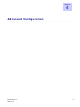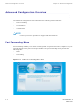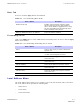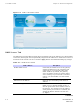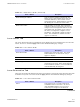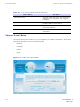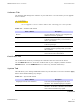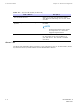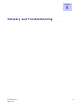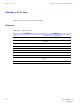User's Guide
WiMAX CPEo400 Series User Guide Cont r ol Panel Menu
Soft w are Tab
TheSoftwareTabmanagesthesoftwareonyourCPE device. It is also where you can upgrade
device software.
CAUTION
Do not upgrade or rem ove software w it hout first contact ing your service provider.
Table 4 - 6 Software Tab Fields
Field or Button Description
Browse
Usethisbuttontobrowseyourcomputerfor
additional software packages.
Upgrade Click this button once you have located the
software package/update you would like to
add to your device.
View
Use this button to view any available
software packages.
Install Click this button once you have selected an
available software package that you would
like installed.
Uninstall Select the software package you would like
removed and select this button.
Cer t ifi ca t e Tab
The certificate tab is where you manage the certificates that are stored on the device.
Use the BROW SE button to locate the certificate file on your computer, and then click the
I MPORT button. Use the REMOVE button to remove any selected certificate(s).
System Tab
This tab allows you to manage additional features of your CPE device. Be sure to click the Apply
button when finished making any changes
Table 4 - 7 System Tab Fields
Field or Button Description
Language Used in User Interface Select the desired language for the user
interface. The default language is English.
Enable WiMAX Radio Interface Check this box to enable the WiMAX Radio
Interface. If this box is disabled, the WiMAX
radio will not transmit any signal.
Continued
68P09285A67- D 4-7
MAR 2008