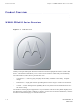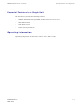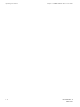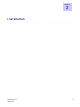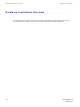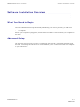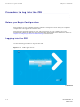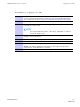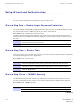User's Guide
Set up Wizard and Authenticat ion Chapt er 2: I nst allation
Set up W izard and Aut hent ica t ion
■■■■■■■■■■■ ■■■■■■■■■■■■ ■■■■■■■■■■■■■ ■■■■■■■■■■■■■ ■■■■■■■■■■■■■
■
■
You can use the setup Wizard to quickly set up your CPE for use.
W iza r d St ep One — Enable Login Passw ord Prot e ct ion
The setup Wizard automatically enables Password Protection. It is recommended that you keep
the password protection enabled to protect your device and network.
Proce dure 2 - 2 Enable Password Protection
The Setup Wizard automatically enables Password Protection. When Password Protection is
enabled, users are prompted for and must supply the correct password prior to gaining access
the CPE.
1
Ensure the Enable Login Password Protection box is checked. The
password will always be motorola.
2
Click N ext
W iza r d Step Tw o — Device Tim e
This screen allows you to set the time zone for your location and to enable automatic adjustment
for Daylight Savings Time (when applicable)..
Proce dure 2 - 3 Device Tim e
1
Select the appropriate time zone for your location from the drop down box.
2
Check the box called Auto Adjust for Daylight Savings Time if you live in a
region that observes Daylight Savings Time (this box is checked by default).
3
Click the Next button.
W iza r d St ep Three — W iM AX Securit y
The WiMAX Security tab will contain your authentication method. Check with your service
provider to determine if they require a user name and password for authentication purposes.
Proce dure 2 - 4 WiMAX Security
1
Select one of the following:
IF: THEN...
Continued
2-6 68P09285A67- D
MAR 2008