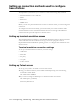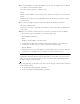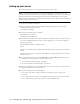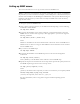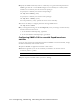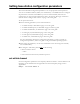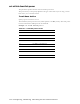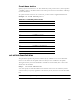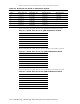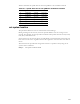User Manual
5-34 Configuring, Installing, and Using Carrier Infrastructure
Setting up web access
This section describes how to set up your base station for web access.
Note: To determine how parameters are currently configured, you can issue a “show”
command for the parameter you want to check. For example, a “show web state” command
will tell you if the base station already has the web server enabled. Most of the system’s
default settings for parameters will help ensure your base station is ready for web access when
the factory ships the base station.
To set up your system for web access:
1 Using your Term connection, at the NNOS command prompt, issue the following
command to enable the web server:
set web state enabled
2 To change the default web port number:
set web port
{port number}
The default port number is 80.
3 To specify the IP address of the remote computer or computers allowed to access the web
server on the Expedience device, specify a mask appropriate to your network. Type the
following command:
set web remote
{IPaddress | IPaddress mask}
where:
IPaddress is the address of the computer that is allowed to access the web server on the base
station.
IPaddress mask is a mask for a range of all IP addresses that are allowed to access the base
station web server.
4 If you changed the settings for the set web state or the set web port parameters, write
your changes to memory and then restart the base station.
a At the NNOS command prompt, type
write
.
b At the next NNOS command prompt, type
reboot
.
5 Open an Internet browser. In the address field, access the web server on the base station
by typing the IP address of the base station.
6 A user name and password window appears.
a If you want to be able to change configuration parameters, type the super user
password.
b If you only want to be able to view configuration parameters, type the user password.
c If you don’t know the password, contact your system administrator.