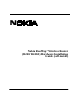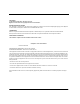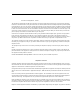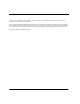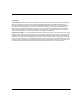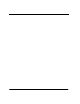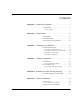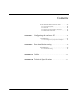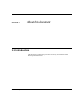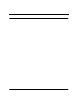Installation Instructions
Table Of Contents
- Nokia RoofTop™ Wireless Router (R240/ R240A) Hardware Installation Guide (self-install)
- COPYRIGHT
- © 2000 Nokia Corporation. All rights reserved.
- RESTRICTED RIGHTS LEGEND
- TRADEMARKS
- COMPLIANCE STATEMENTS
- Compliance in the United States
- Emission Standards
- FCC Rules and Regulations - Part 68
- Compliance in Canada
- CHAPTER 1 About this document
- CHAPTER 2 Safety issues
- CHAPTER 3 Planning the installation
- 3.1 Main installation steps
- 1. The Nokia roofTop Wireless Router
- 2. The Multiwire connection (between the router and the Network/ Power Unit)
- 3. The Network/ Power Unit
- 4. The grounding (where required)
- 5. The indoor connections between the Network/Power Unit and the computer(s) in the property.
- 3.1.1 To find a location for the router
- 3.1.2 To plan the Network/Power Unit location
- 3.1.3 To plan the cable routing
- 3.1.4 To plan the grounding
- 3.1 Main installation steps
- CHAPTER 4 Outdoor installation
- 4.1 Introduction
- 4.2 To install the router
- 1. Mount the wireless router bracket to the mounting point, ensuring that the bracket is fixed se...
- 2. Attach the antenna by screwing it into the top of the wireless router. Carefully guide the ant...
- 3. Connect the multiwire connection to the D-Connector in the bottom of the wireless router. Tigh...
- 4. Using cable ties and/ or adhesive tape, secure the multiwire connection and ground wire (where...
- 5. Attach mounting bracket to back of router. Ensure that the bolt fits correctly and is not cros...
- 6. Attach the front panel of the wireless router.
- 7. Slide the router and its bracket onto the router mount. Make sure that the router is mounted p...
- 4.2.1 To prepare and install grounding
- 1. Connect the grounding box connector marked “Surge” towards the antenna and the connector marke...
- 2. Protect the connections as previously described, using weatherproofing tape.
- 3. Locate the lightning arrestor close to the point of entry to the home.
- 4. Provide a good, very low resistance wire connection from the wireless router to the ground.
- 5. Use #12 copper wire connected to the router grounding clamp and a ground rod next to the build...
- CHAPTER 5 Routing the cable into the property
- CHAPTER 6 Indoor installation
- 6.1 Introduction
- 6.2 Network/ Power Unit (NPU)
- 6.3 To install the Network/ Power Unit
- 1. Trim back the multiwire cable insulation taking care not to cut any of the smaller wires in th...
- 2. Remove the Network/Power Unit from its’ packaging and loosen the strain relief (the unit is al...
- 3. Place the cable through the strain relief and slot the appropriate wire into the appropriate s...
- 4. When all wires are connected securely, reconnect the cable strain relief in the unit to preven...
- 5. Replace the Network/Power Unit cover and replace the screws. Do not overtighten the screws.
- 6. Plug the Network/Power Unit into the wall AC outlet. The LEDs on the unit should flash three t...
- 7. Connect the ethernet cable from the Network/ Power Unit to the PC or home PNA adapter or netwo...
- LED
- Description
- 6.3.1 Connection options
- 6.3.2 Network
- 6.3.3 Direct personal computer connection
- 6.3.4 Home PNA connection
- CHAPTER 7 Configuring the end user PC
- CHAPTER 8 Post installation testing
- 8.1 Introduction
- 8.1.1 Functional testing
- 1. Ensure that the NPU is inserted properly into the AC-outlet. The LEDs flash three times to ind...
- 2. Turn on your PC. Wait for 3-5 minutes to allow the router to anchor to the network.
- 3. Check that the LEDs indicate an active internet connection (according to Chapter 6 - Indoor in...
- 4. Open a web-browser and browse a few Internet pages to ensure that the system downloads web sites.
- 5. Check the data speed by placing a “throughput test” to www.2wire.com. Generally, speeds of 200...
- 6. Where there are problems with download or speed of connection, check the installation first. I...
- 8.1.1 Functional testing
- APPENDIX A Cables
- APPENDIX B Technical Specifications
- 12 Mbps
- (6x2 Mbps per channel)
- Up to 6
- Up to 240
- Up to 40
- 8 dBi Omnidirectional (integrated)
- 1.75 Miles
- 0.50 Miles
- 2.4000 - 2.4835
- Frequency Hopping
- Spread Spectrum
- 2 and 4 level GF SK
- 12 dBm - 27.5 dBm (Dynamically adjusts in 1dB steps)
- - 82 dBm (typical)
- -72 dBm (typical)
- 10/100 Base -TX, autosensing, RJ-45
- Home PNA 2.0/ 1.0, RJ-11
- - 40o C to 55o C (-40o to 131o F)
- 100%
- 3.3 lbs (inluding antenna and mount)
- 4"W x 23/8"D x 81/4"H
- 13/4"W x 23/4"D x 51/2"H
- 211/2"H x 3/4" Diameter
- 16 Watts @ 120 VAC
- Nokia Wireless Router Manager, SNMP MIB II, Telnet
- IP, TCP, UDP, ICMP, RIPv1, RIPv2, SNMP, TFTP, IGMP, ARP, Proxy-ARP, Telnet, DHCP Relay, DHCP Serv...
- FCC Class B, FCC CFR 47 Part 15, FCC Part 68
- ICES-003, RSS-210, CS-03
- 8.1 Introduction
FCC Rules and Regulations - Part 68
This equipment complies with Part 68 of the FCC Rules. The FCC Part 68 Label is located on the rear panel of the Network/
Power Unit. This label contains, among other information, the FCC Registration Number and Ringer Equivalency Number (REN)
for this equipment. You must, upon request, provide this information to your telephone company. The REN is useful to determine
the quantity of devices you may connect to your telephone line and still have all those devices ring when your telephone number
is called. In most but not all areas, the sum of the RENs of all devices connected to one line should not exceed five (5.0). To be
certain of the number of devices you may connect to your line, as determined by the REN, you should contact your local tele-
phone company to determine the maximum REN for your calling area.
Connection to the telephone network should be made by using standard modular telephone jacks, type RJ11. The plug and/or
jacks used must comply with FCC Part 68 rules. If your telephone equipment causes harm to the telephone network, the
telephone company may discontinue your service temporarily. If possible, they will notify you in advance, but if advance notice is
not practical, you will be notified as soon as possible. You will be informed of your right to file a complaint with the FCC.
Your telephone company may make changes in its facilities, equipment, operations or procedures that could affect the proper
functioning of your equipment, If they do, you will be notified' in advance to give you an opportunity to maintain uninterrupted
telephone service.
This equipment may not be used on coin service provided by the telephone company. Connection to party lines is subject to
tariffs.
If trouble is experienced with this unit, for repair or warranty information, please contact customer service at the address and
phone listed below. If the equipment is causing harm to the network, the telephone company may request that you disconnect
the equipment until the problem is resolved.
DO NOT DISASSEMBLE THIS EQUIPMENT. It does not contain any user serviceable components.
Compliance in Canada
Canadian compliance (Industry Canada) When tested with at least one intended host: This digital apparatus does not exceed
the Class B limits for radio noise emissions from digital apparatus set out in the interference-causing equipment entitled "Digital
Apparatus", ICES-003 of the Canadian Department of Communications.
Cet appareil numérique respecte les limites bruits radioélectriques applicables aux appareils numériques de Class B prescrites
dans la norme sur le matériel brouilleur: "Appareils Numériques", NMB-003 édictée par le Ministre Canadien des Communica-
tions.
Notice: The Industry Canada (IC) label identifies certified equipment. This certification means that the equipment meets tele-
communications network protective, operational and safety requirements as prescribed in the appropriate Terminal Equipment
Technical document(s). The department does not guarantee the equipment will operate to the user's satisfaction.
Before installing this equipment, users should ensure that it is permissible to be connected to the facilities of the local telecom-
munications company. The equipment must also be installed using an acceptable method of connection. The customer should
be aware that compliance with the above conditions may not prevent degradation of service in some situations.
Repairs to certified equipment should be coordinated by a representative designated by the supplier. Any repairs or alterations