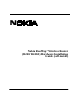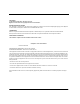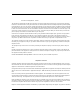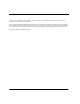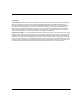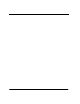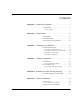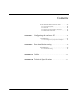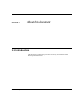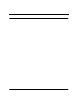Nokia RoofTop™ Wireless Router (R240/ R240A) Hardware Installation Guide (self-install)
COPYRIGHT © 2000 Nokia Corporation. All rights reserved. Rights reserved under the copyright laws of the United States. RESTRICTED RIGHTS LEGEND Use, duplication, or disclosure by the Government is subject to restrictions as set forth in subparagraph (c)(1)(ii) of the Rights in Technical Data and Computer Software clause at DFARS 252.227-7013. TRADEMARKS Nokia is a registered trademark of Nokia Corporation. Nokia RoofTop™ is a registered trademark of Nokia Networks.
FCC Rules and Regulations - Part 68 This equipment complies with Part 68 of the FCC Rules. The FCC Part 68 Label is located on the rear panel of the Network/ Power Unit. This label contains, among other information, the FCC Registration Number and Ringer Equivalency Number (REN) for this equipment. You must, upon request, provide this information to your telephone company.
made by a user to this equipment, or equipment malfunctions, may give the telephone communications company cause to request the user to disconnect the equipment. Notice: The Ringer Equivalent Number (REN) assigned to each terminal device provides an indication of the maximum number of terminals allowed to be connected to a telephone interface.
DISCLAIMER: TO THE INSTALLER: THE INSTRUCTIONS PROVIDED IN THIS GUIDE ARE PROVIDED “AS IS” WITHOUT WARRANTY OF ANY KIND EXPRESSED OR IMPLIED. NOKIA MAKES NO REPRESENTATIONS OR WARRANTIES, EXPRESS OR IMPLIED, INCLUDING BUT NOT LIMITED TO THE WARRANTIES OF MERCHANTABILITY OR FITNESS FOR A PARTICULAR PURPOSE OR INFRINGEMENT, INCLUDING ANY THIRD PARTY PATENTS, COPYRIGHTS, TRADEMARKS OR OTHER RIGHTS. THERE IS NO WARRANTY BY NOKIA THAT THE INSTRUCTIONS CONTAINED IN THE GUIDE WILL MEET YOUR REQUIREMENTS.
Contents CHAPTER 1 About this document ........................... 9 1.1 Introduction . . . . . . . . . . . . . . . . . . . . . . . . . . . . . 9 1.1.1 Task flowchart . . . . . . . . . . . . . . . . . . . . . . . . . . . 9 CHAPTER 2 Safety issues . . . . . . . . . . . . . . . . . . . . . . . . . . . . . . . . . . . 13 2.1 Introduction . . . . . . . . . . . . . . . . . . . . . . . . . . . . 13 2.2 Hazard warnings . . . . . . . . . . . . . . . . . . . . . . . . 14 2.3 Regulatory safety requirements . .
Contents 6.3 To install the Network/ Power Unit . . . . . . . . . 35 6.3.1 Connection options. . . . . . . . . . . . . . . . . . . . . . . 6.3.2 Network . . . . . . . . . . . . . . . . . . . . . . . . . . . . . . . 6.3.3 Direct personal computer connection. . . . . . . . . 6.3.4 Home PNA connection. . . . . . . . . . . . . . . . . . . . CHAPTER 7 Configuring the end user PC . . . . . . . . . . . . . . . . . 38 38 39 40 41 7.1 Introduction. . . . . . . . . . . . . . . . . . . . . . . . . . . . 41 7.1.
CHAPTER 1 About this document 1.1 Introduction This document explains the procedures necessary to install the Nokia Rooftop Wireless Router.
Nokia RoofTop™ Wireless Router Installation Guide
CHAPTER 2 Safety issues 2.1 Introduction It is important, when installing the Nokia Wireless Router, that the unit is not installed where it could be either damaged by its environment, or pose a hazard for the user.
2.2 Hazard warnings • Environment - Do not place the Network Power Unit (NPU) in a very cold, dusty, wet or high humidity environment. The unit should be situated away from all heat sources such as radiators, heat registers, stoves, amplifiers and other heat producing appliances. • • • • • • • 14 Fire or electric shock - Do not expose the NPU to any type of moisture, including rain.
CHAPTER 3 Planning the installation 3.1 Main installation steps The complete wireless router installation consists of five basic steps: 1. The Nokia roofTop Wireless Router 2. The Multiwire connection (between the router and the Network/ Power Unit) 3. The Network/ Power Unit 4. The grounding (where required) 5. The indoor connections between the Network/Power Unit and the computer(s) in the property.
When planning the installation the following needs to be considered: • • • • • • The hardware and tools required to complete the installation. Wireless router installation location. Multiwire routing between the router and the NPU. The power source location for the NPU. The routing path for the ethernet cabling. Antenna grounding and lightning arrestor requirements. 3.1.
Main installation steps 3.1.2 To plan the Network/Power Unit location The Network/ Power Unit can only be physically located by being plugged into an AC outlet. When locating the AC outlet for the Network/ Power Unit consider: • • The route of the multiwire cabling The proximity of a telephone connection point (where applicable for HomePNA) or routing of the Ethernet cable 3.1.3 To plan the cable routing • Avoid pipes, downspouts and possible areas which may abrade the cabling.
20 Nokia RoofTop™ Wireless Router Installation Guide
CHAPTER 4 Outdoor installation 4.1 Introduction 4.1.1 Components to be installed The Outdoor portion of the Nokia RoofTop Wireless Router system comprises: • • • • • Wireless router with integral antenna Grounding kit for router (if required) Router mounting hardware A shielded multiwire cable containing 7 twisted pairs of wires. This is used to connect the wireless router with the NPU. Nokia provides several different lengths of cable with D-Connectors already installed on the end of the cable.
4.2 To install the router 1. Mount the wireless router bracket to the mounting point, ensuring that the bracket is fixed securely.
To install the router 2. Attach the antenna by screwing it into the top of the wireless router. Carefully guide the antenna down onto the RF pin to prevent the pin being bent out of shape. Ensure secure connection, but do not overtighten.
3. Connect the multiwire connection to the D-Connector in the bottom of the wireless router. Tighten the two screws on the connector and slide the rubber sleeve over the connections to prevent the ingress of water. Attach multiwire connection and Ground wire NOTE: Take care when tightening the D-Connector to the router. It is easy to damage the router casing if the screws are overtightened. 4.
To install the router Attach mounting bracket to router Nokia RoofTop™ Wireless Router Installation Guide 25
6. Attach the front panel of the wireless router.
To install the router 7. Slide the router and its bracket onto the router mount. Make sure that the router is mounted perfectly vertical on the mount, using a level as necessary, and tighten the bolt in the back of the router. Be careful not to overtighten the bolt. Overtightening of the bolt will strip the thread in the back of the aluminum casting of the wireless router.
4.2.1 To prepare and install grounding NOTE: Grounding is only installed where the existing grounding system is not sufficient for router grounding purposes. Because antennas are elevated metal objects with connections to ground, they attract lightning. Attaching an effective ground to the router provides a path for the lightning. 1. Connect the grounding box connector marked “Surge” towards the antenna and the connector marked “Protected” to the Network/ Power Unit (NPU) end of the cabling. 2.
To install the router Grounding of router and NPU Nokia RoofTop™ Wireless Router Installation Guide 29
30 Nokia RoofTop™ Wireless Router Installation Guide
CHAPTER 5 Routing the cable into the property 5.1 General guidelines on cable routing • • • • • Where possible, route the cables inside the wall/ roof spaces THINK where the cables are going to go! Avoid air ducts, water and gas pipes. Try to use existing entries into your home to avoid having to drill holes. Try to make the cable entry to the computer connections as close to the your PC as possible, using the shortest cable possible.
32 Nokia RoofTop™ Wireless Router Installation Guide
CHAPTER 6 Indoor installation 6.1 Introduction 6.1.
6.2 Network/ Power Unit (NPU) 1. HomePNA 2.0 interface, a standard phone jack (RJ-11) 2. Ethernet interface, a standard 10/100 BaseT Ethernet jack (RJ-45) 3. Router outdoor unit connection: A multiwire cable from Router unit is connected to this. The connector is a punch down connector inside the unit.
To install the Network/ Power Unit 6.3 To install the Network/ Power Unit 1. Trim back the multiwire cable insulation taking care not to cut any of the smaller wires in the cable. 2. Remove the Network/Power Unit from its’ packaging and loosen the strain relief (the unit is already disassembled). 3. Place the cable through the strain relief and slot the appropriate wire into the appropriate slot in the connection. Using the punch down tool, fix the wire into the Network/ Power Unit. 4.
7. Connect the ethernet cable from the Network/ Power Unit to the PC or home PNA adapter or network hub. NOTE: Shielded ethernet cables must be used on all installations. The LEDs indicate the following information: LED Description Power/ LAN Solid On Power on, but no ethernet packets seen Slow Flash Waiting for the router to complete boot cycle Intermittent Flash Off during packet transmit or receive.
To install the Network/ Power Unit LED Description Anchor Solid On The link to the neighbor in the path to the AirHead has an uplink and downlink speed of 2Mb and the path to the AirHead is less than, or equal to3 hops Slow Flash The link to the neighbor in the path to the AirHead has an uplink and downlink speed of 1Mb and the path to the AirHead is less than, or equal to 3 hops Fast Flash More than 3 hops to the AirHead or The unit has neighbors but there is no path to the AirHead Off The router has n
6.3.1 Connection options There are three ways to connect the Wireless Router to the computer system: • • • Network Hub Connection, using 10/ 100bT ethernet interface. Direct Personal Computer Connection, using 10/ 100bT ethernet crossover cable. Home PNA Connection. The Router automatically activates the ethernet or Home PNA, depending upon which connector is used. If the cable is connected to both connectors, the ethernet port is activated. All these options are described in more detail below. 6.3.
To install the Network/ Power Unit 6.3.3 Direct personal computer connection Connect an Ethernet crossover cable between the Network Interface and Power Supply Unit and the Personal Computer Ethernet connection. Use an RJ45 connector at the Network/ Power Unit and the appropriate connector for the Personal Computer Ethernet connection. See appendix for wiring diagram for crossover cable. Connect the Network/ Power Unit, computer and LAN as shown in the following diagram.
6.3.4 Home PNA connection • • 40 Connect the phone cable between a Network/ Power Unit HomePNA connection and RJ11 phone jack or directly to the PCHomePNA adapter. Connect PC to adapter according to manufacturers instructions.
CHAPTER 7 Configuring the end user PC 7.1 Introduction After the router installation is complete, your PC needs to be configured for use with the Nokia Wireless Router system. The ISP provides all the information required prior to installation.
7.1.1 To configure the your personal computer This section covers the Microsoft WindowsTM operating system. 1. Check that the PC has a network interface card (NIC). If the PC does not have a NIC, install it. 2. Define the TCP/IP Properties. In the IP Address field, either select the "Obtain IP Address Automatically" or enter the IP Address and Subnet Mask in accordance with information provided by the ISP. 3. In the Default Gateway field, enter the IP address of the default gateway, provided by the ISP.
CHAPTER 8 Post installation testing 8.1 Introduction It is necessary to ensure that the system is working correctly after full wireless router, Network/ Power Unit installations and PC configuration are complete. To carry out the test, follow the procedure shown below. 8.1.1 Functional testing Ensure that the router functions correctly by carrying out the following: 1. Ensure that the NPU is inserted properly into the AC-outlet.
4. Open a web-browser and browse a few Internet pages to ensure that the system downloads web sites. NOTE: AOL customers will need to use dial-up connections for the AOL browser to perform correctly. The router supports only Netscape and Internet Explorer browsers. 5. Check the data speed by placing a “throughput test” to www.2wire.com. Generally, speeds of 200kb are acceptable. 6. Where there are problems with download or speed of connection, check the installation first.
APPENDIX A Cables Ethernet crossover cable The wiring for an Ethernet Crossover cable for 10Base-T is as follows: RJ45 Plug Pin 1 (Tx+) to Pin 3 (Rx+) Pin 2 (Tx-) to Pin 6 (Rx-) Pin 3 (Rx+) to Pin 1 (Tx+) Pin 6 (Rx-) to Pin 2 (Tx-) Nokia RoofTop™ Wireless Router Installation Guide 47
48 Nokia RoofTop™ Wireless Router Installation Guide
APPENDIX B Technical Specifications This appendix describes technical specifications for Nokia RoofTop™ Wireless Router Models R240 & 240A Outdoor-Mounted Unit. Data Capacity per Cell 12 Mbps (6x2 Mbps per channel) AirHeads (master routers that are connected to the wired Internet via backhaul) per Cell Up to 240 Routers per Cell Up to 40 Up to 6 Routers per AirHead Antenna Type 8 dBi Omnidirectional (integrated) Link Range (typical) 1 Mbps Data Rate 1.75 Miles 2 Mbps Data Rate 0.
Radio/ Modem Specifications Frequency Band (GHz) Radio Type 2.4000 - 2.4835 Frequency Hopping Spread Spectrum Modulation Transmit Power (typical) 2 and 4 level GF SK 12 dBm - 27.5 dBm (Dynamically adjusts in 1dB steps) Receiver Sensitivity(10-5 BER) 1Mbps Data Rate - 82 dBm (typical) 2 Mbps Data Rate -72 dBm (typical) Interfaces and Connectors Ethernet Phoneline Networking 10/100 Base -TX, autosensing, RJ-45 Home PNA 2.0/ 1.
Internet Protocols Agency Compliance IP, TCP, UDP, ICMP, RIPv1, RIPv2, SNMP, TFTP, IGMP, ARP, Proxy-ARP, Telnet, DHCP Relay, DHCP Server, NAT.
50 Nokia RoofTop™ Wireless Router Installation Guide