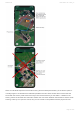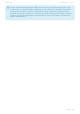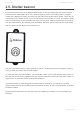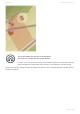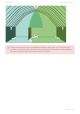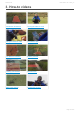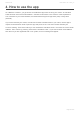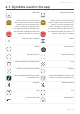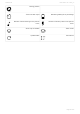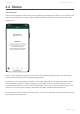User's Guide
4.2. Status
The Status page
When opening the app for the first time you are greeted by the Status page. Since it is your first visit, you
have no active pastures yet, and you will be guided to Pastures, where you can draw your first virtual
grazing area.
Once you have created your pasture and the collars are activated inside the pasture, the Status page
will show active pastures and the collars belonging to them.
By pressing on one of the Nofence pastures on the status page map, an information box with the name
of the pasture and number of collars belonging to it will appear. Press on the information box to see
more detailed information, such as the size of the pasture. From here you can also edit the name of the
pasture. You can also make changes to the Nofence boundary, delete the entire pasture etc.
Find information about the collars in the same way – access more elaborate information about the collars
by pressing the information box.
Nofence AS User Guide - UK - 2021_en
Page 23 of 63