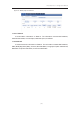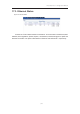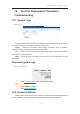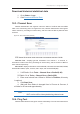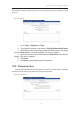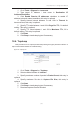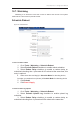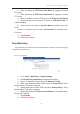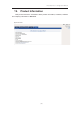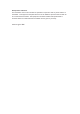User Manual
濖濣濘激濅濇濈濋激濔濖激濦激濜澳濖瀂瀁濹濼濺瀈瀅濴瀇濼瀂瀁澳濠濴瀁瀈濴濿澳
濄濉濄澳
澳
Download historical statistical data
1. Go to Status > Logs
2. Click
Download Historical Data
18.3. Channel Scan
Network administrator and engineer collect the status of 2.4GHz radio and 5GHz
radio in the surrounding area. Throughout this tool, network administrator and engineer
collect noise floor, percentage of channel busy, and the number of BSS in particular radio
channels.
Figure 156 – Channel Scan Result (Overview)
CPE shows the channel scan result into Overview tab and AP List tab.
Overview Tab – displays general information from channel 1 to channel 11.
Information includes noise floor, percentage of channel busy, and the number of BSS on
each channel respectively.
AP List Tab - displays information scanned WLAN; information includes SSID, BSSID,
authentication Mode, cipher, channel, rate in kbps, and received SNR (dB)
1. 2.4G Radio: Go to Tools > Channel Scan > Radio0(2.4G)
5G Radio: Go to Tools > Channel Scan > Radio1(5G)
2. Enter scan interval from 100ms to 1000ms in Duration; this entry
is optional
3. Click Start Scan
4. Wait until Scan Status is changed from In Process to Success; it
will take for 20 seconds approximately
Note:
- Wi-Fi service will be interrupted during channel scan
18.4. Ping Test
Network administrator and engineer test the reachability of a host and measures the