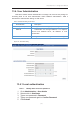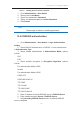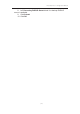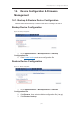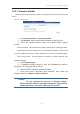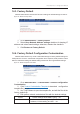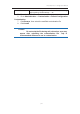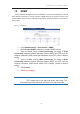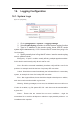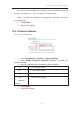User Manual
濖濣濘激濅濇濈濋激濔濖激濦激濜澳濖瀂瀁濹濼濺瀈瀅濴瀇濼瀂瀁澳濠濴瀁瀈濴濿澳
濄濇濌澳
澳
16. Logging Configuration
16.1. System Logs
Figure 142 – Syslog Setting
1. Go to Configuration > System > Logging Settings
2. Select Enable Syslog checkbox to enable system logging function
3. Type in IP address of the remote syslog server that AP sends
system logs instantaneously. 0.0.0.0 denote that AP saves the syslog in its
local memory
4. Specify severity level of log that AP stores / send to remote syslog
server; options include:
Emergency - A "panic" condition usually affecting multiple apps/servers/sites.
At this level it would usually notify all tech staff on call.
Alert - Should be corrected immediately, therefore notify staff who can fix the
problem. An example would be the loss of a primary ISP connection.
Critical - Should be corrected immediately, but indicates failure in a secondary
system, an example is a loss of a backup ISP connection
Error - Non-urgent failures, these should be relayed to developers or admins;
each item must be resolved within a given time.
Warning - Warning messages, not an error, but indicate that an error will occur
if action is not taken, e.g. file system 85% full - each item must be resolved within
a given time.
Notice - Events that are unusual but not error conditions - might be
summarized in an email to developers or admins to spot potential problems - no
immediate action required.