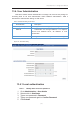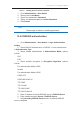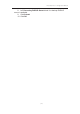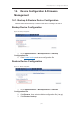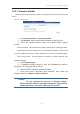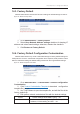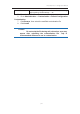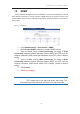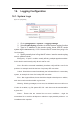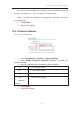User Manual
濖濣濘激濅濇濈濋激濔濖激濦激濜澳濖瀂瀁濹濼濺瀈瀅濴瀇濼瀂瀁澳濠濴瀁瀈濴濿澳
濄濇濉澳
澳
14.3. Factory Default
Network administrator restores CPE device’s settings as default settings via web UI.
Figure 139 – Restore to Factory Default
1. Go to Administration > Factory Default
2. Select Keep Network Address settings checkbox for keeping IP
address and subnet mask settings; otherwise, deselect the checkbox
3. Click Restore to Factory Default
14.4. Factory Default Configuration Customization
Network administrator may create customized settings as factory default settings for
CPE products. Once the customized configuration file is imported, CPE products restore
with the customized settings as default settings rather than the original default settings.
Figure 140 – Default Configuration Customization
1. Go to Administration > Customization > Default Configuration
Customization
2. Click
Product Customization Template to download configuration
template file (.tar.gz)
3. Use 7-zip software to open the template file, and edit the files in the
factory_default.zip.
4. Edit system, network, and wireless files with the desired settings;
system
Contain settings about SNMP, syslog …etc
network
Contain network settings about all interfaces, such as
IP address, VLAN enabling, and STP …etc.