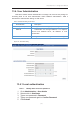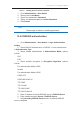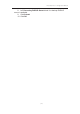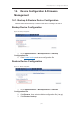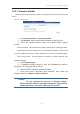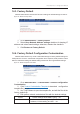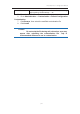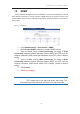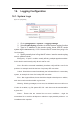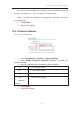User Manual
濖濣濘激濅濇濈濋激濔濖激濦激濜澳濖瀂瀁濹濼濺瀈瀅濴瀇濼瀂瀁澳濠濴瀁瀈濴濿澳
濄濇濈澳
澳
14.2. Firmware Update
Network administrator updates (upgrades or downgrades) CPE device’s firmware via
web UI.
Figure 138 – Firmware Update
1. Go to Administration > Firmware Update
2. Click Browse, then select suitable firmware image file (.bin)
3. Select the suitable options under the Browse button; options
include
Keep all settings - Device keeps all operating setting after updating firmware
Keep Network Address settings only - Device keeps IP address, subnet mask
only after updating firmware; the other settings will be restored as default settings
Full Factory Reset - Device restores all setting as default settings after
updating firmware
4. Click Upload Image
5. If uploaded firmware image is valid, click Proceed to continue;
otherwise, error message will be shown
6. Wait unit CPE completes updating firmware
7. Login with correct username and password, then check the
firmware version on About > Product Version
Caution:
-
Do not interrupt the process of firmware update.
Please maintain
network connection and power supply during
updating firmware; otherwise CPE may not function.