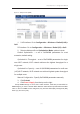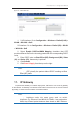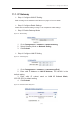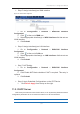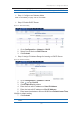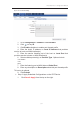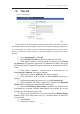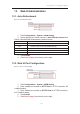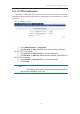User Manual
濖濣濘激濅濇濈濋激濔濖激濦激濜澳濖瀂瀁濹濼濺瀈瀅濴瀇濼瀂瀁澳濠濴瀁瀈濴濿澳
濄濆濋澳
澳
12. Thin AP
Figure 131 – Thin AP Setting
Thin AP stands for AP simply passes wireless network traffic to the switch, performing
few complex tasks locally. All encryption, authentication, and policy settings generally occur
on a central switch or controller, to which multiple thin access points are connected, rather
than on the AP itself. Access controller or equivalent platform is required if thin AP is
enabled
1. Go to Configuration > Thin AP
2. Select Enable Thin AP checkbox to enable thin AP mode
3. Enter valid IP Address / domain name of primary AC on Primary
AC Address; CPE can also acquire AC’s IP address from DHCP Server by
DHCP options (DHCP option 60 or option 43) when it is configured as DHCP
client.
4. Enter valid IP Address / domain name of secondary AC on
Secondary AC Address; this entry is optional.
5. Enter name of AP on AP Name; this entry is optional
6. Enter information of AP’s location on AP Location; this entry is
optional
7. Select desired debug level from 0 to 10 on AC debug level;
8. Select Radio0(2.4G) and/or Radio1(5G) checkbox on Managed
Radio that AC manages the selected radio interface(s)
9. Select Creat Manage Wlan Switch checkbox if a WLAN for AP
management is required. Network administrator can manage AP via this
WLAN even CPE disconnects from AC
10. Select Close All WLAN or Close Tunnel WLAN on WLAN Change
Action. When CPE disconnects from AC, it disables either all WLAN or
tunnel WLAN.
11. Click Submit
12. Click
Save & Apply