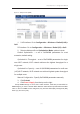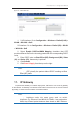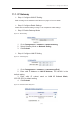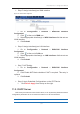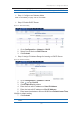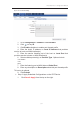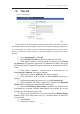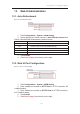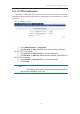User Manual
濖濣濘激濅濇濈濋激濔濖激濦激濜澳濖瀂瀁濹濼濺瀈瀅濴瀇濼瀂瀁澳濠濴瀁瀈濴濿澳
濄濆濇澳
澳
" Step 5: Assign Interface(s) as WAN Interface
Figure 126 – WAN Interface Assignment
1. Go to Configuration > Network > WAN/LAN Interface
Assignment
2. Click at the end of WAN row
3. Select appropriate interface(s) on WAN Interfaces list that acts as
WAN interface.
4. Click Submit
" Step 6: Assign Interface(s) as LAN Interface
1. Go to Configuration > Network > WAN/LAN Interface
Assignment
2. Click at the end of LAN row
3. Select appropriate interface(s) on LAN Interfaces list that acts as
WAN interface.
4. Click Submit
" Step 7: NAT Setting
1. Go to Configuration > Network > WAN/LAN Interface
Assignment
2. Click Enable NAT Mode checkbox if NAT is required. This entry is
optional
3. Click Submit
" Step 8: Apply Submitted Configurations on the CPE Device
1. Click
Save & Apply from the top on the right.
11.2. DHCP Server
CPE series products have built-in DHCP server; it can dynamically distribute network
configuration parameters to the connected end devices on all LAN interfaces.
Note: