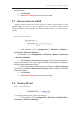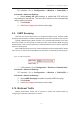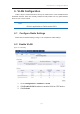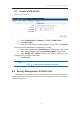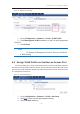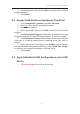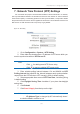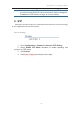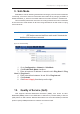User Manual
濖濣濘激濅濇濈濋激濔濖激濦激濜澳濖瀂瀁濹濼濺瀈瀅濴瀇濼瀂瀁澳濠濴瀁瀈濴濿澳
濄濅濊澳
澳
4. Select appropriate VLAN ID on VLAN that indicate which VLAN the
interface belongs to
5. Click Submit
6.6 Assign VLAN Profile on Interface as Trunk Port
1. Go to Configuration > Network > VLAN > Interfaces
2. Click
Edit on the row with appropriate interface
3. Select Trunk checkbox
4. Select appropriate VLAN ID on PVID as default VLAN ID of the
interface
5. Click Default VLAN Tagging checkbox that CPE tags all incoming
untagged packet with PVID before forwarding them. This entry is optional
6. Click VLAN Pass Through checkbox that CPE does not modify the
VLAN tag on incoming packets before forwarding them. This entry is
optional
7. Select appropriate VLAN ID(s) on the VLAN(s) list that interface
forwards the packet with selected VLAN ID(s). Unlike VLAN Pass Trough,
the interface only forwards the packets to selected VLAN.
8. Click Submit
6.7 Apply Submitted VLAN Configurations on the CPE
Device
1. Click Save & Apply from the top on the right.