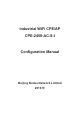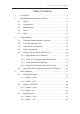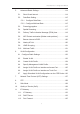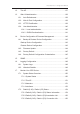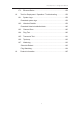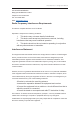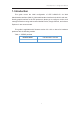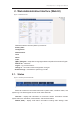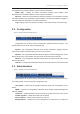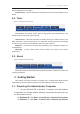User Manual
濖濣濘激濅濇濈濋激濔濖激濦激濜澳濖瀂瀁濹濼濺瀈瀅濴瀇濼瀂瀁澳濠濴瀁瀈濴濿澳
濄濃澳
澳
desire configuration to the device
Customization – upload customized configuration as factory default settings for the
device
2.4. Tools
Figure 5 – Secondary tabs under Tools tab
Administration tab collects various tools for deployment and troubleshooting. The
following tabs can be found under Tools tab:
Channel Scan - collect the information of all WiFi channel on 2.4GHz frequency and
5GHz frequency in the surrounding area. The information includes noise floor, percentage
of channel busy, and the number of BSS in particular radio channels.
Diagnosis – provide tools for testing the reachability, route, and packet capture for
troubleshooting
Watchdog – provide various timers used to detect and recover from system
malfunctions
2.5. About
Figure 6 – Secondary tabs under About tab
About tab collects the information about product information, hardware, firmware and
company information.
3. Getting Started
This chapter covers the procedures for logging into / out CPE Series Products Web
Administration Interface (Web UI) via Ethernet, and restarting the device via Web UI.
3.1. Preparing the Administrator Computer
1. On your Windows XP or Windows 7 computer, open the Network
Connections (or Change adapter settings) control panel according to how
the Start menu is set up:
On Windows XP, click Start > Control Panel > Network Connections.
On Windows 7, click Start > Control Panel > Network and Internet