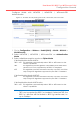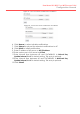Configuration Manual
81
Dual-band 3x3 802.11 ac WiFi Access Point
Configuration Manual
Step 7: Configure ACL Setting
Figure 82 – 5G WLAN #ACL Setting
1. Go to Configuration > Wireless > Radio0(2.4G) > WLAN > WLAN # >
ACL Setting
2. Select appropriate option on Access Control List; options include
Disable
ACL is disabled
Enabled – Default Allow
ACL is enabled. The MAC addresses which
are specified in the ACL will consider as
Deny. Every wireless client can associate
to the AP unless its MAC address is on the
list
Enabled – Default Deny
ACL is enabled. The MAC addresses which
are specified in the ACL will consider as
Allow. Every wireless client CANNOT
associate to the AP unless its MAC address
is on the list
3. Select Manual Input on ACL Input Method if network administrator
prefers input the entry one by one manually
Or select File on ACL Input Method if network administrator prefers
upload a MAC address list (.txt file)
4. Enter MAC address entry one by one or upload the corresponding
file to AP; it is optional
5. Click Submit
Note:
- Network Administrator shall select Disable or Enabled –
Default Allow if no ACL entry will be input on AP