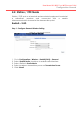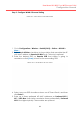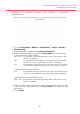Configuration Manual
44
Dual-band 3x3 802.11 ac WiFi Access Point
Configuration Manual
Step 2: Configure WLAN 0 General Setting
Figure 43 – 2.4G WLAN 0 General Setting
1. Go to Configuration > Wireless > Radio0(2.4G) > Station > WLAN0 >
More…
2. Select Lock AP Mac checkbox to force station that associate the AP
with MAC address in Remote AP MAC only. This entry is optional.
3. Enter the desired SSID on Remote SSID that station is going to
associate or click [Scan] to look for the surrounding SSID.
Figure 44 – 2.4G WLAN 0 AP scan result
4. Select any one SSID checkbox shown on AP Scan Result, and then
click Select.
5. Enter up to three preferred AP MAC addresses on Preferred AP0 /
AP1 / AP2 Mac that station associates them preferentially. Preferred
AP0 is the highest priority. These entries are optional.