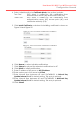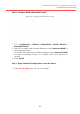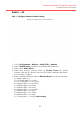Configuration Manual
23
Dual-band 3x3 802.11 ac WiFi Access Point
Configuration Manual
Configure WLAN with WPA-PSK / WPA2-PSK / WPA-auto-PSK
Authentication
Use of WPA or WPA2 provides enhanced security over WEP, and allows
client authentication based on either a pre-shared key (PSK), for home
or small office networks. WPA-auto-PSK is a mixed security mode which
supports multiple implementations of the WPA standard, such as WPA-
PSK and WPA2-PSK.
Figure 22 - 2.4G WLAN # Security Setting: WPA-PSK / WPA2-PSK / WPA-auto-PSK
Authentication
1. Go to Configuration > Wireless > Radio0(2.4G) > WLAN > WLAN # >
WLAN Security
2. Select WPA-PSK / WPA2-PSK / WPA-auto-PSK on Authentication
Mode
3. Select suitable encryption mode on Cipher Mode
If Authentication Mode is WPA:
TKIP + AES
This algorithm automatically selects TKIP or AES based on the
client’s capabilities
TKIP
This algorithm provides greater compatibility with older client
devices, but is not supported by the 802.11n standard.
AES
This algorithm provides enhanced security over TKIP, and is the
only encryption algorithm supported by the 802.11i standard.
If Authentication Mode is WPA2:
AES
This algorithm provides enhanced security over TKIP, and is the
only encryption algorithm supported by the 802.11i standard.
If Authentication Mode is WPA-auto:
TKIP + AES
This algorithm automatically selects TKIP or AES based on the
client’s capabilities