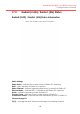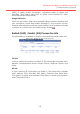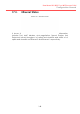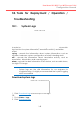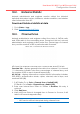Configuration Manual
150
Dual-band 3x3 802.11 ac WiFi Access Point
Configuration Manual
18.2. Historical Statistic
Network administrator and engineer monitor collect the historical
statistical data about system, interfaces, wireless condition, and wireless
client information from AP
Download historical statistical data
1. Go to Status > Logs
2. Click Download Historical Data
18.3. Channel Scan
Network administrator and engineer collect the status of 2.4GHz radio
and 5GHz radio in the surrounding area. Throughout this tool, network
administrator and engineer collect noise floor, percentage of channel
busy, and the number of BSS in particular radio channels.
Figure 160 – Channel Scan Result (Overview)
AP shows the channel scan result into Overview tab and AP List tab.
Overview Tab – displays general information from channel 1 to channel
11. Information includes noise floor, percentage of channel busy, and
the number of BSS on each channel respectively.
AP List Tab - displays information scanned WLAN; information includes
SSID, BSSID, authentication Mode, cipher, channel, rate in kbps, and
received SNR (dB)
1. 2.4G Radio: Go to Tools > Channel Scan > Radio0(2.4G)
5G Radio: Go to Tools > Channel Scan > Radio1(5G)
2. Enter scan interval from 100ms to 1000ms in Duration; this entry is
optional
3. Click Start Scan
4. Wait until Scan Status is changed from In Process to Success; it will
take for 20 seconds approximately
Note:
- Wi-Fi service will be interrupted during channel scan