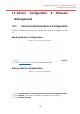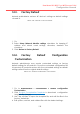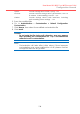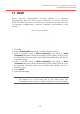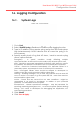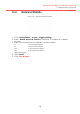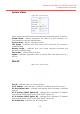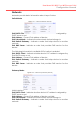Configuration Manual
138
Dual-band 3x3 802.11 ac WiFi Access Point
Configuration Manual
16. Logging Configuration
16.1. System Logs
Figure 146 – Syslog Setting
1. Go to Configuration > System > Logging Settings
2. Select Enable Syslog checkbox to enable system logging function
3. Type in IP address of the remote syslog server that AP sends system
logs instantaneously. 0.0.0.0 denote that AP saves the syslog in its
local memory
4. Specify severity level of log that AP stores / send to remote syslog
server; options include:
Emergency - A "panic" condition usually affecting multiple
apps/servers/sites. At this level it would usually notify all tech staff on call.
Alert - Should be corrected immediately, therefore notify staff who can fix
the problem. An example would be the loss of a primary ISP connection.
Critical - Should be corrected immediately, but indicates failure in a
secondary system, an example is a loss of a backup ISP connection
Error - Non-urgent failures, these should be relayed to developers or
admins; each item must be resolved within a given time.
Warning - Warning messages, not an error, but indicate that an error will
occur if action is not taken, e.g. file system 85% full - each item must be
resolved within a given time.
Notice - Events that are unusual but not error conditions - might be
summarized in an email to developers or admins to spot potential
problems - no immediate action required.
Informational - Normal operational messages - may be harvested for
reporting, measuring throughput, etc. - no action required. (Default Setting)
Debug - Info useful to developers for debugging the application, not
useful during operations.
5. Click Submit
6. Click Save & Apply