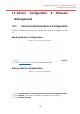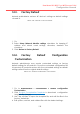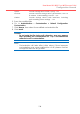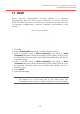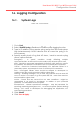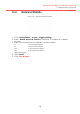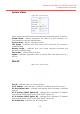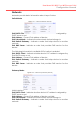Configuration Manual
135
Dual-band 3x3 802.11 ac WiFi Access Point
Configuration Manual
14.3. Factory Default
Network administrator restores AP device’s settings as default settings
via web UI.
Figure 143 – Restore to Factory Default
1. Go to Administration > Factory Default
2. Select Keep Network Address settings checkbox for keeping IP
address and subnet mask settings; otherwise, deselect the
checkbox
3. Click Restore to Factory Default
14.4. Factory Default Configuration
Customization
Network administrator may create customized settings as factory
default settings for AP products. Once the customized configuration file
is imported, AP products restore with the customized settings as default
settings rather than the original default settings.
Figure 144 – Default Configuration Customization
1. Go to Administration > Customization > Default Configuration
Customization
2. Click Product Customization Template to download configuration
template file (.tar.gz)
3. Use 7-zip software to open the template file, and edit the files in the
factory_default.zip.
4. Edit system, network, and wireless files with the desired settings;