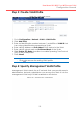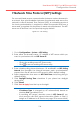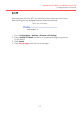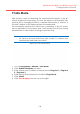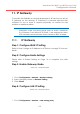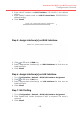Configuration Manual
114
Dual-band 3x3 802.11 ac WiFi Access Point
Configuration Manual
1. Go to Configuration > Network > VLAN > VLAN Profile
2. Click Management VLAN checkbox on the row with appropriate
VLAN ID
3. Click Submit
Note:
- IP address of Management VLAN is same as IP address of
WAN Setting
Step 5: Assign VLAN Profile on Interface as
Access Port
Access port belongs to a single VLAN and does not provide any
identifying marks on the frames that are passed between devices.
Access port also carries traffic that comes from only the VLAN assigned
to the port. Typically, interface that end-user device connects to is
assigned as access port.
Figure 121 – VLAN Profile Assignment
1. Go to Configuration > Network > VLAN > Interfaces
2. Click Edit on the row with appropriate interface
3. Select Access checkbox
4. Select appropriate VLAN ID on VLAN that indicate which VLAN the
interface belongs to
5. Click Submit
Step 6: Assign VLAN Profile on Interface as Trunk
Port
1. Go to Configuration > Network > VLAN > Interfaces
2. Click Edit on the row with appropriate interface
3. Select Trunk checkbox