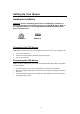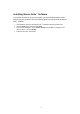User's Manual
Table Of Contents
- FCC Statement
- Copyright
- Trademarks
- Battery and Channel ID

Mouse Sutie
™
Features
Mouse Suite
™
includes a lot of exciting features or functions that help you to
increase your productivity with your new mouse.
To find your Mouse Control Panel, follow these steps:
Click the Start button, click Settings, and click on the Control Panel. In the Control
Panel, double-click on the Mouse icon.
Button Functions
Accessing the Buttons page allows you to customize the function of each mouse
button. The default settings for your mouse buttons are as follows:
• Left Button Primary Mouse Button (standard click and drag action)
• Middle or Wheel Button Quick / Auto Scroll
• Right Button Context Menu
• Fourth Button Start Button (If have)
• Fifth Button Double-Click (if have)
Magnifier
With Magnifier designated as a button function, you can magnify the screen area
around your pointer with the click of a button.
HyperLink
With HyperLink designated as a button function, you can open the application or
document of your choice with a simple click.
HyperGrid
HyperGrid incorporates nine common Windows tasks on one easy to use grid so
you don’t have to move to various screen areas to perform a task.
To use the HyperGrid, press and hold the assigned mouse button to display the grid.
Without releasing the button, move the pointer to an icon on the grid. Release the button
to execute the command associated with that icon.
- 5 -