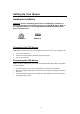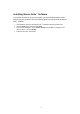User's Manual
Table Of Contents
- FCC Statement
- Copyright
- Trademarks
- Battery and Channel ID
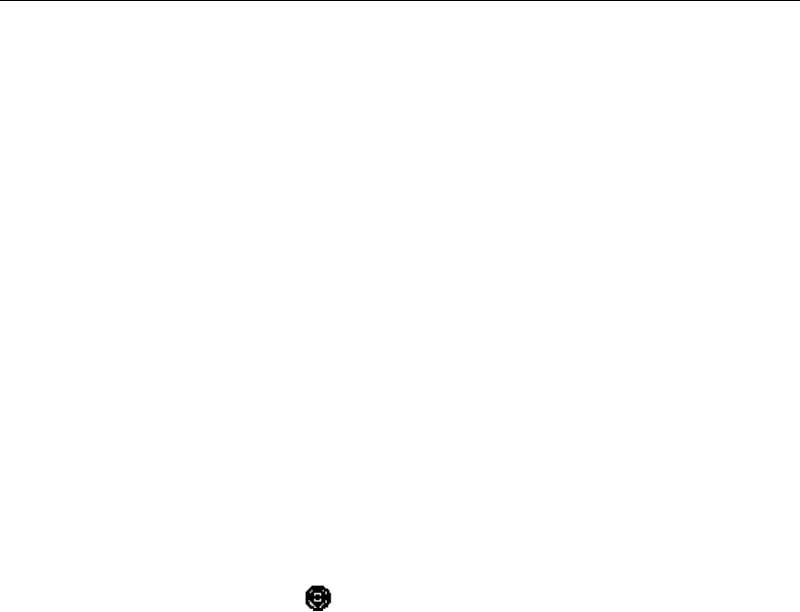
Using the Wheel
Note: This section is for wheel mouse only.
Your new mouse may have a wheel that can be used in two ways:
• Rotate it to use it as the wheel.
• Click it to use it as the wheel button.
Important: Universal Scrolling must be enabled in order to use scrolling
functions in applications not compatible with Microsoft Office 97.
Scrolling
The wheel on your mouse can be used to scroll through most applications with a
scroll bar.
• To scroll with your mouse, simply rotate the wheel on your mouse forward or
backward.
AutoScrolling
AutoScroll allows you to automatically scroll through a document without having
to move the mouse or mouse wheel constantly.
• To AutoScroll while in a document, click the mouse button designated as
AutoScroll. An origin mark ( ) will appear at your pointer position. To start
AutoScrolling, move your pointer vertically, horizontally, or diagonally away from the
origin mark. AutoScroll speed increases as the pointer is moved away from the
origin mark. To stop AutoScrolling, press any mouse button or rotate the wheel.
Zooming
In some Microsoft Office 97 compatible applications (e.g. Microsoft Word 97),
additional zooming functions are available. You can use the zooming function to
“zoom in” for a closer look at a page or “zoom out” to see more of a page.
• To zoom in, hold the Ctrl key down and rotate the mouse wheel forward.
• To zoom out, hold the Ctrl key down and rotate the mouse wheel backward.
- 4 -