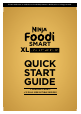Quick Start Guide
Using DualZone™ Technology
(without the Foodi® Smart Thermometer)
DUALZONE™ TECHNOLOGY USING TWO ZONES10
NOTE: To ensure a synchronized cook time
completion, Press the START/PAUSE button.
Refer to page 6 for further instructions.
STEP 1: Program Zone 1
STEP 2: Set Time & Temperature
STEP 3: Program Zone 2
STEP 4: Begin Cooking
• Place food in baskets.
• The unit defaults to Zone 1.
• Select a cooking function (e.g., AIR FRY).
• Use the TEMP arrows to set the temperature.
• Use the TIME arrows to set the time.
• Select Zone 2 by pressing 2.
• Select a cooking function (e.g.,ROAST),
and repeat Step 2.
• Select SMART FINISH.
• Press the START/PAUSE button to begin
cooking.
• The zone with the shorter cook time will
display HOLD.
Cooking 2 foods using 2 dierent functions, temps, or cook times?
Program each zone and use SMART FINISH to have both zones finish at the same time.
Smart Finish
Using DualZone™ Technology
(without the Foodi® Smart Thermometer)
ninjakitchen.com 11
NOTE: To pause a zone or cancel time in a
zone, refer to page 6 for further instructions.
STEP 1: Program Zone 1
STEP 2: Set Time & Temperature
STEP 3: Begin Cooking
• Place food in baskets.
• The unit defaults to Zone 1.
• Select a cooking function (e.g., AIR FRY).
• Use the TEMP arrows to set the temperature.
• Use the TIME arrows to set the time.
• Press MATCH COOK.
• Press the START/PAUSE button to begin
cooking.
Cooking the same food in each zone?
Set Zone 1 and use MATCH COOK to automatically match settings to Zone 2.
Match Cook