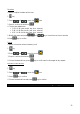User Manual
25
1. key
2. Three icons appear on the right side of the screen.
3. Press the key in sequence to enable view mode:
Video only, photo only, video and photo.
PLAYING A VIDEO FILE
Display all thumbnails, select the desired file and press to play it.
When playing a video file, you can use the following keys: and
Key
Description
Turns the sound volume up and down during playback.
Enlarges or shrinks the picture preview,
but not during playback.
Press this key to fast forward or fast rewind.
By keeping the key pressed for more than 3 seconds, you start the SLOW-
MOTION function that allows you to view the video files with ¼ reduced speed.
Returns to the playback interface when you press this key again.
Starts or suspends playing a video file when you press this key.
VIEWING A PHOTO FILE
Display all thumbnails, select the desired file and press to play it.
The following functions are available once you've viewed the picture:
Key
Description
Zoom a picture in or out.
In zoom-in mode, it locks a picture and moves it upwards or downwards when you press
.
In zoom mode, it moves the picture leftwards or
rightwards.
Returns to the playback interface when you press this key again.
In zoom in mode, switches between the moving and zooming mode.