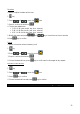User Manual
24
RECORDING A VIDEO IN TIME LAPSE MODE
In the preview state press the Record key, on the front of the camera, to start video
recording without audio.
The video recording duration is displayed in the upper right part of the TFT screen.
The small green led on the top, the one on the lower right and the one on the front of the video
camera will flash slowly.
The recording duration is displayed both on the LCD display and on the TFT screen.
When recording, the video camera only responds to the zoom out and zoom in keys .
Press the Stop key once to stop and save the video file you are recording.
The Video camera restores to the preview state and the recording duration disappears from the
LCD segment screen.
Note: Time Lapse mode requires the following values: 0.5, 1, 2, 5, 10, 30s. This indicates
that a video is made with photograms shot in sequence in the set time interval.
TAKING A PICTURE
Press the key once to switch EVO to photo mode.
Before taking a picture some parameters must be set according to the situation.
The parameters can be modified as described in paragraph:
CAMERA PARAMETERS SETTING
Here below a quick sum up:
Photo shooting mode:
• Single shot (default mode)
In the preview state press the key to take a picture while the system generates a click tone.
The green indicator on the front side of the video camera blinks once (the shooting icon on the
LCD screen blinks once too) and the video camera restores to the preview state.
• Fast shot
It is possible to choose 3 p/s or 6p/s or 10 p/s (pictures/second).
By pressing the key once, EVO video camera will shot 3, 6, or 10 images
per second.
• Auto shooting
It is possible to choose 3, 5, 10 seconds.
The reverse-counting timer starts after pressing the key once.
PLAYING A FILE (PLAYBACK)
You can view what you recorded (photos, video, audio, etc.) on your EVO.
To view a file, proceed as follows: