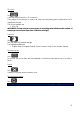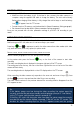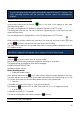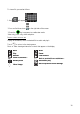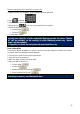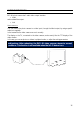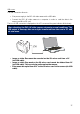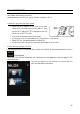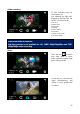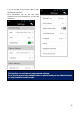User Manual
28
WI-FI CONNECTION
Thanks to the built-in Wi-Fi module, EVO 4K can be connected to Apple or Android Smartphones
and Tablets and remotely controlled.
Just download the free EVO 4K App to connect the device in Wi-Fi.
CONNECTING THE PHONE AND VIDEO CAMERA
• Switch the Wi-Fi selector on the front of the video
camera ON; the blue status led will start to flash
and the Wi-Fi signal icon is displayed at the top
left corner of the TFT screen.
• Wait until the blue led starts to flash slowly.
• At this point, look for new available Wi-Fi connections on your phone.
• Select EVO 4K, the default password is Nilox1234
• At this point, start the App you previously downloaded on your phone.
IOS AND ANDROID APPS AND FUNCTIONS
Open the App-Store or Google-Play Store, search for the EVO 4K App and download it; the icon
will be displayed.
Once your EVO 4K and Smartphone are connected, start the application that will appear in the
following screen:
The first icon opens EVO 4K functions, the second lets you
view recorded videos and photos.