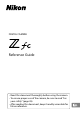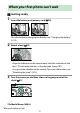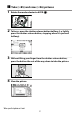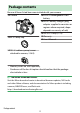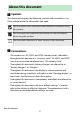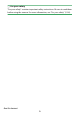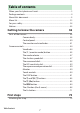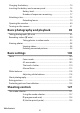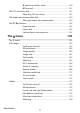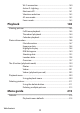DIGITAL CAMERA Reference Guide • Read this document thoroughly before using the camera. • To ensure proper use of the camera, be sure to read “For your safety” (page 28). • After reading this document, keep it readily accessible for future reference.
When your first photo can’t wait ❚ ❚Getting ready 1 Insert the battery and memory card (075). For information on charging the battery, see “Charging the battery” (074). 2 Attach a lens (078). ・ Align the indicator on the camera body with the indicator on the lens (q) and rotate the lens in the direction shown (w). ・ A strap can be attached to the camera. For more information, see “Attaching the strap” (073). 3 Turn the camera on and then choose a language and set the clock (081).
❚ ❚Take (085) and view (096) pictures 1 Rotate the mode selector to AUTO (b). 2 3 4 To focus, press the shutter-release button halfway (i.e, lightly press the shutter-release button, stopping when it is pressed halfway). Without lifting your finger from the shutter-release button, press the button the rest of the way down to take the picture. View the picture.
Package contents Be sure all items listed here were included with your camera. ❏ EN-EL25 rechargeable Li-ion ❏ Camera battery ❏ MH-32 battery charger (plug adapter supplied in countries or regions where required; shape depends on country of sale) ❏ AN-DC23 strap (073) ❏ Warranty ❏ User’s Manual ❏ BF-N1 body cap ❏ DK-32 rubber eyecup (comes attached to camera, 0564) ・ Memory cards are sold separately. ・ Purchasers of the lens kit option should confirm that the package also includes a lens.
About this document ❚ ❚Symbols This document employs the following symbols and conventions. Use them to help locate the information you need. D This icon marks notes, information that should be read before using this product. A This icon marks tips, additional information you may find helpful when using this product. 0 This icon marks references to other sections in this document. ❚ ❚Conventions ・ This camera uses SD, SDHC, and SDXC memory cards, referred to throughout this document as “memory cards”.
A For your safety “For your safety” contains important safety instructions. Be sure to read them before using the camera. For more information, see “For your safety” (028).
Table of contents When your first photo can’t wait ..........................................................................2 Package contents .......................................................................................................4 About this document ............................................................................................... 5 Menu list .....................................................................................................................
Charging the battery .............................................................................................. 74 Inserting the battery and a memory card .......................................................75 Battery level ................................................................................ 76 Number of exposures remaining ........................................ 77 Attaching a lens ........................................................................................................
A (aperture-priority auto) ....................................................130 M (manual) ................................................................................131 The ISO sensitivity dial ........................................................................................ 137 Adjusting ISO sensitivity ......................................................137 The exposure compensation dial ....................................................................
Wi-Fi connection .....................................................................180 Active D-Lighting ................................................................... 181 Electronic VR ............................................................................ 181 Vibration reduction ............................................................... 182 AF-area mode .......................................................................... 182 Focus mode ..............................................
Photo shooting menu defaults ......................................... 216 Video recording menu defaults ........................................ 220 Custom Settings menu defaults ....................................... 222 Setup menu defaults .............................................................227 D The playback menu: Managing images ..................................................232 Delete .........................................................................................................
Manage Picture Control .................................................................................257 Creating custom Picture Controls .................................... 258 Color space .........................................................................................................262 Active D-Lighting ............................................................................................. 262 Long exposure NR ............................................................................
Focus shift shooting ........................................................................................319 Focus shift photography ......................................................321 Silent photography ......................................................................................... 327 1 The video recording menu: Video recording options ........................ 329 Reset video recording menu ........................................................................330 File naming ........
a1: AF-C priority selection .................................................................... 344 a2: AF-S priority selection .....................................................................344 a3: Focus tracking with lock-on ......................................................... 345 a4: Focus points used .............................................................................345 a5: Store points by orientation ...........................................................
d9: Focus peaking ................................................................................... 360 Peaking level ............................................................................ 360 Peaking highlight color ........................................................360 d10: View all in continuous mode .....................................................361 e: Bracketing/flash ...........................................................................................
Format memory card ......................................................................................392 Language ............................................................................................................ 393 Time zone and date .........................................................................................393 Monitor brightness ..........................................................................................394 Monitor color balance ..................................
Connect to smart device ............................................................................... 408 Pairing (Bluetooth) .................................................................408 Select for upload (Bluetooth) .............................................409 Wi-Fi connection .....................................................................409 Upload while off ..................................................................... 410 Location data (smart device) ..........................
Straighten ........................................................................................................... 438 Distortion control .............................................................................................438 Perspective control ..........................................................................................439 Monochrome ..................................................................................................... 440 Overlay pictures .........................
Cabled connections to computers and HDMI devices 489 Connecting to computers via USB ..................................................................489 Installing NX Studio ...............................................................489 Copying pictures to a computer using NX Studio ......490 Connecting to HDMI devices ............................................................................ 494 TVs ................................................................................................
Alerts ........................................................................................... 524 Error messages ........................................................................ 526 Technical notes 529 Compatible lenses and accessories ................................................................529 Camera displays .....................................................................................................530 Monitor ...............................................................
Trademarks and licenses .................................................................................... 605 Notices ...................................................................................................................... 608 Bluetooth and Wi-Fi (wireless LAN) ................................................................
Menu list The camera offers the following menus. For a more complete description of individual menu items, refer to the “Menu guide” chapter.
PHOTO SHOOTING MENU VIDEO RECORDING MENU Release mode Reset video recording menu Focus mode File naming AF-area mode Frame size/frame rate Vibration reduction Video quality Auto bracketing Video file type Multiple exposure ISO sensitivity settings HDR (high dynamic range) White balance Interval timer shooting Set Picture Control Time-lapse video Manage Picture Control Focus shift shooting Active D-Lighting Silent photography High ISO NR Vignette control Diffraction compensation Auto d
CUSTOM SETTINGS MENU CUSTOM SETTINGS MENU Reset custom settings d3 Exposure delay mode a Autofocus d4 Shutter type a1 AF-C priority selection d5 Extended shutter speeds (M) a2 AF-S priority selection d6 File number sequence a3 Focus tracking with lock-on d7 Apply settings to live view a4 Focus points used d8 Framing grid display a5 Store points by orientation d9 Focus peaking a6 AF activation a7 Limit AF-area mode selection a8 Focus point wrap-around e1 Flash sync speed a
CUSTOM SETTINGS MENU SETUP MENU g4 AF tracking sensitivity Format memory card g5 Highlight display Language Time zone and date Monitor brightness Monitor color balance Viewfinder brightness Viewfinder color balance Limit monitor mode selection Information display AF fine-tuning options Non-CPU lens data Save focus position Image Dust Off ref photo Pixel mapping Image comment Copyright information Beep options Touch controls Self-portrait mode HDMI Airplane mode Connect to smart device Connect to comp
SETUP MENU RETOUCH MENU Energy saving (photo mode) RAW processing Slot empty release lock Trim Save/load menu settings Resize Reset all settings D-Lighting Firmware version Red-eye correction Straighten Distortion control Perspective control Monochrome Overlay pictures Trim video Menu list 26
MY MENU Add items Remove items Rank items Choose tab Menu list 27
For your safety To prevent damage to property or injury to yourself or to others, read “For your safety” in its entirety before using this product. After reading these safety instructions, keep them readily accessible for future reference. DANGER: Failure to observe the precautions marked with this icon carries a high risk of death or severe injury. WARNING: Failure to observe the precautions marked with this icon could result in death or severe injury.
Do not use this product in the presence of flammable dust or gas such as propane, gasoline or aerosols. Failure to observe this precaution could result in explosion or fire. Do not directly view the sun or other bright light source through the lens. Failure to observe this precaution could result in visual impairment. Do not aim the flash or AF-assist illuminator at the operator of a motor vehicle. Failure to observe this precaution could result in accidents. Keep this product out of reach of children.
Do not handle with bare hands in locations exposed to extremely high or low temperatures. Failure to observe this precaution could result in burns, or frostbite. CAUTION Do not leave the lens pointed at the sun or other strong light sources. Light focused by the lens could cause fire or damage to product’s internal parts. When shooting backlit subjects, keep the sun well out of the frame. Sunlight focused into the camera when the sun is close to the frame could cause fire.
Do not transport cameras or lenses with tripods or similar accessories attached. Failure to observe this precaution could result in injury or product malfunction. DANGER (Batteries) Do not mishandle batteries. Failure to observe the following precautions could result in the batteries leaking, overheating, rupturing, or catching fire: ・ Use only rechargeable batteries approved for use in this product. ・ Do not expose batteries to flame or excessive heat. ・ Do not disassemble.
WARNING (Batteries) Keep batteries out of reach of children. Should a child swallow a battery, seek immediate medical attention. Keep batteries out of reach of household pets and other animals. The batteries could leak, overheat, rupture, or catch fire if bitten, chewed, or otherwise damaged by animals. Do not immerse batteries in water or expose to rain. Failure to observe this precaution could result in fire or product malfunction.
Notices ・ No part of the documentation included with this product may be reproduced, transmitted, transcribed, stored in a retrieval system, or translated into any language in any form, by any means, without Nikon’s prior written permission. ・ Nikon reserves the right to change the appearance and specifications of the hardware and software described in this documentation at any time and without prior notice. ・ Nikon will not be held liable for any damages resulting from the use of this product.
etc.), commuter passes, or coupon tickets, except when a minimum of necessary copies are to be provided for business use by a company. Also, do not copy or reproduce passports issued by the government, licenses issued by public agencies and private groups, ID cards, and tickets, such as passes and meal coupons. ・ Comply with copyright notices Under copyright law, photographs or recordings of copyrighted works made with the camera cannot be used without the permission of the copyright holder.
・ ・ ・ ・ ・ device. Failure to observe these precautions could result in loss of data or in damage to the camera or card. - Do not remove or insert memory cards - Do not turn the camera off - Do not remove the battery Do not touch the card terminals with your fingers or metal objects. Do not use excessive force when handling memory cards. Failure to observe this precaution could damage the card. Do not bend or drop memory cards or subject them to strong physical shocks.
Getting to know the camera Parts of the camera Camera body 1 Eyelet for camera strap (073) 2 ISO sensitivity dial (049, 9 Video-record button (090) 10 E (focal plane mark; 0114) 11 Exposure compensation dial 0137) 3 ISO sensitivity dial lock release (050, 0139) 12 Control panel (040) 13 Photo/video selector (085, (049, 0137) 4 Stereo microphone (090) 5 Shutter-speed dial (047, 6 090) 0128) Shutter-speed dial lock release 14 Accessory shoe (for optional (047, 0128) 15 Mode selector (047, 0127) 1
1 2 3 4 5 8 Charge lamp (0565) 9 USB connector (0415, 0489) 10 Connector for external Sub-command dial (048) Image sensor (0575) CPU contacts microphone (0565) Lens mounting mark (078) 11 12 13 14 AF-assist illuminator (088, 0351) Red-eye reduction lamp (0162, 0502) Self-timer lamp (0169) 6 Cover for HDMI, USB, and microphone connectors 7 HDMI connector (0494) Parts of the camera 37 Lens release button (079) Lens mount (078, 0114) Fn button (071, 0116) Body cap (078)
1 Diopter adjustment control 12 Battery-chamber/memory card slot cover (044) 13 Battery-chamber/memory card 2 A (g) button (063, 0125, slot cover latch 0142) 3 4 5 6 7 8 9 14 15 16 17 18 19 20 21 22 23 Main command dial (048) i button (068, 0145) J button (065) Multi selector (065, 0106) DISP button (061) G button (064, 0215) W (Q) button (063, 068, 0183, 0209) 10 Memory card access lamp (088, 092) 11 X button (063, 0112, 0183, 0209) Parts of the camera 38 Battery latch (075) Memory card slot
D Do not touch the image sensor Under no circumstances should you exert pressure on the image sensor, poke it with cleaning tools, or subject it to powerful air currents from a blower. These actions could scratch or otherwise damage the sensor. For information on cleaning the image sensor, see “Manual cleaning” (0575). D Product serial number The serial number for this product can be found by opening the monitor.
Control panel When the camera is turned on, the control panel turns on. The aperture (0130, 0131) is displayed in the control panel. ・ If the aperture is set to F0.95, [.95] is displayed in the control panel. ・ If [Extended shutter speeds (M)] is set to [On], the display switches to indicate that the shutter is open when shooting starts with the shutter speed set to 60 seconds or longer. ・ Depending on how the lens is mounted, a warning [--] may be displayed (0524).
The monitor and viewfinder ❚ ❚Photo mode At default settings, the following indicators appear in the monitor and viewfinder; for a full list of indicators, see “Camera displays” (0530) in “Technical notes”.
Monitor 9 10 11 12 13 Viewfinder 19 20 21 22 23 24 Image area (0243) Image size (0161) Image quality (0160) i icon (0145) Exposure indicator Exposure (0133) Exposure compensation Subject-tracking AF (0109) Metering (0162) Battery indicator (076) Shutter type (0357) “Clock not set” indicator (084) 25 Vibration reduction indicator (0139) 14 “k” (appears when memory remains for over 1000 (0171) 26 Touch shooting (0110) 27 AF-area brackets (0103) exposures; 077) 15 Number of exposures remaining (077,
❚ ❚Video mode Monitor Viewfinder 1 Recording indicator (090) 2 4 Release mode (still photography; 0335) “No video” indicator (092) Frame size and rate/Video 5 Sound level (0178) 6 Microphone sensitivity (0178) 7 Frequency response (0338) quality (0175) 3 Time remaining (090) Parts of the camera 43
Camera controls Viewfinder ・ Placing your eye to the viewfinder activates the eye sensor, switching the display from the monitor to the viewfinder. Note that the eye sensor will also respond to other objects, such as your fingers. ・ The viewfinder can be used for menus and playback if desired. D The diopter adjustment control ・ The viewfinder can be focused by rotating the diopter adjustment control. ・ Be careful not to put your fingers or fingernails in your eye.
The M (monitor mode) button Press the M button to cycle between viewfinder and monitor displays. Press the M button to cycle through the displays as follows. [Automatic display switch]: The camera automatically switches between the viewfinder and monitor displays based on information from the eye sensor. [Viewfinder only]: The monitor remains blank. The viewfinder is used for shooting, menus, and playback.
[Monitor only]: The monitor is used for shooting, menus, and playback. The viewfinder display will remain blank even if you put your eye to the viewfinder. [Prioritize viewfinder]: The camera functions in a manner similar to existing digital SLR cameras. ・ During photo mode, placing your eye to the viewfinder turns the viewfinder on; the monitor remains off after you take your eye away.
The mode selector Use the mode selector to choose a shooting mode. Mode AUTO (b) Auto Description A simple, “point-and-shoot” mode that leaves the camera in charge of settings (085, 090). P Programmed auto The camera sets shutter speed and aperture for optimal exposure. S Shutter-priority auto You choose the shutter speed; the camera selects the aperture for best results. A Aperture-priority auto You choose the aperture; the camera selects the shutter speed for best results.
To select [X] or [T], or to change from [1/3STEP], [X], [T], or [B], rotate while pressing the shutter-speed dial lock release. 1 1/4000 s–1/2 s 2 1–4 s (red text) 3 B (Bulb) (0134) 4 T (Time) (0134) 5 X (Flash sync) (0361) 6 1/3STEP (1/3 step) (0130) The command dials Rotate the command dials to choose settings for aperture or the functions assigned to other camera controls.
The ISO sensitivity dial You can rotate the ISO sensitivity dial while pressing the ISO sensitivity dial lock release to adjust the camera’s sensitivity to light (ISO sensitivity) according to the amount of light available. ❚ ❚Photo mode ISO sensitivity can be adjusted by holding the ISO sensitivity dial lock release and rotating the ISO sensitivity dial. ・ In b mode, the setting is fixed at ISO-A (AUTO), and the camera sets the ISO sensitivity automatically.
The exposure compensation dial You can rotate the exposure compensation dial to alter exposure from the value suggested by the camera. Exposure compensation can be used to make pictures brighter or darker. −1 EV No exposure compensation +1 EV ・ Higher values make the subject brighter, lower values darker. Monitor The orientation and angle of the monitor can be adjusted.
● Normal shooting When shooting normally, use the monitor so that it is facing out and set in the camera body. ● Low angle shooting Turn the monitor facing up to shoot with the camera at low positions. ● High angle shooting Turn the monitor facing down to shoot with the camera at high positions.
● Self-portrait mode When the monitor is facing the front of the camera, the camera changes to self-portrait mode (052). D Precautions for the monitor ・ When rotating the monitor, rotate slowly within the allowable range. Applying excessive force will result in damage to the camera body and monitor. ・ When you are not using the monitor, turning it facing inward and setting it in the camera body is recommended to prevent damage and dirt. ・ Do not carry the camera by holding the monitor.
・ If you set the exposure compensation dial to [C] in self-portrait mode, you can tap the monitor to set the exposure compensation. ・ If you tap the self-timer icon (q), you can set the shutter-release delay and the number of shots. ・ If you tap the exposure compensation icon (w), you can change the image brightness. ・ Press the shutter-release button halfway to focus. Press the shutterrelease button all the way down to take a photo. ・ You can use touch AF and touch shutter.
D Self-portrait mode In self-portrait mode, note the following: ・ During self-portrait mode, controls other than the power switch, shutterrelease button, video-record button, photo/video selector, mode selector, shutter-speed dial, ISO sensitivity dial, and exposure compensation dial are disabled.
photography, touch controls are disabled and cannot be used for focus or the like. ❚ ❚Focusing and releasing the shutter ・ Touch the monitor to focus on the selected point (touch AF). ・ In photo mode, the shutter will be released when you lift your finger from the display (touch shutter). ・ Touch shutter/AF settings can be adjusted by tapping the W icon (0110).
❚ ❚Adjusting settings ・ Tap highlighted settings in the display. ・ You can then choose the desired option by tapping icons or sliders. ・ Tap Z or press J to select the chosen option and return to the previous display. ❚ ❚Playback ・ Flick left or right to view other pictures during full-frame playback.
・ In full-frame playback, touching the bottom of the display brings up a frame-advance bar. Slide your finger left or right over the bar to scroll rapidly to other pictures. ・ To zoom in on a picture displayed during full-frame playback, use a stretch gesture or give the display two quick taps. You can adjust the zoom ratio using stretch gestures to zoom in and pinch gestures to zoom out. ・ Use slide gestures to view other parts of the image during zoom.
❚ ❚Viewing videos ・ Videos are indicated by a 1 icon; to start playback, tap the on-screen guide. ・ Tap the display to pause. Tap again to resume. ・ Tap Z to exit to full-frame playback. ❚ ❚The i menu ・ Tap the i icon to display the i menu during shooting (068, 0145). ・ Tap items to view and change options.
❚ ❚Text entry ・ When a keyboard is displayed, you can enter text by tapping the keys. 1 Text display area 2 Keyboard area 3 Keyboard selection ・ To position the cursor, tap e or f or tap directly in the text display area. ・ To cycle through the upper- and lower-case and symbol keyboards, tap the keyboard selection button. ❚ ❚Navigating the menus ・ Slide up or down to scroll. ・ Tap a menu icon to choose a menu.
・ Tap menu items to display options. You can then choose the desired option by tapping icons or sliders. ・ To exit without changing settings, tap Z. D The touch screen ・ The touch screen responds to static electricity. It may not respond when touched with fingernails or gloved hands. ・ Do not touch the screen with sharp objects. ・ Do not use excessive force. ・ The screen may not respond when covered with third-party protective films.
The DISP button Use the DISP button to cycle through the following displays: ❚ ❚Photo mode 1 Indicators on 2 Simplified display 3 Histogram 1, 2 4 Virtual horizon 5 Information display (0530) 1 Displayed when [On] is selected for Custom Setting d7 [Apply settings to live view]. 2 Not displayed if [On] is selected for [Overlay shooting] during multiple exposure photography.
A The viewfinder The DISP button can also be used to choose the information displayed in the viewfinder. Note, however, that the information display does not appear in the viewfinder. A Turning off the information display In Custom Setting f2 [Custom controls (shooting)], you can assign [Live view info display off] to turn off the information display at the press of a button. Press it again to turn on the display.
The X and W (Q) buttons Zoom the display in the monitor in or out during shooting or playback. ❚ ❚Shooting Press X to zoom in on the view through the lens during shooting. Press X to increase the zoom ratio, W (Q) to zoom out. ❚ ❚Playback Press X to zoom in on pictures during full-frame playback. Press X to increase the zoom ratio, W (Q) to zoom out. Pressing W (Q) when the picture is displayed full frame “zooms out” to the thumbnail list.
❚ ❚Playback Protect the current image. The G button Press the G button to view the menus. 1 D [PLAYBACK MENU] (0232) 2 C [PHOTO SHOOTING MENU] 6 N [RETOUCH MENU] (0424) 7 O [MY MENU]/m [RECENT SETTINGS]* (0449) (0237) 8 The d Help icon (068) 9 Current settings 3 1 [VIDEO RECORDING MENU] (0329) 4 A [CUSTOM SETTINGS MENU] (0341) 5 B [SETUP MENU] (0391) * You can choose the menu displayed. The default is [MY MENU].
❚ ❚Using the menus You can navigate the menus using the multi selector and J button. 1 Move cursor up 2 Select highlighted item 3 Display sub-menu, select 4 Move cursor down 5 Cancel and return to previous menu, or move cursor left highlighted item, or move cursor right 1 Highlight the icon for the current menu. Press 4 to place the cursor in the menu-selection area.
2 3 4 Select a menu. Press 1 or 3 to select the desired menu. Position the cursor in the selected menu. Press 2 to position the cursor in the selected menu. Highlight a menu item. Press 1 or 3 to highlight a menu item.
5 6 7 Display options. Press 2 to display options for the selected menu item. Highlight an option. Press 1 or 3 to highlight an option. Select the highlighted option. ・ Press J to select the highlighted option. ・ To exit without making a selection, press the G button. ・ To exit the menus and return to shooting mode, press the shutterrelease button halfway. D Grayed-out items Some items and menu options may be unavailable depending on the mode and camera status. Unavailable items are displayed in gray.
A The d (help) icon ・ Where available, a description of the currently-selected item can be viewed by pressing the W (Q) button. ・ Press 1 or 3 to scroll. ・ Press W (Q) again to return to the menus. A Touch controls You can also navigate the menus using touch controls (054). The i button (the i menu) For quick access to frequently-used settings, press the i button or tap the i icon to view the i menu. ・ Different menus are displayed during photo mode and video mode.
・ Options can be viewed by tapping items in the display or by highlighting items and pressing J; selections can then be made using the multi selector. ・ Items for which the camera displays an on-screen guide can be adjusted by highlighting them in the i menu and rotating a command dial. In some cases, adjustments can be made using both the main and sub-command dials. A The playback i menu Pressing the i button during playback displays a context-sensitive i menu of frequently-used playback options.
1 Highlight Custom Setting f1 or g1 [Customize i menu] and press J. See “The G button” (064) for information on using the menus. 2 Highlight the position you want to change and press J. A list of the items available for the selected position will be displayed. 3 Highlight the desired item and press J. ・ The item will be assigned to the selected position and the options shown in Step 2 will be displayed. ・ Repeat Steps 2 and 3 as desired. 4 Press the G button.
The Fn button Use the Fn button for quick access to selected settings. ・ By default, the Fn button is assigned white balance (0116). ・ The assigned setting can be adjusted by holding the Fn button and rotating the command dial. In some cases, adjustments can be made using both the main and sub-command dials. ❚ ❚Choosing roles for the Fn button The role played by the Fn button can be selected using Custom Setting f2 [Custom controls (shooting)] or g2 [Custom controls] > [Fn button].
2 Highlight 2 and press J. A list of the items available for the Fn button will be displayed. 3 Highlight the desired item and press J. ・ The item will be assigned to the Fn button and the options shown in Step 2 will be displayed. 4 Press the G button. Changes will be saved and the Custom Settings menu will be displayed.
First steps Attaching the strap To attach a strap (whether the supplied strap or one that has been purchased separately): Attaching the strap 73
Charging the battery Charge the supplied EN-EL25 battery in the supplied MH-32 battery charger before use. D The battery and charger Read and follow the warnings and cautions in “For your safety” (028) and “Caring for the camera and battery: Cautions” (0578). ・ Plug the charger into a household outlet to charge it. In some countries or regions, the charger may be supplied with the adapter connected. The charger lamp flashes while charging, and lights up when charging is complete.
Inserting the battery and a memory card ・ Turn the camera off before inserting or removing the battery and memory card. ・ Using the battery to keep the orange battery latch pressed to one side, slide the battery into the battery chamber until the latch locks it in place. ・ Holding the memory card in the orientation shown, slide it straight into the slot until it clicks into place.
D Removing the battery To remove the battery, turn the camera off and open the battery-chamber/ memory card slot cover. Press the battery latch in the direction shown by the arrow to release the battery and then remove the battery by hand. D Removing the memory card After confirming that the memory card access lamp is off, turn the camera off and open the battery-chamber/memory card slot cover. Press the memory card in to eject it (q), and pull it out to remove it (w).
・ The battery level display changes as the battery level diminishes, from L through K, and H. When the battery level falls to H, suspend shooting and charge the battery or ready a spare battery. ・ If the message [Shutter release disabled. Recharge battery.] is displayed, charge or exchange the battery. D The standby timer The camera uses a standby timer to help reduce the drain on the battery.
Attaching a lens ・ The camera can be used with Z mount lenses. The lens generally used in this document for illustrative purposes is a NIKKOR Z DX 16–50mm f/3.5–6.3 VR. ・ Be careful to prevent dust entering the camera. ・ Confirm that the camera is off before attaching the lens. - Remove the camera body cap (q, w) and rear lens cap (e, r). - Align the mounting marks on the camera (t) and lens (y). Do not touch the image sensor or lens contacts.
- Rotate the lens as shown until it clicks into place (u). ・ Remove the front lens cap before taking pictures. D F mount lenses ・ Be sure to attach the FTZ mount adapter (available separately) before using F mount lenses. ・ Attempting to attach F mount lenses directly to the camera could damage the lens or image sensor. Detaching lenses ・ After turning the camera off, press and hold the lens release button (q) while turning the lens in the direction shown (w).
Opening the monitor Slowly rotate the monitor without using excessive force.
Turning on the camera When the camera is turned on for the first time, the language selection screen is displayed. Choose a language and then set the camera clock (no other operations can be performed until the clock is set). 1 Turn the camera on. ・ The [Language] selection screen will be displayed. 2 Select a language. ・ Press 1 or 3 to highlight the desired language and press J (the languages available vary with the country or region in which the camera was originally purchased).
3 Choose a time zone. ・ Press 1 or 3 to choose a time zone and press J. ・ The display shows the selected cities in the chosen zone and the difference between the time in the chosen zone and UTC. ・ The [Date format] screen will be displayed. 4 Choose a date format. ・ Highlight the desired date (year, month, and day) display order and press J. ・ The [Daylight saving time] screen will be displayed.
5 Turn daylight saving time on or off. ・ Highlight [On] (daylight saving time on) or [Off] (daylight saving time off) and press J. ・ Selecting [On] advances the clock one hour; to undo the effect, select [Off]. ・ The [Date and time] screen will be displayed. 6 Set the clock. ・ Press 4 or 2 to highlight date and time items and press 1 or 3 to change them. ・ Press J to confirm the date and time setting. ・ The message [Done.] will be displayed and the camera switches to shooting mode.
D The 1 icon A flashing 1 icon in the shooting display indicates that the camera clock has been reset. The date and time recorded with new photographs will not be correct; use the [Time zone and date] > [Date and time] option in the setup menu to set the clock to the correct time and date. The camera clock is powered by an independent clock battery. The clock battery charges when the main battery is inserted in the camera. It takes about 2 days to charge.
Basic photography and playback Taking photographs (b auto) Select b (auto) mode for simple “point-and-shoot” photography. D Lenses with retractable barrels Lenses with retractable barrels must be extended before use. Rotate the zoom ring as shown until the lens clicks into the extended position. 1 Select photo mode by rotating the photo/video selector to C. 2 Rotate the mode selector to AUTO (b).
3 Ready the camera. Holding the handgrip in your right hand and cradling the camera body or lens with your left, bring your elbows in against the sides of your chest. Landscape (wide) orientation 4 Portrait (tall) orientation Frame the photograph. Position the main subject in the AF-area brackets (5). ・ The AF-area brackets will disappear and a yellow border indicating the focus point appears around the faces of human subjects detected by the camera.
5 Press the shutter-release button halfway to focus. ・ The focus point will be displayed in green when the camera focuses. If the camera is unable to focus, the AF-area brackets will flash. ・ The AF-assist illuminator may light to assist the focus operation if the subject is poorly lit. ・ If the camera detects human faces or eyes, the focus point will light green when the subject is in focus. The focus point will flash in red when the camera does not focus.
D The AF-assist illuminator Do not obstruct the AF-assist illuminator while it is lit. 6 Smoothly press the shutter-release button the rest of the way down to take the photograph. D The memory card access lamp The memory card access lamp will light while the photograph is being recorded. Do not remove the memory card or battery.
A The touch shutter You can also take a photograph by touching the monitor. Touch your subject to focus and lift your finger to release the shutter. A Zooming in photo mode Press the X button in photo mode to zoom in on the view (up to about 15×). ・ The zoom ratio increases every time you press the X button, and decreases every time you press the W (Q) button.
Recording videos (b auto) b (auto) mode can also be used for simple, “point-and-shoot” video recording. 1 Select video mode by rotating the photo/video selector to 1. Note that optional flash units cannot be used when the camera is in video mode. 2 Rotate the mode selector to AUTO (b).
3 Press the video-record button to start recording. ・ A recording indicator will be displayed in the monitor. The monitor also shows the time remaining, or in other words the approximate amount of new footage that can be recorded to the memory card. 1 Recording indicator 2 Time remaining ・ Sound is recorded via the built-in microphone. Do not cover the microphone during recording.
D The memory card access lamp The memory card access lamp will light while the video is being recorded. Do not remove the memory card or battery. D The 0 icon A 0 icon indicates that videos cannot be recorded.
・ A C icon will flash in the display when a photo is taken. ・ The frame advance rate for [Continuous] in [Release mode (save frame)] varies with the option selected for [Frame size/frame rate]. ・ Photos can be taken while recording is in progress. Taking photos does not interrupt video recording. Note, however, that only one photo will be taken each time the shutter-release button is pressed, even if [Continuous] is selected for [Release mode (save frame)] in the video recording menu.
D Taking photos in video mode Photo-mode settings do not apply to photos taken in video mode. Up to 40 photographs can be taken with each video. Note that photos can be taken even when the subject is not in focus. Photos are recorded at the dimensions currently selected for video frame size. ・ Image quality is fixed at [JPEG fine]. ・ A N icon indicates that photos cannot be taken. ・ ・ ・ ・ D Photography and video recording ・ You may notice the following in the shooting display.
A Zooming in video mode Press the X button in video mode to zoom in on the view (089). Press the X button during video recording to display at 1:1 (100%). Press the W (Q) button to cancel zoom.
Viewing photos Press the K button to view photos and videos recorded with the camera in the monitor or viewfinder. ・ Press 4 or 2, or flick left or right on the monitor to view other images. ・ Videos are indicated by a 1 icon at the upper left of the monitor. Press the J button, or tap the a icon in the monitor to play back videos. ・ To end playback and return to shooting mode, press the shutterrelease button halfway. Viewing videos Monitor display and operation during video playback are as follows.
❚ ❚Monitor display during video playback The following information is displayed during video playback, allowing you to confirm the video length and playback time. Your approximate position in the video can also be confirmed from the video progress bar. 1 2 3 4 5 Progress bar 6 Volume 7 Guide 1 icon Length a icon Current position/total length ❚ ❚Video playback operations You can perform the following during video playback. To Description Pause Press 3 to pause playback.
To Description Start slowmotion playback Press 3 while the video is paused to start slow-motion playback. Jog rewind/ advance ・ Press 4 or 2 while the video is paused to rewind or advance one frame at a time. ・ Keep 4 or 2 pressed for continuous rewind or advance. Skip 10 s Rotate the main command dial one stop to skip ahead or back 10 s. Skip to last or first frame Rotate the sub-command dial to skip to the last or first frame. Adjust volume Press X to increase volume, W (Q) to decrease.
1 Display the picture. ・ Press the K button to start playback and press 4 or 2 until the desired picture is displayed. 2 Delete the picture. ・ Press the O button; a confirmation dialog will be displayed. Press the O button again to delete the image and return to playback. ・ To exit without deleting the picture, press K.
Basic settings Focus Focus mode Choose how the camera focuses. ❚ ❚Choosing a focus mode ・ The focus mode can be selected using the [Focus mode] items in the i menu, photo shooting menu, and video recording menu (0173, 0269, 0336). Option AF-A Focus [AF mode auto-switch] Description ・ The camera uses AF-S for stationary subjects, and AF-C for moving subjects. ・ Available only in photo mode.
Option AF-S [Single AF] AF-C [Continuous AF] AF-F [Full-time AF] MF [Manual focus] Focus Description ・ Use with stationary subjects. When you press the shutter-release button halfway to focus, the focus point will turn from red to green and focus will lock. If the camera fails to focus, the focus point will flash red and the shutter release will be disabled. ・ At default settings, the shutter can only be released if the camera is able to focus (focus priority). ・ For moving subjects.
D Autofocus ・ The camera may be unable to focus if: - The subject contains lines parallel to the long edge of the frame - The subject lacks contrast - The subject in the focus point contains areas of sharply contrasting brightness - The focus point includes night-time spot lighting or a neon sign or other light source that changes in brightness - Flicker or banding appears under fluorescent, mercury-vapor, sodiumvapor, or similar lighting - A cross (star) filter or other special filter is used - The subject
❚ ❚Choosing an AF-area mode ・ AF-area mode can be selected using the [AF-area mode] items in the i menu, photo shooting menu, and video recording menu (0172, 0270, 0336). Option 3 [Pinpoint AF] d [Singlepoint AF] ・ The camera focuses on a point selected by the user. ・ Use with stationary subjects. [Dynamicarea AF] ・ The camera focuses on a point selected by the user. If the subject briefly leaves the selected point, the camera will focus based on information from surrounding focus points.
Option Description [Wide-area f AF (S)] ・ As for single-point AF except that the camera focuses on a wider area. ・ Choose for snapshots, subjects that are in motion, and other subjects that are difficult to photograph using single-point AF. ・ During video recording, wide-area AF can be used for smooth focus when making panning or tilting shots or recording moving subjects.
Option Description [Auto-area h AF] ・ The camera automatically detects the subject and selects the focus area. ・ Use on occasions when you don’t have time to select [Auto-area the focus point yourself, for portraits, or for snapshots 5 AF (people)] and other spur-of-the-moment photos. ・ If [Auto-area AF (people)] is selected, the camera detects and focuses on human faces or eyes (eye- [Auto-area 6 AF (animals)] detection AF/face-detection AF, 0106).
❚ ❚Focus-point selection The multi selector can be used to choose the focus point when an option other than [Auto-area AF], [Auto-area AF (people)], or [Autoarea AF (animals)] is selected for AF-area mode (0102). ❚ ❚Detecting faces or eyes of portrait subjects (face/ eye-detection AF) If [Wide-area AF (L-people)] or [Auto-area AF (people)] is selected for [AF-area mode] in the photo shooting menu or video recording menu, the camera detects human faces and eyes (eye-detection AF/facedetection AF).
subject’s eyes, the yellow focus point will instead appear over one or the other of their eyes. ・ If AF-C is selected for focus mode or if AF-A is selected and the camera is using AF-C, the focus point will light yellow when faces or eyes are detected. ・ If AF-S is selected for focus mode or if AF-A is selected and the camera is using AF-S, the focus point will turn green when the camera focuses.
❚ ❚Focusing on the faces or eyes of animals (animaldetection AF) If [Wide-area AF (L-animals)] or [Auto-area AF (animals)] is selected for [AF-area mode] in the photo shooting menu or video recording menu, the camera detects the faces and eyes of dogs and cats (animaldetection AF). ・ When the camera detects a face of a dog or cat, a yellow border indicating the focus point will appear around the subject’s face.
・ During playback, you can zoom in on the face or eye used for focus by pressing J. D Animal-detection AF ・ Animal face- and eye-detection may not perform as expected if: - the subject’s face occupies a very large or very small proportion of the frame, - the subject’s face is lit too brightly or too poorly, - the subject’s face or eyes are obscured by fur or other objects, - the subject’s eyes are similar in color to the rest of their face, or - the subject moves excessively during shooting.
through the frame. To end tracking and select the center focus point, press J again. In photo mode, if subject tracking was initiated in focus mode AF-C or AF-A by pressing the shutter-release button halfway, the camera will track the subject only while the shutterrelease button is pressed; releasing the shutter-release button ends tracking and restores the focus point selected before tracking started. ・ To exit subject-tracking mode, press the W (Q) button.
Tap the icon shown in the illustration to choose the operation performed by tapping the display. Option W [Touch shutter/ touch AF] Description ・ Touch the display to focus on the selected point and lift your finger to release the shutter.
Option f * [Position focus point] Description ・ Touch the display to position the focus point. The camera will not focus and lifting your finger from the display will not release the shutter. ・ If [Auto-area AF], [Auto-area AF (people)], or [Autoarea AF (animals)] is selected for AF-area mode, the camera will track the selected subject as it moves through the frame. To switch to a different subject, tap it in the display.
・ Position the focus point over your subject and rotate the focus or control ring until the subject is in focus. ・ For greater precision, press the X button to zoom in on the view through the lens. ・ The focus indicator (I) in the shooting display can be used to confirm whether the subject in the selected focus point is in focus (electronic rangefinding). The focus point will also light green when the subject is in focus.
Focus indicator (steady) (steady) (flashes) Description The focus point is in front of the subject. The focus point is behind the subject. The camera is unable to focus. ・ When using manual focus with subjects not suited to autofocus, note that the in-focus indicator (I) may be displayed when the subject is not in focus. Zoom in on the view through the lens and check focus. Use of a tripod is recommended when the camera is having trouble focusing.
A Focus peaking ・ If an option other than [Off] is selected for Custom Setting d9 [Focus peaking], objects that are in focus will be indicated by colored outlines that appear when focus is adjusted manually (focus peaking). ・ Note that focus peaking may not be displayed if the camera is unable to detect outlines. Check focus in the shooting display.
White balance White balance ensures that white objects appear white, regardless of the color of the light source. The default setting (auto white balance, or j) is recommended with most light sources; if the desired results cannot be achieved with auto white balance, choose another option as described below. Adjusting white balance ・ White balance can be selected using the [White balance] items in the i menu and the photo shooting menu or video recording menu (0153, 0248, 0332).
・ When 4 [Auto] or I [Fluorescent] is selected, you can choose a sub-option by holding the Fn button and rotating the sub-command dial. Option Color temperature* Description White balance is adjusted automatically for optimal results with most light sources. If an optional flash unit is used, white balance will be adjusted in accord with the conditions in effect when the flash fires. 4 [Auto] i [Keep white (reduce warm colors)] Approx.
Option Color temperature* Description H [Direct sunlight] Approx. 5200 K Use with subjects lit by direct sunlight. G [Cloudy] Approx. 6000 K Use in daylight under overcast skies. M [Shade] Approx. 8000 K Use in daylight with subjects in shade. J [Incandescent] Approx. 3000 K Use under incandescent lighting. I [Fluorescent] [Cool-white fluorescent] Approx. 4200 K [Day white fluorescent] Approx. 5000 K [Daylight fluorescent] Approx.
Option Color temperature* Description ・ Measure white balance for the subject or light source or copy white balance from an existing photograph. ・ To choose a white balance preset, hold the Fn button and rotate the sub-command dial. ・ To enter direct measurement mode, press and hold the Fn L [Preset manual] button (0156). * Values when fine-tuning is set to 0. D D [Natural light auto] D [Natural light auto] may not produce the desired results under artificial light.
A Color temperature when shooting with 4 or D ・ The photo info for pictures shot using 4 [Auto] or D [Natural light auto] lists the color temperature selected by the camera at the time the picture was taken. You can use this as reference when choosing a value for K [Choose color temperature]. ・ To view shooting data during playback, select [Playback display options] > [Additional photo info] in the playback menu and place a check (M) next to [Shooting data].
Silent photography To enable the electronic shutter and eliminate the noise and vibration caused by operation of the mechanical shutter, select [On] for [Silent photography] in the photo shooting menu. ・ An icon is displayed while silent photography is in effect. ・ The electronic shutter is used, regardless of the option selected for Custom Setting d4 [Shutter type]. ・ If a release mode other than [Continuous H (extended)] is selected, the display will briefly go dark when the shutter is released.
D Silent photography ・ Selecting [On] for [Silent photography] does not completely silence the camera. Camera sounds may still be audible, for example during autofocus or aperture adjustment, in the latter case most noticeably at apertures smaller (i.e., at f-numbers higher) than f/5.6.
Rating pictures Selected pictures can be rated or marked as candidates for later deletion. Ratings can also be viewed in NX Studio. Protected pictures cannot be rated. 1 Press the K button to start playback. 2 Select the desired picture and press the i button. The playback i menu will be displayed. 3 Highlight [Rating] and press J.
4 Choose a rating. ・ Rotate the main command dial to choose a rating of from zero to five stars, or select d to mark the picture as a candidate for later deletion. ・ Press J to select the highlighted option.
Protecting pictures from deletion Pictures can be protected to prevent their being deleted accidentally. Protected pictures will however be deleted when the memory card is formatted. 1 Press the K button to start playback. 2 Select the desired picture and press the A (g) button. ・ Protected pictures are marked with a P icon. ・ To remove protection, display or highlight the picture and press the A (g) button again.
A Removing protection from all pictures To remove protection from all pictures in the folder or folders currently selected for [Playback folder] in the playback menu, select [Unprotect all] in the i menu.
Shooting controls The mode selector Use the mode selector to choose whether shutter speed and/or aperture can be adjusted manually or are set automatically by the camera. Using the mode selector Use the mode selector to choose a shooting mode. Mode AUTO (b) Auto Description A simple, “point-and-shoot” mode that leaves the camera in charge of settings (085, 090). P Programmed auto The camera sets shutter speed and aperture for optimal exposure. S Shutter-priority auto Use to freeze or blur motion.
M Mode Description Manual You control both shutter speed and aperture. Set shutter speed to “bulb” or “time” for long time-exposures. P (programmed auto) ・ In this mode, the camera automatically adjusts shutter speed and aperture according to a built-in program to ensure optimal exposure in most situations. ・ Different combinations of shutter speed and aperture that produce the same exposure can be selected by rotating the main command dial (“flexible program”).
fast shutter speeds to “freeze” motion, slow shutter speeds to suggest motion by blurring moving objects. ・ Rotate the shutter-speed dial to set the shutter speed. ・ To select [X] or [T], or to change from [1/3STEP], [X], [T], or [B], rotate while pressing the shutter-speed dial lock release. 1 1/4000 s–1/2 s 2 1–4 s (red text) 3 X (Flash sync) (0361) 4 1/3STEP (1/3 step) (0130) ・ In mode S, long exposures (0134) are not available even if the shutter-speed dial is set to [B] (Bulb) or [T] (Time).
❚ ❚Selecting shutter speed in step sizes of 1/3 (modes S and M) If the shutter-speed dial is set to [1/3STEP], you can use the main command dial to change the shutter speed. ・ Shutter speed can be set to values between 1/4000 and 30 s in step sizes of 1/3, or [X]. In mode M, you can also select [B] (Bulb) or [T] (Time). ・ You can set the shutter speed by means other than the shutter-speed dial as follows.
A Video mode exposure settings The following video settings can be adjusted during recording: Mode Aperture Speed ISO sensitivity P, S1 — — —2 A 4 — —2 M 4 4 43 1 Exposure control in shooting mode S is the same as in mode P. 2 The upper limit for ISO sensitivity can be selected using the [ISO sensitivity settings] > [Maximum sensitivity] item in the video recording menu.
・ To select [X] or [T], or to change from [1/3STEP], [X], [T], or [B], rotate while pressing the shutter-speed dial lock release. ・ If the shutter-speed dial is set to [1/3STEP], you can use the main command dial to change the shutter speed. Shutter speed can also be set to 15 s or 30 s (0130). 1 1/4000 s–1/2 s 2 1–4 s (red text) 3 B (Bulb) (0134) 4 T (Time) (0134) 5 X (Flash sync) (0361) 6 1/3STEP (1/3 step) (0130) ❚ ❚Aperture ・ Aperture can be adjusted by rotating the sub-command dial.
D Exposure indicators ・ The difference between the exposure value resulting from your setting combination of the shutter speed, aperture, and ISO sensitivity, and the appropriate exposure value measured by the camera, is displayed in the monitor and viewfinder. These “exposure indicators” are displayed as follows.
A Shutter speed extension If Custom Setting d5 [Extended shutter speeds (M)] is set to [On], you can select a shutter speed of up to 900 s (15 min) in mode M when the shutterspeed dial is set to [1/3STEP]. ・ If you extend the shutter speed, the exposure indicator will not be displayed. A Auto ISO sensitivity control (mode M) If auto ISO sensitivity control (0245, 0331) is enabled, ISO sensitivity will automatically be adjusted for optimal exposure at the selected shutter speed and aperture.
Shutter speed Time 1 2 3 Description The exposure starts when the shutter-release button is pressed and ends when the button is pressed a second time. Keep the camera steady, for example by using a tripod. Rotate the mode selector to M. Rotate the shutter-speed dial and set the shutter speed to Bulb (“Bulb”) or Time (“Time”). Bulb Time ・ If the shutter-speed dial is set to [1/3STEP], use the main command dial to set it to Bulb or Time.
4 5 Focus and start the exposure. ・ “Bulb”: Press the shutter-release button all the way down to start the exposure. Keep the shutter-release button pressed during the exposure. ・ “Time”: Press the shutter-release button all the way down to start the exposure. End the exposure. ・ “Bulb”: Lift your finger from the shutter-release button. ・ “Time”: Press the shutter-release button all the way down a second time.
The ISO sensitivity dial The camera’s sensitivity to light (ISO sensitivity) can be adjusted according to the amount of light available. In general, choosing higher values allows faster shutter speeds at the same aperture. Adjusting ISO sensitivity ・ Hold the ISO sensitivity dial lock release and rotate the ISO sensitivity dial. ・ The option currently selected is shown in the display during shooting. ❚ ❚Photo mode ・ Choose from values of from ISO 100 to 51200.
sensitivity dial is set to [H1] or [H2], the ISO sensitivity will be set to ISO 51200. A Auto ISO sensitivity control when taking photos If you set [ISO sensitivity settings] (0245) > [Auto ISO sensitivity control] in the photo shooting menu to [On], the camera will automatically change the ISO sensitivity when proper exposure cannot be obtained with the ISO sensitivity set in modes P, S, A, and M. ❚ ❚Video mode ・ You can adjust the ISO sensitivity only under the following settings.
The exposure compensation dial Use this button to alter exposure from the value suggested by the camera. Exposure compensation can be used to make pictures brighter or darker. −1 EV No exposure compensation +1 EV Adjusting exposure compensation ・ Rotate the exposure compensation dial. ・ Exposure compensation can be adjusted in the range −3 to +3 EV in steps of 1/3 EV. ・ Higher values make the subject brighter, lower values darker.
select Custom Setting f1 or g1 [Customize i menu] and assign [Exposure compensation] to the i menu (069). Monitor Viewfinder ❚ ❚Setting through means other than the exposure compensation dial If you set the exposure compensation dial to [C], you can adjust the exposure compensation through other means as follows. Values between –5 EV and +5 EV are available for photos, and between – 3 EV and +3 EV for videos.
D Mode M ・ In mode M, exposure compensation affects only the exposure indicator; shutter speed, aperture, and ISO sensitivity do not change. The overall brightness of the image also does not change. ・ When auto ISO sensitivity control (0245, 0331) is in effect, ISO sensitivity is automatically adjusted according to the value selected for exposure compensation, and the overall brightness of the image changes.
The A (g) button Locks focus and exposure at the same time. Exposure lock ・ Exposure lock can be used to recompose shots after metering a subject that will not be in the selected focus area in the final composition. ・ Exposure lock is particularly effective with spot and center-weighted metering. Focus lock ・ Use focus lock to lock focus on the current subject when AF-C is selected for focus mode.
2 Press the A (g) button. ・ Focus and exposure will lock while pressing the A (g) button. Exposure will not change even when the composition is altered. ・ An AE-L icon will be displayed in the monitors. 3 Keeping the A (g) button pressed, recompose the photograph and shoot. Do not change the distance between the camera and the subject. If the distance to the subject changes, release the lock and focus again at the new distance.
D Locking focus when AF-S is selected for focus mode or when AFA is selected and you are shooting in AF-S Focus locks while the shutter-release button is pressed halfway. You can also lock focus by pressing the A (g) button. D Locking exposure with the shutter-release button If [On (half press)] is selected for Custom Setting c1 [Shutter-release button AE-L], exposure will lock while the shutter-release button is pressed halfway.
The i menu The i menu This menu is used for quick access to frequently-used settings. To view the menu, press the i button. ・ Highlight items using the multi selector and press J to view options. Highlight the desired option and press J to select and return to the i menu. ・ To cancel and return to the previous display, press the i button.
A The command dials ・ In some cases, the setting for the item currently highlighted in the i menu can be chosen by rotating the main command dial. Options for the selected setting, if any, can be selected by rotating the sub-command dial. ・ Some items can be adjusted by rotating either dial. ・ Press J to save changes. You can also save changes by pressing the shutter-release button halfway or highlighting another item.
Still images 1 2 3 4 5 6 Set Picture Control (0147) White balance (0153) Image quality (0160) Image size (0161) Flash mode (0162) Metering (0162) 7 8 9 10 11 12 Wi-Fi connection (0164) Active D-Lighting (0164) Release mode (0166) Vibration reduction (0171) AF-area mode (0172) Focus mode (0173) Set Picture Control Choose image processing (“Picture Control”) options for new photos according to the scene or your creative intent.
Option Description n [Auto] ・ The camera automatically adjusts hues and tones based on the [Standard] Picture Control. ・ The complexions of portrait subjects will appear softer than in pictures taken with the [Standard] Picture Control. ・ In outdoor shots, elements such as the foliage and sky will appear more vivid than in pictures taken with the [Standard] Picture Control. Q [Standard] Standard processing for balanced results. Recommended for most situations.
Option Description [Creative Picture k01– Control] k20 (Creative Picture Control) ・ Creative Picture Controls offer unique combinations of hue, tone, saturation, and other settings tuned for particular effects. ・ Choose the type from [Dream], [Morning], [Pop], [Sunday], [Somber], [Dramatic], [Silence], [Bleached], [Melancholic], [Pure], [Denim], [Toy], [Sepia], [Blue], [Red], [Pink], [Charcoal], [Graphite], [Binary], or [Carbon].
❚ ❚Modifying Picture Controls Highlighting [Set Picture Control] in the i menu and pressing J displays a Picture Control list. Highlight a Picture Control and press 3 to preview the effect in the display. ・ Press 1 or 3 to highlight settings. Press 4 or 2 to choose a value in increments of 1, or rotate the sub-command dial to choose a value in increments of 0.25. ・ The options available vary with the Picture Control selected.
D The j indicator The j indicator under the value display in the Picture Control setting menu indicates the previous value for the setting. D [A] (auto) ・ Selecting the A (auto) option available for some settings lets the camera adjust the setting automatically. ・ Results vary with exposure and the position of the subject in the frame. A The “n Auto” Picture Control Settings can be adjusted in the range [A−2] to [A+2].
Option Description [Contrast] Adjust contrast. [Brightness] Raise or lower brightness without loss of detail in highlights or shadows. [Saturation] Control the vividness of colors. [Hue] Adjust hue. [Filter effects] Simulate the effect of color filters on monochrome pictures. [Toning] Choose the tint used in monochrome pictures. Pressing 3 when an option other than [B&W] (black-and-white) is selected displays saturation options.
White balance Adjust white balance. For more information, see “White balance” in “Basic settings” (0116).
・ The option currently selected is shown in the display during shooting. ❚ ❚Fine-tuning white balance Pressing J when [White balance] is highlighted in the i menu displays a list of white balance options. If an option other than K [Choose color temperature] is highlighted, fine-tuning options can be displayed by pressing 3. Any changes to fine-tuning options can be previewed in the display.
・ Tap the arrows in the display or use the multi selector to fine-tune white balance. ・ Press J to save changes and return to the i menu. ・ If white balance has been fine-tuned, an asterisk (“U”) will be displayed in the white balance icon. ❚ ❚Choosing a color temperature Pressing J when [White balance] is highlighted in the i menu displays a list of white balance options. When K [Choose color temperature] is highlighted, color temperature options can be viewed by pressing 3.
D Color-temperature selection ・ Do not use color-temperature selection with fluorescent light sources; instead, use the I [Fluorescent] option. ・ When using color-temperature selection with other light sources, take a test shot to determine if the selected value is appropriate. ❚ ❚Preset manual White balance settings such as 4 [Auto], J [Incandescent], and K [Choose color temperature] may fail to produce the desired results under mixed lighting or lighting with a strong color cast.
3 Highlight [White balance] in the i menu and hold the J button to initiate direct measurement mode. ・ A L indicator will flash in the shooting display. ・ The white balance target (r) appears in the center of the frame.
4 Position the white balance target (r) over a white or gray object and measure a value for preset manual white balance. ・ Position the target (r) using the multi selector. ・ To measure white balance, press the shutter-release button all the way down or press J. ・ You can also position the target and measure white balance by tapping the display. ・ You cannot move r if an optional flash unit is attached. Frame the shot so that the white or gray reference object is in the center of the display.
D The preset manual white balance menu The preset manual white balance menu can be accessed by selecting [White balance] > L [Preset manual] in the photo shooting menu. The preset manual white balance menu offers options for copying values for preset manual white balance from an existing photograph or adding comments to or protecting white balance presets. D Protected presets White balance presets indicated by g icons are protected and cannot be changed.
Image quality Choose a file format for photographs. Option [RAW + JPEG fine] [RAW + JPEG normal] [RAW + JPEG basic] Description ・ Record two copies of each photo: a RAW image and a JPEG copy. ・ Only the JPEG copy is displayed during playback. The RAW copies can only be viewed using a computer. ・ Deleting the JPEG copies on the camera also deletes the RAW images. [RAW] [JPEG fine] [JPEG normal] RAW images have the highest quality, and the quality decreases from “fine”, to “normal”, and to “basic”.
A RAW ・ RAW files have the extension “*.nef”. ・ The process of converting RAW files to JPEG and other widely-supported formats is referred to as “RAW processing”. A variety of settings can be adjusted during this process, including exposure compensation, white balance, and Picture Controls. ・ RAW processing has no effect on the original RAW data, meaning that it can be repeated as often and using as many different combinations of settings as desired while maintaining image quality.
Image area [DX (24×16)] Large Image size Medium Small 5568×3712 4176×2784 2784×1856 [1:1 (16×16)] 3712×3712 2784×2784 1856×1856 [16:9 (24×14)] 5568×3128 4176×2344 2784×1560 Flash mode Choose a flash mode for optional flash units. The options available vary with the shooting mode.
L Option Description [Matrix metering] The camera meters a wide area of the frame and sets exposure according to tone distribution, color, composition, and distance for results close to those seen by the naked eye. [CenterM weighted metering] N [Spot metering] ・ The camera assigns the greatest weight to the center of the frame. It can be used with subjects that dominate the composition, for example.
The option currently selected is shown in the display during shooting. Wi-Fi connection Enable or disable Wi-Fi. ・ Enable Wi-Fi to establish wireless connections to computers or between the camera and smartphones or tablets (smart devices) running the SnapBridge app (0483). ・ The camera displays a Wi-Fi icon when Wi-Fi is enabled. ・ To turn Wi-Fi off, highlight [Wi-Fi connection] in the i menu and press J; if Wi-Fi is currently enabled, a [Close Wi-Fi connection] prompt will be displayed.
or taking pictures of shaded subjects on a sunny day. Active D-Lighting is most effective when used with matrix metering. [Off] [Y Auto] Option Y [Auto] Description The camera automatically adjusts Active D-Lighting in response to shooting conditions. Z [Extra high] P [High] Q [Normal] Choose the amount of Active D-Lighting performed from [Extra high], [High], [Normal], and [Low]. R [Low] c [Off] Active D-Lighting off. The option currently selected is shown in the display during shooting.
D Active D-Lighting ・ “Noise” in the form of randomly-spaced bright pixels, fog, or lines may appear in photos taken with Active D-Lighting. ・ In mode M, [Y Auto] is equivalent to [Q Normal]. ・ Uneven shading may be visible with some subjects. ・ This function does not apply at high ISO sensitivities (Hi 1, Hi 2), including high sensitivities selected via auto ISO sensitivity control. Release mode Choose the operation performed when the shutter is released.
・ Pressing 3 when [Continuous L] is highlighted displays frame advance rate options. ・ The option currently selected is shown in the display during shooting.
D The shooting display In continuous low-speed and continuous high-speed modes, the display is updated in real time even while shooting is in progress. D Frame advance rate Frame advance rate varies with camera settings. Release mode [Continuous L] Image quality RAW bit depth JPEG — RAW JPEG [Continuous H] RAW JPEG [Continuous H (extended)] * RAW 12 bit Silent photography Off On User-selected frame advance rate 14 bit — 12 bit Approx. 5 fps 14 bit — 12 bit 14 bit Approx. 4.5 fps Approx.
・ If the battery is exhausted while images remain in the buffer, the shutter release will be disabled and the images transferred to the memory card. D Continuous H (extended) Depending on the camera settings, continuous photography may result in apparent variations in exposure. If you notice changes in exposure, perform exposure lock (0142) to lock the exposure during burst photography.
1 2 In [Release mode] in the i menu, highlight [Self-timer] and press 3. Choose the desired shutter-release delay and number of shots. Press J to select the highlighted option. 3 Frame the photograph and focus. The timer will not start if the shutter cannot be released, as may be the case, for example, if the camera is unable to focus when AF-S is selected for focus mode.
4 Start the timer. ・ A E icon appears in the shooting display when the self-timer is enabled. ・ Press the shutter-release button all the way down to start the timer; the self-timer lamp will begin to flash. The lamp stops flashing two seconds before the timer expires. D Taking multiple shots The number of shots taken and the interval between shots can be selected using Custom Setting c2 [Self-timer]. Vibration reduction Choose whether to enable vibration reduction.
An icon appears in the display when a setting other than [Off] is selected. D Using vibration reduction: Notes ・ Vibration reduction may be unavailable with some lenses. ・ We recommend that you wait for the image in the display to stabilize before shooting. ・ Depending on the lens, when vibration reduction is active, the image in the viewfinder may jiggle after the shutter is released, but this does not indicate a malfunction. ・ [Normal] or [Sport] is recommended for panning shots.
Option 2 [Wide-area AF (L-animals)] h [Auto-area AF] Option 5 [Auto-area AF (people)] 6 [Auto-area AF (animals)] The option currently selected is shown in the display during shooting. Focus mode Focus mode controls how the camera focuses. For more information, see “Focus mode” in the “Focus” section of “Basic settings” (0100). Option AF-A [AF mode auto-switch] Option AF-C [Continuous AF] AF-S [Single AF] MF [Manual focus] The option currently selected is shown in the display during shooting.
Videos 1 Set Picture Control (0175) 2 White balance (0175) 3 Frame size and rate/Video quality (0175) 4 Microphone sensitivity (0178) 5 Wind noise reduction (0179) 6 Metering (0180) 7 8 9 10 11 12 Wi-Fi connection (0180) Active D-Lighting (0181) Electronic VR (0181) Vibration reduction (0182) AF-area mode (0182) Focus mode (0182) A [Same as photo settings] If [Same as photo settings] is selected for [Set Picture Control], [White balance], [Active D-Lighting], or [Vibration reduction] in the video recor
Set Picture Control Choose a Picture Control for video recording. For more information, see “Still images” (0147). White balance Adjust white balance for video recording. For more information, see “Still images” (0153). Frame size and rate/Video quality Select the video frame size (in pixels), frame rate, and video quality. ❚ ❚Video quality Choose from [High quality] and [Normal]. A star (“m”) appears in the icon for [Frame size/frame rate] when [High quality] is selected.
Option1 z/z [1920×1080; 50p] Max. bit rate Max. recording time High quality Normal 56 Mbps 28 Mbps 28 Mbps 14 Mbps 1/1 [1920×1080; 30p] 2/2 [1920×1080; 25p] 29 min. 59 s5 3/3 [1920×1080; 24p] A [1920×1080; 30p ×4 (slow-motion)]4 B [1920×1080; 25p ×4 (slow-motion)]4 C [1920×1080; 24p ×5 (slow-motion)]4 36 Mbps —3 3 min. 29 Mbps 1 The frame rates for 120p, 100p, 60p, 50p, 30p, 25p, and 24p are respectively 119.88 fps, 100 fps, 59.94 fps, 50 fps, 29.97 fps, 25 fps, and 23.976 fps.
The option currently selected for [Frame size/frame rate] is shown in the display during shooting. ❚ ❚Slow motion videos You can record slow motion videos by selecting [1920×1080; 30p ×4 (slow-motion)], [1920×1080; 25p ×4 (slow-motion)], or [1920×1080; 24p ×5 (slow-motion)] for [Frame size/frame rate]. Sound is not recorded. ・ In [1920×1080; 30p ×4 (slow-motion)] for example, images read at a frame rate of 120p are recorded as a video in 30p.
Frame rate Frame rate when when reading recording and images* playing back videos* Frame size/frame rate * 1920×1080; 25p ×4 (slowmotion) 100p 25p 1920×1080; 24p ×5 (slowmotion) 120p 24p 120p: 119.88 fps, 100p: 100 fps, 30p: 29.97 fps, 25p: 25 fps, 24p: 23.976 fps D When recording slow motion videos The following features cannot be used when recording slow motion videos.
・ At settings other than bA, the option currently selected is shown in the display. ・ If the sound level is displayed in red, the volume is too high. Reduce microphone sensitivity. D Videos without sound Videos recorded with [Microphone off] selected for microphone sensitivity are indicated by a 2 icon. Wind noise reduction Choose whether to use wind noise reduction when recording videos.
Option Description [On] Enables the low-cut filter, reducing noise produced by wind blowing over the built-in microphone. Note that other sounds may also be affected. [Off] Disables wind noise reduction. An icon appears in the display when [On] is selected. Selecting [On] for [Wind noise reduction] has no effect on optional stereo microphones. Wind-noise reduction for optional stereo microphones that support this feature can be enabled or disabled using microphone controls.
Active D-Lighting Preserve details in highlights and shadows, creating videos with natural contrast. Select [Same as photo settings] to use the option currently selected for photos. For more information about Active D-Lighting, see “Still images” (0164). D [Same as photo settings] Note that if [Same as photo settings] is selected for Active D-Lighting in the video recording menu and [Auto] is selected in the photo shooting menu, videos will be shot at a setting equivalent to [Normal].
Vibration reduction Choose whether to enable vibration reduction in video mode. For more information, see “Still images” (0171). AF-area mode AF-area mode controls how the camera selects the focus-point for autofocus. For more information, see “AF-area mode” in the “Focus” section of “Basic settings” (0102).
Playback Viewing pictures Full-frame playback Press the K button to view the most recent picture full frame in the display. ・ Press 4 to return to the previous frame, 2 to skip to the next frame. ・ Press 1, 3, or the DISP button to view more information on the current picture (0186).
Thumbnail playback To view multiple pictures, press the W (Q) button when a picture is displayed full frame. ・ The number of pictures displayed increases from 4 to 9 to 72 each time the W (Q) button is pressed, and decreases with each press of the X button. ・ Highlight pictures using 1, 3, 4, or 2. Calendar playback To view images taken on a selected date, press the W (Q) button when 72 images are displayed.
Press 1 or 3 to highlight pictures in the thumbnail list. To return to the date list, press the W (Q) button a second time. ・ To zoom in on the picture highlighted in the thumbnail list, press and hold the X button. ・ To exit to thumbnail playback, press X when the cursor is in the date list. D Touch controls Touch controls can be used when pictures are displayed in the monitor (056).
Photo information Photo information is superimposed on images displayed in full-frame playback. Press 1, 3, or the DISP button to cycle through photo information as shown below. 1 2 3 4 5 6 7 8 File information Exposure data1 Highlight display1 RGB histogram1 Shooting data1, 2 Location data3 Overview data1 None (picture only)1 1 Displayed only if the corresponding option is selected for [Playback display options] in the playback menu.
File information 1 2 3 4 5 Protect status (0125) Retouch indicator (0424) Upload marking (0202) Focus point* (085) Frame number/total number of frames 6 Image quality (0160) 7 Image size (0161) * 8 9 10 11 12 13 Image area (0243) Time of recording (0393) Date of recording (0393) Rating (0123) Folder name (0238) File name (0242) Displayed only if [Focus point] is selected for [Playback display options] in the playback menu.
Exposure data 1 Folder number–frame number 4 Aperture (0130, 0131) 5 Exposure compensation value (0238) 2 Shooting mode (0127) 3 Shutter speed (0128, 0131) * (0139) 6 ISO sensitivity* (0137) Displayed in red if the picture was taken in mode P, S, A, or M with auto ISO sensitivity control enabled.
RGB histogram 1 Folder number–frame number 3 4 5 6 (0238) 2 White balance (0116, 0153, 0248) Color temperature (0155) Preset manual (0156) White balance fine-tuning (0154) Photo information 189 Histogram (RGB channel) Histogram (red channel) Histogram (green channel) Histogram (blue channel)
D Playback zoom To zoom in on the picture in the histogram display, press X. The histogram will be updated to show only the data for the portion of the image visible in the display. Use the multi selector to scroll to areas of the frame not visible in the monitor. Press W (Q) to zoom out. D Histograms Histograms show tone distribution. Pixel brightness (tone) is plotted on the horizontal axis and the number of pixels on the vertical axis.
left. Histograms can provide a rough idea of overall exposure when bright ambient lighting makes it difficult to see pictures in the monitor. D The histogram display ・ RGB histograms show tone distribution. ・ Camera histograms may differ from those displayed in imaging applications. Use them as a guide to actual tone distribution.
Shooting data View the settings in effect at the time the picture was taken. The shooting data list has multiple pages, which can be viewed by pressing 1 or 3.
3 Also includes the color temperature for pictures taken using 4 [Auto].
❚ ❚Flash data Flash data are displayed only for pictures taken with optional flash units (0497, 0508). 1 Flash type 2 Remote flash control 3 Flash mode (0502) 4 Flash control mode (0501) Flash compensation (0504) ❚ ❚Picture Control data The items displayed vary with the Picture Control in effect when the picture was taken.
❚ ❚Other shooting data 1 High ISO noise reduction 4 Vignette control (0264) 5 Retouch history (0424) (0263) Long exposure noise reduction Changes are listed in the order applied. (0262) 6 Image comment (0404) 2 Active D-Lighting (0164) 3 HDR exposure differential (0289) HDR smoothing (0289) ❚ ❚Copyright information Copyright information is only displayed if recorded using the [Copyright information] item in the setup menu at the time the picture was taken.
Location data The location data page lists the latitude, longitude, and other location data downloaded from smartphones or tablets. ・ The items listed vary with the device supplying the location data. ・ The location data displayed with videos are those reported at the start of recording.
Overview 1 Frame number/total number of frames 2 3 4 5 6 Upload marking (0202) Protect status (0125) Retouch indicator (0424) Camera name Image comment indicator (0404) Location data indicator 7 8 Histogram (0190) Photo information 9 10 11 12 13 14 15 16 197 Image quality (0160) Image size (0161) Image area (0243) File name (0242) Time of recording (0393) Date of recording (0393) Folder name (0238) Rating (0123)
1 2 3 4 5 6 7 8 9 10 Metering (0162) 11 White balance (0116, 0153, Shooting mode (0127) 0248) Shutter speed (0128, 0131) Color temperature (0155) Aperture (0130, 0131) Preset manual (0156) White balance fine-tuning ISO sensitivity1 (0137) Focal lengths Active D-Lighting (0164) Picture Control (0147, 0255) Color space (0262) (0154) 12 Flash compensation2 (0504) Commander mode2 13 Exposure compensation value (0139) Flash mode2 (0502) 1 Displayed in red if the picture was taken in mode P, S, A, o
The i button (playback mode) Pressing the i button during playback zoom or full-frame or thumbnail playback displays the i menu for playback mode. Highlight items and press J or 2 to select. Press the i button again to return to playback. ・ During calendar playback, the i menu can be viewed by pressing the i button when thumbnails are displayed. Photos Option [Quick crop]1 Description Save a copy of the current image cropped to the area visible in the display.
Option [Choose folder] [Protect] Description Select a folder. You can then highlight a folder and press J to view the pictures it contains. Add protection to or remove protection from the current picture (0125). [Unprotect all] 2 Remove protection from all pictures in the folder currently selected for [Playback folder] in the playback menu. [Side-by-side comparison]3 Compare retouched copies to the originals. 1 Available only during playback zoom. 2 Not available during playback zoom.
A [Side-by-side comparison] Choose [Side-by-side comparison] to compare retouched copies with the unretouched originals. 1 Options used to create copy 2 Source image 3 Retouched copy ・ The source image is displayed on the left, the retouched copy on the right. ・ The options used to create the copy listed at the top of the display. ・ Press 4 or 2 to switch between the source image and the retouched copy.
Option Description [Select for upload to computer] Select the current video for upload (0202). [Volume control] Adjust playback volume. [Trim video] [Choose folder] [Protect] [Unprotect all] Trim footage from the current video and save the edited copy in a new file (0204). Select a folder. You can then highlight a folder and press J to view the pictures it contains. Add protection to or remove protection from the current picture (0125).
- [Select for upload to smart device]: Displayed when the camera is connected to a smart device via built-in Bluetooth using [Connect to smart device] in the setup menu (0408). - [Select for upload to computer]: Displayed when the camera is connected to a computer via built-in Wi-Fi using [Connect to computer] in the setup menu (0411). ・ Videos cannot be selected for upload when the camera is connected to a smart device via the SnapBridge app.
❚ ❚Choose start/end point Trim footage from the current video and save the edited copy in a new file. 1 2 Display a video full frame. Pause the video on the new opening frame. ・ Press the J button to start playback videos. Press 3 to pause. ・ Your approximate position in the video can be ascertained from the video progress bar. ・ Press 4 or 2 or rotate the main command dial to locate the desired frame. 3 Select [Choose start/end point].
4 Choose the start point. To create a copy that begins from the current frame, highlight [Start point] and press J. 5 Confirm the new start point. ・ If the desired frame is not currently displayed, press 4 or 2 to advance or rewind. ・ Rotate the main command dial one stop to skip ahead or back 10 s. ・ Rotate the sub-command dial to skip to the last or first frame.
6 Choose the end point. ・ Press the A (g) button to switch to the end-point selection tool (x) and then select the closing frame (x) as described in Step 5. 7 8 Press 1 to create the copy. Preview the copy. ・ To preview the copy, highlight [Preview] and press J (to interrupt the preview and return to the save options menu, press 1). ・ To abandon the current copy and return to Step 5, highlight [Cancel] and press J.
9 Choose a save option. ・ Choose [Save as new file] and press the J button to save the edited copy as a new file. ・ To replace the original video with the edited copy, highlight [Overwrite existing file], press J, and then highlight [Yes] and press J. D Trimming videos ・ The copy will not be saved if there is insufficient space available on the memory card. ・ Videos less than two seconds long cannot be edited using [Choose start/end point]. ・ Copies have the same time and date of creation as the original.
1 Pause the video on the desired frame. ・ Press 3 to pause playback. ・ Press 4 or 2 to locate the desired frame. 2 Choose [Save current frame]. Press the i button, then highlight [Save current frame] and press J to create a JPEG copy of the current frame. D [Save current frame] ・ Stills are saved at the dimensions selected for [Frame size/frame rate] in the video recording menu when the video was recorded. ・ They cannot be retouched.
Playback zoom Press X or J to zoom in on photos displayed in full-frame playback. [DX (24×16)]-format images can be zoomed in to a maximum of approximately 21× for Large, 16× for Medium, or 10× for Small. Using playback zoom To Description ・ Press the X button or use stretch gestures Zoom in/ to zoom in. zoom ・ To zoom out, press out W (Q) or use pinch gestures.
To Description Faces detected during zoom are indicated by white borders in the navigation window. Rotate the sub-command dial or tap the on-screen guide to view other faces. Select faces Rotate the main command dial to view the same location in View other photos without changing the zoom ratio (selecting a video other cancels zoom). You can also view other photos by tapping the e pictures or f icon at the bottom of the display.
Deleting pictures Follow the steps below to delete pictures from memory cards. Note that pictures cannot be recovered once deleted. Pictures that are protected, however, cannot be deleted. Using the delete button Press the O button to delete the current picture. 1 Select the desired picture with the multi selector and press the O button. ・ A confirmation dialog will be displayed. ・ To exit without deleting the picture, press K. 2 Press the O button again. The picture will be deleted.
Deleting multiple pictures Use [Delete] in the playback menu to delete multiple pictures at once. Note that depending on the number of images, some time may be required for deletion. Option Q [Selected pictures] i [Pictures shot on selected dates] R [All pictures] Description Delete selected pictures. Delete all pictures taken on selected dates (0213). Delete all pictures in the folder currently selected for [Playback folder] in the playback menu. ❚ ❚Deleting selected pictures 1 Select pictures.
2 Delete the pictures. ・ Press J; a confirmation dialog will be displayed. ・ Highlight [Yes] and press J to delete the selected pictures. ❚ ❚Pictures shot on selected dates 1 Select dates. ・ Highlight dates using the multi selector and press 2 to select; selected dates are marked with M icons. Selected dates can be deselected by pressing 2 again. ・ Repeat until you have selected all the desired dates.
2 Delete the pictures. ・ Press J; a confirmation dialog will be displayed. ・ Highlight [Yes] and press J to delete all the pictures taken on the selected dates.
Menu guide Defaults The defaults for the playback, photo shooting, video recording, Custom Settings, and setup menus are listed below.
Playback menu option Default [Rating] — Photo shooting menu defaults Photo shooting menu option [Reset photo shooting menu] Default — [Storage folder] [Rename] NZ_FC [Select folder by number] 100 [Select folder from list] — [File naming] DSC [Choose image area] DX (24×16) [Image quality] JPEG normal [Image size] Large [RAW recording] 14-bit [ISO sensitivity settings] [ISO sensitivity] — [Auto ISO sensitivity control] Off [Maximum sensitivity] 51200 [Maximum sensitivity with c] S
Photo shooting menu option [Choose color temperature] Default 5000 K [Preset manual] d-1 [Set Picture Control] Auto [Manage Picture Control] — [Color space] sRGB [Active D-Lighting] Off [Long exposure NR] Off [High ISO NR] Normal [Vignette control] Normal [Diffraction compensation] On [Auto distortion control] On [Flicker reduction shooting] Off [Metering] Matrix metering [Flash control] [Flash control mode] TTL [Wireless flash options] Off [Flash mode] Fill flash [Flash comp
Photo shooting menu option Default [Auto bracketing] [Auto bracketing set] AE & flash bracketing [Number of shots] 0 [Increment] 1.
Photo shooting menu option Default [Interval priority] Off [Focus before each shot] Off [Options] Off [Starting storage folder] [New folder] U [Reset file numbering] U [Time-lapse video] [Interval] 5s [Shooting time] 25 min. [Exposure smoothing] On [Silent photography] On [Frame size/frame rate] 1920×1080; 60p [Interval priority] Off [Focus before each shot] Off [Focus shift shooting] [No.
Photo shooting menu option Default [Reset file numbering] U [Silent photography] Off Video recording menu defaults Video recording menu option [Reset video recording menu] Default — [File naming] DSC [Frame size/frame rate] 1920×1080; 60p [Video quality] High quality [Video file type] MOV [ISO sensitivity settings] [Maximum sensitivity] 25600 [Auto ISO control (mode M)] On [ISO sensitivity (mode M)] — [White balance] Same as photo settings Fine-tune A-B: 0, G-M: 0 [Choose color tem
Video recording menu option [Vignette control] Default Normal [Diffraction compensation] On [Auto distortion control] On [Flicker reduction] Auto [Metering] Matrix metering [Release mode (save frame)] Single frame [Focus mode] Full-time AF [AF-area mode] Auto-area AF (people) [Vibration reduction] Same as photo settings [Electronic VR] Off [Microphone sensitivity] Auto [Attenuator] Disable [Frequency response] Wide range [Wind noise reduction] Off [Timecode] Defaults [Record ti
Custom Settings menu defaults Custom Settings menu option Default [Reset custom settings] — a1 [AF-C priority selection] Release a2 [AF-S priority selection] Focus a3 [Focus tracking with lock-on] a4 [Focus points used] a5 [Store points by orientation] a6 [AF activation] 3 All points No Shutter/AF-ON [Limit AF-area mode selection] [Pinpoint AF] M [Single-point AF] a7 a8 L(cannot be deselected) [Dynamic-area AF] M [Wide-area AF (S)] M [Wide-area AF (L)] M [Wide-area AF (L-peopl
Custom Settings menu option a9 Default [Dynamic-area AF assist] On a10 [Low-light AF] On a11 [Built-in AF-assist illuminator] On a12 [Manual focus ring in AF mode] Enable b1 [Easy exposure compensation] b2 [Center-weighted area] On Φ 8 mm [Fine-tune optimal exposure] b3 b4 c1 [Matrix metering] 0 [Center-weighted metering] 0 [Spot metering] 0 [Highlight-weighted metering] 0 [b mode exposure comp.
Custom Settings menu option c3 Default [Standby timer] 30 s d1 [CL mode shooting speed] 3 fps d2 [Maximum shots per burst] 100 d3 [Exposure delay mode] Off d4 [Shutter type] d5 [Extended shutter speeds (M)] Off d6 [File number sequence] On d7 [Apply settings to live view] On d8 [Framing grid display] Off Auto [Focus peaking] d9 [Peaking level] Off [Peaking highlight color] Red d10 [View all in continuous mode] On e1 [Flash sync speed] 1/200 s e2 [Flash shutter speed]
Custom Settings menu option f1 Default Set Picture Control, White balance, Image quality, Image size, Flash mode, Metering, Wi-Fi connection, Active D-Lighting, Release mode, Vibration reduction, AF-area mode, Focus mode [Customize i menu] [Custom controls (shooting)] [Fn button] White balance [AE-L/AF-L button] f2 AE/AF lock [OK button] Select center focus point [Video record button] Live view info display off [Lens Fn button] AE/AF lock [Lens Fn2 button] AF-ON [Lens control ring] (Varies
Custom Settings menu option Default Exposure setting: Off, Autofocus setting: Off [Change main/sub] f4 [Menus and playback] Off [Sub-dial frame advance] f5 [Release button to use dial] f6 [Reverse indicators] g1 10 frames No Set Picture Control, White balance, Frame size and rate/Video quality, Microphone sensitivity, Wind noise reduction, Metering, Wi-Fi connection, Active D-Lighting, Electronic VR, Vibration reduction, AF-area mode, Focus mode [Customize i menu] [Custom controls] [Fn button]
Custom Settings menu option g2 g3 g4 Default [Lens control ring] (Varies with lens) [AF speed] 0 [When to apply] Always [AF tracking sensitivity] 4 [Highlight display] g5 [Display pattern] Off [Highlight display threshold] 248 Setup menu defaults Setup menu option Default [Format memory card] — (Default varies with country of purchase) [Language] [Time zone and date] (Default varies with country of purchase) [Time zone] [Date and time] — (Default varies with country of purchase) [Date
Setup menu option Default [Viewfinder brightness] Auto [Viewfinder color balance] A-B: 0, G-M: 0 [Limit monitor mode selection] [Automatic display switch] M [Viewfinder only] M [Monitor only] M [Prioritize viewfinder] M [Information display] Dark on light [AF fine-tuning options] [AF fine-tune] Off [Fine-tune and save lens] — [Default] — [List saved values] — [Non-CPU lens data] [Lens number] 1 [Focal length (mm)] — [Maximum aperture] — [Save focus position] Off [Image Dust O
Setup menu option Default [Copyright information] [Attach copyright information] U [Beep options] [Beep on/off] Off [Volume] 2 [Pitch] Low [Touch controls] [Enable/disable touch controls] Enable [Full-frame playback flicks] LeftVRight [Self-portrait mode] Enable [HDMI] [Output resolution] Auto [Advanced] [Output range] Auto [External recording control] Off [Airplane mode] Disable [Connect to smart device] [Pairing (Bluetooth)] [Bluetooth connection] Disable [Select for upload (Blue
Setup menu option Default [Upload while off] On [Location data (smart device)] [Latitude] — [Longitude] — [Altitude] — [UTC] — [Connect to computer] [Wi-Fi connection] Disable [Network settings] — [Options] [Auto upload] Off [Delete after upload] No [Upload file as] RAW + JPEG [Deselect all?] — [MAC address] — [Wireless remote (ML-L7) options] [Wireless remote connection] Disable [Save wireless remote controller] — [Delete wireless remote controller] — [Assign Fn1 button] Sa
Setup menu option Default [USB power delivery] Enable [Energy saving (photo mode)] Enable [Slot empty release lock] Enable release [Save/load menu settings] — [Reset all settings] — [Firmware version] — Defaults 231
D The playback menu: Managing images To display the playback menu, select the D (playback menu) tab in the camera menus. The playback menu contains the following items: Item Item 0 0 [Delete] 232 [Rotate tall] 234 [Playback folder] 233 [Slide show] 234 [Playback display options] 233 [Rating] 236 [Picture review] 234 D See also “Playback menu defaults” (0215) Delete G button U D playback menu Delete multiple images. For more information, see “Deleting multiple pictures” (0212).
Option Description [Pictures shot on i selected dates] Delete all pictures taken on selected dates. R [All pictures] Delete all pictures in the folder currently selected for [Playback folder] in the playback menu. Playback folder G button U D playback menu Choose a folder for playback. Option Description Pictures in all folders with the selected name will be visible (Folder name) during playback. Folders can be renamed using the [Storage folder] > [Rename] option in the photo shooting menu.
Picture review G button U D playback menu Choose whether pictures are automatically displayed in the monitor immediately after shooting. Option [On] Description Pictures appear in the currently-selected display (monitor or viewfinder) as they are taken. Pictures are displayed after shooting only when the [On (monitor monitor is used to frame shots. Pictures are not displayed in only)] the viewfinder when [Viewfinder only] is selected for monitor mode.
Option Description [Start] Start the slide show. [Picture type] ・ Choose the type of picture displayed. ・ Select [By rating] to view only pictures with selected ratings. Highlight ratings and press 2 to select (M) or deselect (U). [Frame interval] Choose how long each picture will be displayed. Viewing slide shows To start the slide show, highlight [Start] and press J.
To Description Exit to playback mode Press K to end the slide show and return to the playback display. Resume shooting Press the shutter-release button halfway to return to shooting mode. A dialog is displayed when the show ends. To restart, highlight [Restart] and press J. To end the show, highlight [Exit] and press J. Rating G button U D playback menu Rate pictures. ・ Highlight pictures using the multi selector 4 or 2.
C The photo shooting menu: Shooting options To view the photo shooting menu, select the C tab in the camera menus.
Item Item 0 0 [Focus mode] 269 [HDR (high dynamic range)] 289 [AF-area mode] 270 [Interval timer shooting] 296 [Vibration reduction] 270 [Time-lapse video] 310 [Auto bracketing] 270 [Focus shift shooting] 319 [Multiple exposure] 281 [Silent photography] 327 D See also “Photo shooting menu defaults” (0216) Reset photo shooting menu G button U C photo shooting menu Restore photo shooting menu options to their default values.
Renaming folders The default folder name, which appears after the folder number, is “NZ_FC”. To change the name assigned to new folders, select [Rename]. ・ Existing folders cannot be renamed. ・ If desired, the default name can be restored for subsequent folders by pressing and holding the O button while the keyboard is displayed. D Text entry A keyboard is displayed when text entry is required. ・ Tap letters on the screen to insert them at the current cursor position.
1 Choose [Select folder by number]. ・ Highlight [Select folder by number] and press 2 to display the [Select folder by number] dialog. 2 Choose a folder number. ・ Press 4 or 2 to highlight digits. ・ To change the highlighted digit, press 1 or 3. 3 Save changes and exit. ・ If a folder with the selected number already exists, a W, X, or Y icon will be displayed to the left of the folder number.
Select folder from list To choose from a list of existing folders: 1 Choose [Select folder from list]. Highlight [Select folder from list] and press 2 to display the [Select folder from list] dialog. 2 3 Highlight a folder. Press 1 or 3 to highlight a folder. Select the highlighted folder. ・ Press J to select the highlighted folder and return to the main menu. ・ Subsequent photographs will be stored in the selected folder.
D Folder and file numbers ・ Once the folder number has reached 999, the camera will stop creating new folders automatically and disable the shutter release if: - the current folder contains 5000 pictures (in addition, video recording will be disabled if the camera calculates that the number of files needed to record a video of the maximum length would result in the folder containing over 5000 files), or - the current folder contains a picture numbered 9999 (in addition, video recording will be disabled if t
D File names ・ File names take the form “DSC_nnnn.xxx”. nnnn is a number from 0001 to 9999. xxx is one of the following extensions, assigned according to the options selected for image quality and file type: - NEF: RAW photos - JPG: JPEG (fine, normal, or basic) photos - MOV: MOV videos - MP4: MP4 videos - NDF: Dust off reference data ・ Images created with [Adobe RGB] selected for [Color space] have file names of the form “_DSCnnnn.xxx”.
Image quality G button U C photo shooting menu Choose a file format for photographs. For more information, see “Image quality” in “The i menu” (0160). Image size G button U C photo shooting menu Choose the size, in pixels, of pictures recorded with the camera. Note that image size varies with the option selected for image area. Image area [DX (24×16)] [1:1 (16×16)] [16:9 (24×14)] Image size Size (cm/in.) when printed at 300 dpi* Large (5568 × 3712 pixels) Approx. 47.1 × 31.4 cm/18.6 × 12.4 in.
Image area [16:9 (24×14)] * Image size Size (cm/in.) when printed at 300 dpi* Medium (4176 × 2344 pixels) Approx. 35.4 × 19.8 cm/13.9 × 7.8 in. Small (2784 × 1560 pixels) Approx. 23.6 × 13.2 cm/9.3 × 5.2 in. Print size in inches equals image size in pixels divided by printer resolution in dots per inch (dpi; 1 inch = 2.54 cm). RAW recording G button U C photo shooting menu Choose a bit depth for RAW pictures. Option Description q [12-bit] RAW pictures are recorded at a bit depth of 12 bits.
exposure cannot be achieved at the value selected by the user in modes P, S, A, and M. Option Description [ISO sensitivity] The ISO sensitivity selected with the ISO sensitivity dial is displayed. [Auto ISO sensitivity control] Highlight [On] and press J to enable auto ISO sensitivity control. If [Off] is selected, the ISO sensitivity will remain fixed at the value selected with the ISO sensitivity dial.
Option [Minimum shutter speed] Description Choose the shutter speed (1/4000 to 30 s) below which auto ISO sensitivity control will kick in to prevent underexposure in modes P and A. If [Auto] is selected, the camera will choose the minimum shutter speed based on lens focal length. For example, the camera will automatically choose faster minimum shutter speeds to prevent blur caused by camera shake when a long lens is attached. ・ To view auto shutter-speed selection options, highlight [Auto] and press 2.
D Auto ISO sensitivity control ・ If the ISO sensitivity selected with the ISO sensitivity dial is higher than that set in [Maximum sensitivity], the value selected with the ISO sensitivity dial will serve as the maximum sensitivity. ・ During flash photography, shutter speed is limited to the range defined by the values selected for Custom Settings e1 [Flash sync speed] and e2 [Flash shutter speed]. White balance G button U C photo shooting menu Adjust white balance to match the color of the light source.
The white balance menu: Fine-tuning 1 Select [White balance] in the photo shooting menu, highlight the desired option, and press 2 as often as necessary to display fine-tuning options. For information on fine-tuning L [Preset manual] white balance, see “Fine-tuning preset manual white balance” (0254). 2 Fine-tune white balance. ・ The multi selector can be used to move the cursor up to six steps from the center of the grid along either of the A (amber)–B (blue) and G (green)–M (magenta) axes.
3 Save changes. ・ Press J to save changes and exit to the menus. ・ If white balance has been fine-tuned, an asterisk (“U”) will be displayed in the icon. D White balance fine-tuning The colors on the fine-tuning axes are relative, not absolute. Selecting more of a color on a given axis does not necessarily result in that color appearing in pictures.
The white balance menu: Choosing a color temperature Choose a color temperature by entering values for the A (amber)–B (blue) and G (green)–M (magenta) axes. 1 2 Select [White balance] in the photo shooting menu, then highlight K [Choose color temperature] and press 2. Choose a color temperature. ・ Press 4 or 2 to highlight digits on the A–B (amber–blue) axis. You can also highlight the G–M (green–magenta) axis. ・ Press 1 or 3 to edit the selected item.
D Color-temperature selection ・ Do not use color-temperature selection with fluorescent light sources; instead, use the I [Fluorescent] option. ・ When using color-temperature selection with other light sources, take a test shot to determine if the selected value is appropriate. Preset manual: Copying white balance from a photograph The white balance values for existing photographs can be copied to selected presets.
3 Choose [Select picture]. Highlight [Select picture] and press 2 to view the pictures on the memory card. 4 Highlight the source image. ・ Use the multi selector to highlight the desired picture. ・ To view the highlighted picture zoomed in, press and hold the X button. 5 Copy white balance. ・ Press J to copy the white balance value for the highlighted photograph to the selected preset. ・ If the highlighted photograph has a comment, the comment will be copied to the comment for the selected preset.
D Fine-tuning preset manual white balance The selected preset can be fine-tuned by selecting [Fine-tune] in the preset manual white balance menu (0249). D “Edit comment” To enter a descriptive comment of up to 36 characters for the current whitebalance preset, select [Edit comment] in the preset manual white balance menu. D “Protect” To protect the current white-balance preset, select [Protect] in the preset manual white balance menu.
Set Picture Control G button U C photo shooting menu Choose image processing (“Picture Control”) options for new photos according to the scene or your creative intent. For more information, see “Set Picture Control” in “The i menu” (0147). Modifying Picture Controls from the menus Existing preset or custom Picture Controls can be modified to suit the scene or the user’s creative intent. 1 Select a Picture Control. Highlight the desired Picture Control in the Picture Control list and press 2.
2 Edit the selected Picture Control. ・ Press 1 or 3 to highlight settings (0151). Press 4 or 2 to choose a value in increments of 1, or rotate the sub-command dial to choose a value in increments of 0.25. ・ The options available vary with the Picture Control selected. ・ To quickly adjust levels for balanced [Sharpening], [Mid-range sharpening], and [Clarity], highlight [Quick sharp] and press 4 or 2. ・ To abandon any changes and start over from default settings, press the O button.
D The i menu ・ To select Picture Controls in the i menu, highlight [Set Picture Control] and press J. ・ Press 4 and 2 to choose a Picture Control and press 3 to display Picture Control settings. The effect of any changes can be previewed in the display.
Option Description [Load/save] Copy custom Picture Controls to and from the memory card. Creating custom Picture Controls 1 Select [Save/edit]. Highlight [Save/edit] and press 2 to view [Choose Picture Control] options. 2 Select a Picture Control. ・ Highlight an existing Picture Control and press 2 to display edit options. ・ To save a copy of the highlighted Picture Control without further modification, press J. [Save as] options will be displayed; proceed to Step 4.
3 Edit the selected Picture Control. ・ The settings available and the techniques for editing them are the same as for [Set Picture Control]. ・ Press J to display [Save as] options when settings are complete. ・ To abandon any changes and start over from default settings, press the O button. 4 Select a destination. Choose a destination for the custom Picture Control (C-1 through C-9).
5 Name the Picture Control. ・ Pressing 2 when a destination is highlighted in the previous step displays the [Rename] text-entry dialog. ・ By default, new Picture Controls are named by adding a two-digit number to the name of the existing Picture Control. The two-digit number is assigned automatically. ・ Custom Picture Control names can be up to nineteen characters long. New characters are added at the cursor position.
D The original Picture Control icon The original preset Picture Control on which the custom Picture Control is based is indicated by an icon in the edit display. D Custom Picture Control options The options available with custom Picture Controls are the same as those on which the custom Picture Control was based. D Load/save The [Load/save] item in the [Manage Picture Control] menu can be used to copy custom Picture Controls from the camera to a memory card.
Color space G button U C photo shooting menu The color space determines the gamut of colors available for color reproduction. [sRGB] is recommended for general-purpose printing and display. With a broader gamut of colors than [sRGB], [Adobe RGB] is a better choice for professional publication and commercial printing. D Color space Third-party image viewing or editing software may substitute other color spaces for the color space selected on the camera.
Option Description [On] Reduce noise in photographs taken at shutter speeds slower than 1 s. [Off] Long-exposure noise reduction disabled. Long-exposure noise reduction is performed after the photo is taken. During processing, [Performing noise reduction] will appear in the shooting display. Pictures cannot be taken until the message has cleared from the display. The time required to process photos after shooting roughly doubles.
Option [Off] Description Noise reduction is performed only as required. The amount of noise reduction performed is always lower than when [Low] is selected. Vignette control G button U C photo shooting menu Vignette control reduces “vignetting”—a drop in brightness at the edges of a photograph—by an amount that varies from lens to lens. Its effects are most noticeable at maximum aperture.
Auto distortion control G button U C photo shooting menu Select [On] as required to reduce barrel distortion when shooting with wide-angle lenses and to reduce pin-cushion distortion when shooting with long lenses. Note that [On] may be selected automatically with some lenses, in which case this item will be grayed out and unavailable.
D Flicker reduction shooting in the photo shooting menu ・ Depending on the light source, flicker reduction may slightly delay shutter response. ・ Flicker reduction can detect flicker at 100 and 120 Hz (associated respectively with AC power supplies of 50 and 60 Hz). The desired results may not be achieved if the frequency of the power supply changes during burst photography.
Flash control G button U C photo shooting menu Adjust settings for wireless remote flash units or optional flash units mounted on the camera accessory shoe. ・ For information on adjusting settings for optional flash units mounted on the camera accessory shoe, see “On-Camera flash photography” (0497). ・ For information on adjusting settings for wireless remote flash units, see “Remote flash photography” (0508).
Option Description [Manual] Choose the flash level manually. Wireless flash options Adjust settings for simultaneous wireless control of multiple remote flash units. This option is available only when an SB-500 flash unit is mounted on the camera. Option Y [Optical AWL] [Off] Description The remote flash units are controlled using lowintensity flashes emitted by the master flash (0509). Remote flash photography disabled.
Flash mode G button U C photo shooting menu Choose a flash mode for optional flash units. For more information, see “Flash modes” in “On-Camera flash photography” (0502). Flash compensation G button U C photo shooting menu Adjust flash output to control the brightness of the main subject relative to the background. Flash output can be increased to make the main subject appear brighter, reduced to prevent glare, or otherwise finetuned to produce the desired result (0504).
AF-area mode G button U C photo shooting menu Choose how the camera selects the focus point for autofocus. For more information, see “AF-area mode” in the “Focus” section of “Basic settings” (0102). Vibration reduction G button U C photo shooting menu Choose whether to enable vibration reduction. For more information, see “Vibration reduction” in “The i menu” (0171).
Option Description [Number of shots] Choose the number of shots in the bracketing sequence. [Increment] Choose the amount the selected settings vary with each shot when an option other than [ADL bracketing] is selected for [Auto bracketing set]. [Amount] Choose how Active D-Lighting varies with each shot when [ADL bracketing] is selected for [Auto bracketing set].
2 Choose the number of shots. ・ Highlight [Number of shots] and press 4 or 2 to choose the number of shots in the bracketing sequence. ・ At settings other than [0F], a bracketing icon will appear in the display.
3 Select an exposure increment. ・ Highlight [Increment] and press 4 or 2 to choose the bracketing increment. ・ The size of the increment can be chosen from 0.3 (1/3 step), 0.7 (2/3 step), 1.0 (1 step), 2.0 (2 steps), or 3.0 (3 steps). Bracketing programs with an increment of 2.0 or 3.0 EV offer a maximum of 5 shots. If a value of 7 or 9 was selected in Step 2, the number of shots will automatically be set to 5. ・ The bracketing programs with an increment of 0.3 EV are listed below. No.
[Number of shots] Exposure and flash bracketing indicator 9F 4 No. of shots Bracketing order (EVs) 9 0/-1.3/-1.0/-0.7/-0.3/+0.3/ +0.7/+1.0/+1.3 Take pictures. ・ Take the number of pictures in the bracketing program. ・ The modified values for shutter speed and aperture are shown in the display. ・ While bracketing is in effect, the display shows a bracketing icon, a bracketing progress indicator, and the number of shots remaining in the bracketing sequence.
D Bracketing options When [AE & flash bracketing] is selected, the camera varies both exposure and flash level. Select [AE bracketing] to vary only exposure, [Flash bracketing] to vary only flash level. Note that flash bracketing is available in i-TTL and, where supported, auto aperture (qA) flash control modes only (0499, 0543). D Exposure and flash bracketing ・ In continuous release modes, shooting will pause after the number of shots specified in the bracketing program have been taken.
2 If [On] is selected for [ISO sensitivity settings] > [Auto ISO sensitivity control] in the photo shooting menu, the camera will first use auto ISO sensitivity control to bring exposure as close as possible to the optimum and then bracket this exposure by varying shutter speed. 3 Use Custom Setting e5 [Auto bracketing (mode M)] to choose whether the camera varies shutter speed, aperture, or both shutter speed and aperture. White balance bracketing 1 2 Select [WB bracketing] for [Auto bracketing set].
3 Select a white balance increment. ・ Highlight [Increment] and press 4 or 2 to choose the bracketing increment. ・ The size of the increment can be chosen from 1 (1 step), 2 (2 steps), or 3 (3 steps). ・ Each step is equivalent to 5 mired. Higher “A” values correspond to increased amounts of amber. Higher “B” values correspond to increased amounts of blue. ・ The bracketing programs with an increment of 1 are listed below. No.
[Number White balance No. of of shots] bracketing indicator shots 9F 4 9 White balance increment Bracketing order 1A, 1B 0/A4/A3/A2/A1 /B1/B2/B3/B4 Take pictures. ・ Each shot will be processed to create the number of copies specified in the bracketing program, and each copy will have a different white balance. ・ Modifications to white balance are added to the white balance adjustment made with white balance fine-tuning.
ADL bracketing 1 2 Select [ADL bracketing] for [Auto bracketing set]. [Number of shots] and [Amount] options will be displayed. Choose the number of shots. ・ Highlight [Number of shots] and press 4 or 2 to choose the number of shots in the bracketing sequence. ・ At settings other than [0F], a bracketing icon will appear in the display. ・ The number of shots determines the bracketing sequence: No.
3 If you selected 2 shots, choose the Active D-Lighting amount. ・ When the number of shots is 2, the Active D-Lighting setting for the second shot can be selected by highlighting [Amount] and pressing 4 or 2. ・ The following options are available. [Amount] [Off] → [Low] OFF N [Off] → [Normal] OFF H [Off] → [High] OFF H+ [Off] → [Extra high] OFF AUTO 4 Bracketing sequence OFF L [Off] → [Auto] Take pictures. ・ Take the number of pictures in the bracketing program.
❚ ❚Cancelling ADL bracketing To cancel bracketing, select [0F] for [Number of shots]. D ADL bracketing ・ In continuous release modes, shooting will pause after the number of shots specified in the bracketing program have been taken. Shooting will resume the next time the shutter-release button is pressed. ・ If the camera is turned off before all shots in the sequence have been taken, bracketing will resume from the first shot in the sequence when the camera is turned on.
Option [Overlay mode] Description ・ [Add]: The exposures are overlaid without modification; gain is not adjusted. ・ [Average]: Gain is adjusted before the exposures are overlaid. The gain for each exposure is equal to 1 divided by the total number of exposures taken. For example, in a photo made by combining two exposures, the gain for each exposure will be set to 1/2, while in a photo combining three exposures, gain will be set to 1/3.
Option [Select first exposure (RAW)] Description Choose the first exposure from the RAW images on the memory card. Creating a multiple exposure 1 2 Highlight [Multiple exposure] in the photo shooting menu and press 2. Choose an option for [Multiple exposure mode]. ・ Highlight [Multiple exposure mode] and press 2. ・ Highlight a multiple exposure mode using 1 or 3 and press J. ・ If [On (series)] or [On (single photo)] is selected, an icon will appear in the display.
3 Choose a value for [Number of shots] (number of exposures). ・ Highlight [Number of shots] and press 2. ・ Choose the number of exposures using 1 or 3 and press J. 4 Choose an option for [Overlay mode]. ・ Highlight [Overlay mode] and press 2. ・ Highlight an option using 1 or 3 and press J. 5 Choose a setting for [Save individual pictures (RAW)]. ・ Highlight [Save individual pictures (RAW)] and press 2. ・ Highlight an option using 1 or 3 and press J.
6 Choose an option for [Overlay shooting]. ・ Highlight [Overlay shooting] and press 2. ・ Highlight an option using 1 or 3 and press J. ・ Select [On] to superimpose earlier exposures on the view through the lens. You can use the earlier exposures as a guide when composing subsequent shots. 7 Choose an option for [Select first exposure (RAW)]. ・ To choose the first exposure from existing RAW pictures, highlight [Select first exposure (RAW)] and press 2.
8 Start shooting. ・ Take the selected number of shots. If you used [Select first exposure (RAW)] to select an existing RAW image as the first exposure in Step 7, shooting will start from the second exposure. ・ Once you have taken the selected number of shots, the pictures will be overlaid to create a multiple exposure. ・ If [On (series)] is selected for [Multiple exposure mode], you can continue to take additional multiple exposures until [Off] is selected.
exposure is indicated by a $ icon; pressing the i button when this icon is present displays the multiple exposure i menu. ・ Highlight items and press J to select. ・ You can also have the option of using touch controls after pressing the i button. Option Description [View progress] View a preview created from the exposures recorded to the current point. [Retake last exposure] Retake the most recent exposure. [Save and exit] Create a multiple exposure from the exposures taken to current point.
D Multiple exposure ・ If you use the menus or view pictures in the display while shooting a multiple exposure, remember that shooting will end and the multiple exposure will be recorded if no operations are performed for about 40 seconds (or in the case of menus, about 90 seconds). The time available to record the next exposure can be extended by choosing longer times for Custom Setting c3 [Power off delay] > [Playback] or [Menus].
・ ・ ・ ・ HDR (high dynamic range), interval-timer photography, time-lapse video recording, and focus shift ❚ ❚Ending multiple exposures To end a multiple exposure before the specified number of exposures have been taken, select [Off] for multiple exposure mode. A multiple exposure will be created from the exposures that have been recorded to that point (if [Average] is selected for [Overlay mode], gain will be adjusted to reflect the number of exposures actually recorded).
different exposures. Use with high-contrast scenes and other subjects to preserve a wide range of details, from highlights to shadows. Option Description [HDR mode] ・ [On (series)]: Take a series of HDR photographs. To end HDR photography, select [HDR mode] again and choose [Off]. ・ [On (single photo)]: Take a single HDR photograph. ・ [Off]: End HDR photography. [Exposure differential] Choose the difference in exposure between the two shots. The higher the value, the greater the dynamic range.
1 Highlight [HDR (high dynamic range)] in the photo shooting menu and press 2.
2 Select an [HDR mode]. ・ Highlight [HDR mode] and press 2. ・ Highlight one of the following options using 1 or 3 and press J. Option Description Take a series of HDR photographs. HDR shooting 0 [On (series)] will continue until you select [Off] for [HDR mode]. [On (single photo)] Normal shooting will resume after you have taken a single HDR photograph. [Off] Proceed without taking additional HDR photographs. ・ If [On (series)] or [On (single photo)] is selected, an icon will appear in the display.
3 Choose a value for [Exposure differential]. ・ Highlight [Exposure differential] and press 2. ・ Highlight an option using 1 or 3 and press J. ・ Choose higher values for high-contrast subjects. ・ Note, however, that choosing a higher value than required may not produce the desired results. Match your choice to the level of contrast in the scene. ・ If [Auto] is selected, the camera will automatically adjust the exposure differential to suit the scene.
4 Adjust [Smoothing]. ・ Highlight [Smoothing] and press 2. ・ Highlight an option using 1 or 3 and press J; the selected option represents the amount the boundaries between the two images are smoothed. ・ Higher values produce a smoother composite image. 5 Choose a setting for [Save individual pictures (RAW)]. ・ Highlight [Save individual pictures (RAW)] and press 2. ・ Highlight an option using 1 or 3 and press J.
6 Frame the photograph, focus, and shoot. ・ The camera takes two exposures when the shutter-release button is pressed all the way down. ・ If [On (series)] is selected for [HDR mode], you can continue to take HDR photographs until [Off] is selected. ・ If [On (single photo)] is selected, HDR will turn off automatically after a single shot. ・ HDR photographs are recorded in JPEG format regardless of the option selected for image quality.
D HDR photography ・ The edges of the image will be cropped out. ・ The desired results may not be achieved if the camera or subject moves during shooting. Use of a tripod is recommended. ・ Depending on the scene, you may notice shadows around bright objects or halos around dark objects. This can be mitigated using [Smoothing]. ・ Uneven shading may be visible with some subjects. ・ With spot or center-weighted metering, an [Exposure differential] of [Auto] is equivalent to [2 EV].
Option [Start] Description Start interval timer shooting. Shooting will begin either after 3 s ([Now] selected for [Choose start day/ time]) or at a selected date and time ([Choose day/ time]). Shooting will continue at the selected interval until all shots have been taken. Choose a start option. Select [Now] to start shooting [Choose start day/ immediately, [Choose day/time] to start shooting at a time] chosen date and time. [Interval] Specify the interval between shots in hours, minutes, and seconds.
Option [Interval priority] Description ・ [On]: Enable interval priority to ensure that frames shot in modes P and A are taken at the chosen interval. - Select [Release] for Custom Setting a2 [AF-S priority selection] when AF-S is selected for focus mode and for Custom Setting a1 [AF-C priority selection] when AF-C is selected.
Option Description [Options] Combine interval-timer photography with other options. ・ [AE bracketing]: Perform exposure bracketing during interval-timer photography. ・ [Time-lapse video]: Use the photos taken during interval-timer photography to create a time-lapse video with an aspect ratio of 16:9. - The camera saves both the photos and the timelapse video. - Selecting [1:1 (16×16)] for [Choose image area] in the photo shooting menu disables the shutter release.
Interval-timer photography D Before shooting ・ Take a test shot at current settings. ・ Before proceeding, select [Time zone and date] in the setup menu and make sure that the camera clock is set to the correct time and date. ・ To ensure that shooting is not interrupted, use a fully-charged battery or an optional charging AC adapter. 1 Highlight [Interval timer shooting] in the photo shooting menu. Press 2 to select the highlighted item and view interval timer shooting options.
2 Adjust interval timer settings. ・ Choose the start day and time. Highlight [Choose start day/time] and press 2. Highlight an option and press J. - To start shooting immediately, select [Now]. - To start shooting at a chosen date and time, select [Choose day/ time]. Choose the date and time and press J. ・ Choose the interval between shots. Highlight [Interval] and press 2. C The photo shooting menu: Shooting options Choose an interval (in hours, minutes, and seconds) and press J.
・ Choose the number of shots per interval. Highlight [Intervals×shots/ interval] and press 2. Choose the number of intervals and the number of shots per interval and press J. - In single frame release mode, if the number of shots per interval is set to two or more, the photographs for each interval will be taken at the rate for continuous high-speed release mode. - When [Off] is selected for [Silent photography], the maximum number of intervals will vary with the number of shots per interval.
・ Enable or disable silent photography. Highlight [Silent photography] and press 2. Highlight an option and press J. ・ Choose an interval priority option. Highlight [Interval priority] and press 2. Highlight an option and press J. ・ Choose whether the camera focuses between shots. Highlight [Focus before each shot] and press 2. C The photo shooting menu: Shooting options Highlight an option and press J.
・ Choose additional options. Highlight [Options] and press 2. Highlight [AE bracketing] or [Time-lapse video] and press J. - If you selected [AE bracketing], choose values for [Number of shots] and [Increment]; if you selected [Time-lapse video], choose a setting for [Frame size/frame rate]. ・ Choose starting folder options. Highlight [Starting storage folder] and press 2. C The photo shooting menu: Shooting options Select the desired options and press J to proceed.
3 Highlight [Start] and press J. ・ If [Now] was selected for [Choose start day/time] in Step 2, shooting will start after three seconds. ・ Otherwise shooting will start at the time selected for [Choose start day/time] > [Choose day/time]. ・ The display turns off during shooting. ・ Shooting will continue at the selected interval until all shots have been taken. D During shooting ・ During interval timer photography, the memory card access lamp will flash.
❚ ❚Pausing interval-timer photography Interval-timer photography can be paused between intervals by pressing J or by selecting [Interval timer shooting] in the photo shooting menu, highlighting [Pause], and pressing J. Note that the menus may not be displayed when the G button is pressed if the time selected for [Interval] is very short. ・ If [Time-lapse video] is selected for [Options], pressing J between intervals will end interval-timer photography.
❚ ❚Ending interval timer shooting To end interval-timer photography before all the photos are taken, select [Interval timer shooting] in the photo shooting menu, highlight [Off], and press J. Note that the menus may not be displayed when the G button is pressed if the time selected for [Interval] is very short. In this case you will need to press J to pause interval-timer photography and then select [Interval timer shooting] in the photo shooting menu, highlight [Off], and press J.
D Interval-timer photography ・ Choose an interval longer than the time needed to take the selected number of shots at the predicted shutter speed. Note that during actual interval-timer photography, the camera must not only take shots at the selected interval but must also have sufficient time to complete the exposures and perform such tasks as processing the photographs. If the interval is too short to take the selected number of photos, the camera may skip to the next interval without shooting.
D Release mode Regardless of the release mode selected, the camera will take the specified number of shots at each interval. D Adjusting settings between shots Pictures can be viewed and shooting and menu settings adjusted between shots. Note, however, that the monitor will turn off and shooting will resume a few seconds before the next shot is taken.
Time-lapse video G button U C photo shooting menu The camera automatically takes photos at selected intervals to create a time-lapse video. Option Description [Start] Start time-lapse recording. Shooting starts after about 3 s and continues at the interval selected for [Interval] for the time selected for [Shooting time]. [Interval] Choose the interval between shots, in minutes and seconds. [Shooting time] Choose how long the camera will continue to take pictures, in hours and minutes.
Option Description [Interval priority] ・ [On]: Enable interval priority to ensure that frames shot in modes P and A are taken at the chosen interval. - Select [Release] for Custom Setting a2 [AF-S priority selection] when AF-S is selected for focus mode and for Custom Setting a1 [AF-C priority selection] when AF-C is selected.
1 Highlight [Time-lapse video] in the photo shooting menu. Press 2 to select the highlighted item and view the [Time-lapse video] menu.
2 Adjust time-lapse video settings. ・ Choose the interval between shots. Highlight [Interval] and press 2. Choose an interval (in minutes and seconds) and press J. - Choose an interval longer than the slowest anticipated shutter speed. ・ Choose the total shooting time. Highlight [Shooting time] and press 2. Choose a shooting time (in hours and minutes) and press J. - The maximum shooting time is 7 hours and 59 minutes.
・ Enable or disable exposure smoothing. Highlight [Exposure smoothing] and press 2. Highlight an option and press J. - Selecting [On] smooths abrupt changes in exposure. ・ Enable or disable silent photography. Highlight [Silent photography] and press 2. Highlight an option and press J. ・ Choose the frame size and rate. Highlight [Frame size/ frame rate] and press 2. C The photo shooting menu: Shooting options Highlight an option and press J.
・ Choose an interval priority option. Highlight [Interval priority] and press 2. Highlight an option and press J. ・ Choose whether the camera focuses between shots. Highlight [Focus before each shot] and press 2. Highlight an option and press J. - If [On] is selected for [Focus before each shot], the camera will focus before each shot according to the option currently selected for focus mode.
3 Highlight [Start] and press J. ・ Shooting starts after about 3 s. ・ The display turns off during shooting. ・ The camera takes pictures at interval selected for [Interval] for the time selected for [Shooting time] in Step 2. ❚ ❚Ending shooting To end shooting before all the photos are taken, press J or select [Timelapse video] in the photo shooting menu, highlight [Off], and press J. Note that the menus may not be displayed when the G button is pressed if the time selected for [Interval] is very short.
D Calculating the length of the final video ・ The total number of frames in the final video can be calculated by dividing the shooting time selected in Step 2 by the interval, rounding up, and adding 1. ・ The length of the final video can then be calculated by dividing the number of shots by the frame rate selected for [Frame size/frame rate] (for example, a 48-frame video recorded with [1920×1080; 24p] selected for [Frame size/frame rate] will be about two seconds long).
・ ・ ・ ・ ・ ・ - The value selected for [Interval] is longer than that selected for [Shooting time] - [00:00'00"] is selected for [Interval] or [Shooting time] - [On] is selected for both [Silent photography] and [Interval priority] and [00:00'0.5"] is selected for [Interval] - The memory card is full If time-lapse video recording cannot start at current settings, for example because shutter speed is set to “Bulb” or “Time”, a warning will be displayed.
・ ・ ・ ・ ・ ・ ・ ・ video recording, long time-exposures (“Bulb” or “Time”), the self-timer, bracketing, HDR (high dynamic range), multiple exposures, interval-timer photography, and focus shift. D When [On] is selected for [Silent photography] Selecting [On] for [Silent photography] disables some camera features, including: ・ ISO sensitivities of Hi 1 and Hi 2, ・ flash photography, ・ exposure delay mode, ・ long-exposure noise reduction, and ・ flicker reduction.
Option Description [Focus step width] Focus shift varies the focus distance over a series of photographs. Choose the amount the focus distance changes with each shot. [Interval until next shot] Choose the interval between shots, in seconds. ・ Select [00] to take photos at up to about 3 fps. ・ To ensure correct exposure when using a flash, choose an interval long enough for the flash to charge.
Focus shift photography D Before shooting ・ Take a test shot at current settings. ・ To ensure that shooting is not interrupted, use a fully-charged battery or an optional charging AC adapter. 1 2 Focus. ・ During focus shift, the camera takes a series of shots starting from a selected focus position and continuing toward infinity. Given that shooting ends when infinity is reached, the starting focus position should be slightly in front of (i.e., closer to the camera than) the closest point on the subject.
3 Adjust focus shift settings. ・ Choose the number of shots. Highlight [No. of shots] and press 2. Choose the number of shots and press J. - The maximum number of shots is 300. - We recommend taking more shots than you think you’ll need. You can winnow them down during focus stacking. - More than 100 shots may be required for photographs of insects or other small objects. On the other hand, only a few may be needed to photograph a landscape from front to back with a wide-angle lens.
・ Choose the interval until next shot. Highlight [Interval until next shot] and press 2. Choose the interval between shots and press J. - Choose the interval between shots, in seconds. - Select [00] to take photos at up to about 3 fps. - To ensure correct exposure when using a flash, choose an interval long enough for the flash to charge. A setting of [00] is recommended when shooting without a flash. ・ Enable or disable first-frame exposure lock. Highlight [First-frame exposure lock] and press 2.
apparent variations in exposure. This can be addressed by selecting [Off]. ・ Enable or disable silent photography. Highlight [Silent photography] and press 2. Highlight an option and press J. ・ Choose starting folder options. Highlight [Starting storage folder] and press 2. Select the desired options and press J to proceed. - Highlight an option and press 2 to select; selected items are marked with a check (M). To deselect (remove the check from: U) a selected option, highlight it and press 2 again.
4 Highlight [Start] and press J. ・ Shooting starts after about 3 s. ・ The display turns off during shooting. ・ The camera takes photographs at the selected interval, starting at the focus distance selected at the start of shooting and progressing out toward infinity by the selected focus step distance with each shot. ・ Shooting ends when the selected number of shots has been taken or focus reaches infinity.
D Aperture Given that pictures shot at very small apertures (high f-numbers) may lack definition, we recommend that you choose apertures wider (f-numbers lower) than f/8–f/11. D During shooting The memory card access lamp flashes while shooting is in progress. D Focus shift photography ・ The shutter speed and the time needed to record the image may vary from shot to shot. As a result, the interval between a shot being recorded and the start of the next shot may vary.
・ interval-timer photography, and ・ time-lapse video recording. D When [On] is selected for [Silent photography] Selecting [On] for [Silent photography] disables some camera features, including: ・ ISO sensitivities of Hi 1 and Hi 2, ・ flash photography, ・ exposure delay mode, ・ long-exposure noise reduction, and ・ flicker reduction.
Option [On] Description Eliminate vibrations produced by the shutter. Use for landscapes, still lifes, and other static subjects. Use of a tripod is recommended. ・ Selecting [On] for [Silent photography] does not completely silence the camera. Camera sounds may still be audible, for example during autofocus or aperture adjustment, in the latter case most noticeably at apertures smaller (i.e., at f-numbers higher) than f/5.6. ・ Flash photography is disabled. ・ Long-exposure noise reduction is disabled.
1 The video recording menu: Video recording options To view the video recording menu, select the 1 tab in the camera menus.
Item [Wind noise reduction] Item 0 339 [Timecode] 0 339 D See also “Video recording menu defaults” (0220) Reset video recording menu G button U 1 video recording menu Highlight [Yes] and press J to restore video recording menu options to their default values (0220). File naming G button U 1 video recording menu Choose the three-letter prefix used in naming the image files in which videos are stored; the default prefix is “DSC” (0242).
Video file type G button U 1 video recording menu Record videos in MOV or MP4 format. ・ The audio recording format varies with video file format. Linear PCM is used for MOV files and AAC for MP4 files. ISO sensitivity settings G button U 1 video recording menu Adjust the ISO sensitivity settings for video mode. Option [Maximum sensitivity] Description Choose the upper limit for auto ISO sensitivity control to prevent it being raised too high.
Option Description [ISO sensitivity The ISO sensitivity selected with the ISO sensitivity dial is (mode M)] displayed. ・ When auto ISO sensitivity control is enabled, the shooting display will show ISO AUTO. When sensitivity is altered from the value selected by the user, the ISO sensitivity will be shown in the displays. D Auto ISO sensitivity control ・ At high ISO sensitivities, “noise” (randomly-spaced bright pixels, fog, or lines) may increase.
Set Picture Control G button U 1 video recording menu Choose a Picture Control for videos. Select [Same as photo settings] to use the option currently selected for photos (0255). Manage Picture Control G button U 1 video recording menu Save modified Picture Controls as custom Picture Controls (0257). Active D-Lighting G button U 1 video recording menu Preserve details in highlights and shadows, creating videos with natural contrast.
High ISO NR G button U 1 video recording menu Reduce “noise” (randomly-spaced bright pixels) in videos recorded at high ISO sensitivities (0263). Vignette control G button U 1 video recording menu Reduce vignetting in videos. Select [Same as photo settings] to use the option currently selected for photos (0264). Diffraction compensation G button U 1 video recording menu Reduce diffraction in videos (0264).
D Flicker reduction in the video recording menu ・ If [Auto] fails to produce the desired results and you are unsure as to the frequency of the local power supply, test both the 50 and 60 Hz options and choose the one that produces the best results. ・ Flicker reduction may not produce the desired results if the subject is very bright. If this is the case, try choosing a smaller aperture (higher fnumber). ・ Flicker reduction may not produce the desired results in modes other than M.
Option Description c [Continuous] ・ The camera takes photos while the shutter-release button is pressed. ・ The frame advance rate varies with the frame rate selected for [Frame size/frame rate] in the video recording menu. ・ The length of time available for the burst is shown in the shooting display. ・ While video recording is in progress, only one photo will be taken each time the shutter-release button is pressed.
Electronic VR G button U 1 video recording menu Choose whether to enable electronic vibration reduction in video mode (0181). Microphone sensitivity G button U 1 video recording menu Turn built-in or external microphones on or off or adjust microphone sensitivity. Option [Auto] Description Adjust microphone sensitivity automatically. Adjust microphone sensitivity manually. Choose from values of from [1] to [20].
D Videos without sound Videos recorded with [Microphone off] selected for [Microphone sensitivity] are indicated by a 2 icon. Attenuator G button U 1 video recording menu Select [Enable] to reduce microphone gain and prevent audio distortion when recording videos in loud environments. Frequency response G button U 1 video recording menu Choose the range of frequencies to which built-in and external microphones respond. Option Description Record a wide range of frequencies.
Wind noise reduction G button U 1 video recording menu Choose whether to use wind noise reduction when recording videos. For more information about wind noise reduction, see “Wind noise reduction” in “The i menu” (0179). Timecode G button U 1 video recording menu Choose whether to record time codes giving the hour, minute, second, and frame number for each frame when recording videos. Time codes are available only with videos recorded in MOV format.
Option [Timecode origin] Description ・ [Reset]: Reset the time code to 00:00:00.00. ・ [Enter manually]: Enter the hour, minute, second, and frame number manually. ・ [Current time]: Set the time code to the current time as reported by the camera clock. Before proceeding, select [Time zone and date] in the setup menu and make sure that the camera clock is set to the correct time and date.
A Custom Settings: Fine-tuning camera settings To view Custom Settings, select the A tab in the camera menus. Custom Settings are used to customize camera settings to suit individual preferences. The Custom Settings menu is divided into two levels.
The following Custom Settings are available: 1 Item [Reset custom settings] Item 0 343 a [Autofocus] b2 [Center-weighted area] 353 b3 [Fine-tune optimal exposure] 353 [b mode exposure comp.
Item d9 [Focus peaking] [View all in continuous d10 mode] Item 0 360 361 0 f2 [Custom controls (shooting)] 367 f3 [Custom controls (playback)] 375 f4 [Customize command dials] 377 f5 [Release button to use dial] 380 f6 [Reverse indicators] 381 e [Bracketing/flash] e1 [Flash sync speed] 361 e2 [Flash shutter speed] 362 e3 [Exposure comp.
a: Autofocus a1: AF-C priority selection G button U A Custom Settings menu Choose whether photos can be taken before the camera focuses when AF-C is selected. Option Description G [Release] Photos can be taken whenever the shutter-release button is pressed (release priority). F [Focus] Photos can be taken only when the camera is in focus (focus priority). a2: AF-S priority selection G button U A Custom Settings menu Choose whether photos can be taken before the camera focuses when AF-S is selected.
a3: Focus tracking with lock-on G button U A Custom Settings menu Choose how quickly focus responds if something passes between the subject and the camera when AF-C is selected for focus mode or when AF-A is selected and you are shooting in AF-C. ・ Choose [5 (Delayed)] to help maintain focus on your original subject. ・ Choose [1 (Quick)] to make it easier to shift focus to objects crossing your field of view.
7 Option Description [Alternating points] The number of available focus points is reduced to one quarter of the number available when [All points] is selected. Use for quick focus-point selection. The number of focus points available in [Pinpoint AF], [Wide-area AF (L)], [Wide-area AF (L-people)], or [Wide-area AF (L-animals)] mode does not change.
・ Select [No] to use the same focus point regardless of camera orientation.
・ Select [Yes] to enable separate focus-point selection. Camera rotated 90° counter-clockwise Landscape (wide) orientation Camera rotated 90° clockwise a6: AF activation G button U A Custom Settings menu Choose whether the shutter-release button can be used to focus. If [AFON only] is selected, the camera will not focus when the shutter-release button is pressed halfway.
Option Description [Enable] Shutter-release enabled. [Disable] Shutter-release disabled. a7: Limit AF-area mode selection G button U A Custom Settings menu Choose the AF-area modes that can be selected using the i menu or custom controls. ・ Highlight an option and press 2 to select (M) or deselect (U). Modes marked with a check (M) are available for selection via the subcommand dial. ・ To complete the operation, press J.
a9: Focus point options G button U A Custom Settings menu Choose from the focus point display options below. Manual focus mode Option Description [On] The focus point is displayed at all times in manual focus mode. [Off] The focus point is displayed only during focus point selection. Dynamic-area AF assist Choose whether both the selected focus point and the surrounding focus points are displayed in dynamic-area AF mode.
・ While low-light AF is in effect, “Low-light” will appear in the display. The display refresh rate may drop. a11: Built-in AF-assist illuminator G button U A Custom Settings menu Choose whether the built-in AF-assist illuminator lights to assist the focus operation in photo mode when lighting is poor. Option Description [On] In photo mode, the illuminator will light as required when AF-S is selected for focus mode or when AF-A is selected and you are shooting in AF-S.
a12: Manual focus ring in AF mode G button U A Custom Settings menu Choose whether the lens focus ring can be used for manual focus in autofocus mode. Option Description Autofocus can be over-ridden by rotating the lens focus ring (autofocus with manual override). The focus ring can be used for [Enable] manual focus while the shutter-release button is pressed halfway. To refocus using autofocus, lift your finger from the shutterrelease button and then press it halfway again.
Option [Off] Description Set the exposure compensation with the exposure compensation dial. ・ Enabled in modes P, S, A, and b. In mode b, set Custom Setting b4 [b mode exposure comp.] to [Enable]. Easy exposure compensation is not available in other modes. ・ The command dial used varies with the shooting mode.
D Fine-tuning exposure Regardless of the option selected for Custom Setting b3 [Fine-tune optimal exposure], the exposure compensation icon (E) will not be displayed. The only way to determine how much exposure has been altered is to view the amount in the fine-tuning menu for Custom Setting b3. b4: b mode exposure comp. G button U A Custom Settings menu When set to [Disable], the exposure compensation cannot be adjusted in mode b.
c2: Self-timer G button U A Custom Settings menu Choose the length of the shutter release delay, the number of shots taken, and the interval between shots in self-timer mode. Option Description [Self-timer delay] Choose the length of the shutter-release delay. [Number of shots] Press 1 and 3 to choose the number of shots taken each time the shutter-release button is pressed; choose from values of from 1 to 9.
d: Shooting/display d1: CL mode shooting speed G button U A Custom Settings menu Choose the frame advance rate for low-speed continuous release mode; options range from [4 fps] to [1 fps]. d2: Maximum shots per burst G button U A Custom Settings menu The maximum number of shots that can be taken in a single burst in continuous release modes can be set to any value between 1 and 100.
d4: Shutter type G button U A Custom Settings menu Choose the type of shutter used for photographs. Option O [Auto] Description The camera chooses the shutter type automatically according to shutter speed. The electronic frontcurtain shutter is used to reduce blur caused by camera shake at slow shutter speeds. P [Mechanical shutter] The camera uses the mechanical shutter for all photos. x [Electronic frontcurtain shutter] The camera uses the electronic front-curtain shutter for all photos.
d6: File number sequence G button U A Custom Settings menu Choose a file numbering option. Option Description [On] When a new folder is created or a new memory card is inserted in the camera, file numbering will continue from the last number used. This simplifies file management by minimizing the occurrence of duplicate file names when multiple cards are used. [Off] When a new folder is created or a new memory card is inserted, file numbering restarts from 0001.
D File number sequence ・ If a picture is taken when the current folder contains a picture numbered 9999, a new folder will be created and file numbering will restart from 0001.
Option Description [On] The effects of changes to settings such as white balance, Picture Controls, and exposure compensation are visible in the shooting display. [Off] ・ The effects of changes to settings such as white balance, Picture Controls, and exposure compensation are not visible in the shooting display. The hue and brightness of the display can be adjusted for ease of viewing during extended photo shoots. ・ A g icon appears in the shooting display.
d10: View all in continuous mode G button U A Custom Settings menu If [Off] is selected, the display will go blank during burst photography. e: Bracketing/flash e1: Flash sync speed G button U A Custom Settings menu Choose the flash sync speed. Option Description Auto FP high-speed sync is enabled with compatible flash units and the maximum sync speed for other flash units is set to 1/200 s.
Option Description Flash sync speed set to selected value, which can be from 1/200 to 1/60 s. ・ In mode S or M, if the shutter-speed dial is set to X, the shutter [1/80 s] speed will be the same as the sync speed. ・ In mode S or M, if the shutter-speed dial is set to a speed faster than the sync speed, the shutter speed will be the same as the [1/60 s] sync speed.
Regardless of the setting chosen for Custom Setting e2 [Flash shutter speed], shutter speeds can be as slow as 30 s in modes S and M or at flash settings of slow sync, slow rear-curtain sync, or red-eye reduction with slow sync. e3: Exposure comp. for flash G button U A Custom Settings menu Choose how the camera adjusts flash level when exposure compensation is used. Option YE [Entire frame] E [Background only] Description The camera adjusts both the flash level and exposure.
e5: Auto bracketing (mode M) G button U A Custom Settings menu The settings affected when bracketing is enabled in mode M are determined by the options selected for [Auto bracketing] > [Auto bracketing set] in the photo shooting menu and the option chosen for Custom Setting e5 [Auto bracketing (mode M)].
e6: Bracketing order G button U A Custom Settings menu Choose the order in which the shots in the bracketing program are taken. Option Description H [MTR > under > over] The unmodified shot is taken first, followed by the shot with the lowest value, followed by the shot with the highest value. I [Under > MTR > over] Shooting proceeds in order from the lowest to the highest value.
Item p [Color space] 262 [Active D-Lighting] 164 q [Long exposure NR] 262 r [High ISO NR] 263 w [Metering] 162 y c Y Item 0 h [Set Picture Control] 147 [Focus shift 9 shooting] L [Silent photography] v [Release mode] 0 319 327 166 w [Custom controls (shooting)] 367 [Flash mode] 502 z [Exposure delay mode] 356 [Flash compensation] 504 O [Shutter type] 357 100 y [Apply settings to live view] 359 s [Focus mode] t [AF-area mode] 102 W [Focus peaking] u [Vibration reduct
f2: Custom controls (shooting) G button U A Custom Settings menu Choose the operations performed in photo mode using the camera controls or lens control ring. ・ Choose the roles played by the controls below. Highlight the desired control and press J.
Option D [AE lock (Reset on release)] 2 j k1 z S 3 l 4 4 — 4 4 4 — C [AE lock only] 4 4 — — 4 4 — B [AE/AF lock] 4 4 — — 4 4 — r [FV lock] 4 — — — 4 4 — 4 — — — 4 4 — h [cDisable/enable] q [Preview] 4 — — 4 4 4 — L [Matrix metering] 4 — — — 4 4 — M [Center-weighted metering] 4 — — — 4 4 — N [Spot metering] 4 — — — 4 4 — t [Highlight-weighted metering] 4 — — — 4 4 — 1 [Bracketing burst] 4 — — — 4 4 — 4 [+ RAW] 4 — — 4 4 4 — n [Subject tracking] 4 — — — 4 4 — L
Option 2 j k1 z S 3 l m [White balance] 4 — — 4 — — — h [Set Picture Control] 4 — — 4 — — — y [Active D-Lighting] 4 — — 4 — — — w [Metering] 4 — — 4 — — — I/Y [Flash mode/compensation] 4 — — 4 — — — v [Release mode] 4 — — — — — — z [Focus mode/AF-area mode] 4 — — 4 — — — t [Auto bracketing] 4 — — 4 — — — $ [Multiple exposure] 4 — — 4 — — — 2 [HDR (high dynamic range)] 4 — — 4 — — — z [Exposure delay mode] 4 — — 4 — — — W [Focus peaking] 4 — — — — — — w [Choose n
・ The following options are available: Role Description [Select center K focus point] Pressing the control selects the center focus point. A [AF-ON] Pressing the control initiates autofocus. F [AF lock only] E [AE lock (Hold)] Focus locks while the control is pressed. Exposure locks when the control is pressed. Exposure lock does not end when the shutter is released. Exposure remains locked until the control is pressed a second time or the standby timer expires.
Role Description L [Matrix metering] is activated while the [Matrix metering] control is pressed. M [Center-weighted metering] [Center-weighted metering] is activated while the control is pressed. N [Spot metering] [Spot metering] is activated while the control is pressed. [Highlightt weighted metering] [Highlight-weighted metering] is activated while the control is pressed.
Role 4 [+ RAW] Description - If a JPEG option is currently selected for image quality, “RAW” will be displayed and a RAW copy will be recorded with the next picture taken after the control is pressed. The original image quality setting will be restored when you remove your finger from the shutter-release button or press the control again, canceling [+ RAW]. - RAW copies are recorded at the settings currently selected for [RAW recording] in the photo shooting menu.
Role Description O [MY MENU] Press the control to display “MY MENU”. 3 [Access top item in MY MENU] Press the control to jump to the top item in “MY MENU”. Select this option for quick access to a frequently-used menu item. K [Playback] Press the control to start playback. J [Choose image area] Press the control and rotate a command dial to choose the image area.
Role Description v [Release mode] Press the control and rotate the main command dial to choose a release mode. When the release mode is [Continuous L], you can change the frame advance rate setting by rotating the sub-command dial, and when the release mode is [Self-timer], you can change the setting of the time until the shutter is released by rotating the subcommand dial.
Role Description W [Focus peaking] Press the control and rotate the main command dial to choose a peaking level and the sub-command dial to select the peaking color. [Choose non-CPU w lens number] Press the control and rotate a command dial to choose a lens number saved using the [Non-CPU lens data] item in the setup menu. X [Focus (M/A)] Autofocus can be over-ridden by rotating the lens control ring (autofocus with manual override).
Option j k [AE-L/AF-L button] Role Description g [Protect] Press the control to protect the current picture. c [Rating] When you press the control, you can press 4 or 2 or rotate the main command dial to change the rating setting for the displayed image. Press the control to zoom the display in on the area around the current focus point (the zoom ratio is selected in advance). Press again to cancel zoom. p [Zoom on/off] ・ To choose the zoom ratio, highlight [Zoom on/off] and press 2.
Option k [OK button]* Role [Choose u folder] * Description Press the control to zoom the display in on the area around the current focus point (the zoom ratio is selected in advance). Press again to cancel zoom. p [Zoom on/off] ・ To choose the zoom ratio, highlight [Zoom on/off] and press 2. ・ Zoom is available in both fullframe and thumbnail playback. Press the control to display the [Choose folder] dialog, where you can then choose a folder for playback.
Change main/sub Reverse the roles of the main- and sub-command dials. Option Description [Exposure setting] If [On] is selected, the main command dial will control aperture and the sub-command dial shutter speed. If [On (Mode A)] is selected, the main command dial will be used to set aperture in mode A only.
Option Description Playback: ・ The main command dial can be used to choose the picture displayed during full-frame playback. The sub-command dial can be used to skip forward or back according to the option selected for [Sub-dial frame advance]. ・ During thumbnail playback, the main command dial can be used to highlight thumbnails and the subcommand dial to page up or down. Menus*: Use the main command dial to highlight menu items.
Option Description [50 frames] Skip forward or back 50 frames at a time. c [Rating] Skip to the next or previous pictures with the selected rating. To choose the rating, highlight [Rating] and press 2. P [Protect] Skip to the next or previous protected picture. C [Photos only] Skip to the next or previous photo. 1 [Videos only] Skip to the next or previous video. u [Folder] Rotate the sub-command dial to select a folder.
f6: Reverse indicators G button U A Custom Settings menu Choose whether the exposure indicator is displayed with negative values on the left and positive values on the right, or with positive values on the left and negative values on the right. Option Description V The indicator is displayed with positive values on the left and negative values on the right. W The indicator is displayed with negative values on the left and positive values on the right.
Item Item 0 t [AF-area mode] 182 u [Vibration reduction] 182 4 [Electronic VR] H W [Focus peaking] 0 360 9 [Highlight display] 181 3 [Monitor/viewfinder 394, brightness] 396 [Microphone sensitivity] 178 Z [Bluetooth connection] 382 5 [Attenuator] 338 U [Wi-Fi connection] 164, 180 L [Wireless remote connection] 413 6 [Frequency response] 338 7 [Wind noise reduction] 179 v 389 [Release mode (save 335 frame)] Bluetooth connection Enable or disable Bluetooth.
・ Choose the roles played by the controls below. Highlight the desired control and press J.
Option b [Live view info display off] 2 j k1 G S 3 l 4 4 — — 4 4 — b [Framing grid display] 4 — — — 4 4 — p [Zoom on/off] 4 4 4 — 4 4 — O [MY MENU] 4 — — — 4 4 — 4 — — — 4 4 — 3 [Access top item in MY MENU] K [Playback] 4 — — — 4 4 — C [Take photos] — — — 4 — — — 1 [Record videos] — 4 4 4 — — — m [White balance] 4 — — — — — — h [Set Picture Control] 4 — — — — — — 4 — — — — — — 4 — — — — — — [Release mode (save frame)] 4 — — — — — — z [Focus mode/AF-area mode] 4
mode, the button functions only to initiate subject-tracking AF (0102). 2 Available with compatible lenses only. 3 Regardless of the option selected, in manual focus mode the control ring can only be used to adjust focus. ・ The following options are available: K Role Description [Select center focus point] Pressing the control selects the center focus point. A [AF-ON] F [AF lock only] E [AE lock (Hold)] Pressing the control initiates autofocus. Focus locks while the control is pressed.
Role b [Live view info display off] Description Press the control to hide the icons and shooting information on the display. Icons and shooting information can be displayed by pressing the button again. [Framing grid b display] Each time you press the button, the composition framing grid on the display changes between [Off], [On (3×3)], and [On (4×4)]. p [Zoom on/off] Press the control to zoom the display in on the area around the current focus point (the zoom ratio is selected in advance).
Role [Set Picture h Control] y [Active D-Lighting] w [Metering] c [Release mode (save frame)] [Focus mode/AFz area mode] H [Microphone sensitivity] Description Press the control and rotate a command dial to choose a Picture Control. Press the control and rotate a command dial to adjust Active D-Lighting for videos. Press the control and rotate a command dial to choose a video metering option. Press the control and rotate a command dial to choose the release mode for photographs taken in video mode.
Role E Description [Exposure compensation] [None] Rotate the lens control ring when the exposure compensation dial is set to [C] to adjust exposure compensation. The control has no effect. D Power aperture ・ Power aperture is available only in modes A and M. ・ A 6 icon in the shooting display indicates that power aperture cannot be used. ・ The display may flicker while aperture is adjusted.
g4: AF tracking sensitivity G button U A Custom Settings menu Set the AF tracking sensitivity from values 1 to 7 in video mode when the focus mode is set to AF-C or AF-F. ・ Choose [7 (Low)] to help maintain focus on your original subject. ・ If the subject leaves the selected focus area when [1 (High)] is selected, the camera will respond by quickly shifting focus to a new subject in the same area.
Highlight display threshold Choose the brightness needed to trigger the video highlight display. The lower the value, the greater the range of brightnesses that will be shown as highlights. If [255] is selected, the highlight display will show only areas that are potentially overexposed. D Highlight display If both the highlight display and focus peaking are enabled, only focus peaking will be displayed in manual focus mode.
B The setup menu: Camera setup To view the setup menu, select the B tab in the camera menus.
Item Item 0 [Energy saving (photo mode)] 417 [Slot empty release lock] 418 [Save/load menu settings] 419 0 [Reset all settings] 423 [Firmware version] 423 D See also “Setup menu defaults” (0227) Format memory card G button U B setup menu Format memory cards. Note that formatting permanently deletes all pictures and other data on the card. Before formatting, be sure to make backup copies as required.
Language G button U B setup menu Choose a language for camera menus and messages. The languages available vary with the country or region in which the camera was originally purchased. Time zone and date G button U B setup menu Change time zones and set the camera clock. We recommend that the camera clock be adjusted regularly. Option Description [Time zone] Choose a time zone. [Date and time] is automatically set to the time in the new time zone.
Monitor brightness G button U B setup menu Press 1 or 3 to adjust monitor brightness. Choose higher values for increased brightness, lower values for reduced brightness. ・ [Monitor brightness] can only be adjusted when the monitor is the active display. It cannot be adjusted when [Viewfinder only] is selected for monitor mode or when your eye is to the viewfinder. ・ Higher values increase the drain on the battery. Monitor color balance G button U B setup menu Adjust monitor color balance to your taste.
・ Color balance is adjusted using the multi selector. Press 1, 3, 4, or 2 to adjust color balance as shown below. Press J to save changes. 1 Increase green 2 Increase amber 3 Increase magenta 4 Increase blue ・ Monitor color balance applies only to menus, playback, and the shooting display; photos and videos taken with the camera are not affected. ・ The reference image is either the last picture taken or, in playback mode, the picture last displayed.
・ To view the highlighted picture zoomed in, press and hold the X button. Viewfinder brightness G button U B setup menu ・ Adjust viewfinder brightness. [Viewfinder brightness] can only be adjusted when the viewfinder is the active display. It cannot be adjusted in the monitor or when [Monitor only] is selected for monitor mode. ・ Higher values increase the drain on the battery. Option [Auto] Description Viewfinder brightness is adjusted automatically in response to lighting conditions.
Limit monitor mode selection G button U B setup menu Choose the monitor modes that can be selected using the M button. ・ Highlight an option and press 2 to select (M) or deselect (U). Options marked with a check (M) are available for selection. ・ To complete the operation, press J. Information display G button U B setup menu Adjust the appearance of the information display according to lighting conditions.
・ Use only as required. ・ We recommend that you perform fine-tuning at a focus distance you use frequently. If you perform focus-tuning at a short focus distance, for example, you may find it less effective at longer distances. Option Description [AF finetune] ・ [On]: Turn AF fine-tuning on. ・ [Off]: Turn AF fine-tuning off. [Fine-tune and save lens] Fine-tune focus for the current lens. Press 1 or 3 to highlight items and press 4 or 2 to choose from values between +20 and -20.
Option Description List values saved using [Fine-tune and save lens]. Highlighting a lens in the list and pressing 2 displays a [Choose lens number] dialog. [List saved values] ・ The [Choose lens number] dialog is used to enter the lens identifier. ・ The serial number is automatically entered for Z mount lenses and some F mount lenses. D Deleting saved values To delete values saved using [Fine-tune and save lens], highlight the desired lens in the [List saved values] list and press O.
3 4 Press 4 or 2 to fine-tune autofocus. ・ Choose from values between +20 and −20. ・ The current value is shown by g, the previously-selected value by j. ・ If a zoom lens is attached, you can choose separate fine-tuning values for maximum angle (WIDE) and maximum zoom (TELE). Use 1 and 3 to choose between the two. ・ The larger the fine-tuning value, the farther the focal point is from the lens; the smaller the value, the closer the focal point. Press J to save the new value.
Option Description [Lens number] Choose a lens identifier. [Focal length (mm)] Enter the focal length. [Maximum aperture] Enter the maximum aperture. Save focus position G button U B setup menu If set to [On], the focus position is saved at the same position as before the camera was turned off when you turn it off and then on again. ・ The focus position may change depending on the zoom operation and temperature changes.
Acquiring Image Dust Off reference data 1 2 3 Select [Start] on the Image Dust Off ref photo dialog. ・ Highlight [Start] and press J to display the shooting screen. With the lens about ten centimeters (four inches) from a well-lit, featureless white object, frame the object so that it fills the display and then press the shutter-release button halfway. ・ In autofocus mode, focus will automatically be set to infinity. ・ In manual focus mode, set focus to infinity manually.
D Acquiring Image Dust Off reference data ・ A lens with a focal length of at least 50 mm is recommended. ・ When using a zoom lens, zoom all the way in. ・ The same reference data can be used for photographs taken with different lenses or at different apertures. ・ Reference images cannot be viewed using computer imaging software. ・ A grid pattern is displayed when reference images are viewed on the camera. Pixel mapping G button U B setup menu Pixel mapping checks and optimizes the camera image sensor.
3 Turn the camera off when pixel mapping is complete. D Pixel mapping ・ Do not attempt to operate the camera while pixel mapping is in progress. Do not turn the camera off or remove the battery. ・ Pixel mapping may not be available if the camera’s internal temperature is elevated. Image comment G button U B setup menu Add a comment to new photographs as they are taken. Comments can be viewed in NX Studio’s [Info] tab. Input comment Input a comment of up to 36 characters.
D Photo info Comments can be viewed on the shooting data page in the photo information display. Copyright information G button U B setup menu Add copyright information to new photographs as they are taken. Copyright information can be viewed in NX Studio’s [Info] tab. Artist/Copyright Enter the names of the photographer (maximum 36 characters) and copyright holder (maximum 54 characters). Highlight [Artist] or [Copyright] and press 2 to display a text-entry dialog.
D Copyright information ・ To prevent unauthorized use of the artist or copyright holder names, make sure that [Attach copyright information] is not selected before lending or transferring the camera to another person. You will also need to make sure that the artist and copyright fields are blank. ・ Nikon does not accept liability for any damages or disputes arising from the use of the [Copyright information] option.
・ When [On] is selected for [Silent photography] in the photo shooting menu, a beep will not sound when the camera focuses or while the self-timer is in operation, regardless of the settings selected for [Beep options]. Volume Adjust beep volume. Pitch Choose the pitch of the beep from [High] and [Low]. Touch controls G button U B setup menu Adjust settings for monitor touch controls. Enable/disable touch controls Enable or disable touch controls.
Self-portrait mode G button U B setup menu When set to [Disable], the monitor will not switch to self-portrait mode even if it is set to the self-portrait mode position. HDMI G button U B setup menu Adjust settings for connection to HDMI devices (0494). Airplane mode G button U B setup menu Select [Enable] to disable the camera’s built-in Bluetooth and Wi-Fi functions. Connect to smart device G button U B setup menu Connect to smartphones or tablets (smart devices) via Bluetooth or WiFi.
Option Description [Start pairing] Pair the camera with a smart device (0480). [Paired devices] List paired smart devices. To connect, select a device from the list. [Bluetooth connection] Select [Enable] to enable Bluetooth. Select for upload (Bluetooth) Select pictures for upload to a smart device. You can also opt to upload pictures as they are taken. Option [Auto select for upload] Description Select [On] to mark pictures for upload as they are taken.
・ Once a connection is established, this option will change to [Close Wi-Fi connection]. ・ Use [Close Wi-Fi connection] to end the connection when desired. ❚ ❚Wi-Fi connection settings Access the following Wi-Fi settings: Option Description [SSID] Choose the camera SSID. [Authentication/ encryption] Choose [OPEN] or [WPA2-PSK-AES]. [Password] Choose the camera password. [Channel] Choose a channel. ・ Select [Auto] to have the camera choose the channel automatically.
Connect to computer G button U B setup menu Connect to computers via Wi-Fi. Wi-Fi connection Select [Enable] to connect using the settings currently selected for [Network settings]. Network settings Select [Create profile] to create a new network profile (0459, 0465). ・ If more than one profile already exists, you can press J to select a profile from a list. ・ To edit an existing profile, highlight it and press 2. Option Description [General] ・ [Profile name]: Rename the profile.
Option Description ・ Infrastructure mode: Adjust settings for connection to a network via a router. - [SSID]: Enter the network SSID. - [Channel]: Selected automatically. - [Authentication/encryption]: Choose [OPEN] or [WPA2PSK-AES]. - [Password]: Enter the network password. ・ Access-point mode: Adjust settings for direct wireless [Wireless] connection to the camera. - [SSID]: Choose the camera SSID. - [Channel]: Choose [Auto] or [Manual]. - [Authentication/encryption]: Choose [OPEN] or [WPA2PSK-AES].
・ Upload begins only after the photo has been recorded to the memory card. Be sure a memory card is inserted in the camera. ・ Videos and photos taken during video mode are not uploaded automatically when recording is complete. They must instead be uploaded from the playback display (0473). ❚ ❚Delete after upload Select [Yes] to delete photographs from the camera memory card automatically once upload is complete. ・ Files marked for transfer before you selected [Yes] are not deleted.
・ For the functions that can be used with the remote control and connecting this camera and the remote control, see “ML-L7 Remote Control” in “Other compatible accessories” (0567). Wireless remote connection Option Description Start connecting a paired ML-L7. If the camera is connected to a [Enable] smartphone or computer, connection to those devices will be terminated. [Disable] Disconnect the ML-L7. Save wireless remote controller Pair the camera with an ML-L7.
Option Description [Same as camera K button] Set the same role as the camera’s K button. [Same as camera G button] Set the same role as the camera’s G button. [Same as camera i button] Set the same role as the camera’s i button. [None] Pressing the button has no effect. Conformity marking G button U B setup menu View some of the information related to standards with which the camera complies.
・ Power will only be supplied to the camera when the battery is inserted. ・ A USB power delivery icon appears in the shooting display when the camera is powered by an external source. ・ For more information, see “Charging the camera with the charging AC adapter” (0565).
D Computer USB power delivery ・ Before using a computer to supply power to the camera, check that the computer is equipped with a Type C USB connector. Use a UC-E25 USB cable (available separately) to connect the camera to the computer. ・ Depending on the model and product specifications, some computers will not supply current to power the camera.
Option Description Disable energy saving. Note selecting [Disable] does not stop [Disable] the shooting display dimming a few seconds before the standby expires.
Save/load menu settings G button U B setup menu Save current camera menu settings to a memory card. You can also load saved settings, allowing menu settings to be shared among cameras of the same model.
Settings that can be saved and loaded [Diffraction compensation] [Auto distortion control] [Flicker reduction shooting] [Metering] [Flash control] PHOTO SHOOTING MENU [Flash mode] [Flash compensation] [Focus mode] [AF-area mode] [Vibration reduction] (the options available vary with the lens) [Auto bracketing] [File naming] [Frame size/frame rate] [Video quality] [Video file type] [ISO sensitivity settings] VIDEO RECORDING MENU [White balance] [Set Picture Control] (Custom Picture Controls are saved as [A
Settings that can be saved and loaded [Diffraction compensation] [Auto distortion control] [Flicker reduction] [Metering] [Focus mode] [AF-area mode] VIDEO RECORDING MENU [Vibration reduction] (the options available vary with the lens) [Electronic VR] [Microphone sensitivity] [Attenuator] [Frequency response] [Wind noise reduction] [Timecode] (excepting [Timecode origin]) CUSTOM SETTINGS MENU All items [Language] [Time zone and date] (except [Date and time]) [Limit monitor mode selection] SETUP MENU [Inf
Settings that can be saved and loaded [Copyright information] [Beep options] [Touch controls] SETUP MENU [Self-portrait mode] [HDMI] [USB power delivery] [Energy saving (photo mode)] [Slot empty release lock] Save menu settings Save settings to a memory card. If the card is full, an error will be displayed and settings will not be saved. Saved settings can only be used with other cameras of the same model. Load menu settings Load saved settings from a memory card.
Reset all settings G button U B setup menu Reset all settings except [Language] and [Time zone and date] to their default values. Copyright information and other user-generated entries are also reset. Once reset, settings cannot be restored. We recommend that you save settings using the [Save/load menu settings] item in the setup menu before performing a reset. Firmware version G button U B setup menu View the current camera firmware version.
N The retouch menu: Creating retouched copies To view the retouch menu, select the N tab in the camera menus. The items in the retouch menu are used to trim or retouch existing pictures. ・ The retouch menu is grayed out if a memory card is not inserted in the camera or if a memory card does not contain pictures. ・ Retouched copies are saved to new files, separate from the original pictures.
Creating retouched copies 1 Select an item in the retouch menu. Press 1 or 3 to highlight an item, 2 to select. 2 Select a picture. ・ Highlight a picture using the multi selector. ・ To view the highlighted picture zoomed in, press and hold the X button. ・ Press J to select the highlighted picture. 3 Select retouch options. ・ For more information, see the section for the selected item. ・ To exit without creating a retouched copy, press G. The retouch menu will be displayed.
4 Create a retouched copy. ・ Press J to create a retouched copy. ・ Retouched copies are indicated by a p icon.
D Retouching the current picture To create a retouched copy of the current image, press i and select [Retouch]. D Retouch ・ The camera may not be able to display or retouch images that were taken or retouched using other cameras or that have been retouched on a computer. ・ If no actions are performed for a brief period, the display will turn off and any unsaved changes will be lost.
RAW processing: Converting RAW to JPEG G button U N retouch menu The process of converting RAW images to other formats such as JPEG is referred to as “RAW processing”. JPEG copies of RAW pictures can be created on the camera as described below. 1 Select [RAW processing] in the retouch menu. Highlight [RAW processing] and press 2. 2 Choose how pictures are selected. Option Description Create JPEG copies of selected RAW images. [Select picture(s)] Multiple RAW images can be selected.
3 Select photographs. If you chose [Select picture(s)]: ・ Highlight pictures using the multi selector. ・ To view the highlighted picture zoomed in, press and hold the X button. ・ To select the highlighted picture, press the W (Q) button. Selected pictures are marked by a $ icon. To deselect the current picture, press the W (Q) button again; the $ icon will no longer be displayed. All images will be processed using the same settings. ・ Press J to proceed once selection is complete.
4 Choose settings for the JPEG copies. ・ The settings in effect when the photograph was taken appear below a preview. ・ To use the setting in effect when the photograph was taken, if applicable, select [Original].
5 Copy the photographs. ・ Highlight [EXE] and press J to create JPEG copies of the selected photographs. ・ If multiple photos are selected, a confirmation dialog will be displayed after you highlight [EXE] and press J; highlight [Yes] and press J to create JPEG copies of the selected photos. ・ To cancel the operation before all copies have been created, press the G button; when a confirmation dialog is displayed, highlight [Yes] and press J.
To Description Change the crop aspect ratio Rotate the main command dial to choose the aspect ratio. Position the crop Use the multi selector to position the crop. Save the crop Press J to save the current crop as a separate file. D Cropped pictures ・ Depending on the size of the cropped copy, playback zoom may not be available when cropped copies are displayed. ・ The crop size appears at upper left in the crop display. The size of the copy varies with crop size and aspect ratio.
1 Select [Resize] in the retouch menu. Highlight [Resize] and press 2. 2 Choose a size. ・ Highlight [Choose size] and press 2. ・ Highlight the desired size (length in pixels) using 1 and 3 and press J.
3 Choose how pictures are selected. Option Description [Select picture(s)] Resize selected pictures. Multiple pictures can be selected. [Select date] Resize all pictures taken on selected dates. [Select folder] Resize all pictures in a selected folder.
4 Choose pictures. If you chose [Select picture(s)]: ・ Highlight pictures using the multi selector. ・ To view the highlighted picture zoomed in, press and hold the X button. ・ To select the highlighted picture, press the W (Q) button. Selected pictures are indicated by a 8 icon. To deselect the current picture, press the W (Q) button again; the 8 will no longer be displayed. The selected pictures will all be copied at the size selected in Step 3. ・ Press J to proceed once selection is complete.
5 Save the resized copies. ・ A confirmation dialog will be displayed; highlight [Yes] and press J to save the resized copies. ・ To cancel the operation before all copies have been created, press the G button; when a confirmation dialog is displayed, highlight [Yes] and press J. D Resize Depending on the copy size, playback zoom may not be available when resized copies are displayed. D-Lighting G button U N retouch menu D-Lighting brightens shadows. It is ideal for dark or backlit photographs.
・ Press 4 or 2 to choose the amount of correction performed. The effect can be previewed in the edit display. ・ Press J to save the retouched copy. Red-eye correction G button U N retouch menu Correct “red-eye” caused by light from the flash reflecting from the retinas of portrait subjects. ・ Red-eye correction is available only with photographs taken using a flash. ・ Red-eye that cannot be detected by the camera will not be corrected. ・ Press J to save the retouched copy.
Straighten G button U N retouch menu Rotate pictures by up to ±5° in increments of approximately 0.25°. ・ ・ ・ ・ The effect can be previewed in the edit display. The greater the rotation, the more will be trimmed from the edges. Press 4 or 2 to choose the amount of straightening performed. Press J to save the retouched copy.
control] option in the photo shooting menu. Manual distortion control cannot be further applied to copies created using [Manual]. ・ Press 4 to reduce pincushion distortion, 2 to reduce barrel distortion. ・ Press J to save the retouched copy. D Distortion control Note that greater amounts of distortion control result in more of the edges being cropped out.
・ Press J to save the retouched copy. Before After Monochrome G button U N retouch menu Copy photographs in monochrome. [Monochrome] gives you a choice of the following monochrome tints: Option Description [Black-and-white] Copy photographs in black-and-white. [Sepia] Copy photographs in sepia. [Cyanotype] Copy photographs in blue-and-white monochrome. ・ The effect can be previewed in the edit display.
・ Press J to save the retouched copy. Overlay pictures G button U N retouch menu Picture overlay combines existing photographs to create a single picture that is saved separately from the originals. One RAW image can be overlaid on another using additive blending ([Add]), or multiple images can be combined using [Lighten] or [Darken]. Add Overlay two RAW images to create a single new JPEG copy. 1 Select [Overlay pictures] in the retouch menu. Highlight [Overlay pictures] and press 2.
2 Select [Add]. Highlight [Add] and press 2 to display picture overlay options with [Picture 1] highlighted. 3 Highlight the first image. ・ Press J to display a picture-selection dialog listing only RAW images, where you can use the multi selector to highlight the first photograph in the overlay. ・ To view the highlighted picture zoomed in, press and hold the X button.
4 Select the first image. Press J to select the highlighted photograph and return to the preview display; the selected image will appear as [Picture 1]. 5 Select the second image. Press 2 and select [Picture 2], then select the second photo as described in Steps 3 and 4. 6 Adjust gain. ・ The overlay of [Picture 1] and [Picture 2] can be previewed in the “Preview” column. Highlight [Picture 1] or [Picture 2] and optimize exposure for the overlay by pressing 1 or 3 to adjust gain.
7 Select the “Preview” column. ・ Press 4 or 2 to place the cursor in the “Preview” column. ・ To proceed without previewing the overlay, highlight [Save] and press J. 8 Preview the overlay. ・ To preview the overlay, highlight [Overlay] and press J. ・ To select new photos or adjust gain, press W (Q). You will be returned to Step 6. 9 Save the overlay. Press J while the preview is displayed to save the overlay and display the resulting image.
D [Add] ・ Colors and brightness in the preview may differ from the final image. ・ Picture overlay is available only with RAW images created with this camera. Images created with other cameras or in other formats cannot be selected. ・ The overlay is saved at an [Image quality] of [JPEG fine].
1 Select [Lighten] or [Darken]. After selecting [Overlay pictures] in the retouch menu, highlight either [Lighten] or [Darken] and press 2. ・ [Lighten]: The camera compares the pixels in each picture and uses only the brightest. ・ [Darken]: The camera compares the pixels in each picture and uses only the darkest. 2 Choose how pictures are selected. Option Description [Select individual pictures] Select pictures for the overlay one-by-one.
3 Select pictures. If you chose [Select individual pictures]: ・ Highlight pictures using the multi selector. ・ To view the highlighted picture zoomed in, press and hold the X button. ・ To select the highlighted picture, press the W (Q) button. Selected pictures are marked by a $ icon. To deselect the current picture, press the W (Q) button again; the $ icon will no longer be displayed. The selected pictures will be combined using the option selected in Step 1.
4 Save the overlay. ・ A confirmation dialog will be displayed; highlight [Yes] and press J to save the overlay and display the resulting picture. ・ To interrupt the process and display a confirmation dialog before the operation is complete, press the G button; to save the current overlay “as is” without adding the remaining pictures, highlight [Save and exit] and press J. To exit without creating an overlay, highlight [Discard and exit] and press J.
O My Menu/m Recent settings To view [MY MENU], select the O tab in the camera menus. O My Menu: Creating a custom menu My Menu can be used to create and edit a customized list of up to 20 items from the playback, photo shooting, video recording, Custom Settings, setup, and retouch menus. Options can be added, deleted, and reordered as described below. ❚ ❚Adding items to My Menu 1 Select [Add items] in [O MY MENU]. Highlight [Add items] and press 2.
2 Select a menu. Highlight the name of the menu containing the item you wish to add and press 2. 3 Select an item. Highlight the desired menu item and press J. 4 Position the new item. Press 1 or 3 to position the new item and press J to add it to My Menu.
5 Add more items. ・ The items currently displayed in My Menu are indicated by a check mark (L). ・ Items indicated by a V icon cannot be selected. ・ Repeat Steps 1–4 to select additional items. ❚ ❚Removing items from My Menu 1 Select [Remove items] in [O MY MENU]. Highlight [Remove items] and press 2. 2 Select items. ・ Highlight items and press 2 to select (M) or deselect. ・ Continue until all the items you wish to remove are selected (L).
3 Remove the selected items. Press J; a confirmation dialog will be displayed. Press J again to remove the selected items. D Removing items while in My Menu Items can also be removed by highlighting them in [O MY MENU] and pressing the O button; a confirmation dialog will be displayed. Press the O button again to remove the selected item. ❚ ❚Reordering items in My Menu 1 Select [Rank items] in [O MY MENU]. Highlight [Rank items] and press 2. 2 Select an item.
3 Position the item. ・ Press 1 or 3 to move the item up or down in My Menu and press J. ・ Repeat Steps 2–3 to reposition additional items. 4 Exit to [O MY MENU]. Press the G button to return to [O MY MENU].
❚ ❚Displaying [RECENT SETTINGS] 1 Select [Choose tab] in [O MY MENU]. Highlight [Choose tab] and press 2. 2 Select [m RECENT SETTINGS]. ・ Highlight [m RECENT SETTINGS] in the [Choose tab] menu and press J. ・ The name of the menu will change from [MY MENU] to [RECENT SETTINGS].
m Recent settings: Accessing recently-used settings ❚ ❚How items are added to [RECENT SETTINGS] Menu items are added to the top of the [RECENT SETTINGS] menu as they are used. The twenty most recently-used settings are listed. D Removing items from the recent settings menu To remove an item from the [RECENT SETTINGS] menu, highlight it and press the O button; a confirmation dialog will be displayed. Press O button again to remove the selected item.
Establishing wireless connections to computers or smart devices Network options The camera can: ・ connect to computers via Wi-Fi (0457) or ・ establish wireless connections to smartphones or tablets (smart devices; 0479) Network options 456
Connecting to computers via Wi-Fi What Wi-Fi can do for you Connect using the camera’s built-in Wi-Fi to upload selected pictures to a computer. The Wireless Transmitter Utility Before you will be able to upload images via Wi-Fi, you will need to pair the camera with the computer using Nikon’s Wireless Transmitter Utility software. ・ Once the devices are paired, you will be able to connect to the computer from the camera.
outdoors and in other situations in which the computer is not already connected to a wireless network and eliminating the need for complicated adjustments to settings. The computer cannot connect to the Internet while connected to the camera. ・ To create a new host profile, select [Direct connection to computer] in the connection wizard. ❚ ❚Infrastructure mode The camera connects to a computer on an existing network (including home networks) via a wireless router.
D Infrastructure mode ・ This guide assumes you are connecting via an existing wireless network. ・ Connection to computers beyond the local area network is not supported. You can connect only to computers on the same network. Connecting in access-point mode 1 2 Select [Connect to computer] in the camera setup menu, then highlight [Network settings] and press 2. Highlight [Create profile] and press J.
3 Highlight [Direct connection to computer] and press J. The camera SSID and encryption key will be displayed.
4 Establish a connection to the camera. Windows: ・ Click the wireless LAN icon in the taskbar. ・ Select the SSID displayed by the camera in Step 3. ・ When prompted to enter the network security key, enter the encryption key displayed by the camera in Step 3. The computer will initiate a connection to the camera. macOS: ・ Click the wireless LAN icon in the menu bar. ・ Select the SSID displayed by the camera in Step 3.
・ When prompted to enter the network security key, enter the encryption key displayed by the camera in Step 3. The computer will initiate a connection to the camera. 5 Start pairing. When prompted, launch the Wireless Transmitter Utility on the computer. 6 Select the camera in the Wireless Transmitter Utility. Select the name displayed by the camera in Step 5 and click [Next].
7 In the Wireless Transmitter Utility, enter the authentication code displayed by the camera. ・ The camera will display an authentication code. ・ Enter the authentication code in the dialog displayed by the Wireless Transmitter Utility and click [Next].
8 Complete the pairing process. ・ When the camera displays a message stating that pairing is complete, press J. ・ In the Wireless Transmitter Utility, click [Next]; you will be prompted to choose a destination folder. For more information, see online help for the Wireless Transmitter Utility. ・ A wireless connection will be established between the camera and computer when pairing is complete.
9 Check the connection. When a connection is established, the network SSID will be displayed in green in the camera [Connect to computer] menu. ・ If the camera SSID is not displayed in green, connect to the camera via the wireless network list on your computer. A wireless connection has now been established between the camera and the computer. Pictures taken with the camera can be uploaded to the computer as described in “Uploading pictures” (0473).
3 Highlight [Search for Wi-Fi network] and press J. The camera will search for networks currently active in the vicinity and list them by name (SSID). D [Easy Connect] ・ To connect without entering an SSID or encryption key, press X in Step 3. Next, press J and choose from the following options: Option Description [Pushbutton WPS] For routers that support push-button WPS. Press the WPS button on the router and then press the camera J button to connect. [PIN-entry WPS] The camera will display a PIN.
4 Choose a network. ・ Highlight a network SSID and press J. ・ Encrypted networks are indicated by a h icon. If the selected network is encrypted (h), you will be prompted to enter the encryption key. If the network is not encrypted, proceed to Step 6. ・ If the desired network is not displayed, press X to search again. D Hidden SSIDs Networks with hidden SSIDs are indicated by blank entries in the network list. ・ To connect to a network with a hidden SSID, highlight a blank entry and press J.
5 Enter the encryption key. ・ Press J and enter the encryption key for the wireless router. ・ For more information, see the documentation for the wireless router. ・ Press X when entry is complete. ・ Press X again to initiate the connection. A message will be displayed for a few seconds when the connection is established.
6 Obtain or select an IP address. ・ Highlight one of the following options and press J. Option Description [Obtain automatically] Select this option if the network is configured to supply the IP address automatically. A “configuration complete” message will be displayed once an IP address has been assigned. [Enter manually] Enter the IP address and sub-net mask manually. ・ Rotate the main command dial to highlight segments. ・ Press 4 or 2 to change the highlighted segment and press J to save changes.
7 Start pairing. When prompted, launch the Wireless Transmitter Utility on the computer. 8 Select the camera in the Wireless Transmitter Utility. Select the name displayed by the camera in Step 7 and click [Next].
9 In the Wireless Transmitter Utility, enter the authentication code displayed by the camera. ・ The camera will display an authentication code. ・ Enter the authentication code in the dialog displayed by the Wireless Transmitter Utility and click [Next].
10 Complete the pairing process. ・ When the camera displays a message stating that pairing is complete, press J. ・ In the Wireless Transmitter Utility, click [Next]; you will be prompted to choose a destination folder. For more information, see online help for the Wireless Transmitter Utility. ・ A wireless connection will be established between the camera and computer when pairing is complete.
11 Check the connection. When a connection is established, the network SSID will be displayed in green in the camera [Connect to computer] menu. ・ If the camera SSID is not displayed in green, connect to the camera via the wireless network list on your computer. A wireless connection has now been established between the camera and the computer. Pictures taken with the camera can be uploaded to the computer as described in “Uploading pictures” (0473).
❚ ❚Selecting pictures for upload 1 Press the K button on the camera and select full-frame or thumbnail playback. 2 Select a picture and press the i button. 3 Highlight [Select for upload to computer] and press J. ・ A white “upload” icon will appear on the picture. If the camera is currently connected to a network, upload will begin immediately and the icon will turn green. ・ Otherwise, upload will begin when a connection is established. ・ Repeat Steps 2–3 to upload additional pictures.
❚ ❚Uploading photos as they are taken To upload new photos as they are taken, select [On] for [Connect to computer] > [Options] > [Auto upload] in the setup menu. ・ Upload begins only after the photo has been recorded to the memory card. Be sure a memory card is inserted in the camera. ・ Videos and photos taken during video mode are not uploaded automatically when recording is complete. They must instead be uploaded from the playback display.
❚ ❚The status display The [Connect to computer] display shows the following: 1 Status: The status of the 2 Signal strength: Wireless connection to the host. The host name is displayed in green when a connection is established. While files are being transferred, the status display shows “Now sending” preceded by the name of the file being sent. Errors are also displayed here. signal strength. 3 Pictures/time remaining: The number of pictures remaining and the time needed to send them.
Disconnecting and reconnecting ❚ ❚Disconnecting You can end the connection by: ・ turning the camera off, ・ selecting [Disable] for [Connect to computer] > [Wi-Fi connection] in the setup menu, ・ selecting [Enable] for [Airplane mode] in the setup menu, ・ selecting [Wi-Fi connection] > [Close Wi-Fi connection] in the photo-mode i menu, or ・ connecting to a smart device via Wi-Fi or Bluetooth. D Access-point mode An error will occur if the computer’s wireless connection is disabled before the camera’s.
D Access-point mode Enable camera Wi-Fi before connecting. D Multiple network profiles If the camera has profiles for more than one network, it will reconnect to the last network used. Other networks can be selected using the [Connect to computer] > [Network settings] option in the setup menu.
Connecting to smart devices The SnapBridge app Use the SnapBridge app for wireless connections between the camera and your smartphone or tablet (“smart device”). ・ SnapBridge apps can be downloaded from the Apple App Store® or on Google Play™. ・ Visit the Nikon website for the latest SnapBridge news. ・ Carefully read any license agreements or the like displayed when SnapBridge is launched and only proceed if you are willing to accept them.
❚ ❚Remote photography Control the camera and take pictures from the smart device. Wireless connections Use the SnapBridge app for wireless connections between the camera and your smart device. You can connect via either Bluetooth (0480) or Wi-Fi (0483). Connecting using Bluetooth allows pictures to be uploaded automatically as they are taken. Connecting via Bluetooth (pairing) Before connecting via Bluetooth for the first time, you will need to pair the camera and smart device.
1 Camera: Select [Connect to smart device] > [Pairing (Bluetooth)] in the setup menu, then highlight [Start pairing] and press J. The camera name will be displayed in the monitor. 2 Smart device: Launch the SnapBridge app and tap [Connect to camera] in the tab. ・ If this is the first time you have launched the app, you should instead tap [Connect to camera] in the welcome display. 3 Smart device: Follow the on-screen instructions.
4 Camera/smart device: After confirming that the camera and smart device display the same authentication code, follow the on-screen instructions on both devices to complete pairing. ・ Tap the pairing button on the smart device and press the J button on the camera. ・ The camera and smart device will each display a message when pairing is complete. The camera will then automatically exit to the menus. The camera and smart device are now paired. For information on using the SnapBridge app, see online help.
D Pairing error If you wait too long between pressing the button on the camera and tapping the button on the smart device in Step 4, the device will display an error message and pairing will fail. ・ If you are using an Android device, tap [OK] and return to Step 1. ・ If you are using an iOS device, dismiss the SnapBridge app and check that it is not running in the background, then request iOS to “forget” the camera before returning to Step 1.
D Before connecting (Wi-Fi mode) ・ Enable Wi-Fi on the smart device. For details, see the documentation provided with the device. ・ Ensure that the batteries in the camera and smart device are fully charged to prevent the devices turning off unexpectedly. ・ Check that there is space available on the camera memory card. ❚ ❚Connecting Follow the steps below to establish a connection between the camera and smart device in Wi-Fi mode.
3 Camera: Select [Connect to smart device] > [Wi-Fi connection] in the setup menu, then highlight [Establish Wi-Fi connection] and press J. The camera SSID and password will be displayed. D Enabling Wi-Fi You can also enable Wi-Fi by selecting [Wi-Fi connection] > [Establish Wi-Fi conn. with smart device] in the i menu for shooting mode.
4 Smart device: Follow the on-screen instructions to establish a Wi-Fi connection. ・ On iOS devices, the “Settings” app will launch. Tap [< Settings] to open [Settings], then scroll up and tap [Wi-Fi] (which you’ll find near the top of the settings list) to display Wi-Fi settings. ・ In the Wi-Fi settings display, select the camera SSID and enter the password displayed by the camera in Step 3. 5 Smart device: After adjusting device settings as described in Step 4, return to the SnapBridge app.
D Terminating Wi-Fi mode To end the Wi-Fi connection, tap changes to , tap Connecting to smart devices in the SnapBridge and select [Exit Wi-Fi mode.]. 487 tab.
Troubleshooting Solutions to some common issues are listed below. ・ Troubleshooting information for the SnapBridge app can be found in the app’s online help, which can be viewed at: https://nikonimglib.com/snbr/onlinehelp/en/index.html ・ For information on the Wireless Transmitter Utility, see the utility’s online help. Problem Solution Connection settings require adjustment. Check The camera displays a settings for the host computer or wireless router TCP/IP error.
Cabled connections to computers and HDMI devices Connecting to computers via USB The camera can be connected to computers featuring USB connectors. To connect, the optional USB cable (0563) is required. This item must be purchased separately. You can then use Nikon NX Studio software to copy pictures to the computer for viewing and editing.
・ Download the latest NX Studio installer from the website below and follow the on-screen instructions to complete installation. https://downloadcenter.nikonimglib.com/ ・ Note that you may be unable to download pictures from the camera using earlier versions of NX Studio. Copying pictures to a computer using NX Studio See online help for detailed instructions. 1 2 Connect the camera to the computer. After turning the camera off and ensuring that a memory card is inserted, connect the USB cable as shown.
3 Click [Start Transfer]. Pictures on the memory card will be copied to the computer. 4 Turn the camera off. Disconnect the USB cable when transfer is complete.
D Windows 10 and Windows 8.1 Windows 10 and Windows 8.1 may display an AutoPlay prompt when the camera is connected. Click the dialog and then click [Nikon Transfer 2] to select Nikon Transfer 2. D macOS If Nikon Transfer 2 does not start automatically, confirm that the camera is connected and then launch Image Capture (an application that comes with macOS) and select Nikon Transfer 2 as the application that opens when the camera is detected.
・ To ensure that data transfer is not interrupted, be sure the camera battery is fully charged. D USB hubs Connect the camera directly to the computer; do not connect the cable via a USB hub or keyboard.
Connecting to HDMI devices The camera can be connected to TVs, recorders, and other devices featuring HDMI connectors. Use a third-party HDMI cable (Type D). These items must be purchased separately. Always turn the camera off before connecting or disconnecting an HDMI cable. 1 HDMI connector for connection to camera * 2 HDMI connector for connection to external device* Choose a cable with a connector that matches the connector on the HDMI device.
Some recorders will start and stop recording in response to camera controls. ❚ ❚Output resolution Choose the format for images output to the HDMI device. If [Auto] is selected, the camera will automatically choose the appropriate format. ❚ ❚Advanced Adjust settings for connection to the HDMI device. Option [Output range] Description The RGB video signal input range varies with the HDMI device. [Auto], which matches the output range to the HDMI device, is recommended in most situations.
Option [External recording control] Description Choosing [On] allows camera controls to be used to start and stop recording when the camera is connected via HDMI to a third-party recorder that supports the Atomos Open Protocol. ・ External recording control is available with Atomos SHOGUN, NINJA, and SUMO-series Monitor recorders. For more information on device features and operation, contact the manufacturer or refer to the documentation provided with the recorder.
On-Camera flash photography “On-camera” versus “remote” You can take pictures using an optional flash unit mounted on the camera accessory shoe or one or more remote flash units. ・ When using a flash, select [Off] for [Silent photography] in the photo shooting menu. Camera-mounted flash units Take pictures using a flash unit mounted on the camera. See the following pages for more information.
Using an on-camera flash 1 Mount a flash unit on the camera accessory shoe. See the documentation provided with the unit for details. 2 3 4 5 Turn on the camera and flash unit. The flash will begin charging; the flash-ready indicator (c) will appear in the shooting display when charging is complete. Choose the flash control mode (0501) and flash mode (0502). Adjust shutter speed and aperture. Take pictures.
D Shutter speed Shutter speed can be set as follows when an optional flash unit is used: * Mode Shutter speed b Set automatically by camera (1/200 s–1/60 s) P, A Set automatically by camera (1/200 s–1/60 s)* S 1/200 s–30 s M 1/200 s–30 s, Bulb, Time Shutter speed may be set as slow as 30 s if slow sync, rear-curtain sync, or slow sync with red-eye reduction is selected for flash mode.
Flash control Description i-TTL uses to optimize flash output for a balance between the balanced fillmain subject and ambient background lighting. flash Standard iTTL fill-flash Flash output is adjusted to bring lighting in the frame to a standard level; the brightness of the background is not taken into account. Recommended for shots in which the main subject is emphasized at the expense of background details, or when exposure compensation is used.
Flash control mode When a flash unit (an SB-500, SB-400, or SB-300) is mounted on the camera, the flash control mode, flash level, and other flash settings can be adjusted using the [Flash control] > [Flash control mode] item in the photo shooting menu. ・ Settings for flash units other than the SB-500, SB-400, and SB-300 can only be adjusted using flash unit controls. Option Description [TTL] ・ Flash output is adjusted automatically in response to shooting conditions.
Flash modes Use the [Flash mode] item in the photo shooting menu to choose the effect produced by the flash. The options available vary with the shooting mode. Option I J L Flash modes Description Available in This mode is recommended in most situations. In modes P and A, shutter [Fill flash] b, P, S, A, (front-curtain speed will automatically be set to values M sync) between 1/200 s (or 1/4000 s with auto FP high-speed sync) and 1/60 s. [Red-eye reduction] Use for portraits.
Option Description Available in Use to include background lighting in portraits. Red-eye reduction is combined [Slow sync + with slow shutter speeds to capture red-eye] background lighting at night or under (red-eye low light. K reduction ・ Note that photos may be prone to with slow blurring due to camera shake at slow sync) shutter speeds. ・ Use of a tripod is recommended. P, A The flash fires just before the shutter closes, creating the effect of a stream of light behind moving light sources.
Flash compensation Flash compensation is used to deliberately alter flash output, for example in order to change the brightness of the subject relative to the background. Via the [Flash compensation] item in the photo shooting menu, flash output can be increased to make the main subject appear brighter, reduced to prevent glare, or otherwise fine-tuned to produce the desired result. ・ Choose from values of from −3 to +1 in steps of 1/3. ・ Higher values make the subject brighter, lower values darker.
FV lock This feature is used to lock flash output for CLS-compatible flash units, letting you take multiple photos or recompose shots without changing the flash level. Your subject need not be in the center of the frame, giving you more freedom when composing shots. ・ Flash output is adjusted automatically for any changes in ISO sensitivity and aperture. ・ FV lock is not available in b mode. 1 2 3 FV lock Assign [FV lock] to a control using Custom Setting f2 [Custom controls (shooting)].
4 5 6 FV lock Focus. Position the subject in the center of the frame and press the shutterrelease button halfway to focus. Lock flash level. ・ After confirming that the flash-ready indicator (c) appears in the shooting display, press the [FV lock] control; the flash unit will emit a monitor pre-flash to determine the appropriate flash level. ・ Flash output will lock and an FV lock icon (r) will appear in the shooting display. Recompose the shot.
7 8 FV lock Press the shutter-release button the rest of the way down to shoot. If desired, additional pictures can be taken without releasing FV lock. Repeat Steps 6 to 7 to take additional shots. Release FV lock. Press the [FV lock] control to release FV lock and confirm that the FV lock icon (r) is no longer displayed in the shooting display.
Remote flash photography What is remote flash photography? Take pictures with one or more remote flash units using wireless flash control (Advanced Wireless Lighting, or AWL). For information on using a flash unit mounted on the camera accessory shoe, see “On-Camera flash photography” (0497). Throughout this chapter, operations involving the camera and accessories connected to the camera are indicated by C, operations involving remote flash units by f.
Controlling remote flash units Remote flash units can be controlled via optical signals from an optional flash unit mounted on the camera accessory shoe and functioning as a master flash (optical AWL). For information on compatible flash units, see “Features available with CLS-compatible flash units” (0543). ・ If the flash unit in question is an SB-500, settings can be adjusted from the camera. For more information, see “Using optical AWL with the SB-500” (0509).
1 C: Highlight [Group flash options] in the [Flash control] display and press 2.
2 C: Adjust flash output and choose the channel and flash control mode. ・ Choose the flash control mode and flash level for the master flash and the remote flash units in each group. ・ The following options are available: Option Description TTL i-TTL flash control. qA Auto aperture. Available only with compatible flash units. M –– (off) Choose the flash level manually. The remote units do not fire. [Comp.] cannot be adjusted. ・ Select [3] for [Channel].
4 f: Group the remote flash units. ・ Choose a group (A or B). ・ There is no limit on the number of remote flash units that may be used. The practical maximum, however, is three per group, as the light emitted by the remote flash units will interfere with performance if more flash units are used. 5 6 C/f: Compose the shot and arrange the flash units. ・ See the documentation provided with the flash units for more information. ・ Test-fire the units and confirm that they are functioning normally.
Troubleshooting Before contacting customer support You may be able to resolve any issues with the camera by following the steps below. Check this list before consulting your retailer or Nikonauthorized service representative. STEP 1 Check the list of common problems.
STEP 4 Consult a Nikon-authorized service representative. D Restoring default settings ・ Depending on current settings, some menu items and other features may be unavailable. To access menu items that are grayed out or features that are otherwise unavailable, try restoring default settings using the [Reset all settings] item in the setup menu. ・ Note, however, that wireless network profiles, copyright information, and other user-generated entries will also be reset.
Problems and solutions Solutions to some common issues are listed below. Battery/display ● The camera is on but does not respond: ・ Wait for recording and other operations to end. ・ If the problem persists, turn the camera off. ・ If the camera does not turn off, remove and reinsert the battery. - Any data currently being recorded will be lost. - Data that have already been recorded are not affected by removing the battery.
Shooting ● The camera takes time to turn on: More time will be needed to find files if the memory card contains large numbers of files or folders. ● The shutter cannot be released: ・ Is a memory card inserted, and if so, does it have space available? ・ Is the memory card write-protected? ・ If you selected mode S after selecting a shutter speed of “Bulb” or “Time” in mode M, choose a different shutter speed.
・ Select an option other than [Off] for [Beep options] > [Beep on/off] in the setup menu. ・ The beep does not sound in video mode. ● The full range of shutter speeds is not available: Using a flash restricts the range of shutter speeds available. Flash sync speed can be set to values of 1/200–1/60 s using Custom Setting e1 [Flash sync speed]. When using flash units that support auto FP high-speed sync, choose [1/200 s (Auto FP)] for a full range of shutter speeds.
● Smudges appear in photographs: ・ Are there smudges on the front or rear (mount-side) lens elements? ・ Is there foreign matter on the image sensor? See “Manual cleaning” (0575), or consult a Nikon-authorized service representative. ● Bokeh is irregular: With fast shutter speeds and/or fast lenses, you may notice irregularities in how Bokeh is shaped. The effect can be mitigated by choosing slower shutter speeds and/or higher f-numbers.
・ Randomly-spaced bright pixels, fog, or bright spots may arise as a result of increases in the temperature of the camera’s internal circuits. Turn the camera off when it is not in use. ・ Randomly-spaced bright pixels, fog, lines or unexpected colors may appear if you press the X button to zoom in on the view through the lens during shooting. ・ Note that the distribution of noise in the display may differ from that in the final picture.
● Uneven shading may appear in long exposures: Uneven shading may appear in long exposures shot at shutter speeds of “Bulb” or “Time”. The effect can be mitigated by selecting [On] for [Long exposure NR] in the photo shooting menu. ● The AF-assist illuminator does not light: ・ Is [Off] selected for Custom Setting a11 [Built-in AF-assist illuminator]? ・ The illuminator does not light in video mode.
● Pictures cannot be deleted: ・ Is the memory card write-protected? ・ Are the pictures protected? ● Pictures cannot be retouched: ・ The pictures cannot be further edited with this camera. ・ There is insufficient space on the memory card to record the retouched copy. ● The camera displays the message, [Folder contains no pictures.]: Select [All] for [Playback folder] in the playback menu.
Bluetooth and Wi-Fi (wireless networks) ● Smart devices do not display the camera SSID (network name): ・ Navigate to the setup menu and confirm both that [Disable] is selected for [Airplane mode] and that [Enable] is selected for [Connect to smart device] > [Pairing (Bluetooth)] > [Bluetooth connection]. ・ Confirm that [Connect to smart device] > [Wi-Fi connection] is enabled in the setup menu. ・ Try disabling and re-enabling wireless network features on the smart device.
Miscellaneous ● The date of recording is not correct: Is the camera clock set correctly? The clock is less accurate than most watches and household clocks; check it regularly against more accurate timepieces and reset as necessary. ● Menu items cannot be selected: Some items are not available at certain combinations of settings.
Alerts and error messages This section lists the alerts and error messages that appear in the camera display. Alerts The following alerts appear in the camera display: Alert H Problem Solution Low battery. Ready spare battery. l ([--] is also Lens is not correctly displayed attached. flashing in the control panel) ・ Ensure that the lens is correctly attached. ・ Ensure that retractable lenses are extended.
Alert Problem Solution Subject too bright; limits of camera exposure metering system exceeded. ・ Lower ISO sensitivity. ・ Shooting mode P: Use third-party ND (neutral density) filter (filter can also be used if alert is still displayed after following settings are adjusted in mode S or A). ・ Shooting mode S: Choose faster shutter speed. ・ Shooting mode A: Choose smaller aperture (higher f-number). Subject too dark; limits of camera exposure metering system exceeded. ・ Increase ISO sensitivity.
Alert Problem Solution Full (flashes) ・ Memory insufficient to record further photos. ・ Camera has run out of file numbers. Err (flashes) Press shutter-release button again. If error persists or appears frequently, Camera malfunction. consult Nikon-authorized service representative. The memory card is Card (flashes) write-protected (“locked”). ・ Delete pictures from memory card until there is room for additional pictures to be recorded.
● No memory card. Memory card not inserted or inserted incorrectly. ・ Check that card is inserted correctly. ● Cannot access this memory card. Insert another card. Error accessing memory card. ・ Check that camera supports memory card. ・ If error persists after card has been repeatedly ejected and reinserted, card may be damaged. Contact retailer or Nikon-authorized service representative. ● Memory card is locked. Slide lock to "write" position. The memory card is write-protected (“locked”).
● Folder contains no pictures. ・ Folder contains no images. - Insert memory card that contains pictures. ・ No pictures in folder selected for playback. - Use [Playback folder] item in playback menu to select folder that contains pictures. ● Cannot display this file. ・ File has been modified using computer application or does not conform to DCF file standard. ・ File is corrupt. - Do not overwrite images using computer applications. ● Cannot select this file. Selected picture cannot be retouched.
Technical notes Compatible lenses and accessories The camera can be used with all Z mount lenses. Confirm that the lens name includes “NIKKOR Z”. A Compatible F mount lenses F mount lenses can be mounted on Z mount cameras using an FTZ mount adapter. ・ Some features may not be available depending on the lens used.
Camera displays For illustrative purposes, the displays are shown with all indicators lit.
13 White balance (0116, 0153, 14 15 16 17 18 19 Number of shots in exposure 0248) and flash bracketing sequence Image area (0243) (0271) Number of shots in WB Image size (0161) bracketing sequence (0276) Number of shots in ADL Image quality (0160) i icon (0145) Exposure and flash bracketing bracketing sequence (0279) HDR exposure differential indicator (0271) WB bracketing indicator (0276) ADL bracketing indicator (0279) (0290) Number of multiple exposure (0283) 20 Exposure indicator Exposure (0
21 Flash-ready indicator (0498) 22 “k” (appears when memory 27 Exposure compensation indicator (0139) 28 Flash compensation indicator remains for over 1000 exposures; 077) (0504) 23 Number of exposures remaining (077, 0600) 24 Wi-Fi connection indicator (0164) Remote-control connection indicator (0570) 25 ISO sensitivity (0137) 26 ISO sensitivity indicator (0137) 29 30 31 32 33 34 35 Auto ISO sensitivity indicator (0245) Camera displays 532 Subject-tracking AF (0109) Aperture (0130, 0131) Shutter
36 37 38 39 Battery indicator (076) USB power delivery (0415) Flicker detection (0265) Shutter type (0357) 41 42 43 44 Vibration reduction (0171) Touch shooting (054, 0110) Live view preview indicator (0359) Silent photography (0121) 40 Exposure delay mode (0356) Focus indicator (0112) 45 Temperature warning D Temperature warnings ・ If the camera temperature becomes elevated, a temperature warning and count-down timer will be displayed.
● The information display 1 Shooting mode (0127) 2 Flexible program indicator 5 Exposure indicator Exposure (0133) Exposure compensation (0128) 3 Shutter speed (0128, 0131) 4 Aperture (0130, 0131) (0139) Exposure and flash bracketing (0271) WB bracketing (0276) ADL bracketing (0279) 6 Flash sync indicator (0361) Camera displays 534
7 Flash compensation indicator 8 (0504) Exposure compensation indicator (0139) Exposure compensation value (0139) 9 Exposure and flash bracketing indicator (0271) WB bracketing indicator (0276) ADL bracketing indicator (0279) 10 “k” (appears when memory remains for over 1000 exposures; 077) 11 Number of exposures remaining (077, 0600) 12 i icon (0145) 13 ISO sensitivity (0137) 14 ISO sensitivity indicator (0137) Auto ISO sensitivity indicator (0245) 15 FV lock indicator (0505) 16 Autoexposure (AE) lock
17 Bluetooth connection indicator (0408) Airplane mode (0408) 18 Wi-Fi connection indicator (0164) Remote-control connection indicator (0570) 19 Long exposure noise reduction indicator (0262) 20 Shutter type (0357) Silent photography (0121) 21 Exposure delay mode (0356) 22 Interval timer indicator (0296) 1 icon (084) 23 24 25 26 Flash control mode (0501) 27 28 29 30 31 32 33 34 35 Release mode (0166) AF-area mode (0102) Focus mode (0100) Vibration reduction (0171) Active D-Lighting (0164) Metering (01
❚ ❚Video mode 1 Recording indicator (090) 2 6 File name (0242) 7 Wind noise reduction (0179) 8 Release mode (still “No video” indicator (092) External recording control (0494) 3 Frame size and rate/Video quality (0175) 4 Time remaining (090) 5 Timecode (0339) Camera displays photography; 0335) 9 10 11 12 13 537 Sound level (0178) Microphone sensitivity (0178) Frequency response (0338) Electronic VR indicator (0181) Highlight display (0389)
Viewfinder ❚ ❚Photo mode 1 2 3 4 5 6 7 Active D-Lighting (0164) 8 Picture Control (0147) 9 White balance (0116, 0153, Battery indicator (076) Vibration reduction (0171) Flash mode (0502) Release mode (0166) Focus mode (0100) AF-area mode (0102) Camera displays 0248) 10 Image quality (0160) 11 Image size (0161) 12 Image area (0243) 538
13 Bluetooth connection indicator (0408) 17 Subject-tracking AF (0109) 18 Number of shots in exposure and flash bracketing sequence Airplane mode (0408) 14 Wi-Fi connection indicator (0164) Remote-control connection (0271) Number of shots in WB bracketing sequence (0276) Number of shots in ADL indicator (0570) 15 Focus point (085, 0102) 16 Exposure and flash bracketing bracketing sequence (0279) HDR exposure differential indicator (0271) WB bracketing indicator (0290) Number of multiple exposure (0
19 Flash-ready indicator (0498) 20 “k” (appears when memory 26 Exposure indicator remains for over 1000 Exposure (0133) Exposure compensation exposures; 077) (0139) 21 Number of exposures Auto bracketing (0270) remaining (077, 0600) 22 ISO sensitivity (0137) 23 ISO sensitivity indicator (0137) Auto ISO sensitivity indicator (0245) 24 Exposure compensation indicator (0139) 25 Flash compensation indicator (0504) Camera displays 27 28 29 30 31 Aperture (0130, 0131) Shutter speed (0128, 0131) Flash
34 35 36 37 Focus indicator (0112) 39 Interval timer indicator (0296) FV lock indicator (0505) 1 icon (084) “No memory card” indicator Exposure delay mode (0356) (075, 0533) Shutter type (0357) Silent photography (0121) 38 Flicker detection (0265) 40 Temperature warning 41 AF-area brackets (0102) 42 Live view preview indicator (0359) Camera displays 541
❚ ❚Video mode 1 Electronic VR indicator (0181) 2 Frame size and rate/Video quality (0175) 3 File name (0242) 4 External recording control 9 10 11 12 13 (0494) 5 Recording indicator (090) “No video” indicator (092) 6 Timecode (0339) 7 Time remaining (090) 8 Release mode (still photography; 0335) Camera displays 542 Sound level (0178) Microphone sensitivity (0178) Frequency response (0338) Wind noise reduction (0179) Highlight display (0389)
Compatible flash units The Nikon Creative Lighting System (CLS) Nikon’s advanced Creative Lighting System (CLS) supports a variety of features thanks to improved communication between the camera and compatible flash units.
Supported features M RPT Manual 4 Repeating flash 4 Optical Advanced Wireless Lighting Master Remote flash control 4 i-TTL i-TTL 4 [A : B] Quick wireless flash control 4 qA Auto aperture 4 A Non-TTL auto - M Manual 4 RPT Repeating flash 4 i-TTL i-TTL 4 [A : B] Quick wireless flash control 4 qA/A Auto aperture/non-TTL auto 43 Manual 4 Repeating flash 4 Remote M RPT Radio-controlled Advanced Wireless Lighting - Color Information Communication (flash) 4 Color Informa
Supported features Red-eye reduction 4 Camera modeling illumination - Unified flash control - Camera flash unit firmware update 4 1 Not available with spot metering. 2 Can also be selected via the flash unit. 3 Choice of qA and A depends on the option selected with the master flash. 4 Available only in i-TTL, qA, A, GN and M flash control modes. 5 Available only in i-TTL flash control mode or when the flash is configured to emit monitor pre-flashes in qA or A flash control mode.
Supported features Remote flash control 4 i-TTL i-TTL 4 [A : B] Quick wireless flash control - qA Auto aperture 4 A Non-TTL auto - M Manual 4 RPT Repeating flash 4 i-TTL i-TTL 4 [A : B] Quick wireless flash control 4 qA/A Auto aperture/non-TTL auto 44 Manual 4 Repeating flash 4 Remote M RPT Radio-controlled Advanced Wireless Lighting - Color Information Communication (flash) 4 Color Information Communication (LED light) - Auto FP high-speed sync 45 FV lock 46 Red
1 Not available with spot metering. 2 Can also be selected via the flash unit. 3 qA/A mode selection is performed on the flash unit using custom settings. 4 Choice of qA and A depends on the option selected with the master flash. 5 Available only in i-TTL, qA, A, GN, and M flash control modes. 6 Available only in i-TTL flash control mode or when the flash is configured to emit monitor pre-flashes in qA or A flash control mode. 7 Firmware updates for the SB-910 and SB-900 can be performed from the camera.
Supported features qA Auto aperture - A Non-TTL auto - M Manual 4 RPT Repeating flash - i-TTL i-TTL 4 [A : B] Quick wireless flash control 4 qA/A Auto aperture/non-TTL auto - Remote M RPT Manual 4 Repeating flash 4 Radio-controlled Advanced Wireless Lighting - Color Information Communication (flash) 4 Color Information Communication (LED light) - Auto FP high-speed sync 42 FV lock 43 Red-eye reduction 4 Camera modeling illumination - Unified flash control - Camera
❚ ❚SB-600 Supported features Single flash i-TTL i-TTL balanced fill-flash 41 Standard i-TTL fill-flash 42 qA Auto aperture - A Non-TTL auto - GN Distance-priority manual - M Manual 4 Repeating flash - RPT Optical Advanced Wireless Lighting Master - Remote flash control i-TTL i-TTL - [A : B] Quick wireless flash control - qA Auto aperture - A Non-TTL auto - M Manual - RPT Repeating flash - i-TTL i-TTL 4 [A : B] Quick wireless flash control 4 Remote Compatible fla
Supported features qA/A M RPT Auto aperture/non-TTL auto - Manual 4 Repeating flash 4 Radio-controlled Advanced Wireless Lighting - Color Information Communication (flash) 4 Color Information Communication (LED light) - Auto FP high-speed sync 43 FV lock 44 Red-eye reduction 4 Camera modeling illumination - Unified flash control - Camera flash unit firmware update - 1 2 3 4 Not available with spot metering. Can also be selected via the flash unit.
Supported features A Non-TTL auto - GN Distance-priority manual - M Manual RPT 42 Repeating flash - Optical Advanced Wireless Lighting Master Remote flash control 42 i-TTL i-TTL [A : B] Quick wireless flash control - qA Auto aperture - A Non-TTL auto - M Manual 42 42 RPT Repeating flash - i-TTL i-TTL 4 [A : B] Quick wireless flash control 4 qA/A Auto aperture/non-TTL auto - Manual 4 Repeating flash 4 Remote M RPT Radio-controlled Advanced Wireless Lighting -
Supported features Auto FP high-speed sync 43 FV lock 44 Red-eye reduction 4 Camera modeling illumination - Unified flash control - Camera flash unit firmware update 4 1 2 3 4 Not available with spot metering. Can be selected using the [Flash control] item in the camera menus. Available only in i-TTL and M flash control modes. Available only in i-TTL flash control mode.
Supported features Remote flash control - i-TTL i-TTL - [A : B] Quick wireless flash control - qA Auto aperture - A Non-TTL auto - M Manual - RPT Repeating flash - i-TTL i-TTL 4 [A : B] Quick wireless flash control 4 qA/A Auto aperture/non-TTL auto - Manual 4 Repeating flash - Remote M RPT Radio-controlled Advanced Wireless Lighting - Color Information Communication (flash) - Color Information Communication (LED light) - Auto FP high-speed sync 41 FV lock 42 Red-
1 Available only in i-TTL and M flash control modes. 2 Available only in i-TTL flash control mode.
Supported features [A : B] Quick wireless flash control - qA/A Auto aperture/non-TTL auto - Manual - Repeating flash - M RPT Radio-controlled Advanced Wireless Lighting - Color Information Communication (flash) 4 Color Information Communication (LED light) - Auto FP high-speed sync - FV lock 43 Red-eye reduction 4 Camera modeling illumination - Unified flash control - Camera flash unit firmware update - 1 Not available with spot metering.
Supported features A Non-TTL auto - GN Distance-priority manual - M Manual RPT 42 Repeating flash - Optical Advanced Wireless Lighting Master Remote flash control - i-TTL i-TTL - [A : B] Quick wireless flash control - qA Auto aperture - A Non-TTL auto - M Manual - RPT Repeating flash - i-TTL i-TTL - [A : B] Quick wireless flash control - qA/A Auto aperture/non-TTL auto - Manual - Repeating flash - Remote M RPT Radio-controlled Advanced Wireless Lighting - Col
Supported features Auto FP high-speed sync - FV lock 43 Red-eye reduction - Camera modeling illumination - Unified flash control - Camera flash unit firmware update 4 1 Not available with spot metering. 2 Can be selected using the [Flash control] item in the camera menus. 3 Available only in i-TTL flash control mode.
Supported features Optical Advanced Wireless Lighting Master Remote flash control 4 i-TTL i-TTL [A : B] Quick wireless flash control 41 qA Auto aperture - A Non-TTL auto - M Manual - RPT Repeating flash - i-TTL i-TTL - [A : B] Quick wireless flash control - qA/A Auto aperture/non-TTL auto - Manual - Repeating flash - Remote M RPT Radio-controlled Advanced Wireless Lighting - Color Information Communication (flash) - Color Information Communication (LED light) - Auto F
Supported features Unified flash control - Camera flash unit firmware update - 1 Available during close-up photography only. 2 Disabled when RPT is selected for flash control mode. 3 Available only in i-TTL flash control mode or when the flash is configured to emit monitor pre-flashes in qA flash control mode. Notes and tips for optional flash units When using an optional flash unit, be sure also to read the documentation supplied with the unit.
* If the maximum aperture of the lens is smaller than given above, the maximum value for aperture will be the maximum aperture of the lens. ・ The SB-5000, SB-910, SB-900, SB-800, SB-700, SB-600, SB-500, and SB-400 provide red-eye reduction in red-eye reduction and slow-sync with red-eye reduction flash modes. ・ “Noise” in the form of lines may appear in flash photographs taken with an SD-9 or SD-8A high-performance battery pack attached directly to the camera.
D Flash photography Flash photography cannot be combined with some camera features, including: ・ silent photography, ・ video recording, and ・ HDR (high dynamic range) D Using FV lock with optional flash units ・ FV lock is available with optional flash units in TTL and (where supported) monitor pre-flash qA and monitor pre-flash A flash control modes (see the documentation provided with the flash unit for more information).
D Metering areas for FV lock The areas metered when FV lock is used with optional flash units are as follows: ・ Stand-alone flash unit Flash control mode Metered area i-TTL 6-mm circle in center of frame Auto aperture (qA) Area metered by flash exposure meter ・ Remote flash units Flash control mode Metered area i-TTL Entire frame Auto aperture (qA) Non-TTL auto (A) Area metered by flash exposure meter D Flash compensation for optional flash units In i-TTL and auto aperture (qA) flash control mod
Other compatible accessories A variety of accessories are available for your Nikon camera. D Compatible accessories ・ Availability may vary with country or region. ・ See our website or brochures for the latest information. ● Power sources ・ EN-EL25 Rechargeable Li-ion Battery: Can be used with Nikon Z fc digital cameras. ・ MH-32 Battery Charger: Can be used to recharge EN-EL25 batteries. ・ EH-7P Charging AC Adapter: The EH-7P can be used to charge batteries inserted in the camera.
・ UC-E25 USB Cable: A USB cable with two type C connectors. ● Hot shoe adapters AS-15 Sync Terminal Adapter: Mount the AS-15 on the camera hot shoe to connect studio strobe lights or other flash equipment via a sync terminal. ● Accessory shoe covers BS-1 Accessory Shoe Cover: A cover protecting the accessory shoe when no flash unit is attached. ● Body caps BF-N1 Body Cap: The body cap prevents dust entering the camera when no lens is in place.
● Microphones ・ ME-1 Stereo Microphone: Connect the ME-1 to the camera microphone jack to record stereo sound. Using an external microphone also reduces the chance of picking up equipment noise, such as the sounds produced during video recording when focus is achieved using autofocus. ・ ME-W1 Wireless Microphone: A wireless Bluetooth microphone. Use the ME-W1 for off-camera recording. ● Remote controls ML-L7 Remote Control: Pair it with the camera and shoot videos and photos remotely.
・ After confirming that the camera is off, connect the charging AC adapter (q) and plug the adapter in. The battery charges while the camera is off. Keep the plug straight during insertion and removal. - The camera charge lamp (w) lights amber while charging is in progress. The lamp turns off when charging is complete. - An exhausted battery will fully charge in about 1 hour and 40 minutes. - Unplug the charging AC adapter and remove the cable from the camera when charging is complete.
A Powering the camera with the charging AC adapter ・ If [Enable] is selected for [USB power delivery] in the setup menu, the charging AC adapter will power the camera when the camera is turned on. For more information, see ““Power delivery” versus “charging”” (0417). ・ The battery will not charge while the camera is powered by an outside source.
❚ ❚Remote control part names and functions (for Z fc) Part Function 1 - button Same operation as the W (Q) button on the camera. 2 + button Same operation as the X button on the camera. Video3 record button Press to start recording, and press again to end recording. 4 Power button When pressed, the remote control turns on and starts searching for a paired camera. If you press and hold it for 3 seconds or longer, the remote control will start searching for unpaired cameras.
Part Function Corresponds to the shutter-release button on the camera. 6 Shutterrelease button 7 Multi selector 8 J (select) button Fn1 (function 1)/Fn2 9 (function 2) button Other compatible accessories ・ There is no halfway press or press and hold function. You cannot use the continuous shooting function, which requires press and hold. ・ Bulb shooting works the same way as Time shooting. Same operation as the multi selector on the camera. Same operation as the J button on the camera.
A Standby timer when using the remote control When the standby timer of the camera expires and the monitor and viewfinder are off, turn on the remote control and then press and hold the shutter-release button or video-record button on the remote control to return to the original state. A Remote control status lamp (for Z fc) Color Status Description Green Flashing about every second Detecting paired camera Green Flashing quickly (about every 0.
1 Select [Wireless remote (ML-L7) options] > [Save wireless remote controller] in the camera setup menu and press J. ・ The camera will standby for pairing. ・ If the camera is connected to a smartphone or computer, connection to those devices will be terminated. 2 Press and hold the power button on the remote control (3 seconds or longer). ・ The camera and remote control will start pairing. In the meantime, the remote control status lamp flashes at about 0.5 second intervals.
❚ ❚To connect with a paired remote control 1 Select [Wireless remote (ML-L7) options] > [Wireless remote connection] > [Enable] in the camera setup menu and press J. 2 Press the power button on the remote control. ・ The camera and remote control are automatically connected.
Software The following Nikon software can be used with the camera: ● Computer software Nikon computer software is available from the Nikon Download Center. Check the version and system requirements and be sure to download the latest version. https://downloadcenter.nikonimglib.com/ ・ NX Studio*: View and edit photos and videos shot with Nikon digital cameras. Use NX Studio software to fine-tune photos shot in Nikon’s unique NEF/NRW (RAW) formats or convert them to JPEG or TIFF (RAW processing).
Caring for the camera Storage When the camera will not be used for an extended period, remove the battery. Before removing the battery, confirm that the camera is off.
discharge of liquid that could damage glass elements. To remove fingerprints and other stains, apply a small amount of lens cleaner to a soft cloth and clean with care. ❚ ❚Monitor Remove dust and lint with a blower. When removing fingerprints and other stains, wipe the surface lightly with a soft cloth or chamois leather. Do not apply pressure, as this could result in damage or malfunction.
3 Remove any dust and lint from the sensor with a blower. ・ Do not use a blower-brush. The bristles could damage the sensor. ・ Dirt that cannot be removed with a blower can only be removed by Nikon-authorized service personnel. Under no circumstances should you touch or wipe the sensor. 4 Replace the lens or supplied body cap.
D Foreign matter on the image sensor Foreign matter entering the camera when lenses or body caps are removed or exchanged (or in rare circumstances lubricant or fine particles from the camera itself ) may adhere to the image sensor, where it may appear in photographs taken under certain conditions.
Caring for the camera and battery: Cautions Camera care ● Do not drop Do not drop the camera or lens or subject them to blows. The product may malfunction if subjected to strong shocks or vibration. ● Keep dry Keep the camera dry. Rusting of the internal mechanism caused by water inside the camera can not only be expensive to repair but can in fact cause irreparable damage.
● Lasers and other bright light sources Do not direct lasers or other extremely bright light sources toward the lens, as this could damage the camera’s image sensor. ● Cleaning When cleaning the camera body, use a blower to gently remove dust and lint, then wipe gently with a soft, dry cloth. After using the camera at the beach or seaside, wipe off any sand or salt using a cloth lightly dampened in fresh water and then dry the camera thoroughly.
● Store in a well-ventilated area To prevent mold or mildew, store the camera in a dry, well-ventilated area. Do not store the camera with naphtha or camphor moth balls, next to equipment that produces strong electromagnetic, or where it will be exposed to extremely high temperatures, for example near a heater or in an enclosed vehicle on a hot day. Failure to observe these precautions could result in product malfunction.
injury from broken glass. Be careful that liquid crystal from the monitor does not touch the skin or enter the eyes or mouth. ・ Should you experience any of the following symptoms while framing shots in the viewfinder, discontinue use until your condition improves: - nausea, eye pain, eye fatigue, - dizziness, headache, stiffness in your neck or shoulders, - queasiness or loss of hand-eye coordination, or - motion sickness. ・ The display may rapidly flicker on and off during burst photography.
・ If the battery will not be used for some time, insert it in the camera and run it flat before removing it from the camera for storage. The battery should be stored in a cool, dry location with an ambient temperature of 15 °C to 25 °C (59 °F to 77 °F). Avoid hot or extremely cold locations. ・ Batteries should be charged within six months of use. During long periods of disuse, charge the battery and use the camera to run it flat once every six months before returning it to a cool location for storage.
● Ready spare batteries Before taking photographs, ready a spare battery and keep it fully charged. Depending on your location, it may be difficult to purchase replacement batteries on short notice. ● Have fully-charged spare batteries ready on cold days Partially-charged batteries may not function on cold days. In cold weather, charge one battery before use and keep another in a warm place, ready to be exchanged as necessary. Once warmed, a cold battery may recover some of its charge.
・ Use the MH-32 Battery Charger with compatible batteries only. ・ Do not use chargers with damage that leaves the interior exposed or that produce unusual sounds when used. ・ The symbols on this product represent the following: m AC, p DC, q Class II equipment (the construction of the product is double-insulated) Using the charging AC adapter ・ Do not move the camera or touch the battery during charging.
Specifications Nikon Z fc digital camera Type Type Digital camera with support for interchangeable lenses Lens mount Nikon Z mount Compatible lenses ・ Z mount NIKKOR lenses ・ F mount NIKKOR lenses (mount adapter required; restrictions may apply) Lens Effective pixels Effective pixels 20.9 million Type 23.5 × 15.7 mm CMOS sensor (Nikon DX format) Total pixels 21.
Storage Image size (pixels) ・ [DX (24×16)] selected for image area: - 5568 × 3712 (Large: 20.7 M) - 4176 × 2784 (Medium: 11.6 M) - 2784 × 1856 (Small: 5.2 M) ・ [1:1 (16×16)] selected for image area: - 3712 × 3712 (Large: 13.8 M) - 2784 × 2784 (Medium: 7.8 M) - 1856 × 1856 (Small: 3.4 M) ・ [16:9 (24×14)] selected for image area: - 5568 × 3128 (Large: 17.4 M) - 4176 × 2344 (Medium: 9.8 M) - 2784 × 1560 (Small: 4.
Storage File system DCF 2.0, Exif 2.31 Viewfinder Viewfinder 1.0-cm/0.39-in. approx. 2360k-dot (XGA) OLED electronic viewfinder with color balance and auto and 7-level manual brightness controls Frame coverage Approx. 100% horizontal and 100% vertical Magnification Approx. 1.02× (50 mm lens at infinity, −1.0 m−1) Eyepoint 19.5 mm (−1.
Shutter Speed ・ Using the shutter-speed dial: 1/4000 – 4 s (1 step), Bulb, Time, X (Flash sync) ・ Using the main command dial: 1/4000 – 30 s (1/3 step, can be extended up to 900 s in mode M), Bulb, Time, X (Flash sync) Flash sync speed X=1/200 s; synchronizes with shutter at 1/200 s or slower; auto FP high-speed sync supported Release Release mode Single frame, Continuous L, Continuous H, Continuous H (extended), Self-timer ・ Continuous L: Approx. 1 – 4 fps ・ Continuous H: Approx.
Exposure Range –4 – +17 EV * Figures are for ISO 100 and f/2.0 lens at 20 °C/68 °F Mode b: Auto, P: programmed auto with flexible program, S: shutter-priority auto, A: aperture-priority auto, M: manual Exposure Range: –3 – +3 EV (–5 – +5 EV when the exposure compensation compensation dial is set to [C]), Increment: 1/3 step Exposure lock Luminosity locked at detected value ISO sensitivity (Recommende d Exposure Index) ISO 100–51200 (step sizes of 1/3 EV); can also be set to approx.
Autofocus Lens servo ・ Autofocus: Single-servo AF (AF-S), continuous-servo AF (AF-C), AF mode auto-switch (AF-A, photo mode only), full-time AF (AF-F, video mode only), predictive focus tracking ・ Manual focus (M): Electronic rangefinder can be used Focus points 209 focus points * Number of focus points available in photo mode with single-point AF selected for AF-area mode and DX selected for image area Pinpoint AF (photo mode only), single-point AF, dynamicarea AF (photo mode only), wide-area AF (S),
Flash Nikon Creative i-TTL flash control, optical Advanced Wireless Lighting, FV Lighting lock, Color Information Communication, auto FP highSystem (CLS) speed sync White balance Auto (3 types), natural light auto, direct sunlight, cloudy, shade, incandescent, fluorescent (3 types), flash, choose White balance color temperature (2500 K–10,000 K), preset manual (up to 6 values can be stored), all with fine-tuning except choose color temperature Bracketing Bracketing Exposure and/or flash, white balance, and
Video Video compression H.
Interface USB Type C USB connector (SuperSpeed USB); connection to built-in USB port is recommended HDMI output Type D HDMI connector Audio input Stereo mini-pin jack (3.5 mm diameter; plug-in power supported) Wi-Fi ・ Standards: - IEEE 802.11b/g/n (Africa, Asia, Bolivia, Europe, and Oceania) - IEEE 802.11b/g/n/a/ac (U.S.A., Canada, Mexico) - IEEE 802.
Wi-Fi/Bluetooth Bluetooth ・ Communication protocols: Bluetooth Specification Version 4.2 ・ Operating frequency: - Bluetooth: 2402–2480 MHz - Bluetooth Low Energy: 2402–2480 MHz ・ Maximum output power (EIRP): - Bluetooth: 2.6 dBm - Bluetooth Low Energy: 1.1 dBm Battery One EN-EL25 rechargeable Li-ion battery Charging AC adapter EH-7P charging AC adapter (available separately) Power source Tripod socket Tripod socket 0.635 cm (1/4 in., ISO 1222) Dimensions Approx. 134.5 × 93.5 × 43.5 mm/5.3 × 3.
・ Unless otherwise stated, all measurements are performed in conformity with Camera and Imaging Products Association (CIPA) standards or guidelines. ・ All figures are for a camera with a fully-charged battery. ・ The sample images displayed on the camera and the images and illustrations in this document are for expository purposes only. ・ Nikon reserves the right to change the appearance and specifications of the hardware and software described in this document at any time and without prior notice.
❚ ❚EN-EL25 Rechargeable Li-ion Battery Type Rechargeable lithium-ion battery Rated capacity 7.6 V/1120 mAh Operating temperature 0 °C–40 °C (+32 °F–104 °F) Dimensions Approx. 34 × 50.5 × 18 mm/1.4 × 2.0 × 0.8 in. Weight Approx. 53 g (1.
D Disposing of data storage devices Please note that deleting images or formatting memory cards or other data storage devices does not completely erase the original image data. Deleted files can sometimes be recovered from discarded storage devices using commercially available software, potentially resulting in the malicious use of personal image data. Ensuring the privacy of such data is the user’s responsibility.
Approved memory cards ・ The camera can be used with SD, SDHC, and SDXC memory cards. ・ UHS-I is supported. ・ Cards rated UHS Speed Class 3 or better are recommended for video recording and playback. Slower speeds may result in recording or playback being interrupted. ・ When choosing cards for use in card readers, be sure they are compatible with the device. ・ Contact the manufacturer for information on features, operation, and limitations on use.
Portable chargers (power banks) Portable chargers can be used to power the camera or charge the camera battery. The following table lists the portable chargers that have been tested and approved for use, together with the approximate number of shots that can be taken with, and the approximate number of times the camera battery can be charged using, each device.
Memory card capacity The following table shows buffer capacity and the approximate number of pictures that can be stored on a 32 GB1 card at different image qualities and sizes when [DX (24×16)] is selected for [Choose image area]. Actual capacity varies with shooting conditions and the type of card. Image quality Image size File size Number of exposures remaining2 Buffer capacity2, 3 RAW (12-bit) Large Approx. 19.4 MB 873 frames 44 frames RAW (14-bit) Large Approx. 24.
3 Maximum number of exposures that can be stored in memory buffer at ISO 100. If [Auto distortion control] is set to [On], the number of exposures may drop.
Battery endurance The video footage or number of shots that can be recorded with a fullycharged EN-EL25 rechargeable Li-ion battery is given below. Actual endurance varies with such factors as the condition of the battery, the interval between shots, and the options selected in the camera menus. Photo mode: Number of shots1 ・ [Viewfinder only] selected for monitor mode: Approx. 310 shots ・ [Monitor only] selected for monitor mode: Approx.
2 Actual battery endurance as measured under conditions specified by CIPA. Measured at 23 °C/73.4 °F (±2 °C/3.6 °F) with a NIKKOR Z DX 16– 50mm f/3.5–6.3 VR lens and a SanDisk SDSDXVE-032G-JNJIP memory card. Measurement performed at default settings. ・ Each shot can be up to 29 minutes 59 seconds in length. ・ If camera temperature rises, recording may end before maximum length or size is reached.
AF-assist illumination The AF-assist illuminator has a range of about 1–3 m (3 ft 4 in.–9 ft 10 in.). Some lenses or lens hoods may block the illuminator at certain focus distances. Remove the lens hood before shooting. ・ For information on restrictions when shooting with the camera's illuminator, see the Nikon Download Center. https://downloadcenter.nikonimglib.
Trademarks and licenses ・ The SD, SDHC, and SDXC logos are trademarks of SD-3C, LLC. ・ Windows is either a registered trademark or a trademark of Microsoft Corporation in the United States and/or other countries. ・ Apple®, App Store®, the Apple logos, iPhone®, iPad®, Mac, and macOS are trademarks of Apple Inc. registered in the U.S. and/or other countries. ・ Android, Google Play and the Google Play logo are trademarks of Google LLC.
D FreeType License (FreeType2) Portions of this software are copyright © 2012 The FreeType Project (https:// www.freetype.org). All rights reserved. D MIT License (HarfBuzz) Portions of this software are copyright © 2018 The HarfBuzz Project (https:// www.freedesktop.org/wiki/Software/HarfBuzz). All rights reserved. D Unicode® Character Database License (Unicode® Character Database) The software for this product uses the Unicode® Character Database License open-source software.
FROM LOSS OF USE, DATA OR PROFITS, WHETHER IN AN ACTION OF CONTRACT, NEGLIGENCE OR OTHER TORTIOUS ACTION, ARISING OUT OF OR IN CONNECTION WITH THE USE OR PERFORMANCE OF THE DATA FILES OR SOFTWARE. Except as contained in this notice, the name of a copyright holder shall not be used in advertising or otherwise to promote the sale, use or other dealings in these Data Files or Software without prior written authorization of the copyright holder.
Notices ● Notices for customers in the U.S.A. The battery charger IMPORTANT SAFETY INSTRUCTIONS—SAVE THESE INSTRUCTIONS DANGER—TO REDUCE THE RISK OF FIRE OR ELECTRIC SHOCK, CAREFULLY FOLLOW THESE INSTRUCTIONS For connection to a supply not in the U.S.A., use an attachment plug adapter of the proper configuration for the power outlet if needed. This power unit is intended to be correctly oriented in a vertical or floor mount position.
・ Connect the equipment into an outlet on a circuit different from that to which the receiver is connected. ・ Consult the dealer or an experienced radio/television technician for help. CAUTIONS Modifications The FCC requires the user to be notified that any changes or modifications made to this device that are not expressly approved by Nikon Corporation may void the user’s authority to operate the equipment. Interface cables Use the interface cables sold or provided by Nikon for your equipment.
This symbol indicates that electrical and electronic equipment is to be collected separately. The following apply only to users in European countries: ・ This product is designated for separate collection at an appropriate collection point. Do not dispose of as household waste. ・ Separate collection and recycling helps conserve natural resources and prevent negative consequences for human health and the environment that might result from incorrect disposal.
Bluetooth and Wi-Fi (wireless LAN) This product is controlled by the United States Export Administration Regulations (EAR). The permission of the United States government is not required for export to countries other than the following, which as of this writing are subject to embargo or special controls: Cuba, Iran, North Korea, Sudan, and Syria (list subject to change). The use of wireless devices may be prohibited in some countries or regions.
discontinue transmission in case of either absence of information to transmit or operational failure. Frequency Tolerance: ±20 ppm There are models that support only 2.4GHz or models that support 2.4GHz / 5GHz. The Guam sales model is only compatible with 2.4GHz. FCC Radio Frequency Interference Statement Note: This equipment has been tested and found to comply with the limits for a Class B digital device, pursuant to part 15 of the FCC Rules.
no proof, however, that these low power wireless devices are absolutely safe. Low power Wireless devices emit low levels of radio frequency energy (RF) in the microwave range while being used. Whereas high levels of RF can produce health effects (by heating tissue), exposure of low-level RF that does not produce heating effects causes no known adverse health effects. Many studies of low-level RF exposures have not found any biological effects.
● Notice for customers in Europe and in countries complying with the Radio Equipment Directive Hereby, Nikon Corporation declares that the radio equipment type Z fc is in compliance with Directive 2014/53/EU. The full texts of the EU declarations of conformity are available at the following internet addresses: https://imaging.nikon.com/support/pdf/DoC_N2016.
This device complies with radio-frequency regulations. The content of certification labels not affixed to the device is given below.
A Conformity marking Some of the information related to standards with which the camera complies can be viewed using the [Conformity marking] option in the setup menu.
Index Symbols G button ........................................................... 64 b (Auto) .......................................................... 85, 90 P (Programmed auto) ...................................128 S (Shutter-priority auto) .............................. 128 A (Aperture-priority auto) ..........................130 M (Manual) .......................................................... 131 U (Single frame) ....................................166, 335 V (Continuous L) ...................
All pictures ...........................................................212 Camera-mounted flash units ...................497 Animal-detection AF .....................................108 Center-weighted area .................................. 353 Aperture .....................................................130, 132 Center-weighted metering .......................163 Aperture-priority auto ..................................130 Charger ..................................................................
Customize command dials ....................... 377 Customize i menu ....................69, 365, 381 D F Face-detection AF .......................................... 106 File information ................................................ 187 D-Lighting ........................................................... 436 Delete .................................................. 98, 211, 232 Detaching lenses ............................................... 79 Diffraction compensation ...............
Focus points used ................................ 105, 345 IP address ............................................................. 469 Focus ring ............................................................ 113 ISO sensitivity .....................................................137 Focus shift shooting ......................................319 ISO sensitivity dial ................................... 49, 137 Focus tracking with lock-on .....................345 ISO sensitivity dial lock release ....
Mid-range sharpening (Set Picture Playback display options ............................ 233 Control) ............................................................ 151 Playback folder ..................................................233 Mode selector ........................................... 47, 127 Playback menu ................................................. 232 Monitor .....................................................................50 Portrait (Set Picture Control) ....................
Remote photography ...................................480 Shutter-release button AE-L .....................354 Reset all settings ..............................................423 Shutter-speed dial ........................47, 128, 131 Reset custom settings ..................................343 Shutter-speed dial lock release Reset photo shooting menu ....................238 ............................................................. 47, 128, 131 Reset video recording menu ...................
Trim ..........................................................................431 Trim video ............................................................448 U Wireless Transmitter Utility ........................457 Z Zoom ...................................................................... 209 Upload while off .............................................. 410 USB power delivery ........................................415 V Vibration reduction ........................................
CT1H02(11) 6MO00211-02