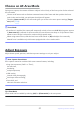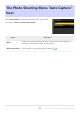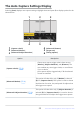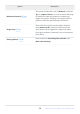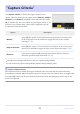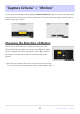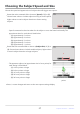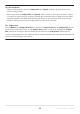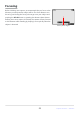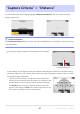Setting Guide (Auto Capture Edition)
Table Of Contents
- Table of Contents
- Auto Capture: An Overview
- Using Auto Capture
- Using Auto Capture: Workflow
- Getting Ready
- Adjusting Camera Settings
- The Photo Shooting Menu “Auto Capture” Item
- “Capture Criteria”
- “Capture Criteria” > “Motion”
- “Capture Criteria” > “Distance”
- “Capture Criteria” > “Subject Detection”
- “Target Area”
- “Timing Options”
- The “View Settings” Dialog
- Initiating Auto Capture
- User Presets
- Recommended Trigger Criteria
- Troubleshooting
Tip: Size and Speed
Subjects that meet the criteria for [Subject Size] and [Speed] are shown by green boxes in the
motion settings display.
Selecting [1] for both [Subject Size] and [Speed] makes it easier for the camera to detect subjects
of a variety of sizes moving at a variety of speeds. We recommend that you begin from low values
and then gradually raise them while checking the display of green boxes in the motion settings
display or taking test pictures until subject detection functions as desired.
Tip: “Subject Size”
If both [Motion] and [Subject detection] are chosen for [Capture criteria], the [Subject Size] chosen
for the former will have no effect on the [Subject Size] chosen for the latter. Changing the [Subject
Size] selected in the subject detection display has no effect on the [Subject Size] selected in the
motion settings display. The two conditions will be assessed separately, but only subjects that meet the
criteria for both will trigger auto capture.
28
“Capture Criteria”> “Motion”