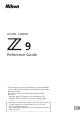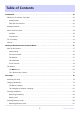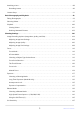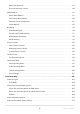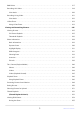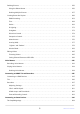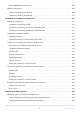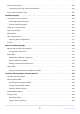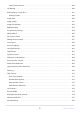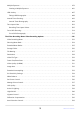DIGITAL CAMERA Reference Guide • The instructions in this document are for camera firmware version 3.00. The latest firmware is available from the Nikon Download Center. • This camera features updated firmware with added functions. - Changes with “C” Firmware Version 4.00 (page 937) - Changes with “C” Firmware Version 4.10 (page 1030) • Read this document thoroughly before using the camera. • To ensure proper use of the camera, be sure to read “For Your Safety” (page 29).
Table of Contents Introduction. . . . . . . . . . . . . . . . . . . . . . . . . . . . . . . . . . . . . . . . . . . . . . . . . . . . . . . . . . . . . . . . . . . . . 24 When Your First Photo Can’t Wait. . . . . . . . . . . . . . . . . . . . . . . . . . . . . . . . . . . . . . . . . . . . . . . . . . . . . . . . . 24 Getting Ready. . . . . . . . . . . . . . . . . . . . . . . . . . . . . . . . . . . . . . . . . . . . . . . . . . . . . . . . . . . . . . . . . . . . . . . 24 Take and View Pictures. . . . . .
Attaching a Lens. . . . . . . . . . . . . . . . . . . . . . . . . . . . . . . . . . . . . . . . . . . . . . . . . . . . . . . . . . . . . . . . . . . . . . . . 88 Detaching Lenses. . . . . . . . . . . . . . . . . . . . . . . . . . . . . . . . . . . . . . . . . . . . . . . . . . . . . . . . . . . . . . . . . . . . 90 Camera Setup. . . . . . . . . . . . . . . . . . . . . . . . . . . . . . . . . . . . . . . . . . . . . . . . . . . . . . . . . . . . . . . . . . . . . . . . . . 91 Basic Photography and Playback.
About ISO Sensitivity. . . . . . . . . . . . . . . . . . . . . . . . . . . . . . . . . . . . . . . . . . . . . . . . . . . . . . . . . . . . . . . . 147 Auto ISO Sensitivity Control. . . . . . . . . . . . . . . . . . . . . . . . . . . . . . . . . . . . . . . . . . . . . . . . . . . . . . . . . . 149 White Balance. . . . . . . . . . . . . . . . . . . . . . . . . . . . . . . . . . . . . . . . . . . . . . . . . . . . . . . . . . . . . . . . . . . . . . . . . 151 About White Balance. . . . . . . . . . . . . . .
RAW Video. . . . . . . . . . . . . . . . . . . . . . . . . . . . . . . . . . . . . . . . . . . . . . . . . . . . . . . . . . . . . . . . . . . . . . . . . . . 217 Recording HLG Video. . . . . . . . . . . . . . . . . . . . . . . . . . . . . . . . . . . . . . . . . . . . . . . . . . . . . . . . . . . . . . . . . . 218 View Assist. . . . . . . . . . . . . . . . . . . . . . . . . . . . . . . . . . . . . . . . . . . . . . . . . . . . . . . . . . . . . . . . . . . . . . . . . 220 Recording N-Log Video. . . . . .
Deleting Pictures. . . . . . . . . . . . . . . . . . . . . . . . . . . . . . . . . . . . . . . . . . . . . . . . . . . . . . . . . . . . . . . . . . . . . . 256 Using the Delete Button. . . . . . . . . . . . . . . . . . . . . . . . . . . . . . . . . . . . . . . . . . . . . . . . . . . . . . . . . . . . . 256 Deleting Multiple Pictures. . . . . . . . . . . . . . . . . . . . . . . . . . . . . . . . . . . . . . . . . . . . . . . . . . . . . . . . . . . . 257 Creating Retouched Copies. . . . . . . . . . . . . .
What SnapBridge Can Do for You. . . . . . . . . . . . . . . . . . . . . . . . . . . . . . . . . . . . . . . . . . . . . . . . . . . . . 305 Wireless Connections. . . . . . . . . . . . . . . . . . . . . . . . . . . . . . . . . . . . . . . . . . . . . . . . . . . . . . . . . . . . . . . . . . 306 Connecting via Bluetooth (Pairing). . . . . . . . . . . . . . . . . . . . . . . . . . . . . . . . . . . . . . . . . . . . . . . . . . . . 306 Connecting via Wi-Fi (Wi-Fi Mode). . . . . . . . . . . . . . . . . . . . .
Synchronized Release. . . . . . . . . . . . . . . . . . . . . . . . . . . . . . . . . . . . . . . . . . . . . . . . . . . . . . . . . . . . . . . . . . 386 Configuring and Using Synchronized Release. . . . . . . . . . . . . . . . . . . . . . . . . . . . . . . . . . . . . . . . . . . 386 Synchronizing Camera Clocks. . . . . . . . . . . . . . . . . . . . . . . . . . . . . . . . . . . . . . . . . . . . . . . . . . . . . . . . . . . 402 Flash Photography. . . . . . . . . . . . . . . . . . . . . . . . . . . . .
Select Folder from List. . . . . . . . . . . . . . . . . . . . . . . . . . . . . . . . . . . . . . . . . . . . . . . . . . . . . . . . . . . . . . . 444 File Naming. . . . . . . . . . . . . . . . . . . . . . . . . . . . . . . . . . . . . . . . . . . . . . . . . . . . . . . . . . . . . . . . . . . . . . . . . . . 446 Role Played by Card in Slot 2. . . . . . . . . . . . . . . . . . . . . . . . . . . . . . . . . . . . . . . . . . . . . . . . . . . . . . . . . . . . 447 Deleting Copies. . . . . . . . . . . . .
Multiple Exposure. . . . . . . . . . . . . . . . . . . . . . . . . . . . . . . . . . . . . . . . . . . . . . . . . . . . . . . . . . . . . . . . . . . . . 479 Creating a Multiple Exposure. . . . . . . . . . . . . . . . . . . . . . . . . . . . . . . . . . . . . . . . . . . . . . . . . . . . . . . . . 481 HDR Overlay. . . . . . . . . . . . . . . . . . . . . . . . . . . . . . . . . . . . . . . . . . . . . . . . . . . . . . . . . . . . . . . . . . . . . . . . . . 487 Taking HDR Photographs. . . . . . . . . . .
Video Flicker Reduction. . . . . . . . . . . . . . . . . . . . . . . . . . . . . . . . . . . . . . . . . . . . . . . . . . . . . . . . . . . . . . . . 544 High-Frequency Flicker Reduction. . . . . . . . . . . . . . . . . . . . . . . . . . . . . . . . . . . . . . . . . . . . . . . . . . . . . . . 545 Metering. . . . . . . . . . . . . . . . . . . . . . . . . . . . . . . . . . . . . . . . . . . . . . . . . . . . . . . . . . . . . . . . . . . . . . . . . . . . . 546 Focus Mode. . . . . . . . . . . . . . . . .
a5: Store Points by Orientation. . . . . . . . . . . . . . . . . . . . . . . . . . . . . . . . . . . . . . . . . . . . . . . . . . . . . . . . . . 575 a6: AF Activation. . . . . . . . . . . . . . . . . . . . . . . . . . . . . . . . . . . . . . . . . . . . . . . . . . . . . . . . . . . . . . . . . . . . . . . 577 a7: Focus Point Persistence. . . . . . . . . . . . . . . . . . . . . . . . . . . . . . . . . . . . . . . . . . . . . . . . . . . . . . . . . . . . . . 578 a8: Limit AF-Area Mode Selection. . . . . .
d5: Sync. Release Mode Options. . . . . . . . . . . . . . . . . . . . . . . . . . . . . . . . . . . . . . . . . . . . . . . . . . . . . . . . . 603 d6: Extended Shutter Speeds (M). . . . . . . . . . . . . . . . . . . . . . . . . . . . . . . . . . . . . . . . . . . . . . . . . . . . . . . . 604 d7: Limit Selectable Image Area. . . . . . . . . . . . . . . . . . . . . . . . . . . . . . . . . . . . . . . . . . . . . . . . . . . . . . . . . 605 d8: File Number Sequence. . . . . . . . . . . . . . . . . . . . . .
f3: Custom Controls (Playback). . . . . . . . . . . . . . . . . . . . . . . . . . . . . . . . . . . . . . . . . . . . . . . . . . . . . . . . . . 654 Command Dials. . . . . . . . . . . . . . . . . . . . . . . . . . . . . . . . . . . . . . . . . . . . . . . . . . . . . . . . . . . . . . . . . . . . . 658 f4: Control Lock. . . . . . . . . . . . . . . . . . . . . . . . . . . . . . . . . . . . . . . . . . . . . . . . . . . . . . . . . . . . . . . . . . . . . . . 660 f5: Reverse Dial Rotation. . . . . . . . . .
Highlight Threshold. . . . . . . . . . . . . . . . . . . . . . . . . . . . . . . . . . . . . . . . . . . . . . . . . . . . . . . . . . . . . . . . . 692 Mid-tone Range. . . . . . . . . . . . . . . . . . . . . . . . . . . . . . . . . . . . . . . . . . . . . . . . . . . . . . . . . . . . . . . . . . . . 693 g13: Limit Zebra Pattern Tone Range. . . . . . . . . . . . . . . . . . . . . . . . . . . . . . . . . . . . . . . . . . . . . . . . . . . . . 694 g14: Grid Type. . . . . . . . . . . . . . . . . . . . . . .
Monitor Brightness. . . . . . . . . . . . . . . . . . . . . . . . . . . . . . . . . . . . . . . . . . . . . . . . . . . . . . . . . . . . . . . . . . . . 728 Monitor Color Balance. . . . . . . . . . . . . . . . . . . . . . . . . . . . . . . . . . . . . . . . . . . . . . . . . . . . . . . . . . . . . . . . . 729 Viewfinder Brightness. . . . . . . . . . . . . . . . . . . . . . . . . . . . . . . . . . . . . . . . . . . . . . . . . . . . . . . . . . . . . . . . . . 730 Viewfinder Color Balance. . . . . . . . .
Audio Output (Playback). . . . . . . . . . . . . . . . . . . . . . . . . . . . . . . . . . . . . . . . . . . . . . . . . . . . . . . . . . . . . 755 Camera Sounds. . . . . . . . . . . . . . . . . . . . . . . . . . . . . . . . . . . . . . . . . . . . . . . . . . . . . . . . . . . . . . . . . . . . . . . 756 Shutter Sound. . . . . . . . . . . . . . . . . . . . . . . . . . . . . . . . . . . . . . . . . . . . . . . . . . . . . . . . . . . . . . . . . . . . . . 756 Beep On/Off. . . . . . . . . . . . . . . . . .
Pairing (Bluetooth). . . . . . . . . . . . . . . . . . . . . . . . . . . . . . . . . . . . . . . . . . . . . . . . . . . . . . . . . . . . . . . . . . 783 Select Pictures for Upload. . . . . . . . . . . . . . . . . . . . . . . . . . . . . . . . . . . . . . . . . . . . . . . . . . . . . . . . . . . . 784 Wi-Fi connection. . . . . . . . . . . . . . . . . . . . . . . . . . . . . . . . . . . . . . . . . . . . . . . . . . . . . . . . . . . . . . . . . . . . 785 Upload While Off. . . . . . . . . . . . . . . . . .
How Items Are Added to [RECENT SETTINGS]. . . . . . . . . . . . . . . . . . . . . . . . . . . . . . . . . . . . . . . . . 812 Troubleshooting. . . . . . . . . . . . . . . . . . . . . . . . . . . . . . . . . . . . . . . . . . . . . . . . . . . . . . . . . . . . . . . . . 813 Before Contacting Customer Support. . . . . . . . . . . . . . . . . . . . . . . . . . . . . . . . . . . . . . . . . . . . . . . . . . . . 813 Problems and Solutions. . . . . . . . . . . . . . . . . . . . . . . . . . . . . . . . . . . . .
Cautions: Using the Camera. . . . . . . . . . . . . . . . . . . . . . . . . . . . . . . . . . . . . . . . . . . . . . . . . . . . . . . . . . 898 Cautions: Using Batteries. . . . . . . . . . . . . . . . . . . . . . . . . . . . . . . . . . . . . . . . . . . . . . . . . . . . . . . . . . . . . 902 Cautions: Using the Charger. . . . . . . . . . . . . . . . . . . . . . . . . . . . . . . . . . . . . . . . . . . . . . . . . . . . . . . . . . 904 Cautions: Using the Charging AC Adapter. . . . . . . . . . . . . . .
Changes to i-Menu “Select for Upload” Options. . . . . . . . . . . . . . . . . . . . . . . . . . . . . . . . . . . . . . . . . . 965 "Priority Upload" Options Added to i Menu. . . . . . . . . . . . . . . . . . . . . . . . . . . . . . . . . . . . . . . . . . . . . . 966 Support for Power Zoom. . . . . . . . . . . . . . . . . . . . . . . . . . . . . . . . . . . . . . . . . . . . . . . . . . . . . . . . . . . . . . . 967 New Custom Setting: f12 “Assign Power Zoom Buttons”. . . . . . . . . . . . . . . . . . . .
Playback Menu. . . . . . . . . . . . . . . . . . . . . . . . . . . . . . . . . . . . . . . . . . . . . . . . . . . . . . . . . . . . . . . . . . . . 1010 Setup Menu. . . . . . . . . . . . . . . . . . . . . . . . . . . . . . . . . . . . . . . . . . . . . . . . . . . . . . . . . . . . . . . . . . . . . . . 1011 Network Menu. . . . . . . . . . . . . . . . . . . . . . . . . . . . . . . . . . . . . . . . . . . . . . . . . . . . . . . . . . . . . . . . . . . . 1014 My Menu/Recent Settings. . . . . . . . . . . . .
V. . . . . . . . . . . . . . . . . . . . . . . . . . . . . . . . . . . . . . . . . . . . . . . . . . . . . . . . . . . . . . . . . . . . . . . . . . . . . . . . . 1040 W. . . . . . . . . . . . . . . . . . . . . . . . . . . . . . . . . . . . . . . . . . . . . . . . . . . . . . . . . . . . . . . . . . . . . . . . . . . . . . . . 1040 Z. . . . . . . . . . . . . . . . . . . . . . . . . . . . . . . . . . . . . . . . . . . . . . . . . . . . . . . . . . . . . . . . . . . . . . . . . . . . . . . . .
Introduction When Your First Photo Can’t Wait Getting Ready 1 Insert the battery (0 83). For information on charging the battery, see “Charging the Battery” (0 79). Insert a memory card (0 86). 3 Attach a lens (0 88). 128GB 2 Align the mounting mark on the lens with the matching mark on the camera body (q) and rotate the lens in the direction shown (w). A strap can be attached to the camera. For more information, see “Attaching the Strap” (0 78).
4 Turn the camera on and then choose a language and set the clock (0 91).
Take and View Pictures 1 To focus, press the shutter-release button halfway (i.e., lightly press the shutter-release button, stopping when it is pressed halfway) (0 93). 2 Without lifting your finger from the shutter-release button, press the button the rest of the way down to take the picture. 3 View the picture (0 100).
Package Contents Be sure all items listed here were included with your camera.
About This Document Symbols This document employs the following symbols. Use them to help locate the information you need. D This icon marks notes, information that should be read before using this product. Tip This icon marks tips, additional information you may find helpful when using this product. 0 This icon marks references to other sections in this document. Conventions This camera uses CFexpress (Type B) and XQD memory cards.
For Your Safety To prevent damage to property or injury to yourself or to others, read “For Your Safety” in its entirety before using this product. After reading these safety instructions, keep them readily accessible for future reference. DANGER: Failure to observe the precautions marked with this icon carries a high risk of death or severe injury. WARNING: Failure to observe the precautions marked with this icon could result in death or severe injury.
WARNING Do not use this product in the presence of flammable dust or gas such as propane, gasoline or aerosols. Failure to observe this precaution could result in explosion or fire. Do not directly view the sun or other bright light source through the lens. Failure to observe this precaution could result in visual impairment. Do not aim the flash or AF‑assist illuminator at the operator of a motor vehicle. Failure to observe this precaution could result in accidents.
CAUTION Do not leave the lens pointed at the sun or other strong light sources. Light focused by the lens could cause fire or damage to product’s internal parts. When shooting backlit subjects, keep the sun well out of the frame. Sunlight focused into the camera when the sun is close to the frame could cause fire. Turn the product off when its use is prohibited. Disable the location data feature. End location tracking. Disable wireless features when the use of wireless equipment is prohibited.
DANGER (Batteries) Do not mishandle batteries. Failure to observe the following precautions could result in the batteries leaking, overheating, rupturing, or catching fire: Use only rechargeable batteries approved for use in this product. Do not expose batteries to flame or excessive heat. Do not disassemble. Do not short‑circuit the terminals by touching them to necklaces, hairpins, or other metal objects. Do not expose batteries or the products in which they are inserted to powerful physical shocks.
WARNING (Batteries) Discontinue use immediately should you notice any changes in the batteries, such as discoloration or deformation. Cease charging EN‑EL18d rechargeable batteries if they do not charge in the specified period of time. Failure to observe these precautions could result in the batteries leaking, overheating, rupturing, or catching fire. When batteries are no longer needed, insulate the terminals with tape.
Notices No part of the documentation included with this product may be reproduced, transmitted, transcribed, stored in a retrieval system, or translated into any language in any form, by any means, without Nikon’s prior written permission. Nikon reserves the right to change the appearance and specifications of the hardware and software described in this documentation at any time and without prior notice. Nikon will not be held liable for any damages resulting from the use of this product.
● Use Only Nikon Brand Electronic Accessories Nikon cameras include complex electronic circuitry. Only Nikon brand electronic accessories (including lenses, chargers, batteries, AC adapters, and flash accessories) certified by Nikon specifically for use with this Nikon digital camera are engineered and proven to operate within the operational and safety requirements of this electronic circuitry. The use of non‑Nikon electronic accessories could damage the camera and may void your Nikon warranty.
D Before Taking Important Pictures Before taking pictures on important occasions (such as at weddings or before taking the camera on a trip), take a test shot to ensure that the camera is functioning normally. Nikon will not be held liable for damages or lost profits that may result from product malfunction.
Getting to Know the Camera and Its Menus Parts of the Camera Camera Body 1 2 3 4 5 6 7 8 9 8 14 13 1 2 3 4 5 6 7 8 12 11 10 9 10 11 12 Release mode dial lock release (0 139) BKT button (0 170) c button (0 409) Stereo microphone (for videos; 0 97) Video-record button (0 97) 13 14 S (Q) button (0 147) E button (0 137) Eyelet for camera strap (0 78) 37 E (focal plane mark; 0 126) Control panel (0 46, 0 843) GNSS antenna (0 193) Accessory shoe (for optional flash unit; 0 404, 0 846) I button (0 1
1 2 3 4 13 14 15 16 17 18 5 6 7 8 19 20 12 11 10 9 21 1 2 3 4 5 6 7 8 9 10 11 12 13 14 15 16 17 Power switch (0 91, 0 93) Shutter-release button (0 93) AF-assist illuminator (0 94, 0 584) Red-eye reduction lamp (0 409) Self-timer lamp (0 145) M button (0 55, 0 733) Flash sync terminal cover Ten-pin remote terminal cover Cover for microphone, headphone, and Ethernet connectors Cover for USB and HDMI connectors Focus-mode button (0 110) Battery chamber cover latch (0 83) 18 19 20 21 38 Battery cha
14 13 12 11 10 9 8 7 6 5 1 2 3 4 5 6 7 4 3 2 1 8 9 10 11 12 13 14 Microphone (for voice memos; 0 292) U button (0 151) T button (0 106) b button (0 292) Network indicator (0 345, 0 380) Monitor (0 59, 0 120) Speaker (0 101) 39 Eyepiece release (0 880) O (Q) button (0 103, 0 256) g (Fn4) button (0 183, 0 248) Release mode dial (0 139) Rubber eyecup (0 880) Viewfinder (0 51) Eye sensor (0 55) Parts of the Camera
1 2 3 4 5 6 7 8 9 10 11 12 13 14 15 18 17 16 1 2 3 4 5 6 7 8 9 Diopter adjustment control (0 58) DISP button (0 49, 0 53) Photo/video selector (0 93, 0 97) AF-ON button (0 123) Sub-selector (0 119, 0 122, 0 135) Main command dial (0 661) 10 11 12 13 14 i button (0 72, 0 240) 15 J button (0 66) Multi selector (0 66) 16 17 18 40 X button (0 124, 0 226, 0 246) G button (0 65) K button (0 100, 0 225) W (Q) button (0 70, 0 226, 0 246) AF-ON button for vertical shooting (0 123) Main command dial for verti
1 17 2 16 3 15 4 14 5 13 6 12 7 11 8 10 1 2 3 4 5 6 7 8 9 9 10 11 12 Lens release button (0 90) Lens mount (0 88, 0 126) CPU contacts Image sensor (0 894) Fn3 button Tripod socket 13 14 15 16 17 Sub-command dial for vertical shooting (0 661) Shutter-release button lock for vertical shooting (0 96) Fn button for vertical shooting 41 Security slot (for anti-theft cable; 0 45) S button for vertical shooting (0 147) Shutter-release button for vertical shooting Memory card slot cover latch (0 86) M
D Do Not Touch the Image Sensor or Sensor Shield Under no circumstances should you poke or exert pressure on the image sensor or sensor shield (0 742) or subject them to powerful air currents from a blower. Failure to observe this precaution could scratch or otherwise damage the sensor or shield. For information on cleaning the image sensor, see “Image Sensor Cleaning” (0 894).
Tip: Notes on the Monitor The angle of the monitor can be adjusted. Tip: Product Serial Number The serial number for this product can be found by opening the monitor.
Tip: The GNSS Antenna If possible, stay in the open when using location data services. Keep the antenna pointed to the sky for best reception. Tip: The LCD Illuminator Rotating the power switch to D activates the backlights for the buttons and control panel (LCD illuminator). The backlights will remain lit for a few seconds after the power switch is released. The backlights turn off when the switch is rotated to D a second time or the shutter-release button is pressed halfway.
Tip: The Security Slot The security slot serves as an attachment point for third-party antitheft cables. It is compatible and intended for use with Kensington security cable locks. For more information, see the documentation provided with the security cable lock.
The Control Panel The control panel lights when the camera is on. At default settings, the following indicators are displayed. For a full list of the indicators that may be displayed, see “The Control Panel” (0 843) in the section on “Camera Displays” in the “Technical Notes” chapter.
The Monitor At default settings, the following indicators appear in the monitor. For a full list of the indicators that may be displayed, see the “The Monitor” (0 833) in the section on “Camera Displays” in the “Technical Notes” chapter.
13 12 11 10 1 2 3 9 1 2 3 4 5 6 8 7 6 7 8 9 10 11 12 13 Exposure indicator Exposure (0 130) Exposure compensation (0 137) i icon (0 72, 0 240) Battery indicator (0 85) Number of exposures remaining (0 86, 0 921) ISO sensitivity (0 147) ISO sensitivity indicator (0 147) Auto ISO sensitivity indicator (0 149) 48 5 4 Aperture (0 128, 0 129) Shutter speed (0 128, 0 129) Metering (0 470) Touch shooting (0 120) Vibration reduction indicator (0 477) Focus point (0 119) View mode (photo live view; 0 608)
Tip: Using the Monitor with the Camera in “Tall” Orientation When the camera is rotated to take pictures in “tall” (portrait) orientation, the display in the monitor rotates to match (photo mode only). Tip: Choosing a Display Press the DISP button to cycle the shooting display. Choose from up to five displays, each with a customizable selection of icons and indicators. The items displayed can be selected using Custom Setting d18 [Custom monitor shooting display] (0 621).
Video Mode 1 2 3 4 5 6 7 8 10 9 1 2 3 4 5 6 7 8 9 10 Recording indicator (0 97) “No video” indicator (0 98) Recording indicator (red border; 0 700) Video recording time (0 97) Frame size and rate (0 205) Destination (0 528) 50 Time remaining (0 97) Image area (0 212) Video file type (0 202) Sound level (0 552) Microphone sensitivity (0 552) Parts of the Camera
The Viewfinder At default settings, the following indicators appear in the viewfinder. For a full list of the indicators that may be displayed, see “The Viewfinder” (0 840) in the section on “Camera Displays” in the “Technical Notes” chapter.
11 10 9 8 7 1 2 3 4 5 6 5 4 3 6 7 8 9 10 11 Battery indicator (0 85) Number of exposures remaining (0 86, 0 921) ISO sensitivity (0 147) ISO sensitivity indicator (0 147) Auto ISO sensitivity indicator (0 149) Exposure indicator Exposure (0 130) Exposure compensation (0 137) 52 2 1 Aperture (0 128, 0 129) Shutter speed (0 128, 0 129) Shooting mode (0 127) Vibration reduction (0 477) Metering (0 470) Focus point (0 119) Parts of the Camera
Tip: Using the Viewfinder with the Camera in “Tall” Orientation When the camera is rotated to take pictures in “tall” (portrait) orientation, the display in the viewfinder rotates to match (photo mode only). Tip: Choosing a Display Press the DISP button to cycle the shooting display. Choose from up to four displays, each with a customizable selection of icons and indicators. The items displayed can be selected using Custom Setting d19 [Custom viewfinder shooting display] (0 623).
Video Mode 1 2 3 456 7 8 10 9 1 2 3 4 5 6 7 8 9 10 Recording indicator (0 97) “No video” indicator (0 98) Video recording time (0 97) Destination (0 528) Time remaining (0 97) Frame size/frame rate (0 205) 54 Image area (0 212) Video file type (0 202) Recording indicator (red border; 0 700) Sound level (0 552) Microphone sensitivity (0 552) Parts of the Camera
The Monitor Mode Button and the Eye Sensor Placing your eye to the viewfinder activates the eye sensor, switching the display from the monitor to the viewfinder. Note that the eye sensor will also respond to other objects, such as your fingers. The viewfinder can be used for menus and playback if desired. Press the M (monitor mode) button to cycle between viewfinder and monitor displays.
Press the M button to cycle through the displays as follows. [Automatic display switch]: The camera automatically switches between the viewfinder and monitor displays based on information from the eye sensor. [Viewfinder only]: The monitor remains blank. The viewfinder is used for shooting, menus, and playback.
[Prioritize viewfinder (1)]: Placing your eye to the viewfinder turns the viewfinder on; the monitor remains off after you take your eye away. In video mode, the displays function as per [Automatic display switch]. [Prioritize viewfinder (2)]: In photo mode, in addition to when you look through it, the viewfinder turns on for a few seconds after the camera is turned on, the shutter-release button is pressed halfway, or the AF-ON button is pressed regardless of whether placing your eye to the viewfinder.
D The Diopter Adjustment Control The viewfinder can be focused by lifting and rotating the diopter adjustment control. Be careful not to put your fingers or fingernails in your eye. After adjusting diopter, push the diopter adjustment control back into its original position.
Touch Controls The touch-sensitive monitor offers a variety of controls that can be operated by touching the display with your fingers. During viewfinder photography, touch controls are disabled and cannot be used for focus or the like. Focusing and Releasing the Shutter Touch the monitor to focus on the selected point (touch AF). In photo mode, the shutter will be released when you lift your finger from the display (touch shutter). Touch shutter/AF settings can be adjusted by tapping the W icon (0 120).
Adjusting Settings Tap highlighted settings in the display. You can then choose the desired option by tapping icons or sliders. Tap Z or press J to select the chosen option and return to the previous display.
Playback Flick left or right to view other pictures during full-frame playback. In full-frame playback, touching the bottom of the display brings up a frame-advance bar. Slide your finger left or right over the bar to scroll rapidly to other pictures. To zoom in on a picture displayed during full-frame playback, use a stretch gesture or give the display two quick taps. You can adjust the zoom ratio using stretch gestures to zoom in and pinch gestures to zoom out.
Viewing Videos Videos are indicated by a 1 icon; to start playback, tap the a icon. Tap Z to exit to full-frame playback. The i Menu Tap the i icon to display the i menu during shooting (0 72). Tap items to view and change options. You can choose the items displayed in the i menu (0 77). Text Entry When a keyboard is displayed, you can enter text by tapping the keys.
Navigating the Menus Slide up or down to scroll. Tap a menu icon to choose a menu. Tap menu items to display options. You can then choose the desired option by tapping icons or sliders. To exit without changing settings, tap Z.
D Cautions: The Touch Screen The touch screen responds to static electricity. It may not respond when touched with fingernails or gloved hands. For improved response when using the touch screen with gloves, select [ON] for [Touch controls] > [Glove mode] in the setup menu. Do not touch the screen with sharp objects. Do not use excessive force. The screen may not respond when covered with third-party protective films. The screen may not respond when touched simultaneously in multiple locations.
The Menus The G Button Press the G button to view the menus. 1 2 3 4 5 6 7 1 2 3 4 5 6 7 8 9 8 9 C [PHOTO SHOOTING MENU] (0 436) 1 [VIDEO RECORDING MENU] (0 522) A [CUSTOM SETTINGS MENU](0 562) D [PLAYBACK MENU] (0 701) B [SETUP MENU] (0 721) F [NETWORK MENU] (0 779) O [MY MENU]/m [RECENT SETTINGS] * (0 806) d (help) icon (0 70) Current settings * You can choose the menu displayed. The default is [MY MENU].
Using the Menus You can navigate the menus using the multi selector and J button. 1 2 3 4 5 1 Move cursor up Select the highlighted item Display sub-menu, select highlighted item, or move cursor right Move cursor down Cancel and return to previous menu, or move cursor left Highlight the icon for the current menu. Press 4 to place the cursor in the menu-selection area. 2 Select a menu. Press 1 or 3 to select the desired menu.
3 Position the cursor in the selected menu. Press 2 to position the cursor in the selected menu. 4 Highlight a menu item. Press 1 or 3 to highlight a menu item. 5 Display options. Press 2 to display options for the selected menu item.
6 Highlight an option. Press 1 or 3 to highlight an option. 7 Select the highlighted option. Press J to save changes and exit. To exit without making a selection, press the G button. To exit the menus and return to shooting mode, press the shutterrelease button halfway.
D Grayed-Out Items Some items and menu options may be unavailable depending on camera status. Unavailable items are displayed in gray. In some cases, pressing J when a grayed-out item is highlighted will display a message explaining why the item is unavailable.
Tip: ON/ OFF Only Items If the only options available for the current item are [ON] and [OFF], you can switch from [ON] to [OFF] or vice versa simply by pressing J, pressing the multi selector right (2), or tapping the item in the display. Tip: The d (Help) Icon Where available, a description of the currently-selected item can be viewed by pressing the W (Q) button. Press 1 or 3 to scroll. Press W (Q) again to return to the menus.
Tip: Text Entry A keyboard is displayed when text entry is required, for example if you are called on to enter a file name or the like. Enter text as described below. 1 2 3 1 Text display area Keyboard area Keyboard selection 2 3 Enter characters at the current cursor position by highlighting them with the multi selector arrow keys and then pressing J. The cursor can be moved left or right in the text display area by rotating either of the command dials.
The i Button (the i Menu) For quick access to frequently-used settings, press the i button or tap the i icon to view the i menu. Different menus are displayed in photo and video modes. Options can be viewed by tapping items in the display or by highlighting items and pressing J; selections can then be made using the multi selector. Items for which the camera displays a command dial guide can be adjusted by highlighting them in the i menu and rotating a command dial.
Tip: Using the i Menu with the Camera in “Tall” Orientation When the camera is rotated to take pictures in “tall” (portrait) orientation, the i menu for photo mode rotates to match.
The Still Photography i Menu Pressing the i button during still photography displays the items listed below. Highlight the desired item using the multi selector and press J to view options. 1 2 3 4 5 6 1 2 3 4 5 6 7 8 9 10 11 12 7 8 9 10 11 12 Set Picture Control (0 183) White balance (0 151) Image quality (0 106) Image size (0 108) AF-area mode/subj.
The Video i Menu Pressing the i button during video recording displays the items listed below. Highlight the desired item using the multi selector and press J to view options. 1 2 3 4 5 1 2 3 4 5 6 7 8 9 10 11 12 6 7 8 9 10 11 12 Set Picture Control (0 183) White balance (0 151) Frame size/frame rate (0 205) Microphone sensitivity (0 552) AF-area mode/subj.
The Playback i Menu Pressing the i button during playback displays a context-sensitive i menu of playback options.
Customizing the i Menu The items displayed in the i menu during shooting can be chosen using Custom Setting f1 or g1 [Customize i menu]. 1 Highlight Custom Setting f1 or g1 [Customize i menu] and press J. See “The G Button” (0 65) for information on using the menus. 2 Highlight the position you want to change and press J. A list of the items available for the selected position will be displayed. 3 Highlight the desired item and press J.
First Steps Attaching the Strap To attach a strap (whether the supplied strap or one that has been purchased separately): 78 Attaching the Strap
Charging the Battery Charge the supplied EN-EL18d battery before use. D Caution: The Battery and Charger Read and follow the warnings and cautions in “For Your Safety” (0 29) and “Caring for the Camera and Battery: Cautions” (0 898). The Battery Charger Before charging the battery, connect the EH-7P charging AC adapter to the MH-33 battery charger and plug it into a household power outlet. You can then insert the battery to begin charging.
The charge lamps flash while charging is in progress and stop flashing as charging completes. Note that depending on the battery charge state, there may be a delay of about ten seconds before the lamps start flashing. Insert the battery (terminals first), aligning the end of the battery with the guide and then sliding the battery in the direction indicated until it clicks into place. Leave the charger in a location where it will remain stable and free from vibration during use.
The Charging AC Adapter: Charging When inserted in the camera, the battery can be charged using the supplied EH-7P charging AC adapter. After confirming that the camera is off, connect the charging AC adapter (q) and plug the adapter in. The battery will charge while the camera is off. Keep the plug straight during insertion and removal. The camera charge lamp (w) lights amber while charging is in progress. The lamp turns off when charging is complete.
D Caution: Charging EN-EL18a/EN-EL18 Batteries The charging AC adapter cannot be used to charge EN-EL18a or EN-EL18 rechargeable Li‑ion batteries. Use an MH-26a battery charger. D Caution: The Charging AC Adapter If the battery cannot be charged using the charging AC adapter, for example because the battery is not compatible or the temperature of the camera is elevated, the charge lamp will flash rapidly for about 30 seconds and then turn off.
Inserting the Battery Turn the camera off before inserting or removing the battery. 1 Remove the BL-7 battery chamber cover. Lift the battery chamber cover latch, turn it to the open (A) position (q) and remove the battery chamber cover (w). 2 Attach the cover to the battery. If the battery release is positioned so that the arrow (H) is visible, slide the battery release to cover the arrow (H). Insert the two projections on the battery into the matching slots in the cover as shown.
4 Latch the cover. Rotate the battery chamber cover latch to the closed position (q) and fold it down as shown (w). Be sure the cover is securely latched to prevent the battery from becoming dislodged during operation. Removing the Battery Before removing the battery, turn the camera off, lift the battery chamber cover latch, and turn it to the open (A) position.
Battery Level The battery level is shown in the shooting display and control panel while the camera is on. Control panel Monitor Viewfinder The battery level display changes as the battery level diminishes, from L through K, J, I, and H. When the battery level falls to H, suspend shooting and charge the battery or ready a spare battery. If the message [Shutter release disabled. Recharge battery.] is displayed, charge or exchange the battery.
Inserting Memory Cards The camera is equipped with two memory card slots (Slots 1 and 2), allowing simultaneous use of two memory cards. 128GB Turn the camera off before inserting or removing memory cards. Holding the memory card in the orientation shown, slide it straight into the slot until it clicks into place. Tip: Number of Exposures Remaining The shooting display and control panel show the number of photographs that can be taken at current settings.
After confirming that the memory card access lamp is off, turn the camera off, open the memory card slot cover, and press the card in to eject it (q). The card can then be removed by hand (w). 128GB Removing Memory Cards D Memory Card High-Temperature Warning As indicated in the label inside the memory card slot cover, memory cards may become hot while inserted in the camera. Wait for any high-temperature warnings to clear from the shooting display before handling the camera and memory cards.
Attaching a Lens The camera can be used with Z mount lenses. For more information on lenses, see the lens documentation available from the Nikon Download Center. The lens generally used in this document for illustrative purposes is a NIKKOR Z 50 mm f/1.8 S. Be careful to prevent dust entering the camera. Confirm that the camera is off before attaching the lens. - Remove the camera body cap (q, w) and rear lens cap (e, r). - Align the mounting marks on the camera (t) and lens (y).
- Rotate the lens as shown until it clicks into place (u). Remove the front lens cap before taking pictures.
D F Mount Lenses Be sure to attach an FTZ II or FTZ mount adapter (available separately) to the camera before using F mount lenses (0 881). Attempting to attach F mount lenses directly to the camera could damage the lens or image sensor. Detaching Lenses After turning the camera off, press and hold the lens release button (q) while turning the lens in the direction shown (w). After removing the lens, reattach the lens caps and camera body cap.
Camera Setup Turn the camera on, choose a language, and set the clock. Before using the camera for the first time, follow the steps below to choose a language and time zone and set the clock so that the correct time and date will be recorded with any pictures you take. 1 Press G, and in the setup menu highlight [Language] and press 2. For information on using the menus, see “Using the Menus” (0 66). 2 Select a language.
5 Turn daylight saving time on or off. Select [Daylight saving time] in the [Time zone and date] display. Select [ON] (daylight saving time on) or [OFF] (daylight saving time off). Selecting [ON] advances the clock one hour; to undo the effect, select [OFF]. 6 Set the clock. Select [Date and time] in the [Time zone and date] display.
Basic Photography and Playback Taking Photographs The basic steps involved in taking photographs are described below. D Lenses with Retractable Barrels Lenses with retractable barrels must be extended before use. Rotate the zoom ring as shown until the lens clicks into the extended position. 1 Select photo mode by rotating the photo/video selector to C. 2 Ready the camera.
3 Frame the photograph. Position the main subject near the center of the frame. 4 To focus, press the shutter-release button halfway (i.e., lightly press the shutter-release button, stopping when it is pressed halfway). The focus point will be displayed in green when the camera focuses. If the camera is unable to focus, the focus point will flash red. The AF-assist illuminator may light to assist the focus operation if the subject is poorly lit. You can also focus by pressing the AF-ON button.
D The Memory Card Access Lamp The memory card access lamp will light while the photograph is being recorded. Do not remove the memory card or battery.
Tip: The Touch Shutter You can also take a photograph by touching the monitor. Touch your subject to focus and lift your finger to release the shutter (0 120). Tip: Framing Photos in Portrait (“Tall”) Orientation The camera is equipped with controls for use in portrait (“tall”) orientation, including vertical shutter-release, S, Fn, AF-ON, and i buttons, main and sub-command dials, and a multi selector.
Shooting Videos The basic steps involved in shooting videos are described below. 1 Select video mode by rotating the photo/video selector to 1. Note that optional flash units cannot be used when the camera is in video mode. 2 Press the video-record button to start recording. A recording indicator will be displayed and the borders of the shooting display will turn red.
D The Memory Card Access Lamp The memory card access lamp will light while the video is being recorded. Do not remove the memory card or battery. D The 0 Icon A 0 icon indicates that videos cannot be recorded. D Cautions: Recording Videos Video recording will end automatically if: - the maximum length is reached, - the battery is exhausted, - you choose a different shooting mode, - you switch modes using the photo/video selector, - the lens is removed, or - the camera’s internal temperature rises.
D Cautions: Photography and Video Recording You may notice the following in the shooting display.
Playback Press the K button to view photos and videos in the monitor or viewfinder after shooting. Press 4 or 2 or flick left or right to view additional pictures. Videos are indicated by a 1 icon. Tap the a icon in the display or press the J button to start playback. To end playback and return to shooting mode, press the shutter-release button halfway.
Viewing Videos The video playback display and controls are described below. The Video Playback Display During video playback, the display shows the length of the video, the current playback position, and the other indicators listed below. Your approximate position in the video can also be ascertained from the video progress bar.
Operation Start slow-motion playback Jog rewind/ advance Description Press 3 while the video is paused to start slow-motion playback. Press 4 or 2 while the video is paused to rewind or advance one frame at a time. Keep 4 or 2 pressed for continuous rewind or advance. Skip 10 s Rotate the sub-command dial one stop to skip ahead or back 10 s. Skip 10 frames Rotate the main command dial one stop to skip ahead or back 10 frames.
Deleting Unwanted Pictures Press the O (Q) button to delete the current picture. Note that pictures cannot be recovered once deleted. Display a picture you want to delete and press the O (Q) button to display a confirmation dialog. Press the O (Q) button again to delete the picture and return to playback. To exit without deleting the picture, press K.
Shooting Settings Image Recording Options (Image Area, Quality, and Size) Adjusting Image Area Settings At default settings, image area can be selected by holding the Fn2 button and rotating a command dial. Image area settings can be displayed by selecting [Image area] in the photo shooting menu.
Choose Image Area Choose the image area. The following options are available: Option Description c [FX (36×24)] Record pictures in FX format with an angle of view equivalent to a 35 mm format camera. a [DX (24×16)] Pictures are recorded in DX format. To calculate the approximate focal length of the lens in 35 mm format, multiply by 1.5. Image-area selection is fixed at [DX (24×16)] when a DX lens is attached. m [1:1 (24×24)] Pictures are recorded with an aspect ratio of 1:1.
Adjusting Image Quality Choose the image quality option used when photographs are recorded. Image quality can be adjusted by holding the T button and rotating the main command dial. Image quality can also be adjusted using the [Image quality] item in the photo shooting menu. Option [RAW + JPEG finem] [RAW + JPEG fine] [RAW + JPEG normalm] [RAW + JPEG normal] [RAW + JPEG basicm] [RAW + JPEG basic] [RAW] Description Record two copies of each photo: an NEF (RAW) picture and a JPEG copy.
Option Description [JPEG finem] [JPEG fine] [JPEG normalm] Record photos in JPEG format. ”Fine” produces higher quality pictures than ”normal” and ”normal” higher quality pictures than “basic”. Choose options with a star (“m”) to maximize image quality. Choose [JPEG normal] [JPEG basicm] options without a star (“m”) to ensure that the JPEG copies all have more or less the same file size. [JPEG basic] Tip: NEF (RAW) NEF (RAW) files have the extension “*.nef”.
Adjusting Image Size Settings Image size can be adjusted by holding the T button and rotating the sub-command dial. Image size settings can be adjusted using the [Image size settings] item in the photo shooting menu. Image Size Choose a size for new JPEG pictures. The size for JPEG pictures can be selected from [Large], [Medium], and [Small]. The number of pixels in the picture varies with the option selected for image area (0 104).
Image area [1:1 (24×24)] [16:9 (36×20)] Image size Size when printed at 300 dpi Large (5504 × 5504 pixels) Approx. 46.6 × 46.6 cm/18.3 × 18.3 in. Medium (4128 × 4128 pixels) Approx. 35.0 × 35.0 cm/13.8 × 13.8 in. Small (2752 × 2752 pixels) Approx. 23.3 × 23.3 cm/9.2 × 9.2 in. Large (8256 × 4640 pixels) Approx. 69.9 × 39.3cm/27.5 × 15.5 in. Medium (6192 × 3480 pixels) Approx. 52.4 × 29.5 cm/20.6 × 11.6 in. Small (4128 × 2320 pixels) Approx. 35.0 × 19.6 cm/13.8 × 7.7 in.
Focus Focus Mode Control how the camera focuses. Choosing a Focus Mode The focus mode can be selected by holding the focus-mode button and rotating the main command dial. Tip: [Focus Mode] The focus mode can also be selected using the [Focus mode] items in the photo shooting and video recording menus. Option Description Use with stationary subjects.
Option AF-F [Full-time AF] Description The camera adjusts focus continuously in response to subject movement or changes in composition. When you press the shutter-release button halfway to focus, the focus point will turn from red to green and focus will lock. This option is only available in video mode. MF [Manual focus] Focus manually (0 124). The shutter can be released whether or not the subject is in focus.
AF-Area Mode Choose how the camera selects the focus point for autofocus. In modes other than [Auto-area AF], the focus point can be positioned using the sub-selector (0 119) or multi selector. Choosing an AF-Area Mode To choose the AF-area mode, hold the focus-mode button and rotate the sub-command dial. Tip: [AF-Area Mode] The AF-area mode can also be selected using the [AF-area mode] items in the photo shooting and video recording menus.
Option d [Dynamic-area AF (S)] e [Dynamic-area AF (M)] f [Dynamic-area AF (L)] f [Wide-area AF (S)] g [Wide-area AF (L)] Description The camera focuses on a point selected by the user. If the subject briefly leaves the selected point, the camera will focus based on information from surrounding focus points. This option is only available when photo mode is selected and [Continuous AF] is chosen for focus mode.
Option 8 [Wide-area AF (C1)] 9 [Wide-area AF (C2)] Description Choose the dimensions (measured in focus points) of the focus areas used for the selected AF-area. This can be used, for example, if the size and shape of the area employed for focus can be determined in advance with a fair degree of accuracy. On selecting [Wide-area AF (C1)] or [Wide-area AF (C2)], you will be prompted to choose the AF-area size. Use 1 and 3 to choose the height and 4 and 2 to choose the width.
D Caution: 3D-Tracking and Subject Tracking The camera may be unable to track subjects that: are similar in color, brightness, or pattern to the background, change visibly in size, color, or brightness, are too large or too small, are too bright or too dark, move quickly, or are obscured by other objects or leave the frame.
Choosing a Subject Type for Autofocus The class of subjects given priority during autofocus can be chosen using the [AF subject detection options] items in the photo shooting and video recording menus, which offer a choice of [Auto], [People], [Animal], [Vehicle], and [Subject detection off]. The subject detected by the camera is indicated by a focus point. In the case of the video recording menu, the choice of subject is made via [AF subject detection options] > [Subject detection].
If [Auto] is selected, the camera will detect humans, animals, and vehicles and choose a subject for focus automatically. To disable AF subject detection altogether, choose [Subject detection off]. If more than one subject of the selected type is detected, a gray focus point will appear over each of the subjects detected. If [Auto-area AF] is selected for [AF-area mode], e and f icons will appear on the focus point selected by the camera.
D Caution: Face/Eye-Detection AF Subject detection may not perform as expected if: the subject’s face is too large or small relative to the frame, the subject’s face is too brightly or dimly lit, the subject is wearing glasses or sunglasses, the subject’s face or eyes are obscured by hair or other objects, or the subject moves excessively during shooting.
Focus Point Selection Except when [Auto-area AF] is selected for AF-area mode, the focus point can be selected manually, allowing photographs to be composed with the subject positioned almost anywhere in the frame. Use the multi selector to select the focus point while the standby timer is on. Pressing J selects the center focus point. Tip: The Sub-Selector The sub-selector can be used for focus-point selection in place of the multi selector.
The Touch Shutter Touch the display to focus on the selected point. The shutter will be released when you lift your finger from the display. Tap the icon shown in the illustration to choose the operation performed by tapping the display. Option Description Touch the display to focus on the selected point and lift your finger to release the shutter. W [Touch shutter/touch AF] When choosing an eye using touch controls, note that the camera may not focus on the eye on the side you intend.
Option Description Touch the display to focus on the selected point. Lifting your finger from the display does not release the shutter. V [Touch AF] If [Subject-tracking AF] or [Auto-area AF] is selected for AF-area mode, the camera will focus on and track the subject at the chosen point. Press J to end subject tracking. D Cautions: Taking Pictures Using Touch Shooting Options Touch controls cannot be used for manual focus.
Focus Lock Use focus lock in cases in which the camera has trouble focusing with autofocus. Use focus lock to lock focus on the current subject when AF-C is selected for focus mode. When using focus lock, choose an AF-area mode other than [Auto-area AF]. 1 Position the subject in the selected focus point and press the shutter-release button halfway. 2 Press the center of the sub-selector. Keeping the shutter-release button pressed halfway (q), press the center of the sub-selector (w) to lock focus.
3 Keeping the center of the sub-selector pressed, recompose the photograph and shoot. Do not change the distance between the camera and the subject. If the distance to the subject changes, release the lock and focus again at the new distance. D Locking Focus When AF-S Is Selected for Focus Mode Focus locks while the shutter-release button is pressed halfway. You can also lock focus by pressing the center of the sub-selector.
Manual Focus Manual focus is available in manual focus mode. Use manual focus when, for example, autofocus does not produce the desired results. Position the focus point over your subject and rotate the focus or control ring until the subject is in focus. For greater precision, press the X button to zoom in on the view through the lens.
The focus indicator (I) in the shooting display can be used to confirm whether the subject in the selected focus point is in focus (electronic rangefinding). The focus point will also light green when the subject is in focus. 1 2 Focus distance indicator Focus indicator 1 2 Focus indicator (steady) (steady) (steady) (flashes) Description The subject is in focus. The focus point is in front of the subject. The focus point is behind the subject. The camera is unable to focus.
D Lenses with Focus-Mode Selection Manual focus mode can be chosen using focus-mode selection controls on the lens (where available). D The Focal Plane Mark and Flange-Back Distance Focus distance is measured from the focal plane mark (E) on the camera body, which shows the position of the focal plane inside the camera (q). Use this mark when measuring the distance to your subject for manual focus or macro photography.
Exposure Choosing a Shooting Mode To choose a shooting mode, hold the I button and rotate the main command dial. The selected option is shown in the shooting display and control panel. Mode Description P Programmed auto (0 128) Use for snapshots and in other situations in which there is little time to adjust camera settings. The camera chooses both shutter speed and aperture automatically. S Shutter-priority auto (0 128) Use to freeze or blur motion.
P (Programmed Auto) In this mode, the camera automatically adjusts shutter speed and aperture according to a built-in program to ensure optimal exposure in most situations. Different combinations of shutter speed and aperture that produce the same exposure can be selected by rotating the main command dial (“flexible program”). - While flexible program is in effect, a flexible program indicator (U) is displayed.
M (Manual) You control both shutter speed and aperture. Choose this mode for long time-exposures of such subjects as fireworks or the night sky (“Bulb” or “Time” photography, 0 132). Shutter speed and aperture can be adjusted with reference to the exposure indicators by rotating the command dials. Rotate the main command dial to choose the shutter speed. Shutter speed can be set to values between 1/32000 s and 30 s or to “Bulb” or “Time”. Aperture can be adjusted by rotating the sub-command dial.
D Exposure Indicators The exposure indicators in the monitor, viewfinder, and control panel show whether the photograph would be under- or over-exposed at current settings.
Tip: Extended Shutter Speeds For shutter speeds as slow as 900 s (15 minutes), select [ON] for Custom Setting d6 [Extended shutter speeds (M)]. Tip: Long Exposures At speeds slower than 1 s, the shutter speed displayed by the camera may differ from the actual exposure time. The actual exposure times at shutter speeds of 15 and 30 seconds, for example, are respectively 16 and 32 seconds. The exposure time will again match the selected shutter speed at speeds of 60 seconds and slower.
Long Time-Exposures (Mode M Only) The camera offers two options for long time-exposures: “Bulb” and “Time”. Long time-exposures can be used for pictures of fireworks, night scenery, the stars, or moving lights. A 35-second exposure shot at a shutter speed of “Bulb” and an aperture of f/25 Shutter speed Description Bulb The shutter remains open while the shutter-release button is held down.
3 Rotate the main command dial to choose a shutter speed of Bulb (“Bulb”) or Time (“Time”). Bulb Time Note that the exposure indicators are not displayed at a shutter speed of Bulb or Time. 4 Focus and start the exposure. “Bulb”: Press the shutter-release button all the way down to start the exposure. Keep the shutter-release button pressed during the exposure. “Time”: Press the shutter-release button all the way down to start the exposure. The elapsed time is shown in the control panel.
D Long Time-Exposures Note that “noise” (bright spots, randomly-spaced bright pixels or fog) may be present in long exposures. Bright spots and fog can be reduced by choosing [ON] for [Long exposure NR] in the photo shooting menu. Nikon recommends using a fully-charged battery, the supplied charging AC adapter, or an optional AC adapter and power connector to prevent loss of power during long exposures.
Autoexposure Lock Use autoexposure lock to recompose photographs after setting exposure for a specific area of the subject. Exposure lock comes in handy when the area used to set exposure is much brighter or darker than its surroundings. 1 With the subject positioned in the selected focus point and the shutter-release button pressed halfway, press the center of the sub-selector to lock exposure.
Tip: Locking Exposure with the Shutter-Release Button If [On (half press)] is selected for Custom Setting c1 [Shutter-release button AE-L], exposure will lock while the shutter-release button is pressed halfway. Tip: Metered Area With [Spot metering], exposure will be locked at the value metered in a circle centered on the current focus point. With [Center-weighted metering], exposure will be locked at the value metered in a 12-mm circle in the center of the display.
Exposure Compensation Exposure compensation is used to alter exposure from the value suggested by the camera. It can be used to make pictures brighter or darker. –1 EV No exposure compensation +1 EV Adjusting Exposure Compensation Hold the E button and rotate a command dial. Choose from values between –5 EV (underexposure) and +5 EV (overexposure). Values between –3 EV and +3 EV are available in video mode. At default settings, changes to exposure compensation are made in increments of 1/3 EV.
E icons and exposure indicators appear in the shooting display and control panel. In modes other than M, the zero (“0”) at the center of the exposure indicator flashes. The current value for exposure compensation can be confirmed by pressing the E button. Monitor Control panel Viewfinder Normal exposure can be restored by setting exposure compensation to ±0.0. Exposure compensation is not reset when the camera is turned off.
Release Mode Choosing a Release Mode To choose the operation performed when the shutter-release button is pressed all the way down, hold the release mode dial lock release and rotate the release mode dial. Stop when the pointer aligns with the desired setting. Mode U V Single frame Continuous lowspeed Description The camera takes one photograph each time the shutter-release button is pressed. The camera takes photographs at a selected rate while the shutterrelease button is pressed.
D Frame Advance Rate The frame rates for continuous low-speed and continuous high-speed modes can also be selected using Custom Setting d1 [Continuous shooting speed]. The actual frame rate when a frame advance rate of 8 fps is selected in continuous low-speed mode is 7.5 fps. The values given above for frame advance rate assume a focus mode of AF‑C, shooting mode M, a shutter speed of 1/250 s or faster, and default values for all other settings.
Tip: The Memory Buffer While the shutter-release button is pressed halfway, the framecount display will show the number of pictures that can be stored in the memory buffer. When the buffer is full, the display will show r000 and the frame rate will drop. The number shown is approximate. The actual number of photos that can be stored in the memory buffer varies with camera settings and shooting conditions.
High-Speed Frame Capture + (C30/C60/C120) For high-speed burst photography at frame rates of 30, 60, or 120 fps (high-speed frame capture +), set the release mode dial to c and then hold the c button and rotate the main command dial to choose [C30], [C60], or [C120]. The maximum length for bursts taken in these modes is approximately four seconds.
Pictures are recorded in JPEG format. The upper limit for ISO sensitivity is ISO 25600, even when higher values (Hi 0.3 through Hi 2.0) are selected. The option chosen for [Minimum shutter speed] will not apply if [ON] is selected for [ISO sensitivity settings] > [Auto ISO sensitivity control] in the photo shooting menu. Exposure compensation is restricted to values between −3 and +3 EV, although settings between −5 and +5 EV can be selected.
D High-Speed Frame Capture +: Restrictions High-speed frame capture + cannot be combined with some camera features, including: flexible program, photo flicker reduction, flash photography, bracketing, multiple exposures, HDR overlay, interval-timer photography, time-lapse video recording, and focus shift. Tip: High-Speed Frame Capture + Memory cards with a high write speed are recommended (0 920).
Using the Self-Timer (E) In self-timer mode, pressing the shutter-release button all the way down starts a timer, and a photo is taken when the timer expires. 1 Rotate the release mode dial to E (selftimer mode). Hold the release mode dial lock release and rotate the release mode dial to E. 2 Frame the photograph and focus. The timer will not start if the shutter cannot be released, as may be the case, for example, if the camera is unable to focus when AF-S is selected for focus mode.
Tip: Setting the Timer To choose the timer duration, press and hold the c button and rotate a command dial.
ISO Sensitivity About ISO Sensitivity The camera’s sensitivity to light (ISO sensitivity) can be adjusted according to the amount of light available. In general, choosing higher values allows faster shutter speeds at the same aperture. Choose from settings of from ISO 64 to 25600. Extended settings of from about 0.3 to 1 EV (ISO 32 equivalent) below ISO 64 and 0.3 to 2 EV (ISO 102400 equivalent) above ISO 25600 are also available.
Tip: The Photo Shooting Menu [ISO Sensitivity Settings] Option ISO senstivity can also be adjusted using the [ISO sensitivity settings] item in the photo shooting menu. Tip: Hi 0.3–Hi 2.0 A setting of [Hi 0.3] corresponds to an ISO sensitivity approximately 0.3 EV higher than ISO 25600 (ISO 32000 equivalent) and [Hi 2.0] to an ISO sensitivity approximately 2 EV higher (ISO 102400 equivalent).
Auto ISO Sensitivity Control Auto ISO sensitivity control automatically adjusts ISO sensitivity if optimal exposure cannot be achieved at the value selected by the user. You can select an upper limit for auto ISO sensitivity control (100–Hi 2.0) to prevent ISO sensitivity being raised too high. Enabling Auto ISO Sensitivity Control Hold the S button and rotate the sub-command dial to select from ISO AUTO (auto ISO sensitivity control enabled) and ISO (auto ISO sensitivity control disabled).
D Cautions: Auto ISO Sensitivity Control If the value currently selected for [ISO sensitivity] is higher than that chosen for [Maximum sensitivity], the value chosen for [ISO sensitivity] will serve as the upper limit for auto ISO sensitivity control. During flash photography, shutter speed is limited to the range defined by the values selected for Custom Settings e1 [Flash sync speed] and e2 [Flash shutter speed].
White Balance About White Balance White balance ensures that colors appear natural regardless of the color of the light source. The default setting (4) is suitable for use with most light sources, but if it fails to produce the desired results, other settings can be selected according to the weather or light source. Adjusting White Balance To choose a white balance option, hold the U button and rotate the main command dial. The selected option is shown by an icon in the shooting display.
Option Color temperature * Description i [Keep white (reduce warm colors)] Approx. 3500– 8000 K Eliminate the warm color cast produced by incandescent lighting. j [Keep overall atmosphere] Approx. 3500– 8000 K Partially preserve the warm color cast produced by incandescent lighting. k [Keep warm lighting colors] Approx. 3500– 8000 K Preserve the warm color cast produced by incandescent lighting.
Option Color temperature * Description Measure white balance directly from a subject or light source or copy white balance from an existing photograph. To choose a white balance preset, hold L [Preset manual] the U button and rotate the subcommand dial. To enter direct measurement mode, press and hold the U button (0 165). * Values when fine-tuning is set to 0. D D [Natural Light Auto] D [Natural light auto] may not produce the desired results under artificial light.
Tip: Auto The photo info [Basic shooting data] page for pictures shot with 4 [Auto], D [Natural light auto], or L [Preset manual] selected for white balance lists the color temperature in effect at the time the picture was taken (0 233). You can use this as reference when choosing a value for K [Choose color temperature]. To view the [Basic shooting data] page during playback, go to [Playback display options] in the playback menu and place checks (M) next to [Shooting data] and [Basic shooting data].
Tip: Color Temperature The perceived color of a light source varies with the viewer; some may have a red cast while others appear blue. Color temperature is an objective measure of the color of a light source, expressed in Kelvins (K). The lower the color temperature, the redder the cast (q); the higher the temperature, the bluer the cast (w).
Fine-Tuning White Balance Each white balance option can be fine-tuned by up to six steps in either direction from the center along both the A (amber)–B (blue) and G (green)–M (magenta) axes. Using Buttons 1 Choose a white balance option by holding the U button and rotating a command dial. 2 Keeping the U button pressed, fine-tune white balance using the multi selector. Use the multi selector to position the cursor on the grid. The selected value is displayed to the right of the grid.
Using the Menus 1 Select [White balance] in the photo shooting menu, highlight the desired option, and press 2 as often as necessary to display fine-tuning options. For information on fine-tuning [Preset manual] white balance, see “Fine-Tuning Preset Manual White Balance” (0 169). 2 Fine-tune white balance. Use the multi selector to position the cursor on the grid. The cursor can be moved up to six steps from the center along either of the A (amber)–B (blue) and G (green)–M (magenta) axes.
Tip: The i Menu Pressing J when [White balance] is highlighted in the i menu displays a list of white balance options. If an option other than K [Choose color temperature] is highlighted, fine-tuning options can be displayed by pressing 3. Any changes to fine-tuning options can be previewed in the display. G: Increase green B: Increase blue A: Increase amber M: Increase magenta Tap the arrows in the display or use the multi selector to fine-tune white balance.
Tip: The Information Display To choose a white balance setting using the command dials, press the U button while shooting information is displayed. The selected setting can be fine-tuned using the multi selector while the U button is pressed. Tip: White Balance Fine-Tuning The colors on the fine-tuning axes are relative, not absolute. Selecting more of a color on a given axis does not necessarily result in that color appearing in pictures.
Tip: “Mired” Values in mired are calculated by multiplying the inverse of the color temperature by 106. Any given change in color temperature produces a greater difference in color at low color temperatures than it would at higher color temperatures. For example, a change of 1000 K produces a much greater change in color at 3000 K than at 6000 K. Mired is a measure of color temperature that takes such variation into account, and as such is the unit used in color-temperature compensation filters. E.g.
Choosing a Color Temperature Choose a color temperature by entering values for the A (amber)–B (blue) and G (green)–M (magenta) axes. Using Buttons 1 Hold the U button and rotate the main command dial to select K [Choose color temperature]. 2 Keeping the U button pressed, rotate the sub-command dial to choose a color temperature. Color temperature will change in increments of 1 mired.
3 Keeping the U button pressed, fine-tune white balance using the multi selector. Use the multi selector to position the cursor on the grid. The selected value is displayed to the right of the grid. The A (amber)–B (blue) axis corresponds to color temperature and is ruled in increments of 0.5. A change of 1 is equivalent to approximately 5 mired. The G (green)–M (magenta) axis has effects similar to color compensation filters and is ruled in increments of 0.25.
Using the Menus 1 Select [White balance] in the photo shooting menu, then highlight K [Choose color temperature] and press 2. 2 Choose a color temperature. Press 4 or 2 to highlight digits and press 1 or 3 to change. 3 Fine-tune white balance. After choosing a color temperature, press the W (Q) button to display fine-tuning options. Use the multi selector to position the cursor on the grid. The cursor can be moved up to six steps from the center along either axis.
4 Save changes. Press J to save changes and exit to the menus. If color temperature has been fine-tuned, an asterisk (“U”) will appear in the white balance icon. D Cautions: Color-Temperature Selection Do not use color-temperature selection with fluorescent light sources; instead, use the I [Fluorescent] option. When using color-temperature selection with other light sources, take a test shot to determine if the selected value is appropriate.
Preset Manual White balance settings such as 4 [Auto], J [Incandescent], and K [Choose color temperature] may fail to produce the desired results under mixed lighting or lighting with a strong color cast. Should this occur, white balance can be set to a value measured under the light source used in the final photograph. Two methods are available for setting preset white balance: Method Description Direct measurement Measure white balance in a selected area of the frame (0 165).
2 Select a preset. Hold the U button and rotate the sub-command dial until the desired white balance preset (d-1 to d-6) is displayed. 3 Select direct measurement mode. Release the U button briefly and then press the U button until the L icon in the monitor starts to flash. A white balance target (r) will appear in the center of the frame. 4 Position the white balance target (r) over a white or gray object and measure a value for preset manual white balance.
D The Preset Manual White Balance Menu The preset manual white balance menu can be accessed by selecting [White balance] > L [Preset manual] in the photo shooting menu. The preset manual white balance menu offers options for copying values for preset manual white balance from an existing photograph or adding comments to or protecting white balance presets. D Protected Presets White balance presets indicated by g icons are protected and cannot be changed.
Copying White Balance from a Photograph Follow the steps below to copy a value for white balance from an existing photograph to a selected preset. 1 Select [White balance] in the photo shooting menu, then highlight [Preset manual] and press 2. 2 Select a destination. Using the multi selector, highlight the destination preset (d-1 to d-6). Press X to view the preset manual white balance menu. 3 Choose [Select picture].
5 Copy white balance. Press J to copy the white balance value for the highlighted photograph to the selected preset. If the highlighted photograph has a comment, the comment will be copied to the comment for the selected preset. Tip: Fine-Tuning Preset Manual White Balance The selected preset can be fine-tuned by selecting [Fine-tune] in the preset manual white balance menu.
Bracketing Bracketing automatically varies exposure, flash level, Active D-Lighting (ADL), or white balance slightly with each shot, “bracketing” the current value. Bracketing can be used in situations in which getting the right settings is difficult and there is not time to check results and adjust settings with each shot, or to experiment with different settings for the same subject.
Exposure and Flash Bracketing Vary exposure and/or flash level over a series of photographs. To perform exposure and/or flash bracketing: No exposure compensation 1 −1 EV +1 EV Choose the number of shots. Hold the BKT button and rotate the main command dial to choose the number of shots in the bracketing sequence. At settings other than [0F], a bracketing icon and indicator will appear in the shooting display and control panel.
2 Select an exposure increment. Hold the BKT button and rotate the sub-command dial to choose the exposure increment. When [1/3 step] is selected for Custom Setting b2 [EV steps for exposure cntrl], the size of the increment can be chosen from 0.3 (1/3), 0.7 (2/3), 1.0, 2.0, and 3.0 EV. Bracketing programs with an increment of 2.0 or 3.0 EV offer a maximum of 5 shots. If a value of 7 or 9 was selected in Step 1, the number of shots will automatically be set to 5.
3 Take pictures. Take the number of pictures in the bracketing program. The modified values for shutter speed and aperture are shown in the display. While bracketing is in effect, the shooting display shows a bracketing icon, a bracketing progress indicator, and the number of shots remaining in the bracketing sequence. After each shot, a segment will disappear from the indicator and the number of shots remaining will be reduced by one. No. shots: 3 Increment: 0.
Tip: Bracketing Options When [AE & flash bracketing] is selected, the camera varies both exposure and flash level. Select [AE bracketing] to vary only exposure, [Flash bracketing] to vary only flash level. Note that flash bracketing is available in i-TTL and, where supported, auto aperture (qA) flash control modes only (0 406, 0 846). Tip: Exposure and Flash Bracketing [Number of shots] and [Increment] can also be selected via the [Auto bracketing] item in the photo shooting menu.
Cancelling Bracketing To cancel bracketing, press the BKT button and rotate the main command dial until the number of shots in the bracketing sequence is zero (0F). The program last in effect will be restored the next time bracketing is activated. Bracketing can also be cancelled by performing a two-button reset (0 197), although in this case the bracketing program will not be restored the next time bracketing is activated.
White Balance Bracketing The camera creates multiple copies of each photograph, each with a different white balance. To use white balance bracketing: 1 Choose the number of shots. Hold the BKT button and rotate the main command dial to choose the number of shots in the bracketing sequence. At settings other than [0F], a bracketing icon and indicator will appear in the shooting display and control panel.
2 Select a white balance increment. Hold the BKT button and rotate the sub-command dial to choose the white balance increment. The size of the increment can be chosen from 1 (1 step), 2 (2 steps), or 3 (3 steps). Each step is equivalent to 5 mired. Higher “A” values correspond to increased amounts of amber. Higher “B” values correspond to increased amounts of blue. The bracketing programs with an increment of 1 are listed below. Control panel White balance bracketing indicator No.
3 Take pictures. Each shot will be processed to create the number of copies specified in the bracketing program, and each copy will have a different white balance. Modifications to white balance are added to the white balance adjustment made with white balance fine-tuning. If the number of shots in the bracketing program is greater than the number of exposures remaining, the shutter release will be disabled. Shooting can begin when a new memory card is inserted.
ADL Bracketing The camera varies Active D-Lighting (ADL) over a series of exposures. To use ADL bracketing: 1 Choose the number of shots. Hold the BKT button and rotate the main command dial to choose the number of shots in the bracketing sequence. At settings other than [0F], a bracketing icon and indicator will appear in the shooting display and control panel.
The number of shots determines the bracketing sequence: No. of shots Bracketing sequence 2 Off V Value selected in Step 2 3 Off V Low V Normal 4 Off V Low V Normal V High [H1] Off V Low V Normal V High V Extra high 1 [H2] Low V Normal V High V Extra high 1 V Extra high 2 5 If you selected 5 shots, you can choose from bracketing sequences [H1] and [H2] by holding the BKT button and rotating the sub-command dial. If you chose more than two shots, proceed to Step 3.
2 Choose the Active D-Lighting amount. Hold the BKT button and rotate the sub-command dial to choose the Active D-Lighting setting for the second shot when the number of shots in the bracketing sequence is 2.
3 Take pictures. Take the number of pictures in the bracketing program. While bracketing is in effect, the shooting display shows an ADL bracketing icon and the number of shots remaining in the bracketing sequence. After each shot, the number of shots remaining will be reduced by one. The control panel shows a M icon and a bracketing progress indicator. A segment disappears from the indicator after each shot. No.
Picture Controls About Picture Controls Choose image processing (“Picture Control”) options for new photos according to the scene or your creative intent. Choosing a Picture Control At default settings, Picture Controls can be selected by holding the g (Fn4) button and rotating the main command dial. The selected option is shown by an icon in the shooting display. When a Creative Picture Control is selected, the effect level can be chosen by holding the g (Fn4) button and rotating the sub-command dial.
Option Description o [Portrait] Smooth complexions for natural-looking portraits. p [Landscape] Shoot vibrant landscapes and cityscapes. q [Flat] Details are preserved over a wide tone range, from highlights to shadows. Choose for photographs that will later be extensively processed or retouched. k01– k20 Creative Picture Control Creative Picture Controls offer unique combinations of hue, tone, saturation, and other settings tuned for particular effects.
Modifying Picture Controls Picture Controls can be adapted to suit the scene or the photographer’s creative intent. 1 Select a Picture Control. Select [Set Picture Control] in the photo shooting or video recording menu and then highlight the desired Picture Control and press 2. 2 Adjust settings. Press 1 or 3 to highlight settings. Press 4 or 2 to choose a value in increments of 1, or rotate the sub-command dial to choose a value in increments of 0.25.
Picture Control Settings Option Description [Effect level] Mute or heighten the effect of Creative Picture Controls. [Quick sharp] Use [Quick sharp] to quickly adjust levels for balanced [Sharpening], [Mid-range sharpening], and [Clarity]. These parameters can also be adjusted individually. [Sharpening] Control the sharpness of details and outlines. [Mid-range sharpening] Adjust the sharpness of patterns and lines in the range between [Sharpening] and [Clarity].
D The j Indicator The j indicator under the value display in the Picture Control setting menu indicates the previous value for the setting. D [A] (Auto) Selecting the A (auto) option available for some settings lets the camera adjust the setting automatically. Results vary with exposure and the position of the subject in the frame.
Tip: The i Menu Highlighting [Set Picture Control] in the i menu and pressing J displays a Picture Control list. Highlight a Picture Control and press 3 to edit settings while previewing the effect in the display. Press 1 or 3 to highlight settings. Press 4 or 2 to choose a value in increments of 1, or rotate the sub-command dial to choose a value in increments of 0.25. The options available vary with the Picture Control selected.
Custom Picture Controls Save modified Picture Controls as custom Picture Controls. Option Description [Save/edit] Create a new custom Picture Control based on an existing preset or custom Picture Control, or edit existing custom Picture Controls. [Rename] Rename custom Picture Controls. [Delete] Delete custom Picture Controls. [Load/save] Copy custom Picture Controls to and from a memory card.
3 Select a Picture Control. Highlight an existing Picture Control and press 2 to display edit options. To save a copy of the highlighted Picture Control without further modification, press J. [Save as] options will be displayed; proceed to Step 5. 4 Adjust settings. The options and procedure are the same as for [Set Picture Control]. Press J to display [Save as] options when settings are complete. To abandon any changes and start over from default settings, press the O (Q) button.
6 Name the Picture Control. Pressing 2 when a destination is highlighted in the previous step displays the [Rename] text-entry dialog. The default name, created by adding a two-digit number to the name of the existing Picture Control, appears in the text display area. The two-digit number is generated automatically by the camera. Custom Picture Control names can be up to nineteen characters long. For information on text entry, see “Text Entry” (0 71). 7 Press the X button. Text entry will end.
D The Original Picture Control Icon The original preset Picture Control on which the custom Picture Control is based is indicated by an icon in the edit display. D Custom Picture Control Options The options available with custom Picture Controls are the same as those on which the custom Picture Control was based. D Sharing Custom Picture Controls The [Load/save] item in the [Manage Picture Control] menu can be used to copy custom Picture Controls from the camera to a memory card.
Location Data The built-in location data unit records the camera’s current latitude, longitude, and altitude, together with the current time (Coordinated Universal Time, or UTC). Location data embedded in pictures can be viewed in the location data page of the playback photo info display (0 236). Location Data Options To enable or disable the location data function or adjust location data settings, highlight [Location data (built-in)] in the setup menu and press 2.
Option Description View the latitude, longitude, altitude, and Coordinated Universal Time [Position] (UTC) currently reported by the built-in location data unit. UTC data are provided by the built-in location data unit independently of the camera clock. The Satellite Signal Indicator Signal strength is shown by a o icon in the shooting display. o (static): The camera records the current latitude, longitude, and altitude.
D Cautions: Location Data Turning the camera off does not disable the location data function. The location data function can be disabled by selecting [OFF] for [Location data (built-in)] > [Record location data] in the setup menu. The location data recorded with videos are those reported at the start of recording.
D Cautions: Track Logs Track logs will not be recorded if the camera clock is not set or if no memory card is inserted. To prevent logs being interrupted, be sure the camera battery is fully charged. Tracking ends if: - the camera battery runs low, - the battery is removed, or - [OFF] is selected for [Location data (built-in)] > [Record location data]. Location data will not be logged while the camera is unable to acquire a satellite signal.
Two-Button Reset The camera settings listed below can be restored to default values by pressing the two buttons marked with green I dots (BKT and E) at the same time and holding them for over two seconds (the shooting display and control panel turn off briefly while settings are reset). Photo Shooting Menu With the exceptions of multiple exposure, interval timer, time-lapse video, and focus shift, only settings in the current shooting menu bank are affected.
Option Default High-frequency flicker reduction Off Metering Matrix metering Focus mode Single AF AF-area mode Single-point AF Auto bracketing Off 1 Multiple exposure Off 2 HDR overlay Off 3 1 The number of shots is reset to zero. The bracketing increment for exposure, flash, and white balance bracketing is reset to 1. The amount for the second shot in two-shot ADL bracketing programs is reset to [Auto].
Video Recording Menu Option Default ISO sensitivity settings Maximum sensitivity 25600 Auto ISO control (mode M) ON ISO sensitivity (mode M) 100 White balance Same as photo settings Set Picture Control Same as photo settings HLG quality Quick sharp 0 Contrast 0 Saturation 0 Hue 0 Active D-Lighting Off High-frequency flicker reduction Off Metering Matrix metering Focus mode Full-time AF AF-area mode Single-point AF Electronic VR OFF Hi-Res Zoom OFF 199 Two-Button Reset
Custom Settings Menu Option Default a9 [Focus mode restrictions] No restrictions d9 [View mode (photo Lv)] Show effects of settings d10 [Starlight view (photo Lv)] OFF d11 [Warm display colors] OFF e2 [Flash shutter speed] 1/60 s f4 [Control lock] [Shutter speed lock] OFF [Aperture lock] OFF [Focus-point lock] OFF g3 [Control lock] [Shutter speed lock] OFF [Aperture lock] OFF [Focus-point lock] OFF g5 [Focus mode restrictions] No restrictions g8 [Hi-Res Zoom speed] Standard 200
Other Settings Option Default Focus point Center Preset focus point Center Shooting mode P Flexible program Off Exposure compensation Off (0.0) AE lock (hold) Off Flash mode Fill flash Flash compensation Off (0.
Video Recording Video File Types Use [Video file type] in the video recording menu to choose the video file type. You have a choice of NEV, MOV, and MP4 formats. Option [N-RAW 12‑bit (NEV)] [ProRes RAW HQ 12‑bit (MOV)] YCbCr/ Bayer Description This option assumes the footage will later undergo RAW processing and editing using a professional high-performance computer system of the type typically employed for editing video (0 217). The camera simultaneously records an H.
Description YCbCr/ Bayer Choose for footage destined for editing postproduction. You have a choice of two tone modes: [SDR] and [N-Log]. Footage is recorded using All-I intra-frame compression. Audio is recorded in Linear PCM format. YCbCr (4:2:2) Option [ProRes 422 HQ 10-bit (MOV)] This option assumes the footage will later undergo editing using a professional high-performance [H.265 10-bit (MOV)] computer system of the type typically employed for editing video.
Tone Mode To choose the tone mode, highlight [N-RAW 12-bit (NEV)], [ProRes RAW HQ 12-bit (MOV)], [ProRes 422 HQ 10-bit (MOV)], or [H.265 10‑bit (MOV)] and press 2. Videos shot using [H.265 8-bit (MOV)] and [H.264 8-bit (MP4)] use [SDR]; tone-mode selection is not available. Option [SDR] Description This mode supports a normal range of brightnesses (dynamic range). This mode supports HDR (high dynamic range; 0 218). It has a wider dynamic range [HLG] [N-Log] than SDR. It is available only when [H.
Video Frame Size and Rate Options Video frame size (in pixels) and frame rate can be selected using [Frame size/frame rate] in the video recording menu. The options available for frame size vary with the settings chosen for [Video file type] in the video recording menu.
Video file type Option N-RAW 12-bit ProRes RAW HQ 12-bit [[DX] 5392×3032; 25p] 4 4 [[DX] 5392×3032; 24p] 4 4 [[2.3×] 3840×2160; 120p] 4 — [[2.3×] 3840×2160; 100p] 4 — [[2.3×] 3840×2160; 60p] — 4 [[2.3×] 3840×2160; 50p] — 4 Regardless of the setting chosen for [Image area] > [Choose image area] in the video recording menu, “FX” options will be recorded using the [FX] image area and “DX” options using the [DX] image area. Choosing a “2.
Video file type Option 1 ProRes 422 HQ 10-bit H.265 10-bit/8-bit H.264 8-bit [3840×2160; 50p] 4 4 4 — [3840×2160; 30p] 4 4 4 — [3840×2160; 25p] 4 4 4 — [3840×2160; 24p] 4 4 4 — [1920×1080; 120p] 2 4 4 — [1920×1080; 100p] 2 4 4 — [1920×1080; 60p] 4 4 4 [1920×1080; 50p] 4 4 4 [1920×1080; 30p] — 4 4 [1920×1080; 25p] — 4 4 [1920×1080; 24p] — 4 4 1 The frame rates for 120p, 100p, 60p, 50p, 30p, 25p, and 24p are respectively 119.88 fps, 100 fps, 59.
Bit Rate The bit rate varies with the video file type. In the case of [N-RAW 12-bit (NEV)], the bit rate varies with the option selected for [Video quality (N-RAW)] in the video recording menu. ProRes RAW HQ 12-bit and ProRes 422 HQ 10-bit data specifications are available from the Apple website. High-Quality N-RAW 12-Bit NEV The average bit rates for NEV videos and for the MP4 videos recorded for playback purposes when [High quality] is selected for [Video quality (N-RAW)] are as follows.
Option NEV [[DX] 5392×3032; 30p] Approx. 1480 Mbps [[DX] 5392×3032; 25p] Approx. 1240 Mbps [[DX] 5392×3032; 24p] Approx. 1190 Mbps [[2.3×] 3840×2160; 120p] Approx. 3020 Mbps [[2.3×] 3840×2160; 100p] Approx. 2510 Mbps MP4 Approx. 28 Mbps Approx. 120 Mbps Normal-Quality N-RAW 12-Bit NEV The average bit rates for NEV videos and for the MP4 videos recorded for playback purposes when [Normal] is selected for [Video quality (N‑RAW)] are as follows. Option NEV [[FX] 8256×4644; 60p] Approx.
Option NEV MP4 [[DX] 5392×3032; 60p] Approx. 1490 Mbps [[DX] 5392×3032; 50p] Approx. 1240 Mbps [[DX] 5392×3032; 30p] Approx. 750 Mbps [[DX] 5392×3032; 25p] Approx. 620 Mbps [[DX] 5392×3032; 24p] Approx. 600 Mbps [[2.3×] 3840×2160; 120p] Approx. 1510 Mbps [[2.3×] 3840×2160; 100p] Approx. 1260 Mbps Approx. 56 Mbps Approx. 28 Mbps Approx. 120 Mbps H.265 10-Bit, H.265 8-Bit, and H.264 8-Bit The average bit rate for each option is shown below. Video file type Option H.265 10-bit H.
Video file type Option H.265 10-bit H.265 8-bit H.264 8-bit [3840×2160; 30p] — [3840×2160; 25p] — [3840×2160; 24p] Approx. 190 Mbps Approx. 150 Mbps — [1920×1080; 120p] — [1920×1080; 100p] — [1920×1080; 60p] Approx. 100 Mbps Approx. 80 Mbps Approx. 50 Mbps Approx. 50 Mbps Approx. 40 Mbps Approx.
Video Image Area Options The image area for videos can be selected using [Image area] > [Choose image area] in the video recording menu. The crop used for filming video varies with the option selected. Regardless of the option selected, the aspect ratio is 16:9. Select [FX] to shoot videos in what is referred to as “FX-based video format”, [DX] to shoot in “DX-based video format”.
The option currently selected is shown by an icon in the display. If [ON] is chosen for [Image area] > [DX crop alert] in the video recording menu, an image-area icon will flash in the shooting display when the DX or 2.3× crop is selected.
The sizes of the different crops are shown below. Format Size FX-based video format Approx. 35.9 × 20.2 mm DX-based video format Approx. 23.5 × 13.2 mm 2.3× Approx. 16.7 × 9.4 mm DX-based video format is selected automatically when a DX lens is attached. When 7680 × 4320 is selected for frame size, image area is fixed at [FX]. The frame size changes to 3840 × 2160 when a DX lens is attached. Selecting [ON] for [Electronic VR] in the video recording menu reduces the size of the crop.
Points to Note When Filming Videos Note the following points when recording videos: Each video can be up to 125 minutes in length. Each video recorded to a card with a capacity of 32 GB or less will be saved across a maximum of 8 files. Each of these files will be a maximum of 4 GB in size. The number of files and the length of each file vary with the options selected for [Frame size/frame rate].
Tip: Video Recording: Shooting Mode The exposure settings that can be adjusted during filming vary with the shooting mode: Mode Aperture Shutter speed ISO sensitivity 2 P, S 1 — — —3 A 4 — —3 M 4 4 44 1 Exposure control in mode S is the same as in mode P. 2 The maximum ISO sensitivity for videos recorded with [ON] selected for [Electronic VR] in the video recording menu is ISO 25600.
RAW Video “RAW video” refers to video recorded with [N-RAW 12-bit (NEV)] or [ProRes RAW HQ 12-bit (MOV)] selected for [Video file type] in the video recording menu. D Cautions: Recording RAW Video The following restrictions apply when [N-RAW 12-bit (NEV)] or [ProRes RAW HQ 12-bit (MOV)] is selected. ISO sensitivities of Hi 0.3 through Hi 2.0 are not available. [Active D-Lighting], [High ISO NR], [Diffraction compensation], and [Electronic VR] are not available in the video recording menu.
Recording HLG Video Video recorded in Hybrid Log Gamma (HLG) format can be used for HDR broadcasting and the like. To record HLG video, select [H.265 10-bit (MOV)] for [Video file type] in the video recording menu and choose the [HLG] tone mode. o will appear in the shooting display. For optimal color reproduction when viewing HLG footage, use computers, operating systems, applications, monitors, and other equipment compatible with HDR.
D Camera Shooting and Playback Displays When [HLG] is selected for tone mode, the shooting and playback displays in the camera monitor and viewfinder may include “noise” in the form of randomly-spaced bright pixels, fog, or lines or may fail to accurately reproduce highlights and highly-saturated colors. For accurate tone reproduction, use monitors, computers, operating systems, applications, and other equipment compatible with HLG.
View Assist You may find that the preview in the shooting display during HLG recording lacks contrast. Selecting [ON] for Custom Setting g11 [View assist] simplifies colors for enhanced contrast. p will appear in the shooting display. Colors in the actual recorded footage are unaffected. Contrast is also enhanced when HLG footage is viewed on the camera.
Recording N-Log Video Log recording uses light levels digitized via a log function. To enable log recording using Nikon’s unique “N-Log” log function, select [N-RAW 12‑bit (NEV)], [ProRes RAW HQ 12-bit (MOV)], [ProRes 422 HQ 10-bit (MOV)], or [H.265 10-bit (MOV)] for [Video file type] in the video recording menu and choose [N-Log] as the tone mode. Choose N-Log to preserve details in highlights and shadows and avoid over-saturated colors when recording videos. n will appear in the shooting display.
View Assist You may find that the preview in the shooting display during N-Log recording lacks contrast. Selecting [ON] for Custom Setting g11 [View assist] simplifies colors for enhanced contrast. p will appear in the shooting display. Colors in the actual recorded footage are unaffected. Contrast is also enhanced when N-Log footage is viewed on the camera.
Hi-Res Zoom Selecting [ON] for [Hi-Res Zoom] in the video recording menu lets you zoom in on your subject with no loss in resolution, even without a zoom lens. Hi-Res Zoom is available when all the following conditions are met: - [FX] is selected for [Image area] > [Choose image area] in the video recording menu, - [ProRes 422 HQ 10-bit (MOV)], [H.265 10-bit (MOV)], [H.265 8-bit (MOV)], or [H.
Tip: Custom Controls for Hi-Res Zoom The zoom position for Hi-Res Zoom can also be adjusted using controls to which [Hi-Res Zoom +] and [Hi-Res Zoom −] have been assigned via Custom Setting g2 [Custom controls]. Zoom control for Hi-Res Zoom can be assigned to the camera [Fn1 button] and [Fn2 button], to the lens Fn ring via [Lens Fn ring (clockwise)] and [Lens Fn ring (counterclockwise)], and via [Lens control ring] to the lens control ring.
Viewing and Retouching Pictures Viewing Pictures Full-Frame Playback Press the K button to view the most recent picture full frame in the display. Press 4 to return to the previous frame, 2 to skip to the next frame. Press 1, 3, or the DISP button to view more information on the current picture (0 228).
Thumbnail Playback To view multiple pictures, press the W (Q) button when a picture is displayed full frame. The number of pictures displayed increases from 4 to 9 to 72 each time the W (Q) button is pressed, and decreases with each press of the X button. Highlight pictures using 1, 3, 4, or 2.
D Touch Controls Touch controls can be used when pictures are displayed in the monitor (0 61).
Photo Information Photo information is superimposed on pictures displayed in full-frame playback. Press 1, 3, or the DISP button to cycle through photo information as shown below. 1 2 3 4 5 6 7 8 Basic information Exposure data * Highlight display * RGB histogram * Shooting data * Overview data * None (picture only) * File info * * Displayed only if the corresponding option is selected for [Playback display options] in the playback menu.
Basic Information 12 34 5 6 7 8 17 16 15 14 9 13 12 11 10 1 2 3 4 5 6 7 Voice memo indicator (0 292) 10 Image size (0 108) Protect status (0 248) 11 Image area (0 104) Retouch indicator (0 260) 12 Time of recording (0 727) Upload marking (0 251) 13 Date of recording (0 727) IPTC preset indicator (0 749) 14 Current card slot Focus point 1 (0 119) 15 Rating (0 250) First picture in burst/total number of 16 Folder name (0 442) pictures in burst 2 (0 710) 17 File name (0 446) Frame number/total number of
Exposure Data 1 2 3 4 1 2 3 4 5 6 7 5 6 7 Current card slot Folder number–frame number (0 442) Shooting mode (0 127) Shutter speed (0 128, 0 129) Aperture (0 128, 0 129) Exposure compensation value (0 137) ISO sensitivity * (0 147) * Displayed in red if the picture was taken with auto ISO sensitivity control enabled.
Highlight Display 1 1 Highlights (areas that may be overexposed) flash in the display.
D Playback Zoom To zoom in on the picture in the histogram display, press X. The histogram will be updated to show only the data for the portion of the picture visible in the display. Use the multi selector to scroll to areas of the frame not visible in the monitor. Press W (Q) to zoom out. D Histograms Histograms show tone distribution. Pixel brightness (tone) is plotted on the horizontal axis and the number of pixels on the vertical axis.
Shooting Data View the settings in effect at the time the picture was taken. The shooting data list has multiple pages, which can be viewed by pressing 1 or 3. The information displayed can be selected using [Playback display options] > [Detailed shooting data] in the playback menu.
Flash Data Flash data are displayed only for pictures taken with optional flash units (0 403, 0 414). 1 2 3 4 1 2 3 4 Flash type Remote flash control Flash mode (0 409) Flash control mode (0 407) Flash compensation (0 411) Picture Control/HLG Data The items displayed vary with the Picture Control in effect when the picture was taken. The display for HLG videos shows the options selected for [HLG quality] in the video recording menu.
Other Shooting Data 1 2 3 4 5 6 1 2 3 High ISO NR (0 462) Long-exposure noise reduction (0 461) Active D-Lighting (0 459) HDR strength (0 487) 4 5 Vignette control (0 463) History of retouches made using 6 applied. Image comment (0 747) [Retouch] option in playback i menu (0 260). Changes are listed in the order Copyright Information Copyright information is only displayed if recorded using the [Copyright information] item in the setup menu at the time the picture was taken.
Location Data Location data are displayed only if embedded in the picture at the time it was taken. 1 2 3 4 1 2 3 4 Latitude Longitude Altitude Universal Coordinated Time (UTC) IPTC Data 1 2 3 4 5 6 7 8 9 10 11 12 13 14 1 2 3 4 5 6 7 8 9 10 11 12 13 14 Caption Event ID Headline Object name City State Country 236 Category Supp. Cat.
Overview 1 2 3 12 11 10 4 9 1 2 3 4 5 6 8 7 6 5 7 8 9 10 11 12 Frame number/total number of frames Camera name Histogram (0 232) Image quality (0 106) Image size (0 108) Image area (0 104) 237 File name (0 446) Time of recording (0 727) Date of recording (0 727) Current card slot Folder name (0 442) Rating (0 250) Photo Information
1 2 3 4 5 6 7 8 9 10 11 12 13 20 19 14 18 1 2 3 4 5 6 7 8 9 10 11 12 13 14 15 16 17 18 Voice memo indicator (0 292) Protect status (0 248) Retouch indicator (0 260) Upload marking (0 251) IPTC preset indicator (0 749) Location data indicator (0 193) Image comment indicator (0 747) Metering (0 470) Shooting mode (0 127) Shutter speed (0 128, 0 129) 19 20 17 16 15 Aperture (0 128, 0 129) ISO sensitivity 1 (0 147) Focal length Active D-Lighting (0 459) Picture Control (0 183) Color space (0 458) Fla
File Info 12 34 5 6 7 9 1 2 3 4 8 5 6 7 8 Voice memo indicator (0 292) Protect status (0 248) Retouch indicator (0 260) Upload marking (0 251) 9 IPTC preset indicator (0 749) Focus point 1 (0 119) Frame number/total number of frames First picture in burst/total number of pictures in burst 2 (0 710) Rating (0 250) 1 Displayed only if [Focus point] is selected for [Playback display options] in the playback menu.
The i Button (Playback Mode) Pressing the i button during playback zoom or full-frame or thumbnail playback displays the i menu for playback mode. Highlight items and press J or 2 to select. Press the i button again to return to playback. Photos Option Description [Quick crop] 1 Save a copy of the current picture cropped to the area visible in the display. This option is not available when RGB histograms are displayed (0 231).
Option [Select all for computer upload] [Select all for upload (FTP)] Description Mark for upload all pictures meeting the current filter criteria (0 252). These options are displayed only if the camera is connected to a computer or FTP server. Videos over 4 GB in size cannot be selected for upload. [Filtered playback] View only pictures that match selected criteria (0 252). [Filtered playback criteria] Choose filter criteria. [Record voice memo] Add a voice memo to the current picture (0 292).
2 Not available during playback zoom. 3 Available only when a retouched copy (indicated by a p icon) or the source picture for a retouched copy is selected.
Tip: [Side-by-Side Comparison] Choose [Side-by-side comparison] to compare retouched copies with the unretouched originals. 1 2 1 2 3 3 Options used to create copy Source picture Retouched copy The source picture is displayed on the left, the retouched copy on the right. The options used to create the copy listed at the top of the display. Press 4 or 2 to switch between the source picture and the retouched copy.
Videos Option Description [Rating] Rate the current picture (0 250). [Select for upload to computer] Select the current picture for upload (0 251). These options are displayed only if the camera is connected to a computer or [Select for upload (FTP)] FTP server. [Select all for computer upload] Mark for upload all pictures meeting the current filter criteria (0 252). These options are displayed only if the camera is connected [Select all for upload (FTP)] to a computer or FTP server.
Videos (Playback Paused) Option Description 9 [Trim video] Trim unwanted footage (0 285). 4 [Save current frame] Save a selected frame as a JPEG still (0 289). 8 [Save consecutive frames] Save the frames in a selected length of footage as a series of individual JPEG images (0 290). [Volume control] Adjust playback volume.
Playback Zoom To zoom in on a photo displayed in full-frame playback, press X or J or give the display two quick taps. [FX (36×24)]-format photos can be zoomed in to a maximum of approximately 32× (Large pictures), 24× (Medium), or 16× (Small). Faces detected during zoom are indicated by white borders; rotate the sub-command dial to view other faces. Using Playback Zoom To Description Press the X button or use stretch gestures to zoom in. To zoom out, press W (Q) or use pinch gestures.
To Description Faces detected during zoom are indicated by white borders in the Select faces View other pictures navigation window. Rotate the subcommand dial or tap the on-screen guide to view other faces. Rotate the main command dial to view the same location in other photos without changing the zoom ratio (selecting a video cancels zoom). You can also view other photos by tapping the e or f icon at the bottom of the display.
Protecting Pictures from Deletion Pictures can be protected to prevent their being deleted accidentally. Protected pictures will however be deleted when the memory card is formatted (0 724). 1 Select a picture. Display the picture in full-frame playback or playback zoom. Alternatively, you can highlight the picture in the thumbnail list using the multi selector. 2 Press the g (Fn4) button. Protected pictures are marked with a P icon.
D Voice Memos Protecting photos also protects any voice memos recorded with the pictures. Voice memos cannot be protected separately. D Caution: Uploading Protected Pictures via FTP The copies on the FTP server will not be protected even if the originals are. Markings can be added using ratings.
Rating Pictures Rate pictures. 1 Select the desired picture with the multi selector and press 2 Highlight [Rating] and press 2. 3 Choose a rating. the i button. Rotate the main command dial to highlight the desired rating and press J to select. Choose from ratings of from zero to five stars, or select d to mark the picture as a candidate for later deletion. Tip: Ratings Ratings can also be viewed in NX Studio.
Selecting Pictures for Upload Follow the steps below to select the current picture for upload to a smart device, computer, or ftp server. The i menu items used to select pictures for upload vary with the type of device connected: - [Select for upload to smart device]: Displayed when the camera is connected to a smart device using [Connect to smart device] in the network menu (0 783).
Filtered Playback Select [Filtered playback] in the i menu to view only pictures that meet the criteria chosen for [Filtered playback criteria] in the playback menu or playback i menu. [Filtered Playback Criteria] Highlight options and press J to select (M) or deselect (U). During filtered playback, only pictures that meet all criteria marked with a check (M) will be displayed. Option Description [Protect] M: Include protected pictures. [Picture type] M: Include pictures of the selected types.
During filtered playback, a white border appears around the display. To end filtered playback, select [Filtered playback] again.
Viewing Slide Shows To view a slide show in which pictures are played back one at a time in the order recorded, select [Slide show] in the i menu. You can also choose how long any photos in the show are displayed. 1 Select the starting picture using the multi selector and press the i button. The slide show starts with the selected picture and continues through all the pictures recorded after it. 2 Highlight [Slide show] and press 2.
During the Show The following operations can be performed while the show is in progress: To Description Skip back/skip ahead Press 4 to return to the previous frame, 2 to skip to the next frame. View additional photo info Press 1, 3, or DISP to choose the photo info displayed. To hide photo Adjust volume Press X to increase volume, W (Q) to decrease. Exit to playback mode Press K to end the slide show and return to the playback display. info, select [None (picture only)].
Deleting Pictures Follow the steps below to delete pictures from memory cards. Note that pictures cannot be recovered once deleted. Pictures that are protected, however, cannot be deleted. Using the Delete Button Press the O (Q) button to delete the current picture. 1 Select the desired picture with the multi selector and press the O (Q) button. A confirmation dialog will be displayed. To exit without deleting the picture, press K. 2 Press the O (Q) button again. The picture will be deleted.
Deleting Multiple Pictures Use [Delete] in the playback menu to delete multiple pictures at once. Note that depending on the number of pictures, some time may be required for deletion. Option Description Q [Selected pictures] Delete selected pictures. d [Candidates for deletion] Delete pictures rated d (candidate for deletion). [Pictures shot on selected dates] Delete all pictures taken on selected dates (0 258).
2 Delete the pictures. Press J; a confirmation dialog will be displayed. Highlight [Yes] and press J to delete the selected pictures. Candidates for Deletion 1 Select pictures. The camera will list all pictures rated d (candidate for deletion). Pictures you do not currently wish to delete can be deselected by highlighting them using the multi selector and pressing W (Q). To view the highlighted picture full screen, press and hold the X button. 2 Delete the pictures.
2 Delete the pictures. Press J; a confirmation dialog will be displayed. Highlight [Yes] and press J to delete all the pictures taken on the selected dates. Deleting All Pictures 1 Choose a memory card. Press 1 or 3 to highlight the slot containing the memory card from which the pictures will be deleted and press J. 2 Delete the pictures. A confirmation dialog will be displayed showing the name of the folder containing the photos to be deleted.
Creating Retouched Copies Retouched copies can be created from existing pictures. Retouched copies are saved to new files, separate from the original pictures. Option [RAW processing (current picture)] [RAW processing (multiple pictures)] Description Save a copy of the current NEF (RAW) picture in another format such as JPEG (0 263). Select multiple existing NEF (RAW) pictures for conversion to JPEG or other formats (0 265). [Trim] Create a cropped copy of the current photograph (0 268).
Option Description Compare the pixels at each point in multiple pictures and [Lighten] select the brightest to create a new picture in JPEG format (0 279). Compare the pixels at each point in multiple pictures and [Darken] [Motion blend] 1 select the darkest to create a new picture in JPEG format (0 279). The camera examines a selected burst of pictures to detect moving subjects and overlays them to create a single JPEG image (0 283).
D Cautions: Retouch The camera may not be able to display or retouch images that were taken or retouched using other cameras or that have been retouched on a computer. If no actions are performed for a brief period, the display will turn off and any unsaved changes will be lost. To increase the time the display remains on, choose a longer menu display time using Custom Setting c3 [Power off delay] > [Menus].
RAW Processing RAW processing is used to save NEF (RAW) pictures in other formats, such as JPEG. Use [RAW processing (current picture)] to process the current picture, or [RAW processing (multiple pictures)] to process multiple pictures. D Caution: RAW Processing RAW processing is available only with NEF (RAW) images created with this camera. Pictures in other formats and NEF (RAW) photos taken with other cameras, Camera Control Pro 2, or NX Tether cannot be selected.
3 Choose settings for the JPEG copy. The settings in effect when the photograph was taken will in some cases appear below the preview. To use the setting in effect when the photograph was taken, if applicable, select [Original].
Processing Multiple Pictures 1 Select [Retouch] in the i menu, then highlight [RAW processing (multiple pictures)] and press 2. 2 Choose how pictures are selected. Option [Select picture(s)] Description Create JPEG copies of selected NEF (RAW) pictures. Multiple NEF (RAW) pictures can be selected. [Select date] Create JPEG copies of all NEF (RAW) pictures taken on selected dates. [Select folder] Create JPEG copies of all NEF (RAW) pictures in a selected folder.
3 Select the source slot. Highlight the slot with the card containing the NEF (RAW) images and press 2. You will not be prompted to select the slot if only one memory card is inserted. 4 Select photographs. If you chose [Select picture(s)]: Highlight pictures using the multi selector. To view the highlighted picture full screen, press and hold the X button. To select the highlighted picture, press the W (Q) button. Selected pictures are marked with a check ( ).
5 Choose settings for the JPEG copies. To use the settings in effect when the photographs were taken, if applicable, select [Original]. 1 2 3 4 5 1 2 3 4 5 6 7 8 9 10 6 7 8 9 10 Image quality (0 106) Image size (0 108) White balance (0 151) Exposure compensation (0 137) Set Picture Control (0 183) High ISO NR (0 462) Color space (0 458) Vignette control (0 463) Active D-Lighting (0 459) Diffraction compensation (0 464) The effects can be previewed in the edit display.
Trim Create a cropped copy of the current photograph. The photograph is displayed with the selected crop shown in yellow; create a cropped copy as described below. To Description Size the crop Press X or W (Q) to choose the crop size. Change the crop aspect ratio Rotate the main command dial to choose the crop aspect ratio. Position the crop Use the multi selector to position the crop. Save the crop Press J to save the current crop as a separate file.
Resize Create small copies of selected photographs. Use [Resize (current picture)] to resize the current picture, or [Resize (multiple pictures)] to resize multiple pictures. D Caution: Resize Depending on the copy size, playback zoom may not be available when resized copies are displayed. D Resizing Cropped Pictures Pictures cropped to aspect ratios of 4 : 3 or 3 : 4 cannot be resized. Resizing the Current Picture 1 Select [Retouch] in the i menu, then highlight [Resize (current picture)] and press 2.
Resizing Multiple Pictures 1 Select [Retouch] in the i menu, then highlight [Resize (multiple pictures)] and press 2. 2 Choose a size. Highlight [Choose size] and press 2. Highlight the desired size (length in pixels) using 1 and 3 and press J.
3 Choose how pictures are selected. Option Description [Select picture(s)] Resize selected pictures. Multiple pictures can be selected. [Select date] Resize all pictures taken on selected dates. [Select folder] Resize all pictures in a selected folder. If you chose [Select picture(s)], proceed to Step 5. 4 Select the source slot. Highlight the slot with the card containing the desired pictures and press 2. You will not be prompted to select the slot if only one memory card is inserted.
5 Choose pictures. If you chose [Select picture(s)]: Highlight pictures using the multi selector. To view the highlighted picture full screen, press and hold the X button. To select the highlighted picture, press the W (Q) button. Selected pictures are marked with a check ( ). To remove the check ( ) and deselect the current picture, press the W (Q) button again. The selected pictures will all be copied at the size selected in Step 2. Press J to proceed once selection is complete.
D-Lighting D-Lighting brightens shadows. It is ideal for dark or backlit photographs. Before After The effect is shown in the display. To view the unedited picture, press and hold the DISP button. Press 1 or 3 to choose the amount of correction performed. The effect can be previewed in the edit display. Press J to save the retouched copy. Straighten Rotate pictures by up to ±5° in increments of approximately 0.25°. The effect can be previewed in the edit display.
Distortion Control Create copies with reduced peripheral distortion, reducing barrel distortion in pictures taken with wide-angle lenses or pincushion distortion in pictures taken with telephoto lenses. If the camera detects distortion, it will offer a choice of [Auto] and [Manual]. Select [Auto] to let the camera correct distortion automatically. If the camera is unable to detect distortion, the only option available will be [Manual]. Select [Manual] to reduce distortion manually.
Perspective Control Create copies that reduce the horizontal and vertical effects of perspective in photos taken looking up from the base of a tall object. The effect can be previewed in the edit display. To view the unedited picture, press and hold the DISP button. Note that greater amounts of perspective control result in more of the edges being cropped out. For horizontal correction, highlight J and press 2. Press 1 to stretch the left edge, 3 to stretch the right.
Monochrome Copy photographs in a selected monochrome tint. Option Description [Black-and-white] Copy photographs in black-and-white. [Sepia] Copy photographs in sepia. [Cyanotype] Copy photographs in blue-and-white monochrome. The effect can be previewed in the edit display. To view the unedited picture, press and hold the DISP button. Highlighting [Sepia] or [Cyanotype] and pressing 2 displays saturation options for the selected monochrome tint; choose from [High], [Normal], and [Low].
Overlay (Add) Combine two existing photographs to create a single picture that is saved separately from the originals. 1 Select [Retouch] in the i menu, then highlight [Overlay (add)] and press 2. 2 Select the pictures. Highlight pictures using the multi selector. To view the highlighted picture full screen, press and hold the X button. To select the highlighted picture, press the W (Q) button. Selected pictures are marked with a check ( ).
4 Save the overlay. Press J to save the overlay. D Cautions: [Overlay (Add)] Colors and brightness in the preview may differ from the final picture. Only pictures created with this camera can be selected. Pictures created with other models cannot be selected. The overlay will be the same size as the smallest of the two component pictures.
“Lighten” and “Darken” The camera compares multiple selected pictures and selects only the brightest or darkest pixels at each point in the picture to create a single new JPEG copy. 1 Select [Retouch] in the i menu, then highlight [Lighten] or [Darken] and press 2. [Lighten]: The camera compares the pixels in each picture and uses only the brightest. [Darken]: The camera compares the pixels in each picture and uses only the darkest. 2 Choose how pictures are selected.
3 Select the source slot. Highlight the slot with the card containing the desired pictures and press 2. You will not be prompted to select the slot if only one memory card is inserted. 4 Select the pictures. If you chose [Select individual pictures]: Highlight pictures using the multi selector. To view the highlighted picture full screen, press and hold the X button. To select the highlighted picture, press the W (Q) button. Selected pictures are marked with a check ( ).
5 Save the overlay. A confirmation dialog will be displayed; highlight [Yes] and press J to save the overlay and display the resulting picture. To interrupt the process and display a confirmation dialog before the operation is complete, press the G button; to save the current overlay “as is” without adding the remaining pictures, highlight [Save and exit] and press J. To exit without creating an overlay, highlight [Discard and exit] and press J.
D Cautions: [Lighten]/[Darken] Only pictures created with this camera can be selected. Pictures created with other models cannot be selected. The overlay will include only pictures created with the same options selected for [Image area] > [Choose image area] in the photo shooting menu. The image quality setting for the completed overlay is that of the highest quality picture it contains. Overlays that include NEF (RAW) pictures will be saved at an image quality of [JPEG finem].
Motion Blend The camera examines a selected burst of pictures to detect moving subjects and overlays them to create a single JPEG image. 1 Select [Retouch] in the i menu, then highlight [Motion blend] and press 2. 2 Select the source slot. Highlight the slot with the card containing the desired pictures and press 2. You will not be prompted to select the slot if only one memory card is inserted. 3 Select the pictures. Highlight pictures using the multi selector.
5 Save the overlay. Highlight [Yes] in the confirmation dialog and press J to save the overlay. D Cautions: “Motion Blend” The final picture may differ from the preview both in how it looks (including color and brightness) and in how the pictures are combined. Only pictures created with this camera can be selected. Pictures created with other models cannot be selected. [Motion blend] is intended for bursts shot with the camera on a tripod, with a fixed background and moving subjects.
Editing Videos Videos can be edited using the following options: Option Description 9 [Trim video] Trim unwanted footage. 4 [Save current frame] Save a selected frame as a JPEG still. 8 [Save consecutive frames] Save the frames in a selected length of footage as a series of individual JPEG images. These options are available only with videos recorded with [H.265 8‑bit (MOV)] or [H.264 8-bit (MP4)] selected for [Video file type] in the video recording menu.
3 Press the i button, highlight [Trim video], and press 2. 4 Choose the start point. To create a copy that begins from the current frame, highlight [Start point] and press J. 5 Confirm the new start point. If the desired frame is not currently displayed, press 4 or 2 to advance or rewind a frame at a time. Rotate the main command dial one stop to skip ahead or back 10 frames. Rotate the sub-command dial one stop to skip ahead or back 10 s.
6 Choose the end point. Press the center of the sub-selector to switch to the endpoint selection tool (x)and then select the closing frame (x) as described in Step 5. 7 Press 1 to create the copy. 8 Preview the copy. To preview the copy, highlight [Preview] and press J (to interrupt the preview and return to the save options menu, press 1). To abandon the current copy and return to Step 5, highlight [Cancel] and press J. 9 Choose a save option.
D Cautions: Trimming Videos The copy will not be saved if there is insufficient space available on the memory card. Videos less than two seconds long cannot be edited using [Trim video]. Copies have the same time and date of creation as the original. Tip: Removing Opening or Closing Footage To remove only the closing footage from a video, highlight [End point] and press J in Step 4, select the closing frame, and proceed to Step 7 without pressing the center of sub-selector in Step 6.
Saving Selected Frames as JPEG Stills Stills can be created from individual frames of existing videos. You can create a single still from the current frame or a series of stills from a selected length of footage. Saving the Current Frame as a JPEG Still 1 Pause the video on the desired frame. Press 3 to pause playback. Your approximate position in the video can be ascertained from the video progress bar. Press 4 or 2 or rotate the command dials to locate the desired frame.
Creating Stills from a Selected Length of Footage 1 Pause the video on the desired frame. Press 3 to pause playback. Your approximate position in the video can be ascertained from the video progress bar. Press 4 or 2 or rotate the command dials to locate the desired frame. 2 Press the i button, highlight [Save consecutive frames] and press 2. 3 Choose a destination. Choose the destination. Press 1 or 3 to highlight a card slot and press J.
D “Save Consecutive Frames” Stills are saved at the dimensions selected for [Frame size/frame rate] in the video recording menu when the video was recorded. They cannot be retouched.
Voice Memos Recording Voice Memos Voice memos up to 60 seconds long can be added to photographs. 1 Select the photograph. Only one voice memo can be recorded per picture; additional voice memos cannot be recorded for pictures already marked with a h icon. The existing voice memo must be deleted before another can be recorded (0 294). 2 Hold the b button. Audio is recorded while the button is pressed.
D Recording Not Available Voice memos cannot be added to videos or Image Dust Off reference data. D Recording Restrictions Voice memos cannot be recorded if: the photo/video selector is rotated to 1 or a multiple exposure is in progress. D Caution: Recording Voice Memos Touch controls are disabled and other pictures cannot be displayed while recording is in progress. D Interrupting Recording Pressing the shutter-release button or operating other camera controls may end recording.
Playing Voice Memos To play voice memos, press the b button when viewing photographs marked with h icons. D Interrupting Playback Pressing the shutter-release button or operating other camera controls may end playback. Playback ends automatically when another picture is selected or the camera is turned off. Tip: The i Menu Voice memos can also be played by highlighting [Play voice memo] in the playback i menu and pressing J.
Connecting to HDMI TVs and Recorders Connecting to HDMI Devices The camera can be connected to TVs, recorders, and other devices featuring HDMI connectors. Use a third-party type A HDMI cable. The cable must be purchased separately. Always turn the camera off before connecting or disconnecting a cable. 1 2 1 2 HDMI connector for connection to camera HDMI connector for connection to external device * * Choose a cable with a connector that matches the connector on the HDMI device.
TVs After tuning the TV to the HDMI input channel, turn the camera on and press the K button to view pictures on the television screen. Audio playback volume can be adjusted using the controls on the TV. Camera controls cannot be used. If the camera is paired with a smart device running the SnapBridge app, the device can be used to control playback remotely while the camera is connected to a TV. See SnapBridge online help for details. Use an HDMI input connector compliant with HDMI 2.
Recorders In video mode, the camera can record directly to connected HDMI recorders. If a memory card is inserted in the camera when it is connected to a recorder, video will be recorded both to the recorder and the memory card. If no memory card is inserted, the footage will be recorded only to the external device. Adjusting Settings Use the [HDMI] item in the setup menu to adjust settings for HDMI output.
Option Description Choose whether the display in the camera monitor remains on [Mirror camera info display] while an HDMI device is connected. If [OFF] is selected, the display will remain off, reducing the drain on the camera battery. [Mirror camera info display] will be fixed at [ON] while [OFF] is selected for [Output shooting info].
Frame size/frame rate Output resolution/frame rate search order [1920×1080; 120p] 1080/120p V 1080/60p V 1080/30p [1920×1080; 100p] 1080/100p V 1080/50p V 1080/25p [1920×1080; 60p] 1080/60p V 1080/30p [1920×1080; 50p] 1080/50p V 1080/25p [1920×1080; 30p] 1080/30p [1920×1080; 25p] 1080/25p [1920×1080; 24p] 1080/24p - Memory card inserted in camera: Frame size/frame rate Output resolution/frame rate search order [7680×4320; 30p] 1080/30p [7680×4320; 25p] 1080/25p [7680×4320; 24p] 1080/2
D Frame Rates for [Output Resolution] Options Other Than [Auto] Video recording rates of 120p, 100p, 60p, or 50p will be adjusted as follows if not compatible with the frame rate chosen for the external recorder. 120p: The frame rate will first drop to 60p. If 60p is also not supported, it will drop to 30p. 100p: The frame rate will first drop to 50p. If 50p is also not supported, it will drop to 25p. 60p: The frame rate will drop to 30p. 50p: The frame rate will drop to 25p.
YCbCr and Bit Depth The YCbCr value and bit depth for footage output to external HDMI devices varies with the options selected for [Video file type] and [Frame size/frame rate] in the video recording menu.
Video file type H.264 8-bit (MP4) Frame size/frame rate 1920×1080 YCbCr and bit depth 4:2:2 8-bit D Recording to External Recorders That Support a Bit Depth of 10 Bits The HDMI signal will be output at a bit depth of 10 bits only to HDMI recorders that support this option. HDMI Output and Tone Mode The tone mode selected via [Video file type] in the video recording menu applies to video output via HDMI. Equipment that supports HDR (HLG) is required when [HLG] is selected.
External Recording Control Choosing [ON] for [External rec. cntrl (HDMI)] in the video recording menu allows camera controls to be used to start and stop recording on the external recorder. For information on whether your recorder supports external recording control, consult the manufacturer. The camera display will turn off automatically when the time selected for Custom Setting c3 [Power off delay] > [Standby timer] expires, ending HDMI output.
Connecting to Smart Devices The SnapBridge App Use the SnapBridge app for wireless connections between the camera and your smartphone or tablet (“smart device”). SnapBridge apps can be downloaded from the Apple App Store® or on Google Play™. Visit the Nikon website for the latest SnapBridge news. Carefully read any license agreements or the like displayed when SnapBridge is launched and only proceed if you are willing to accept them.
What SnapBridge Can Do for You The tasks that can be performed using the SnapBridge app are outlined below. For details, see the SnapBridge app online help: https://nikonimglib.com/snbr/onlinehelp/en/index.html Downloading Pictures from the Camera Download existing pictures to your smart device. They can also be downloaded automatically as they are taken. Remote Photography Control the camera and take pictures from the smart device.
Wireless Connections Use the SnapBridge app for wireless connections between the camera and your smart device. You can connect via either Bluetooth (0 306) or Wi-Fi (0 310). Connecting using Bluetooth allows pictures to be uploaded automatically as they are taken. Connecting via Bluetooth (Pairing) Before connecting via Bluetooth for the first time, you will need to pair the camera and smart device. D Before Pairing Enable Bluetooth on the smart device.
1 Camera: Select [Connect to smart device] > [Pairing (Bluetooth)] in the network menu, then highlight [Start pairing] and press J. The camera name will be displayed in the monitor. 2 Smart device: Launch the SnapBridge app and tap [Connect to camera] in the tab. If this is the first time you have launched the app, you should instead tap [Connect to camera] in the welcome display. 3 Smart device: Follow the on-screen instructions.
4 Camera/smart device: After confirming that the camera and smart device display the same authentication code, follow the on-screen instructions on both devices to complete pairing. Tap the pairing button on the smart device and press the J button on the camera. The camera and smart device will each display a message when pairing is complete. The camera will then automatically exit to the menus. The camera and smart device are now paired. For information on using the SnapBridge app, see online help.
D Pairing Error If you wait too long between pressing the button on the camera and tapping the button on the smart device in Step 4, the device will display an error message and pairing will fail. If you are using an Android device, tap [OK] and return to Step 1. If you are using an iOS device, dismiss the SnapBridge app and check that it is not running in the background, then request iOS to “forget” the camera before returning to Step 1.
Connecting via Wi-Fi (Wi-Fi Mode) In Wi-Fi mode, the camera connects directly to the smart device via Wi-Fi, no Bluetooth pairing required. D Before Connecting (Wi-Fi Mode) Enable Wi-Fi on the smart device. For details, see the documentation provided with the device. Ensure that the batteries in the camera and smart device are fully charged to prevent the devices turning off unexpectedly. Check that there is space available on the camera memory card.
3 Camera: Select [Connect to smart device] > [Wi-Fi connection] in the network menu, then highlight [Establish Wi-Fi connection] and press J. The camera SSID and password will be displayed. 4 Smart device: Follow the on-screen instructions to establish a Wi-Fi connection. On iOS devices, the “Settings” app will launch. Tap [< Settings] to open [Settings], then scroll up and tap [Wi‑Fi] (which you’ll find near the top of the settings list) to display Wi-Fi settings.
5 Smart device: After adjusting device settings as described in Step 4, return to the SnapBridge app. After establishing a Wi-Fi connection to the camera, the smart device will display Wi-Fi mode options. The camera will display a message stating that the connection is complete. The camera and smart device are now connected via Wi-Fi. For information on using the SnapBridge app, see online help. D Terminating Wi-Fi Mode To end the Wi-Fi connection, tap in the SnapBridge tab.
Connecting to Computers or FTP Servers Making the Connection The camera can be connected to a computer or FTP server using any of the methods below. Computers: Connecting via USB Connect the camera and computer via USB and use NX Studio to upload pictures to the computer (0 316). Type-C You can also control the camera remotely using Camera Control Pro 2 (available separately) or free NX Tether software.
Computers: Connecting via Ethernet or Wireless LAN Connect to a computer via Ethernet or using the camera’s built-in wireless LAN. You can upload pictures to the computer or control the camera remotely via a network using Camera Control Pro 2 (available separately) or free NX Tether (0 320).
FTP Servers: Connecting via Ethernet or Wireless LAN Upload pictures to an FTP server via Ethernet or using the camera’s built-in wireless LAN (0 350). FTP D Can’t Connect? If you have trouble establishing a connection with a computer or FTP server, try: turning the camera off and then on again, checking wireless settings on the computer or FTP server, or restarting the computer or FTP server.
Computers: Connecting via USB Connect the camera using the supplied USB cable. You can then use NX Studio software to copy pictures to the computer for viewing and editing. Installing NX Studio You will need an Internet connection when installing NX Studio. Visit the Nikon website for the latest information, including system requirements. Download the latest NX Studio installer from the website below and follow the on-screen instructions to complete installation. https://downloadcenter.nikonimglib.
Copying Pictures to a Computer Using NX Studio See online help for detailed instructions. 1 Connect the camera to the computer. After turning the camera off and ensuring that a memory card is inserted, connect the supplied USB cable as shown. Tip: Using a Card Reader Pictures can also be copied from a memory card inserted in a third-party card reader. You should however check that the card is compatible with the card reader. 2 Turn the camera on. The Nikon Transfer 2 component of NX Studio will start.
3 Click [Start Transfer]. Pictures on the memory card will be copied to the computer. 4 Turn the camera off. Disconnect the USB cable when transfer is complete.
D Windows Some computers may be configured to display an AutoPlay prompt when the camera is connected. Click the dialog and then click [Nikon Transfer 2] to select Nikon Transfer 2. D macOS If Nikon Transfer 2 does not start automatically, confirm that the camera is connected and then launch Image Capture (an application that comes with macOS) and select Nikon Transfer 2 as the application that opens when the camera is detected.
Computers: Connecting via Ethernet or Wireless LAN The camera can connect to computers either directly or via existing networks using Wi-Fi (built-in wireless LAN) or a third-party Ethernet cable inserted in the camera’s Ethernet connector. What Ethernet and Wireless LAN Can Do for You Ethernet and wireless LAN connections can be used for the following tasks: Uploading Pictures Existing pictures can be uploaded to the computer. They can also be uploaded automatically as they are taken.
Controlling Cameras Remotely Installing Camera Control Pro 2 (available separately) or free NX Tether software on a networked computer gives you control over the details of exposure and other camera settings while taking pictures remotely (0 346). The Wireless Transmitter Utility Before you will be able to connect to a wireless or Ethernet LAN, you will need to pair the camera with the computer using Nikon’s Wireless Transmitter Utility software.
Wireless LAN The camera can connect to computers either by direct wireless link (access-point mode) or via a wireless router on an existing network, including home networks (infrastructure mode). Direct Wireless Connection (Access-Point Mode) The camera and computer connect via direct wireless link.
3 Name the new profile. To proceed to the next step without changing the default name, press X. Whatever name you choose will appear in the network menu [Connect to computer] > [Network settings] list. To rename the profile, press J. For information on text entry, see “Text Entry” (0 71). Press X to proceed after entering a name. 4 Highlight [Direct connection to computer] and press J. The camera SSID and encryption key will be displayed.
5 Establish a connection to the camera. Windows: Click the wireless LAN icon in the taskbar. Select the SSID displayed by the camera in Step 4. When prompted to enter the network security key, enter the encryption key displayed by the camera in Step 4. The computer will initiate a connection to the camera. macOS: Click the wireless LAN icon in the menu bar. Select the SSID displayed by the camera in Step 4.
6 Start pairing. When prompted, launch the Wireless Transmitter Utility on the computer. 7 Select the camera in the Wireless Transmitter Utility. Select the name displayed by the camera in Step 6 and click [Next].
8 In the Wireless Transmitter Utility, enter the authentication code displayed by the camera. The camera will display an authentication code. Enter the authentication code in the dialog displayed by the Wireless Transmitter Utility and click [Next]. 9 Complete the pairing process. When the camera displays a message stating that pairing is complete, press J. In the Wireless Transmitter Utility, click [Next]; you will be prompted to choose a destination folder.
10 Check the connection. When a connection is established, the profile name will be displayed in green in the camera [Connect to computer] menu. If the profile name is not displayed in green, connect to the camera via the wireless network list on your computer. A wireless connection has now been established between the camera and the computer. Pictures taken with the camera can be uploaded to the computer as described in “Uploading Pictures” (0 340).
Connecting in Infrastructure Mode The camera connects to a computer on an existing network (including home networks) via a wireless router. The computer can still connect to the Internet while connected to the camera. Before proceeding, check that the Wireless Transmitter Utility (0 321) is installed on the computer. Confirm that [OFF] is selected for [Wired LAN] in the network menu. D Infrastructure Mode Connection to computers beyond the local area network is not supported.
3 Name the new profile. To proceed to the next step without changing the default name, press X. Whatever name you choose will appear in the network menu [Connect to computer] > [Network settings] list. To rename the profile, press J. For information on text entry, see “Text Entry” (0 71). Press X to proceed after entering a name. 4 Highlight [Search for Wi-Fi network] and press J. The camera will search for networks currently active in the vicinity and list them by name (SSID).
5 Choose a network. Highlight a network SSID and press J. The band on which each SSID operates is indicated by an icon. Encrypted networks are indicated by a h icon. If the selected network is encrypted (h), you will be prompted to enter the encryption key. If the network is not encrypted, proceed to Step 7. If the desired network is not displayed, press X to search again. D Hidden SSIDs Networks with hidden SSIDs are indicated by blank entries in the network list.
6 Enter the encryption key. Press J and enter the encryption key for the wireless router. For more information, see the documentation for the wireless router. Press X when entry is complete. Press X again to initiate the connection. A message will be displayed for a few seconds when the connection is established.
7 Obtain or select an IP address. Highlight one of the following options and press J. Option Description Select this option if the network is configured to supply the IP [Obtain automatically] address automatically. A “configuration complete” message will be displayed once an IP address has been assigned. Enter the IP address and sub-net mask manually. Press J; you will be prompted to enter the IP address. Rotate the main command dial to highlight segments.
9 Select the camera in the Wireless Transmitter Utility. Select the name displayed by the camera in Step 8 and click [Next]. 10 In the Wireless Transmitter Utility, enter the authentication code displayed by the camera. The camera will display an authentication code. Enter the authentication code in the dialog displayed by the Wireless Transmitter Utility and click [Next].
11 Complete the pairing process. When the camera displays a message stating that pairing is complete, press J. In the Wireless Transmitter Utility, click [Next]; you will be prompted to choose a destination folder. For more information, see online help for the Wireless Transmitter Utility. A wireless connection will be established between the camera and computer when pairing is complete. 12 Check the connection.
Ethernet Connections The camera can connect to computers either directly or via existing networks using a third-party Ethernet cable inserted in the camera’s Ethernet connector. Connecting an Ethernet Cable Connect an Ethernet cable to the camera’s Ethernet connector. Do not use force or attempt to insert the connectors at an angle. Connect the other end of the cable to a computer or router.
2 Select [Connect to computer] in the network menu, then highlight [Network settings] and press 2. 3 Highlight [Create profile] and press J. 4 Name the new profile. To proceed to the next step without changing the default name, press X. Whatever name you choose will appear in the network menu [Connect to computer] > [Network settings] list. To rename the profile, press J. For information on text entry, see “Text Entry” (0 71). Press X to proceed after entering a name.
5 Obtain or select an IP address. Highlight one of the following options and press J. Option Description Select this option if the network is configured to supply the IP [Obtain automatically] address automatically. A “configuration complete” message will be displayed once an IP address has been assigned. Enter the IP address and sub-net mask manually. Press J; you will be prompted to enter the IP address. Rotate the main command dial to highlight segments.
7 Select the camera in the Wireless Transmitter Utility. Select the name displayed by the camera in Step 6 and click [Next]. 8 In the Wireless Transmitter Utility, enter the authentication code displayed by the camera. The camera will display an authentication code. Enter the authentication code in the dialog displayed by the Wireless Transmitter Utility and click [Next].
9 Complete the pairing process. When the camera displays a message stating that pairing is complete, press J. In the Wireless Transmitter Utility, click [Next]; you will be prompted to choose a destination folder. For more information, see online help for the Wireless Transmitter Utility. A connection will be established between the camera and computer when pairing is complete. 10 Check the connection.
Uploading Pictures Pictures can be selected for upload during playback. They can also be uploaded automatically as they are taken. Before uploading pictures, connect the camera and computer via Ethernet or a wireless network. Connect using a host profile selected via the network menu [Connect to computer] > [Network settings] list. When a connection is established, the profile name will be displayed in green in the camera [Connect to computer] menu.
Selecting Pictures for Upload 1 Select [Picture transfer] for [Connect to computer] > [Connection type] in the network menu. 2 Press the K button on the camera and select full-frame or thumbnail playback. 3 Select a picture and press the i button. 4 Highlight [Select for upload to computer] and press J. A white “priority upload” icon will appear on the picture. If the camera is currently connected to a network, upload will begin immediately and the icon will turn green.
D Removing Upload Marking Repeat Steps 3–4 to remove upload marking from selected pictures. To remove upload marking from all pictures, select [Connect to computer] > [Options] > [Deselect all?] in the network menu. Tip: Filtering Pictures for Upload The [Filtered playback] item in the playback i menu can be used to display only pictures that meet chosen criteria (0 252). The pictures can then all be selected for upload by highlighting [Select all for computer upload] in the i menu and pressing J.
Uploading Photos as They Are Taken To upload new photos as they are taken, select [ON] for [Connect to computer] > [Options] > [Auto upload] in the network menu. Upload begins only after the photo has been recorded to the memory card. Be sure a memory card is inserted in the camera. Videos are not uploaded automatically. They must instead be uploaded manually from the playback display. The Upload Icon Upload status is indicated by the upload icon.
The [Connect to Computer] Upload Status Display The [Connect to computer] display shows the following: 1 4 1 2 3 4 3 2 Status: The status of the connection to the host. The profile name is displayed in green when a connection is established. While files are being transferred, the status display shows “Now uploading” preceded by the name of the file being sent. Errors are also displayed here. Signal strength: Ethernet connections are shown by d.
D Loss of Signal Wireless transmission may be interrupted if the signal is lost. Upload of pictures with upload marking can be resumed by turning the camera off and then on again once the signal has been re-established. D Caution: During Upload Do not remove the memory card or disconnect the Ethernet cable during upload. D Voice Memos Voice memos will be included when the associated pictures are transmitted. They cannot, however, be uploaded separately.
Camera Control The camera can be controlled from a computer running Camera Control Pro 2 (available separately) or free NX Tether software. Photos can be saved directly to the computer instead of to the memory card and can consequently be taken even when no memory card is inserted in the camera. You will still need to insert a memory card when filming videos. Note that the camera standby timer does not expire in camera control mode.
The [Connect to Computer] Camera Control Display The [Connect to computer] display shows the following: 1 3 2 1 2 3 Status: The status of the connection to the host. The profile name is displayed in green when a connection is established. Errors are also displayed here (0 382). Signal strength: Ethernet connections are shown by d. When the camera is connected to a wireless network, the icon instead shows the wireless signal strength.
Tip: Connection Status Connection status is shown by the camera network indicator. Network indicator I (off) K (green) Status No connection. Waiting to connect. H (flashes green) Connected. H (flashes amber) Error.
Ending the Connection to the Computer You can end the connection by: turning the camera off, selecting [End current connection] for [Connect to computer] > [Network settings] in the network menu, or connecting to a smart device via Wi-Fi or Bluetooth. D Access-Point Mode An error will occur if the computer’s wireless connection is disabled before the camera’s. Disable camera’s connection first.
FTP Servers: Connecting via Ethernet or Wireless LAN The camera can connect to FTP servers and upload pictures via existing networks using Wi-Fi (built-in wireless LAN) or a third-party Ethernet cable inserted in the camera’s Ethernet connector. The camera can also be connected to FTP servers directly. FTP D FTP Servers Servers can be configured using standard FTP services—including IIS (Internet Information Services) —available with Windows 11 and Windows 10.
Wireless LAN The camera can connect to FTP servers either by direct wireless link (access-point mode) or via a wireless router on an existing network, including home networks (infrastructure mode). Direct Wireless Connection (Access-Point Mode) The camera and FTP server connect via direct wireless link.
3 Highlight [Connection wizard] and press 2. The connection wizard will launch. D Manual Configuration Choose [Configure manually] to configure settings manually. 4 Name the new profile. To proceed to the next step without changing the default name, press X. Whatever name you choose will appear in the network menu [Connect to FTP server] > [Network settings] list. To rename the profile, press J. For information on text entry, see “Text Entry” (0 71). Press X to proceed after entering a name.
5 Highlight [Direct connection to computer] and press J. The camera SSID and encryption key will be displayed.
6 Establish a connection to the camera. Windows: Click the wireless LAN icon in the taskbar. Select the SSID displayed by the camera in Step 5. When prompted to enter the network security key, enter the encryption key displayed by the camera in Step 5. The computer will initiate a connection to the camera. macOS: Click the wireless LAN icon in the menu bar. Select the SSID displayed by the camera in Step 5.
7 Choose the server type. Highlight [FTP], [SFTP] (SSH FTP), or [FTPS] (FTP-SSL) and press J to display a dialog where you can choose a login method. 8 Log in. Highlight one of the following options and press J. Option [Anonymous login] [Enter user ID] Description Select this option if the server does not require a user ID or password. This option can only be used with servers that are configured for anonymous login. If login is successful, the camera will prompt you to choose a destination.
9 Choose a destination folder. Highlight one of the following options and press J. Option [Home folder] Description Select this option to select the server’s home folder as the destination for pictures uploaded from the camera. A “setup complete” dialog will be displayed if the operation is successful. [Enter folder name] Enter the destination folder name manually. The folder must already exist on the server.
10 Check the connection. When a connection is established, the profile name will be displayed in green in the camera [Connect to FTP server] menu. If the profile name is not displayed in green, connect to the camera via the wireless network list on the FTP server. A wireless connection has now been established between the camera and the FTP server. “FTP” will appear in the camera shooting display once a connection is established.
Connecting in Infrastructure Mode The camera connects to an FTP server on an existing network (including home networks) via a wireless router. FTP Create a host profile using the camera connection wizard. Before connecting to a wireless network, confirm that [OFF] is selected for [Wired LAN] in the network menu. Tip: Infrastructure Mode Infrastructure mode supports connection to FTP servers on different networks.
3 Highlight [Connection wizard] and press 2. The connection wizard will launch. D Manual Configuration Choose [Configure manually] to configure settings manually. 4 Name the new profile. To proceed to the next step without changing the default name, press X. Whatever name you choose will appear in the network menu [Connect to FTP server] > [Network settings] list. To rename the profile, press J. For information on text entry, see “Text Entry” (0 71). Press X to proceed after entering a name.
5 Highlight [Search for Wi-Fi network] and press J. The camera will search for networks currently active in the vicinity and list them by name (SSID). D [Easy Connect] To connect without entering an SSID or encryption key, press X in Step 5. Next, press J and choose from the following options: Option [Push-button WPS] [PIN-entry WPS] Description For routers that support push-button WPS. Press the WPS button on the router and then press the camera J button to connect. The camera will display a PIN.
6 Choose a network. Highlight a network SSID and press J. The band on which each SSID operates is indicated by an icon. Encrypted networks are indicated by a h icon. If the selected network is encrypted (h), you will be prompted to enter the encryption key. If the network is not encrypted, proceed to Step 8. If the desired network is not displayed, press X to search again. D Hidden SSIDs Networks with hidden SSIDs are indicated by blank entries in the network list.
7 Enter the encryption key. Press J and enter the encryption key for the wireless router. For more information, see the documentation for the wireless router. Press X when entry is complete. Press X again to initiate the connection. A message will be displayed for a few seconds when the connection is established.
8 Obtain or select an IP address. Highlight one of the following options and press J. Option Description [Obtain automatically] Select this option if the network is configured to supply the IP address automatically. A “configuration complete” message will be displayed once an IP address has been assigned. Enter the IP address and sub-net mask manually. Press J; you will be prompted to enter the IP address. Rotate the main command dial to highlight segments.
10 Enter the server address. Press J to enter the server URL or IP address. Press X when entry is complete. Press X again to connect to the FTP server. You will be prompted to choose a login method.
11 Log in. Highlight one of the following options and press J. Option [Anonymous login] [Enter user ID] Description Select this option if the server does not require a user ID or password. This option can only be used with servers that are configured for anonymous login. If login is successful, the camera will prompt you to choose a destination. Enter a user ID and password. Press J to log in when entry is complete. If login is successful, the camera will prompt you to choose a destination.
12 Choose a destination folder. Highlight one of the following options and press J. Option [Home folder] Description Select this option to select the server’s home folder as the destination for pictures uploaded from the camera. A “setup complete” dialog will be displayed if the operation is successful. [Enter folder name] Enter the destination folder name manually. The folder must already exist on the server.
13 Check the connection. When a connection is established, the profile name will be displayed in green in the camera [Connect to FTP server] menu. A wireless connection has now been established between the camera and the FTP server. “FTP” will appear in the camera shooting display once a connection is established. If a connection error occurs, this indicator will be displayed in red together with a C icon.
Ethernet The camera can connect to FTP servers either directly or via existing networks using a third-party Ethernet cable inserted in the camera’s Ethernet connector. Connecting an Ethernet Cable Connect an Ethernet cable to the camera’s Ethernet connector. Do not use force or attempt to insert the connectors at an angle. Connect the other end of the cable to the FTP server or a router. FTP 1 Select [ON] for [Wired LAN] in the network menu.
3 Highlight [Create profile] and press J. 4 Highlight [Connection wizard] and press 2. The connection wizard will launch. D Manual Configuration Choose [Configure manually] to configure settings manually. 5 Name the new profile. To proceed to the next step without changing the default name, press X. Whatever name you choose will appear in the network menu [Connect to FTP server] > [Network settings] list. To rename the profile, press J. For information on text entry, see “Text Entry” (0 71).
6 Obtain or select an IP address. Highlight one of the following options and press J. Option Description [Obtain automatically] Select this option if the network is configured to supply the IP address automatically. A “configuration complete” message will be displayed once an IP address has been assigned. Enter the IP address and sub-net mask manually. Press J; you will be prompted to enter the IP address. Rotate the main command dial to highlight segments.
8 Enter the server address. Press J to enter the server URL or IP address. Press X when entry is complete. Press X again to connect to the FTP server. You will be prompted to choose a login method.
9 Log in. Highlight one of the following options and press J. Option [Anonymous login] [Enter user ID] Description Select this option if the server does not require a user ID or password. This option can only be used with servers that are configured for anonymous login. If login is successful, the camera will prompt you to choose a destination. Enter a user ID and password. Press J to log in when entry is complete. If login is successful, the camera will prompt you to choose a destination.
10 Choose a destination folder. Highlight one of the following options and press J. Option [Home folder] Description Select this option to select the server’s home folder as the destination for pictures uploaded from the camera. A “setup complete” dialog will be displayed if the operation is successful. [Enter folder name] Enter the destination folder name manually. The folder must already exist on the server.
11 Check the connection. When a connection is established, the profile name will be displayed in green in the camera [Connect to FTP server] menu. A connection has now been established between the camera and the FTP server. “FTP” will appear in the camera shooting display once a connection is established. If a connection error occurs, this indicator will be displayed in red together with a C icon.
Uploading Pictures Pictures can be selected for upload during playback. They can also be uploaded automatically as they are taken. Before uploading pictures, connect the camera and FTP server via Ethernet or a wireless network. Connect using a host profile selected via the [Connect to FTP server] > [Network settings] list. When a connection is established, the profile name will be displayed in green in the camera [Connect to FTP server] menu.
3 Highlight [Select for upload (FTP)] and press J. A white “priority upload” icon will appear on the picture. If the camera is currently connected to a network, upload will begin immediately and the icon will turn green. Otherwise, upload will begin when a connection is established. Repeat Steps 2–3 to upload additional pictures. D Removing Upload Marking Repeat Steps 2–3 to remove upload marking from selected pictures.
Uploading Photos as They Are Taken To upload new photos as they are taken, select [ON] for [Connect to FTP server] > [Options] > [Auto upload] in the network menu. Upload begins only after the photo has been recorded to the memory card. Be sure a memory card is inserted in the camera. Videos are not uploaded automatically. They must instead be uploaded manually from the playback display. The Upload Icon Upload status is indicated by the upload icon.
The [Connect to FTP Server] Upload Status Display The [Connect to FTP server] display shows the following: 1 4 1 2 3 4 3 2 Status: The status of the connection to the host. The profile name is displayed in green when a connection is established. While files are being transferred, the status display shows “Now uploading” preceded by the name of the file being sent. Errors and error codes are also displayed here (0 383). Signal strength: Ethernet connections are shown by d.
D Voice Memos Voice memos will be included when the associated pictures are transmitted. They cannot, however, be uploaded separately. D Turning the Camera Off The camera saves transfer marking when turned off and resumes upload when next turned on.
Tip: Connection Status Connection status is shown by the camera network indicator. Network indicator I (off) K (green) Status No connection. Waiting to connect. H (flashes green) Connected. H (flashes amber) Error.
Ending the Connection to the FTP Server You can end the connection by: turning the camera off, selecting [End current connection] for [Connect to FTP server] > [Network settings] in the network menu, or connecting to a smart device via Wi-Fi or Bluetooth. D Access-Point Mode An error will occur if the FTP server’s wireless connection is disabled before the camera’s. Disable camera’s connection first.
Troubleshooting Wireless LAN and Ethernet Connections Refer to this section for information on errors involving wireless LAN and Ethernet connections. For information on the Wireless Transmitter Utility, see the utility’s online help. Problems and Solutions Solutions to some common issues are listed below. Problem Solution The camera displays a wireless error. The camera displays a TCP/IP error. Connection settings require adjustment.
Error Codes The following messages and error codes may be displayed if an error occurs while the camera is connected to an FTP server via Ethernet or wireless LAN. ● [Wireless Error.] Error code Solution Confirm that the device to which you are attempting to connect is on. Err.11 Check the SSID (0 792). Confirm that you are using the correct password for the selected SSID. Err.12 Confirm that you are using the correct authentication method (0 792).
● [FTP Error.] Error code Solution Err.31 Check that the FTP server address is correct (0 792). Err.32 Check that the login name and password are correct (0 792). Err.34 Check that the destination folder name is correct (0 792). Err.35 Confirm that the destination folder is not write-protected. Err.36 Check the DNS (0 792). Check firewall settings (0 355). Err.37 Check PASV mode settings (0 792). Err.3F Turn the camera off and then on again. ● [Error authenticating FTP server credentials.
Connecting to Other Cameras What Inter-camera Connections Can Do for You Camera-Based Remote Photography (Synchronized Release) A master camera can be used to release the shutters on up to ten remote cameras in the same group (0 386). Clock Synchronization (Synchronize Date and Time) Synchronize the clocks on multiple cameras via a network (0 402).
Synchronized Release Configuring and Using Synchronized Release Follow the steps below to create host profiles for synchronized release. Each camera saves the pictures it takes to its own memory card. Repeat the process to create identical profiles for each camera. Wireless LAN To create host profiles when connecting via wireless LAN: 1 Select [Connect to other cameras] in the network menu, then highlight [Network settings] and press 2. 2 Highlight [Create profile] and press J.
4 Highlight [Search for Wi-Fi network] and press J. The camera will search for networks currently active in the vicinity and list them by name (SSID). D [Easy Connect] To connect without entering an SSID or encryption key, press X in Step 4. Next, press J and choose from the following options: Option [Push-button WPS] [PIN-entry WPS] Description For routers that support push-button WPS. Press the WPS button on the router and then press the camera J button to connect. The camera will display a PIN.
5 Choose a network. Highlight a network SSID and press J. The band on which each SSID operates is indicated by an icon. Encrypted networks are indicated by a h icon. If the selected network is encrypted (h), you will be prompted to enter the encryption key. If the network is not encrypted, proceed to Step 7. If the desired network is not displayed, press X to search again. D Hidden SSIDs Networks with hidden SSIDs are indicated by blank entries in the network list.
6 Enter the encryption key. Press J and enter the encryption key for the wireless router. For more information on the wireless router encryption key, see the documentation for the wireless router. Press X when entry is complete. Press X again to initiate the connection. A message will be displayed for a few seconds when the connection is established.
7 Obtain or select an IP address. Highlight one of the following options and press J. Option Description Select this option if the network is configured to supply the IP [Obtain automatically] address automatically. A “configuration complete” message will be displayed once an IP address has been assigned. It is recommended that you note the remote camera IP address, as you will need it in subsequent steps. Enter the IP address and sub-net mask manually.
9 Highlight [Master/remote] and press 2. Choose a role for each camera from “master” and “remote”. [Master camera]: Pressing the shutter-release button on the master camera releases the shutters on the remote cameras. Each group can have only one master. If the group has multiple master cameras, only the first to connect to the network will actually serve in that capacity. [Remote camera]: The shutters on the remote cameras are synchronized with the shutter on the master camera.
13 Highlight [Address] and press 2. You will be prompted to enter an IP address. 14 Enter the remote camera IP address. Enter the remote camera IP address you noted in Step 7. Rotate the main command dial to highlight segments. Press 4 or 2 to change the highlighted segment and press J to proceed. Press X to add the remote camera to the master camera remote camera list and establish a connection.
15 Add the remaining remote cameras. When connecting to wireless networks, the cameras will display the band used by the selected SSID. The master camera shows the number of cameras in the group currently connected or not connected. A k icon appears in the master camera shooting display together with the number of remote cameras connected.
16 Take pictures. Pressing the shutter-release button on the master camera releases the shutters on the remote cameras. Note that the standby timers will not expire automatically when the cameras are in synchronized release mode.
Ethernet Follow the steps below to create host profiles for Ethernet connections. Before proceeding, connect an Ethernet cable to the camera’s Ethernet connector. Do not use force or attempt to insert the connectors at an angle. Connect the other end of the cable to a router. 1 Select [ON] for [Wired LAN] in the network menu. 2 Select [Connect to other cameras] in the network menu, then highlight [Network settings] and press 2. 3 Highlight [Create profile] and press J. 4 Name the new profile.
5 Obtain or select an IP address. Highlight one of the following options and press J. Option Description Select this option if the network is configured to supply the IP [Obtain automatically] address automatically. A “configuration complete” message will be displayed once an IP address has been assigned. It is recommended that you note the remote camera IP address, as you will need it in subsequent steps. Enter the IP address and sub-net mask manually.
7 Highlight [Master/remote] and press 2. Choose a role for each camera from “master” and “remote”. [Master camera]: Pressing the shutter-release button on the master camera releases the shutters on the remote cameras. Each group can have only one master. If the group has multiple master cameras, only the first to connect to the network will actually serve in that capacity. [Remote camera]: The shutters on the remote cameras are synchronized with the shutter on the master camera.
11 Highlight [Address] and press 2. You will be prompted to enter an IP address. 12 Enter the remote camera IP address. Enter the IP address you noted in Step 5. Rotate the main command dial to highlight segments. Press 4 or 2 to change the highlighted segment and press J to proceed. Press X to add the remote camera to the master camera remote camera list and establish a connection.
13 Add the remaining remote cameras. The master camera shows the number of cameras in the group currently connected or not connected. A k icon appears in the master camera shooting display together with the number of remote cameras connected. D Connection Errors In the event of remote camera connection errors, the remote camera count in the master camera shooting display will turn red and instead show the number of remote cameras that failed to connect. 14 Take pictures.
Tip: Suspending Synchronized Release To temporarily disable synchronized release without ending the camera’s connection to the network, select [OFF] for [Connect to other cameras] > [Synchronized release] in the network menu. Tip: Viewing Remote Camera Status To view remote camera status, highlight [Remote camera list] on the master camera and press 2. Remote cameras are identified by IP address. Remote camera status is displayed as follows: - [Connected]: Normal connection.
To edit remote camera settings from the master camera, highlight the camera in the remote camera list and press 2. - To temporarily suspend the connection to the selected camera, select [OFF] for [Connect to remote camera]. - To temporarily suspend synchronized release on the selected camera, select [OFF] for [Synchronized release]. - If desired, you can then edit the camera’s IP address by highlighting [Address] and pressing 2. To reconnect, select [ON] for [Connect to remote camera].
Synchronizing Camera Clocks When the cameras are connected to the network using [Connect to other cameras] in the network menu, the clocks on all cameras in the current group connected can be set to the time and date reported by the master camera. Synchronization applies to all options in the setup menu [Time zone and date] display. 1 Connect the cameras to the network using [Connect to other cameras] > [Network settings] in the network menu. For more information, see “Synchronized Release” (0 386).
Flash Photography “On-Camera” Versus “Remote” You can take pictures using an optional flash unit mounted on the camera accessory shoe or one or more remote flash units. When using a flash, select [OFF] for [Silent mode] in the setup menu. Camera-Mounted Flash Units Take pictures using a flash unit mounted on the camera. See the following pages for more information (0 404).
Using an On-Camera Flash 1 Mount a flash unit on the camera accessory shoe. See the documentation supplied with each Speedlight for information on mounting the unit on the camera. 2 Turn on the camera and flash unit. The flash will begin charging; the flash-ready indicator (c) will appear in the shooting display when charging is complete. 3 Choose the flash control mode (0 407) and flash mode (0 409). 4 Adjust shutter speed and aperture. 5 Take pictures.
D Shutter Speed Shutter speed can be set as follows when an optional flash unit is used: Shooting mode P, A Shutter speed Set automatically by camera (1/200 s–1/60 s) * S 1/ s–30 s M 1/ s–30 s, Bulb, Time 200 200 * Shutter speed may be set as slow as 30 s if slow sync, slow rear-curtain sync, or slow sync with red-eye reduction is selected for flash mode.
D i-TTL Flash Control When an optional flash unit that supports the Nikon Creative Lighting System is attached and set to TTL, the camera uses monitor pre-flashes for balanced or standard “i-TTL fill-flash” flash control. i-TTL flash control is not available with flash units that do not support the Nikon Creative Lighting System.
Flash Control Mode When a flash unit that supports unified flash control (an SB-5000, SB-500, SB-400, or SB-300; 0 408) is mounted on the camera, the flash control mode, flash level, and other flash settings can be adjusted using the [Flash control] > [Flash control mode] item in the photo shooting menu. The flash control modes available vary with the flash used. The options available in the flash control display vary with the option selected for [Flash control mode].
Option Description The flash fires repeatedly while the shutter is open, producing a [Repeating flash] multiple-exposure effect. Use [Repeating flash] > [Output] to adjust flash output and [Times] to choose the number of times the unit fires. [Frequency] controls how often the unit fires per second, measured in Hz. The maximum number of times the flash will fire varies with [Output] and [Frequency]. For details, see the documentation provided with the flash unit.
Flash Modes To choose the flash mode, hold the c button and rotate the main command dial. The options available vary with the shooting mode. Option I [Fill flash] (front-curtain sync) Description This mode is recommended in most situations. In modes P and A, shutter speed will automatically be set to values between 1/200 s (or 1/8000 s with auto FP high-speed sync) and 1/ s. 60 Available in P, S, A, M Use for portraits.
Option K [Slow sync + red-eye] (red-eye reduction with slow sync) Description Use to include background lighting in portraits. Red-eye reduction is combined with slow shutter speeds to capture background lighting at night or under low light. Note that photos may be prone to blurring due to camera shake at slow shutter speeds. Use of a tripod is recommended.
Flash Compensation Flash compensation is used to deliberately alter flash output, for example in order to change the brightness of the subject relative to the background. Flash output can be increased to make the main subject appear brighter, reduced to prevent glare, or otherwise fine-tuned to produce the desired result. Adjusting Flash Compensation Hold the c button and rotate the sub-command dial. Choose from values of from −3 to +1 EV.
FV Lock This feature is used to lock flash output for optional CLS-compatible flash units, letting you take multiple photos or recompose shots without changing the flash level. Your subject need not be in the center of the frame, giving you more freedom when composing shots. Flash output is adjusted automatically for any changes in ISO sensitivity and aperture. 1 Assign [FV lock] to a control using Custom Setting f2 [Custom controls (shooting)].
5 Lock flash level. After confirming that the flash-ready indicator (c) appears in the shooting display, press the [FV lock] control; the flash unit will emit a monitor pre-flash to determine the appropriate flash level. Flash output will lock and an FV lock icon (r) will appear in the shooting display. 6 Recompose the shot. 7 Press the shutter-release button the rest of the way down to shoot. If desired, additional pictures can be taken without releasing FV lock.
Remote Flash Photography What Is Remote Flash Photography? Take pictures with one or more remote flash units using wireless flash control (Advanced Wireless Lighting, or AWL). For information on using a flash unit mounted on the camera accessory shoe, see “‘On-Camera’ Versus ‘Remote’” (0 403). Throughout this chapter, operations involving an accessory connected to the camera are indicated by C, operations involving remote flash units by f.
Radio AWL Remote flash control provided via radio signals from a WR-R11a or WR-R10 connected to the camera is termed “radio Advanced Wireless Lighting”, or “radio AWL”. Radio AWL is available with SB-5000 flash units. Establishing a Wireless Connection Before using radio AWL, establish a wireless connection between the WR-R11a or WR-R10 and the remote flash units. D The WR-R10 Wireless Remote Controller A WR-A10 adapter is required when using the WR-R10.
3 C: Choose a channel for the WR-R11a/WR-R10. Set the WR-R11a/WR-R10 channel selector to the desired channel. 4 C: Choose a link mode for the WR-R11a/WR-R10. Select [Wireless remote (WR) options] > [Link mode] in the camera setup menu and choose from the following options: Option [Pairing] [PIN] Description The camera connects only to devices with which it has previously been paired.
5 f: Establish a wireless connection between the WR-R11a/WR-R10 and the remote flash units. Set the remote units to radio AWL remote mode. Set the remote units to the channel you selected for the WR-R11a/WR-R10 in Step 3. Pair each of the remote units with the WR-R11a/WR-R10 according to the option selected in Step 4: - [Pairing]: Initiate pairing on the remote unit and press the WR-R11a/WR-R10 pairing button.
D Listing Remote Flash Units To view the flash units currently controlled using radio AWL, select [Flash control] > [Radio remote flash info] in the camera photo shooting menu. The identifier (remote flash unit name) for each unit can be changed using flash unit controls.
Remote Flash Photography Settings are adjusted using [Flash control] > [Remote flash control] in the photo shooting menu. Choose a remote flash control mode and take pictures as described below. Group Flash Select this item if you want to adjust settings separately for the flash units in each group. 1 C: Select [Group flash] for [Flash control] > [Remote flash 2 C: Highlight [Group flash options] in the [Flash control] control]. display and press 2.
3 C: Choose a flash control mode and flash level. Choose a flash control mode and flash level for the flash units in each group. The following options are available: Option TTL i-TTL flash control. qA Auto aperture. Available only with compatible flash units. M –– (off) 4 Description Choose the flash level manually. The remote units do not fire. [Comp.] cannot be adjusted. f: Group the remote flash units. Choose a group (A–F) for each of the remote flash units.
Tip: Flash Info Group flash options can be viewed using the [Flash info] item in the i menu, which can be added to the menu using Custom Setting f1 [Customize i menu]. Quick Wireless Control Select this item to control the relative balance between the remote flash units in groups A and B and adjust flash output for group C. Output for group C is adjusted manually.
3 C: Adjust quick wireless control settings. Choose the balance between groups A and B. Adjust flash compensation for groups A and B. Adjust settings for group C: - Select [M] to enable or [––] to disable the units in group C. - When [M] is selected, the units in group C will fire at the chosen output. 4 f: Group the remote flash units. Choose a group (A, B, or C). The master flash can control up to 18 flash units in any combination. 5 C/f: Compose the shot and arrange the flash units.
Tip: Flash Info Quick wireless control settings can be viewed using the [Flash info] item in the i menu, which can be added to the menu using Custom Setting f1 [Customize i menu]. Remote Repeating The flash units fire repeatedly while the shutter is open, producing a multiple-exposure effect. 1 C: Select [Remote repeating] for [Flash control] > [Remote 2 C: Highlight [Remote repeating options] in the [Flash flash control]. control] display and press 2.
3 C: Adjust remote repeating options. Adjust “output”, “times”, and “frequency”. Enable or disable selected groups. - Select [ON] to enable or [––] to disable the selected group. 4 f: Group the remote flash units. Choose a group (A–F) for each of the remote flash units. The master flash can control up to 18 flash units in any combination. 5 C/f: Compose the shot and arrange the flash units. See the documentation provided with the flash units for more information.
Adding a Shoe-Mounted Flash Unit Radio-controlled flash units (0 415) can be combined with any of the following flash units mounted on the camera accessory shoe: SB-5000: Before attaching the flash unit, set it to radio-controlled master flash mode (a d icon will appear at the top left corner of the display) and choose group or remote-repeating flash control. Once the unit is attached, settings can be adjusted from the camera menus or using the controls on the SB-5000.
Optical AWL Remote flash units can be controlled via optical signals from an optional flash unit mounted on the camera accessory shoe and functioning as a master flash (optical AWL). For information on compatible flash units, see “Features Available with CLS-Compatible Flash Units” (0 846). If the flash unit in question is an SB-5000 or SB-500, settings can be adjusted from the camera. For more information, see “Using Optical AWL with the SB-5000 or SB-500” (0 426).
Group Flash Select this item if you want to adjust settings separately for the flash units in each group. 1 C: Select [Group flash] for [Flash control] > [Remote flash control]. 2 C: Highlight [Group flash options] in the [Flash control] display and press 2.
3 C: Adjust flash output and choose the channel and flash control mode. Choose the flash control mode and flash level for the master flash and the remote flash units in each group. The following options are available: Option Description TTL i-TTL flash control. qA Auto aperture. Available only with compatible flash units. M –– (off) Choose the flash level manually. The remote units do not fire. [Comp.] cannot be adjusted.
6 C/f: Compose the shot and arrange the flash units. See the documentation provided with the flash units for more information. Test-fire the units and confirm that they are functioning normally. To test-fire the units, use the [Test flash] item in the i menu,which can be added to the menu using Custom Setting f1 [Customize i menu]. 7 C/f: Take the photograph after confirming that the flash-ready lights for all flash units are lit.
Quick Wireless Control (SB-5000 Only) Select this item to control the relative balance between the remote flash units in groups A and B and adjust flash output for group C. Output for group C is adjusted manually. 1 C: Select [Quick wireless control] for [Flash control] > [Remote flash control]. 2 C: Highlight [Quick wireless control options] in the [Flash control] display and press 2.
3 C: Adjust quick wireless control settings. Choose the balance between groups A and B. Adjust flash compensation for groups A and B. Adjust settings for group C: - Select [M] to enable or [––] to disable the units in group C. - When [M] is selected, the units in group C will fire at the chosen output. Choose the channel. - For [Channel], choose the channel (1–4) the master flash will use for optical remote flash control. - If the remote flash units include an SB-500, you must choose Channel [3].
6 C/f: Compose the shot and arrange the flash units. See the documentation provided with the flash units for more information. Test-fire the units and confirm that they are functioning normally. To test-fire the units, use the [Test flash] item in the i menu,which can be added to the menu using Custom Setting f1 [Customize i menu]. 7 C/f: Take the photograph after confirming that the flash-ready lights for all flash units are lit.
Remote Repeating (SB-5000 Only) The flash units fire repeatedly while the shutter is open, producing a multiple-exposure effect. 1 C: Select [Remote repeating] for [Flash control] > [Remote flash control]. 2 C: Highlight [Remote repeating options] in the [Flash control] display and press 2.
3 C: Adjust remote repeating options. Adjust “output”, “times”, and “frequency”. Enable or disable selected groups. - Select [ON] to enable or [––] to disable the selected group. Choose the channel. - For [Channel], choose the channel (1–4) the master flash will use for optical remote flash control. - If the remote flash units include an SB-500, you must choose Channel [3]. 4 f: Choose a channel for the remote flash units. Set the remote flash units to the channel selected for [Channel] in Step 3.
6 C/f: Compose the shot and arrange the flash units. See the documentation provided with the flash units for more information. Test-fire the units and confirm that they are functioning normally. To test-fire the units, use the [Test flash] item in the i menu,which can be added to the menu using Custom Setting f1 [Customize i menu]. 7 C/f: Take the photograph after confirming that the flash-ready lights for all flash units are lit.
The Photo Shooting Menu: Shooting Options The Photo Shooting Menu To view the photo shooting menu, select the C tab in the camera menus. The options available in the photo shooting menu are listed below, together with their default settings.
[Manage Picture Control]: — [Color space]: sRGB [Active D-Lighting]: Off [Long exposure NR]: OFF [High ISO NR]: Normal [Vignette control]: Normal [Diffraction compensation]: ON [Auto distortion control]: ON [Photo flicker reduction]: OFF [High-frequency flicker reduction]: Off [Metering]: Matrix metering [Flash control] - [Flash control mode]: TTL - [Wireless flash options]: Off - [Remote flash control]: Group flash [Focus mode]: Single AF [AF-area mode]: Single-point AF [AF subject detection options]: Auto
- [New folder]: U - [Reset file numbering]: U [Time-lapse video] - [Interval]: 5 s - [Shooting time]: 25 min. - [Exposure smoothing]: ON - [Choose image area]: FX - [Video file type]: H.265 8-bit (MOV) - [Frame size/frame rate]: 3840×2160; 30p - [Interval priority]: OFF - [Focus before each shot]: OFF - [Destination]: Slot 1 [Focus shift shooting] - [No.
Shooting Menu Bank G button UC photo shooting menu Photo shooting and video recording menu options are stored in one of four banks (banks “A” through “D”) that can be selected using [Shooting menu bank]. With the exceptions noted below, changes to settings made while one bank is selected are not applied to the remaining banks.
Renaming Shooting Menu Banks A descriptive caption can be added to the bank name (“A”, “B”, “C”, or “D”) by highlighting the bank, pressing 2, and selecting [Rename]. Captions can be up to 20 characters long. Copying Shooting Menu Banks To create a copy of a shooting menu bank, highlight the bank, press 2, select [Copy], and choose a destination for the copy. Restoring Default Settings You can restore default settings for a selected shooting menu bank.
Extended Menu Banks G button UC photo shooting menu Select [ON] to include exposure settings in the information recorded in each of the four shooting menu banks. Changes to exposure settings will be stored in the bank currently selected for [Shooting menu bank]. The settings stored in the bank will be recalled the next time the bank is selected.
Storage Folder G button UC photo shooting menu Choose the folder in which subsequent pictures will be stored. 1 2 3 1 2 Folder Folder number Folder name 3 D “Storage Folder” Changes to [Storage folder] made in the photo shooting menu apply in the video recording menu and vice versa. Renaming Folders The default folder name, which appears after the folder number, is “NCZ_9”. To choose a different five-character folder name for new folders, select [Rename]. Existing folders cannot be renamed.
Select Folder by Number The folder in which subsequent pictures will be stored can be selected by number. If a folder with the specified number does not already exist, a new folder will be created. 1 Choose [Select folder by number]. Highlight [Select folder by number] and press 2 to display the [Select folder by number] dialog. The card on which the new folder will be created is underlined in the card slot display area at the top right corner of the [Select folder by number] dialog.
Select Folder from List To choose from a list of existing folders: 1 Choose [Select folder from list]. Highlight [Select folder from list] and press 2 to display the [Select folder from list] dialog. 2 Highlight a folder. Press 1 or 3 to highlight a folder. 3 Select the highlighted folder. Press J to select the highlighted folder and return to the main menu. Subsequent photographs will be stored in the selected folder.
D Cautions: Folder and File Numbers When the current folder number reaches 999, the camera will no longer be able to create new folders and the shutter release will be disabled if: - the current folder contains 5000 pictures (in addition, video recording will be disabled if the camera calculates that the number of files needed to record a video of the maximum length would result in the folder containing over 5000 files), or - the current folder contains a picture numbered 9999 (in addition, video recording
File Naming G button UC photo shooting menu Pictures are saved using file names consisting of “DSC_” followed by a four-digit number and a three-letter extension. [File naming] is used to select three letters to replace the “DSC” portion of the file name. For information on text entry, see “Text Entry” (0 71). D File Names File names take the form “DSC_nnnn.
Role Played by Card in Slot 2 G button UC photo shooting menu Choose the role played by the card in Slot 2 when two memory cards are inserted in the camera. Option Description P [Overflow] The card in Slot 2 is used only when the card in Slot 1 is full. Q [Backup] Each picture is recorded twice, once to the card in Slot 1 and again to the card in Slot 2.
D Caution: [RAW Slot 1 - JPEG Slot 2] If [ON] is selected for [Multiple exposure] > [Save individual pictures (RAW)] in the photo shooting menu, or if [ON] is selected for [HDR overlay] > [Save individual pictures (RAW)] in the photo shooting menu, unprocessed copies of the individual NEF (RAW) photos that make up each multiple exposure or HDR picture will be recorded to both memory cards together with the JPEG composite, regardless of the option selected for image quality.
Deleting Copies When deleting pictures recorded using [Backup], [RAW Slot 1 -JPEG Slot 2], or [JPEG Slot 1 - JPEG Slot 2], you have the choice of erasing either both copies or only the copy on the card in the current slot. Pressing O (Q) when a picture created using either of these options is highlighted during playback displays a confirmation message. To delete only the copy on the card in the current slot, highlight [Selected picture] and press O (Q) again.
Image Area G button UC photo shooting menu Adjust image area settings. For more information, see “Adjusting Image Area Settings” (0 104), part of the section on “Image Recording Options (Image Area, Quality, and Size)” in the “Shooting Settings” chapter.
Image Quality G button UC photo shooting menu Choose a file format for photographs. For more information, see “Adjusting Image Quality” (0 106), part of the section on “Image Recording Options (Image Area, Quality, and Size)” in the “Shooting Settings” chapter.
Image Size Settings G button UC photo shooting menu Choose the size, in pixels, of pictures recorded with the camera. For more information, see “Adjusting Image Size Settings” (0 108), part of the section on “Image Recording Options (Image Area, Quality, and Size)” in the “Shooting Settings” chapter.
RAW Recording G button UC photo shooting menu Choose a compression type for NEF (RAW) photographs. In descending order by the size of the files produced, the options are: [Lossless compression], [High efficiencym], and [High efficiency]. [High efficiencym] produces pictures that compare favorably in quality to those produced by [Lossless compression] and are higher in quality than those produced by [High efficiency].
ISO Sensitivity Settings G button UC photo shooting menu Adjust ISO sensitivity settings for photographs. Option [ISO sensitivity] Description Choose from settings of ISO 64 to 25600; the camera also supports settings below ISO 64 by about 0.3, 0.7, and 1 EV (ISO 32 equivalent) and above ISO 25600 by about 0.3, 0.7, 1, and 2 EV (ISO 102400 equivalent). [Auto ISO sensitivity control] Select [ON] to enable auto ISO sensitivity control.
White Balance G button UC photo shooting menu Adjust white balance to match the color of the light source. For more information, see “White Balance” (0 151) in the “Shooting Settings” chapter.
Set Picture Control G button UC photo shooting menu Choose image processing (“Picture Control”) options for new photos according to the scene or your creative intent. For more information, see “Picture Controls” (0 183) in the “Shooting Settings” chapter.
Manage Picture Control G button UC photo shooting menu Save modified Picture Controls as custom Picture Controls. For more information, see “Custom Picture Controls” (0 189) in the “Picture Controls” section of the “Shooting Settings” chapter.
Color Space G button UC photo shooting menu The color space determines the gamut of colors available for color reproduction. [sRGB] is recommended for general-purpose printing and display. With a broader gamut of colors than [sRGB], [Adobe RGB] is a better choice for professional publication and commercial printing. D Caution: Color Space The selected color space may be overwritten when pictures are opened in third-party software. NX Studio can open pictures in the color space selected on the camera.
Active D‑Lighting G button UC photo shooting menu Preserve details in highlights and shadows, creating pictures with natural contrast. Use for highcontrast scenes, for example when photographing brightly-lit outdoor scenery through a door or window or taking pictures of shaded subjects on a sunny day. Active D-Lighting is most effective when used with matrix metering.
The option currently selected is shown by an icon in the display during shooting. D Cautions: Active D-Lighting “Noise” in the form of randomly-spaced bright pixels, fog, or lines may appear in photos taken with Active D-Lighting. In mode M, [Y Auto] is equivalent to [Q Normal]. Uneven shading may be visible with some subjects. This function does not apply at high ISO sensitivities (Hi 0.3–Hi 2.0), including high sensitivities selected via auto ISO sensitivity control.
Long Exposure NR G button UC photo shooting menu Select [ON] to reduce “noise” (bright spots or fog) in photographs taken at shutter speeds slower than 1 s. Long-exposure noise reduction is performed after the photo is taken. During processing, the message, “[Performing noise reduction]” will appear in the shooting display and “Job NR” will flash in the control panel. Pictures cannot be taken until the message has cleared from the display. The time required to process photos after shooting roughly doubles.
High ISO NR G button UC photo shooting menu Photographs taken at high ISO sensitivities can be processed to reduce “noise” (randomly-spaced bright pixels). Option Description [High] [Normal] Reduce noise in photographs taken at all ISO sensitivities. The higher the sensitivity, the greater the effect. Choose the amount of noise reduction performed from (in order from high to low) [High], [Normal], and [Low]. [Low] [Off] Noise reduction is performed only as required.
Vignette Control G button UC photo shooting menu Vignette control reduces “vignetting”—a drop in brightness at the edges of a photograph—by an amount that varies from lens to lens. Its effects are most noticeable at maximum aperture. Option e [High] g [Normal] f [Low] [Off] Description Choose the amount of vignette control performed from (in order from high to low) [High], [Normal], and [Low]. Vignette control disabled.
Diffraction Compensation G button UC photo shooting menu Select [ON] to reduce diffraction at small apertures (high f-numbers). D Diffraction Compensation Changes to [Diffraction compensation] in the photo shooting menu apply in the video recording menu and vice versa.
Auto Distortion Control G button UC photo shooting menu Select [ON] as required to reduce barrel distortion when shooting with wide-angle lenses and to reduce pin-cushion distortion when shooting with long lenses. Note that [ON] may be selected automatically with some lenses, in which case this item will be grayed out and unavailable. D Auto Distortion Control Changes to [Auto distortion control] in the photo shooting menu apply in the video recording menu and vice versa.
Photo Flicker Reduction G button UC photo shooting menu Selecting [ON] reduces the effects of flicker from such light sources as fluorescent or mercury-vapor lamps. Flicker can cause uneven exposure or (in photographs taken in continuous release modes) inconsistent exposure or coloration. If flicker reduction does not produce the desired results, turn the camera off and aim it at the subject or light source before turning it on again.
D “[Photo Flicker Reduction]” Flicker reduction may slightly delay shutter response. Flicker reduction can detect flicker at 100 and 120 Hz (associated respectively with AC power supplies of 50 and 60 Hz). The desired results may not be achieved if the frequency of the power supply changes during burst photography.
High-Frequency Flicker Reduction G button U C photo shooting menu Selecting [On (shutter speed fine-tuning)] allows shutter speeds between ¹⁄₈₀₀₀ and ¹⁄₃₀ s to be adjusted in smaller increments in modes S and M, letting speeds that keep flicker to a minimum be found by viewing the preview in the shooting display. Flicker may cause banding in pictures taken under high-frequency LED lighting or in shots that include monitors with high-frequency LED displays.
D Cautions: High-Frequency Flicker Reduction The effects of flicker in the shooting display may differ from those seen in photographs. We recommend that you take test shots to identify the shutter speed that minimizes flicker and banding. Exposure maintenance is disabled while high-frequency flicker reduction is in effect, even when [Shutter speed] is selected for Custom Setting b7 [Keep exp. when f/changes].
Metering G button UC photo shooting menu Metering determines how the camera sets exposure. Option L [Matrix metering] Description The camera meters a wide area of the frame and sets exposure according to tone distribution, color, composition, and distance for results close to those seen by the naked eye. [Center-weighted metering] The camera assigns the greatest weight to the center of the frame. This mode can, for example, be used with subjects that dominate the composition.
Flash Control G button UC photo shooting menu Adjust settings for wireless remote flash units or optional flash units mounted on the camera accessory shoe. For information on adjusting settings for optional flash units mounted on the camera accessory shoe, see “‘On-Camera’ Versus ‘Remote’” (0 403). For information on adjusting settings for wireless remote flash units, see “What Is Remote Flash Photography?” (0 414).
Option Description Flash output is adjusted automatically in response to shooting [TTL] conditions. [Auto external flash] Light from the flash is reflected from the subject to an auto external flash sensor and flash output adjusted automatically. [Distance-priority manual] Choose the distance to the subject; flash output will be adjusted automatically. [Manual] Choose the flash level manually. [Repeating flash] The flash fires repeatedly during the exposure, producing a multipleexposure effect.
Remote Flash Control Choose the remote flash control mode. Flash options can be adjusted in the flash control display; the options available vary with the option selected for [Remote flash control]. Option [Group flash] Description Choose a separate flash control mode for each group of remote flash units (0 419, 0 427). [Quick wireless control] Choose the balance between groups A and B and adjust output for group C manually (0 421, 0 430).
Focus Mode G button UC photo shooting menu Control how the camera focuses. For more information, see “Choosing a Focus Mode” (0 110), part of the section on “Focus” in the “Shooting Settings” chapter.
AF-Area Mode G button UC photo shooting menu Choose how the camera selects the focus point for autofocus. For more information, see “Choosing an AF-Area Mode” (0 112), part of the section on “Focus” in the “Shooting Settings” chapter.
AF Subject Detection Options G button UC photo shooting menu Choose the type of subject to which the camera gives priority when focusing using autofocus. For more information, see “Choosing a Subject Type for Autofocus” (0 116), part of the section on “Focus” in the “Shooting Settings” chapter.
Vibration Reduction G button UC photo shooting menu Choose whether to enable vibration reduction. The options available vary with the lens. Option Description C [Normal] Choose for enhanced vibration reduction when photographing static subjects. D [Sport] Choose when photographing athletes and other subjects that are moving rapidly and unpredictably. [Off] Vibration reduction is disabled. D Cautions: Using Vibration Reduction [Vibration reduction] may be unavailable with some lenses.
Auto Bracketing G button UC photo shooting menu Bracketing automatically varies exposure, flash level, Active D-Lighting (ADL), or white balance slightly with each shot, “bracketing” the current value. For more information, see “Auto Bracketing” (0 170) in the “Shooting Settings” chapter.
Multiple Exposure G button UC photo shooting menu Record two to ten NEF (RAW) exposures as a single photograph. Option Description [On (series)]: Take a series of multiple exposures. To end [Multiple exposure mode] [Number of shots] multiple exposure photography, select [Multiple exposure mode] again and choose [Off]. [On (single photo)]: End multiple exposure photography after creating a single multiple exposure. [Off]: End multiple exposure photography.
Option Description [Save individual pictures (RAW)] [ON]: Save both the multiple exposure and the shots that make it up; the pictures are saved in NEF (RAW) format. [OFF]: Discard the individual shots and save only the multiple exposure. If [ON] is selected, earlier exposures will be superimposed [Overlay shooting] [Select first exposure (RAW)] on the view through the lens. The earlier exposures aid composition of the next shot. Choose the first exposure from the NEF (RAW) pictures on the memory card.
Creating a Multiple Exposure 1 Highlight [Multiple exposure] in the photo shooting menu and press 2. 2 Choose an option for [Multiple exposure mode]. Highlight [Multiple exposure mode] and press 2. Highlight a multiple exposure mode using 1 or 3 and press J. If [On (series)] or [On (single photo)] is selected, an icon will appear in the display. 3 Choose a value for [Number of shots] (number of exposures). Highlight [Number of shots] and press 2.
5 Choose a setting for [Save individual pictures (RAW)]. To save both the multiple exposure and the shots that make it up, select [ON]; the individual shots are saved in NEF (RAW) format. To save only the multiple exposure, select [OFF]. 6 Choose an option for [Overlay shooting]. Select [ON] to superimpose earlier exposures on the view through the lens. You can use the earlier exposures as a guide when composing subsequent shots.
7 Choose an option for [Select first exposure (RAW)]. To choose the first exposure from existing NEF (RAW) photos, highlight [Select first exposure (RAW)] and press 2. Highlight the desired picture using the multi selector. To view the highlighted picture full screen, press and hold the X button. After highlighting the desired picture, press J. 8 Start shooting. Take the selected number of shots.
The i Menu Pictures can be viewed by pressing the K button while a multiple exposure is in progress. The most recent shot in the current multiple exposure is indicated by a $ icon; pressing the i button when this icon is present displays the multiple exposure i menu. Highlight items and press J to select. You also have the option of using touch controls after pressing the i button. Option Description [View progress] View a preview created from the exposures recorded to the current point.
D Cautions: Multiple Exposure If you use the menus or view pictures in the display while shooting a multiple exposure, remember that shooting will end and the multiple exposure will be recorded if no operations are performed for about 40 seconds (or in the case of menus, about 90 seconds). The time available to record the next exposure can be extended by choosing longer times for Custom Setting c3 [Power off delay] > [Playback] or [Menus].
Ending Multiple Exposures To end a multiple exposure before the specified number of exposures have been taken, select [Off] for multiple exposure mode. A multiple exposure will be created from the exposures that have been recorded to that point (if [Average] is selected for [Overlay mode], gain will be adjusted to reflect the number of exposures actually recorded).
HDR Overlay G button UC photo shooting menu Used with high contrast subjects, High Dynamic Range (HDR) preserves details in highlights and shadows by combining two shots taken at different exposures. Use with high-contrast scenes and other subjects to preserve a wide range of details, from highlights to shadows. Option [HDR mode] Description [On (series)]: Take a series of HDR photographs. To end HDR photography, select [HDR mode] again and choose [Off].
Taking HDR Photographs We recommend that you use the matrix metering option when shooting with HDR. 1 Highlight [HDR overlay] in the photo shooting menu and press 2.
2 Select an [HDR mode]. Highlight [HDR mode] and press 2. Highlight one of the following options using 1 or 3 and press J. Option 0 [On (series)] [On (single photo)] [Off] Description Take a series of HDR photographs. HDR shooting will continue until you select [Off] for [HDR mode]. Normal shooting will resume after you have taken a single HDR photograph. Proceed without taking additional HDR photographs. If [On (series)] or [On (single photo)] is selected, an icon will appear in the display.
3 Choose an [HDR strength]. Highlight [HDR strength] and press 2. Highlight an option using 1 or 3 and press J. If [Auto] is selected, the camera will automatically adjust HDR strength to suit the scene. 4 Choose a setting for [Save individual pictures (RAW)]. Choose [ON] to save each of the individual shots used to create the HDR picture; the shots are saved in NEF (RAW) format. 5 Frame the photograph, focus, and shoot.
D Cautions: HDR Photography The edges of the picture will be cropped out. The desired results may not be achieved if the camera or subject moves during shooting. Use of a tripod is recommended. Depending on the scene, you may notice shadows around bright objects or halos around dark objects. In other cases, the effect produced by HDR may not be particularly noticeable. Uneven shading may be visible with some subjects.
Interval Timer Shooting G button UC photo shooting menu Take photographs at the selected interval until the specified number of shots has been recorded. When using the interval timer, select a release mode other than self-timer or high-speed frame capture +. Option Description [Start] Start interval timer shooting. Shooting will begin either after about 3 s ([Now] selected for [Choose start day/time]) or at a selected date and time ([Choose day/time]).
Option Description [ON]: Enable interval priority to ensure that frames shot in modes P and A are taken at the chosen interval. - Flash photography is disabled. - Release priority is enabled regardless of the options selected [Interval priority] [Focus before each shot] [Options] for Custom Settings a1 [AF-C priority selection] and a2 [AF-S priority selection].
Interval-Timer Photography D Before Shooting Take a test shot at current settings. Before proceeding, select [Time zone and date] in the setup menu and make sure that the camera clock is set to the correct time and date. To ensure that shooting is not interrupted, use a fully-charged battery, the supplied charging AC adapter, or an optional AC adapter and power connector. 1 Highlight [Interval timer shooting] in the photo shooting menu and press 2. 2 Adjust interval timer settings.
Choose the interval between shots. Highlight [Interval] and press Choose an interval (in hours, minutes, and seconds) and 2. press J. Choose the number of shots per interval. Highlight [Intervals×shots/ interval] and press 2. Choose the number of intervals and the number of shots per interval and press J. - In single frame release mode, the photographs for each interval will be taken at the rate for continuous high-speed release mode.
Enable or disable exposure smoothing. Highlight [Exposure smoothing] and press 2 to select [ON] or [OFF]. - Selecting [ON] allows the camera to adjust exposure to match the previous shot. Choose an interval priority option. Highlight [Interval priority] and press 2 to select [ON] or [OFF]. Choose whether the camera focuses between shots. Highlight [Focus before each shot] and press 2 to select [ON] or [OFF].
Choose additional options. Highlight [Options] and press 2. Highlight [AE bracketing] or [Time-lapse video] and press J. - If you selected [AE bracketing], choose values for [Number of shots] and [Increment]; if you selected [Time-lapse video], choose settings for [Video file type], [Frame size/ frame rate], and [Destination]. Choose starting folder options. Highlight [Starting storage folder] and press 2. After highlighting the desired options and pressing J to turn them on (M) or off (U), press 4.
3 Highlight [Start] and press J. If [Now] was selected for [Choose start day/time] in Step 2, shooting will start after about 3 s. Otherwise shooting will start at the time selected for [Choose start day/time] > [Choose day/time]. The display turns off during shooting. Shooting will continue at the selected interval until all shots have been taken. D During Shooting A 7 icon is displayed in the control panel during interval timer photography.
Resuming Interval-Timer Photography Interval timer shooting can be resumed as described below. To resume shooting immediately: Highlight [Restart] and press J. To resume shooting at a specified time: Highlight [Restart option] and press 2, then highlight [Choose Choose a starting date and time and press J. day/time] and press 2. Highlight [Restart] and press J.
Ending Interval-Timer Photography To end interval-timer photography before all the photos are taken, select [Interval timer shooting] in the photo shooting menu, highlight [Off], and press J. Note that the menus may not be displayed when the G button is pressed if the time selected for [Interval] is very short. In this case you will need to press J to pause interval-timer photography and then select [Interval timer shooting] in the photo shooting menu, highlight [Off], and press J.
D Cautions: Interval-Timer Photography Choose an interval longer than the time needed to take the selected number of shots at the predicted shutter speed. Note that during actual interval-timer photography, the camera must not only take shots at the selected interval but must also have sufficient time to complete the exposures and perform such tasks as processing the photographs. If the interval is too short to take the selected number of photos, the camera may skip to the next interval without shooting.
D Interval-Timer Photography: Restrictions Interval-timer photography cannot be combined with some camera features, including: video recording, long time-exposures (“Bulb” or “Time”), the self-timer, high-speed frame capture +, bracketing, multiple exposures, HDR overlay, and focus shift. D Interval Timer Settings Turning the camera off or selecting a new release mode does not affect interval-timer photography settings.
Time-Lapse Video G button UC photo shooting menu The camera automatically takes photos at selected intervals to create a time-lapse video. Option Description Start time-lapse recording. Shooting starts after about 3 s and [Start] continues at the interval selected for [Interval] for the time selected for [Shooting time]. [Interval] Choose the interval between shots, in minutes and seconds. [Shooting time] Choose how long the camera will continue to take pictures, in hours and minutes.
Option [Interval priority] Description [ON]: Enable interval priority to ensure that frames shot in modes P and A are taken at the chosen interval. - Release priority is enabled regardless of the options selected for Custom Settings a1 [AF-C priority selection] and a2 [AF-S priority selection].
Recording Time-Lapse Videos D Before Shooting Time-lapse videos are shot using the video crop. Take test shots and check the results in the monitor. Before proceeding, select [Time zone and date] in the setup menu and make sure that the camera clock is set to the correct time and date. To ensure that shooting is not interrupted, use a fully-charged battery, the supplied charging AC adapter, or an optional AC adapter and power connector.
Choose the total shooting time. Highlight [Shooting time] and press 2. Choose a shooting time (in hours and minutes) and press J. - The maximum shooting time is 23 hours and 59 minutes. Enable or disable exposure smoothing. Highlight [Exposure smoothing] and press 2 to select [ON] or [OFF]. - Selecting [ON] smooths abrupt changes in exposure. Choose the image area. Highlight [Choose image area] and press 2. Highlight an option and press J.
Choose a video file type. Highlight [Video file type] and press 2. Highlight an option and press J. Choose the frame size and rate. Highlight [Frame size/frame rate] and press 2. Highlight an option and press J. Choose an interval priority option. Highlight [Interval priority] and press 2 to select [ON] or [OFF].
Choose whether the camera focuses between shots. Highlight [Focus before each shot] and press 2 to select [ON] or [OFF]. - If [ON] is selected for [Focus before each shot], the camera will focus before each shot according to the option currently selected for focus mode. Choose a destination. Highlight [Destination] and press 2. Highlight the slot that will be used to record time-lapse videos when two memory cards are inserted and press J. 3 Highlight [Start] and press J.
D During Shooting A 8 icon is displayed in the control panel during shooting. If the display is turned on by pressing the shutter-release button halfway, the message [Interval timer shooting] will be displayed and the 8 icon will flash.
Ending Shooting To end shooting before all the photos are taken, press J or select [Time-lapse video] in the photo shooting menu, highlight [Off], and press J. Note that the menus may not be displayed when the G button is pressed if the time selected for [Interval] is very short. A video will be created from the frames shot to the point where shooting ended and normal photography will resume.
D Calculating the Length of the Final Video The total number of frames in the final video can be calculated by dividing the shooting time selected in Step 2 by the interval, rounding up, and adding 1. The length of the final video can then be calculated by dividing the number of shots by the frame rate selected for [Frame size/frame rate] (for example, a 48-frame video recorded with [1920×1080; 24p] selected for [Frame size/frame rate] will be about two seconds long).
D Cautions: Time-Lapse Videos Sound is not recorded with time-lapse videos. The shutter speed and the time needed to record the picture to the memory card may vary from shot to shot. As a result, camera may be unable to take shots at the selected interval.
D Time-Lapse Videos: Restrictions Time-lapse video recording cannot be combined with some camera features, including: video recording, long time-exposures (“Bulb” or “Time”), the self-timer, high-speed frame capture +, bracketing, multiple exposures, HDR overlay, interval-timer photography, and focus shift.
Focus Shift Shooting G button UC photo shooting menu Focus shift automatically varies focus over a series of shots. Use it to take photos that will later be combined using focus stacking to create a single picture with increased depth of field. Before using focus shift, choose a focus mode of AF-S or AF-C and a release mode other than self-timer or high-speed frame capture +. Option Description [Start] Start shooting.
Focus Shift Photography D Before Shooting Take a test shot at current settings. To ensure that shooting is not interrupted, use a fully-charged battery, the supplied charging AC adapter, or an optional AC adapter and power connector. 1 Focus. During focus shift, the camera takes a series of shots starting from a selected focus position and continuing toward infinity. Given that shooting ends when infinity is reached, the starting focus position should be slightly in front of (i.e.
Choose the number of shots. Highlight [No. of shots] and press 2. Choose the number of shots and press J. - The maximum number of shots is 300. - We recommend taking more shots than you think you’ll need. You can winnow them down during focus stacking. - More than 100 shots may be required for photographs of insects or other small objects. On the other hand, only a few may be needed to photograph a landscape from front to back with a wide-angle lens.
Choose the interval until next shot. Highlight [Interval until next Choose the interval between shot] and press 2. shots and press J. - Choose the interval between shots, in seconds. - Select [00] to take photos at up to about 5 fps. - To ensure correct exposure when using a flash, choose an interval long enough for the flash to charge. A setting of [00] is recommended when shooting without a flash. Enable or disable first-frame exposure lock.
Choose whether the focus position returns to the starting position at the end of each sequence. Highlight [Focus position auto reset] and press 2 to select [ON] or [OFF] - We recommend selecting [ON] when using focus shift to photograph subjects at the same focus distance multiple times in succession. - If [OFF] is selected, focus will remain fixed at the position for the final shot in the sequence. Choose starting folder options.
4 Highlight [Start] and press J. Shooting starts after about 3 s. The display turns off during shooting. The camera takes photographs at the selected interval, starting at the focus distance selected at the start of shooting and progressing out toward infinity by the selected focus step distance with each shot. Shooting ends when the selected number of shots has been taken or focus reaches infinity.
Ending Focus Shift Photography To end shooting before all shots have been taken, either: select [Focus shift shooting] in the photo shooting menu, highlight [Off], and press J, or press the shutter-release button halfway or press the J button between shots. D During Shooting A 9 icon is displayed in the control panel during shooting. D Cautions: Focus Shift Photography The shutter speed and the time needed to record the picture may vary from shot to shot.
Tip: Aperture Given that pictures shot at very small apertures (high f-numbers) may lack definition, we recommend that you choose apertures wider (f-numbers lower) than f/8–f/11. Tip: Close-ups Because focus depth is reduced at short focus distances, we recommend choosing smaller focus steps and increasing the number of shots when photographing subjects close to the camera.
The Video Recording Menu: Video Recording Options Video Recording Menu To view the video recording menu, select the 1 tab in the camera menus. The options in the video recording menu are listed below, together with their default settings. [Shooting menu bank]: A [Extended menu banks]: OFF [Storage folder] - [Rename]: NCZ_9 - [Select folder by number]: 100 - [Select folder from list]: — [File naming]: DSC [Destination]: Slot 1 [Video file type]: H.
- [Saturation]: 0 - [Hue]: 0 [Active D-Lighting]: Off [High ISO NR]: Normal [Vignette control]: Normal [Diffraction compensation]: ON [Auto distortion control]: ON [Video flicker reduction]: Auto [High-frequency flicker reduction]: Off [Metering]: Matrix metering [Focus mode]: Full-time AF [AF-area mode]: Single-point AF [AF subject detection options] - [Subject detection]: Auto - [AF when subject not detected]: ON [Vibration reduction]: Same as photo settings [Electronic VR]: OFF [Microphone sensitivity]:
Shooting Menu Bank G button U1 video recording menu Select a shooting menu bank (“A” through “D”). More information is available in the section devoted to the [Shooting menu bank] item in the photo shooting menu (0 439).
Extended Menu Banks G button U1 video recording menu Select [ON] to include exposure settings in the information recorded in each of the four shooting menu banks. More information is available in the section devoted to the [Extended menu banks] item in the photo shooting menu (0 441).
Storage Folder G button U1 video recording menu Choose the folder in which subsequent pictures will be stored. More information is available in the section devoted to the [Storage folder] item in the photo shooting menu (0 442). D “Storage Folder” Changes to [Storage folder] in the photo shooting menu apply in the video recording menu and vice versa.
File Naming G button U1 video recording menu Choose the three-letter prefix used in naming the files in which videos are stored; the default prefix is “DSC” (0 446).
Destination G button U1 video recording menu Choose the slot to which videos are recorded when two memory cards are inserted. The menu shows the time available on each card. Recording ends automatically when no time remains on the current card.
Video File Type G button U1 video recording menu Choose the video file type. For more information, see the section on “Video File Types” (0 202) in the “Video Recording” chapter.
Frame Size/Frame Rate G button U1 video recording menu Choose the video frame size (in pixels) and frame rate. For more information, see the section on “Video Frame Size and Rate Options” (0 205) in the “Video Recording” chapter.
Video Quality (N-RAW) G button U1 video recording menu The quality for videos recorded with [N‑RAW 12-bit (NEV)] selected for [Video file type] in the video recording menu can be selected from [High quality] and [Normal].
Image Area G button U1 video recording menu Choose a video crop. For more information, see the section on “Video Image Area Options” (0 212) in the “Video Recording” chapter.
Extended Oversampling G button U1 video recording menu Selecting [ON] optimizes image readout for improved image quality. Extended oversampling applies when [3840×2160; 60p] or [3840×2160; 50p] is selected for [Frame size/frame rate] and [FX] is selected for [Image area] > [Choose image area] in the video recording menu. Note that the drain on the battery increases when [ON] is selected.
ISO Sensitivity Settings G button U1 video recording menu Adjust the following ISO sensitivity settings for use in video mode. Option [Maximum sensitivity] Description Choose the upper limit for auto ISO sensitivity control from values between ISO 200 and Hi 2.0. The selected value serves as the upper limit for ISO sensitivity in modes P, S, and A and when [ON] is selected for [Auto ISO control (mode M)] in mode M.
White Balance G button U1 video recording menu Choose the white balance for videos. Select [Same as photo settings] to use the option currently selected for photos (0 151).
Set Picture Control G button U1 video recording menu Choose a Picture Control for videos. Select [Same as photo settings] to use the option currently selected for photos (0 183).
Manage Picture Control G button U1 video recording menu Save modified Picture Controls as custom Picture Controls (0 189).
HLG Quality G button U1 video recording menu Adjust HLG video image processing options for use when [HLG] is chosen as the tone mode for [Video file type] > [H.265 10-bit (MOV)] in the video recording menu. Option Description Use [Quick sharp] to quickly adjust levels for balanced [Quick sharp] [Sharpening], [Mid-range sharpening], and [Clarity]. These parameters can also be adjusted individually. [Sharpening] Control the sharpness of details and outlines.
Active D‑Lighting G button U1 video recording menu Preserve details in highlights and shadows, creating videos with natural contrast. Option Z [Extra high] P [High] Q [Normal] R [Low] [Off] Description Choose the amount of Active D-Lighting performed from (in order from high to low) [Extra high], [High], [Normal], and [Low]. Active D-Lighting off.
High ISO NR G button U1 video recording menu Reduce “noise” (randomly-spaced bright pixels) in videos recorded at high ISO sensitivities (0 462).
Vignette Control G button U1 video recording menu Reduce vignetting in videos (0 463). D Vignette Control Changes to [Vignette control] in the photo shooting menu apply in the video recording menu and vice versa.
Diffraction Compensation G button U1 video recording menu Choose whether to reduce diffraction in videos (0 464). D Diffraction Compensation Changes to [Diffraction compensation] in the photo shooting menu apply in the video recording menu and vice versa.
Auto Distortion Control G button U1 video recording menu Choose whether to reduce barrel and pin-cushion distortion in videos (0 465). D Auto Distortion Control Changes to [Auto distortion control] in the photo shooting menu apply in the video recording menu and vice versa.
Video Flicker Reduction G button U1 video recording menu Reduce flicker and banding in the shooting display and in footage recorded under fluorescent or mercury-vapor lighting. Choose [Auto] to allow the camera to automatically choose the correct frequency. If [Auto] fails to produce the desired results, select [50 Hz] or [60 Hz] according to the frequency of the local power supply. Choose [50 Hz] for areas with a 50 Hz power supply, [60 Hz] for areas with a 60 Hz power supply.
High-Frequency Flicker Reduction G button U 1 video recording menu Selecting [On (shutter speed fine-tuning)] allows shutter speeds between ¹⁄₈₀₀₀ and ¹⁄₃₀ s to be adjusted in smaller increments in mode M, letting speeds that keep flicker to a minimum be found by viewing the preview in the shooting display. More information is available in the section devoted to the [High-frequency flicker reduction] item in the photo shooting menu (0 468).
Metering G button U1 video recording menu Choose how the camera meters exposure in video mode. [Spot metering] is not available in the video recording menu (0 470).
Focus Mode G button U1 video recording menu Choose a focus mode for video recording (0 110).
AF-Area Mode G button U1 video recording menu Choose an AF-area mode for video recording (0 112).
AF Subject Detection Options G button U1 video recording menu Subject Detection Choose the type of subject to which the camera gives priority when focusing in video mode (0 116). AF When Subject Not Detected Choose whether the camera focuses if unable to detect a subject of the type selected for [Subject detection] when [Full-time AF] is selected for focus mode. If [ON] is selected, the camera will initiate autofocus whether or not a subject of the selected type is detected.
Vibration Reduction G button U1 video recording menu Adjust vibration reduction settings for video mode. Select [Same as photo settings] to use the option currently selected for photos (0 477).
Electronic VR G button U1 video recording menu Choose whether to enable electronic vibration reduction in video mode. D Caution: Electronic Vibration Reduction [Electronic VR] is fixed at [OFF] while: [N‑RAW 12-bit (NEV)] or [ProRes RAW HQ 12-bit (MOV)] is selected for [Video file type] in the video recording menu, 7680 × 4320 is selected for frame size, or 120p or 100p is selected for frame rate. [ON] is selected for [Hi-Res Zoom] in the video recording menu.
Microphone Sensitivity G button U1 video recording menu Turn built-in or external microphones on or off or adjust microphone sensitivity. Option [Auto] [Manual] [Microphone off] Description Microphone sensitivity is adjusted automatically. Adjust microphone sensitivity manually. Choose from values of from [1] to [20]. The higher the value, the higher the sensitivity; the lower the value, the lower the sensitivity. Turn sound recording off. If the sound level is displayed in red, the volume is too high.
Attenuator G button U1 video recording menu Select [ON] to reduce microphone gain and prevent audio distortion when recording videos in loud environments.
Frequency Response G button U1 video recording menu Choose the range of frequencies to which built-in and external microphones respond. Option Description S [Wide range] Record a wide range of frequencies. Choose for everything from music to the bustling hum of a city street. T [Vocal range] Choose for human voices.
Wind Noise Reduction G button U1 video recording menu Select [ON] to enable the low-cut filter, reducing noise produced by wind blowing over the built-in microphone. Note that other sounds may also be affected. Selecting [ON] for [Wind noise reduction] has no effect on optional stereo microphones. Wind-noise reduction for optional stereo microphones that support this feature can be enabled or disabled using microphone controls.
Mic Jack Plug-in Power G button U1 video recording menu The camera does not provide power to external microphones when [OFF] is selected. To prevent noise from interference generated by the power supply, we recommend turning plug-in power [OFF] when using microphones that do not require plug-in power. For information on whether your microphone requires plug-in power, consult the manufacturer.
Headphone Volume G button U1 video recording menu Press 1 or 3 to adjust headphone volume.
Timecode G button U1 video recording menu Choose whether to record time codes giving the hour, minute, second, and frame number for each frame when shooting videos. Time codes are not included in videos shot with [H.264 8-bit (MP4)] selected for [Video file type] in the video recording menu. Option Description [Record timecodes] [On]: Record time codes. The time code appears in the shooting display.
D Caution: HDMI Devices Selecting [On (with HDMI output)] for [Record timecodes] may disrupt footage output to HDMI devices. “Reset Using Remote” This option allows the time code to be reset by pressing the shutter-release button on an optional WR‑T10 paired with an optional WR‑R11a or WR‑R10 wireless remote controller attached to the camera. Selecting [Reset using remote] displays a time-code reset dialog. Press the shutter-release button on the WR-T10 to reset the time code.
External Rec. Cntrl (HDMI) G button U1 video recording menu Selecting [ON] allows camera controls to be used to start and stop recording on the external recorder. For more information, see the section on “Recorders” (0 297) in the “Connecting to HDMI TVs and Recorders” chapter. 560 External Rec.
Hi-Res Zoom G button U 1 video recording menu Selecting [ON] allows you to zoom in on your subject with no loss in resolution without using a zoom lens. For more information, see the section on “Hi-Res Zoom” (0 223) in the “Video Recording” chapter.
Custom Settings: Fine-Tuning Camera Settings Custom Settings Menu To view Custom Settings, select the A tab in the camera menus. Custom Settings are used to customize camera settings to suit individual preferences. The Custom Settings menu is divided into two levels.
The options in the Custom Settings menu are listed below, together with their default settings.
- b5 [Center-weighted area]: Standard - b6 [Fine-tune optimal exposure] - [Matrix metering]: 0 - [Center-weighted metering]: 0 - [Spot metering]: 0 - [Highlight-weighted metering]: 0 - b7 [Keep exp. when f/ changes]: Exposure maintenance off c [Timers/AE lock] - c1 [Shutter-release button AE-L]: Off - c2 [Self-timer] - [Self-timer delay]: 10 s - [Number of shots]: 1 - [Interval between shots]: 0.
- - - - [Show effects of settings]: Only when flash is not used - [Adjust for ease of viewing]: Auto d10 [Starlight view (photo Lv)]: OFF d11 [Warm display colors] - [Warm display color options]: Off - [Warm color display brightness]: 0 d12 [LCD illumination]: OFF d13 [View all in continuous mode]: ON d14 [Release timing indicator] - [Indicator type]: Type B - [Type A auto restore delay]: 1/6 s d15 [Image frame]: ON d16 [Grid type]: 3×3 d17 [Virtual horizon type]: Type A d18 [Custom monitor shooting disp
- [Fn button for vertical shooting]: Exposure compensation [Vertical ISO sensitivity button]: ISO sensitivity [AF-ON button]: AF-ON [Protect/Fn4 button]: Set Picture Control [DISP button]: Cycle live view info display [Sub-selector center]: AE/AF lock [OK button]: Select center focus point [Audio button]: None [QUAL button]: Image quality/size [Vertical multi selector center]: AE/AF lock [AF-ON button for vertical shooting]: Same as AF-ON button [Video record button]: None [Exposure compensation button]: E
- f4 [Control lock] - [Shutter speed lock]: OFF - [Aperture lock]: OFF - [Focus-point lock]: OFF - f5 [Reverse dial rotation] - [Exposure compensation]: U - - [Shutter speed/aperture]: U f6 [Release button to use dial]: OFF f7 [Reverse indicators]: f8 [Reverse ring for focus]: OFF f9 [Focus ring rotation range]: Non-linear f10 [Control ring response]: High f11 [Switch focus/control ring roles]: OFF f12 [Full-frame playback flicks] - [Flick up]: None - [Flick down]: None - [Flick advance direction]: LeftVR
- [Exposure setting]: A: 3Av/y--, M: 3Av/yTv - [Focus/AF-area mode selection]: 3t/ys - [Sub-command dial zoom role]: Exposure setting - [Lens Fn button]: AE/AF lock - [Lens Fn2 button]: AF-ON - [Lens Fn ring (counterclockwise)]: Recall focus position - [Lens Fn ring (clockwise)]: Recall focus position - [Lens memory set button]: Save focus position - [Lens control ring]: (Varies with lens) - g3 [Control lock] - [Shutter speed lock]: OFF - [Aperture lock]: OFF - [Focus-point lock]: OFF - g4 [Limit AF-area mo
- [Display 1]: L (cannot be deselected) - [Display 2]: M - [Display 3]: M - g18 [Red REC frame indicator]: ON 1 Items modified from default values are indicated by asterisks (“U“). 2 Available with compatible lenses only.
Custom Settings Bank G button UA Custom Settings menu Custom Settings are stored in one of four banks (banks “A” through “D”) that can be selected using [Custom Settings bank]. Changes to settings made while one bank is selected are not applied to the remaining banks. Renaming Custom Settings Banks A descriptive caption can be added to the bank name (“A”, “B”, “C”, or “D”) by highlighting the bank, pressing 2, and selecting [Rename]. Captions can be up to 20 characters long.
a1: AF-C Priority Selection G button UA Custom Settings menu Choose whether photos can be taken before the camera focuses when AF-C is selected. Option G [Release] Description Photos can be taken whenever the shutter-release button is pressed (release priority). B [Focus + release] Priority is normally given to release, but if the subject is dark or low contrast and the camera is in continuous-release mode, priority will be given to focus for the first shot in each series.
a2: AF-S Priority Selection G button UA Custom Settings menu Choose whether photos can be taken before the camera focuses when AF-S is selected. Option G [Release] F [Focus] Description Photos can be taken whenever the shutter-release button is pressed (release priority). Photos can be taken only when the camera is in focus (focus priority).
a3: Focus Tracking with Lock-On G button UA Custom Settings menu Choose how quickly focus responds if something passes between the subject and the camera when AF-C is selected for the focus mode. Blocked Shot AF Response Choose [5] (Delayed) to help maintain focus on your original subject. Choose [1] (Quick) to make it easier to shift focus to objects crossing your field of view.
a4: Focus Points Used G button UA Custom Settings menu Choose the number of focus points available for manual focus-point selection when an option other than [Auto-area AF] is selected for AF-area mode. Option 4 5 Description [All points] Every focus point available in the current AF-area mode can be selected. The number of points available varies with the AF-area mode.
a5: Store Points by Orientation G button UA Custom Settings menu Choose whether separate focus points can be selected for “wide” (landscape) orientation, for “tall” (portrait) orientation with the camera rotated 90° clockwise, and for “tall” orientation with the camera rotated 90° counterclockwise. Select [Off] to use the same focus point regardless of camera orientation.
Select [Focus point] to enable separate focus-point selection. To enable separate selection of both the focus point and AF-area mode, choose [Focus point and AF-area mode].
a6: AF Activation G button UA Custom Settings menu Choose whether the shutter-release button can be used to focus. Option Description [Shutter/AF-ON] The camera focuses when the shutter-release button is pressed halfway. [AF-ON only] The camera does not focus when the shutter-release button is pressed halfway. Highlighting [AF-ON only] and pressing 2 displays [Out-of-focus release] options.
a7: Focus Point Persistence G button UA Custom Settings menu Choose whether the focus point selected by the camera continues in use after you change AF-area modes using a control to which [AF-area mode], [AF-area mode + AF-ON], [Recall shooting functions], or [Recall shooting functions (hold)] has been assigned via Custom Setting f2 [Custom controls (shooting)]. This only applies if you change AF-area modes while focusing with the shutterrelease button pressed halfway.
a8: Limit AF-Area Mode Selection G button UA Custom Settings menu Choose the AF-area modes that can be selected by pressing the focus-mode button and rotating the sub-command dial. Highlight options and press J or 2 to select (M) or deselect (U). Modes marked with a check (M) are available for selection via the sub-command dial. To complete the operation, press G.
a9: Focus Mode Restrictions G button UA Custom Settings menu Limit focus-mode selection to a single focus mode. If an option other than [No restrictions] is selected, rotating the main command dial while holding the focus-mode button will not change the focus mode.
a10: Focus Point Wrap-Around G button UA Custom Settings menu Choose whether focus-point selection “wraps around” from one edge of the display to another. If [ON] is selected, focus-point selection will “wrap around” from top to bottom, bottom to top, right to left, and left to right, so that, for example, pressing 2 when a focus point at the right edge of the display is highlighted selects the corresponding point at the left edge.
a11: Focus Point Display G button UA Custom Settings menu Choose from the focus point display options below. Manual Focus Mode Option Description [ON] The focus point is displayed at all times in manual focus mode. [OFF] The focus point is displayed only during focus point selection. Dynamic-Area AF Assist Choose whether both the selected focus point and the surrounding focus points are displayed in dynamic-area AF mode.
AF-C In-Focus Display Choose whether the focus point changes color when the subject is in focus in focus mode AF-C. Option Description [ON] The focus point is displayed in green when the camera judges that the subject is in focus. [OFF] The active focus point is displayed in red or yellow at all times, whether or not the camera is in focus. 3D-Tracking Focus Point Color The color of the focus point displayed when [3D-tracking] is selected for AF-area mode can be chosen from [White] and [Red].
a12: Built-in AF-Assist Illuminator G button UA Custom Settings menu Choose whether the built-in AF-assist illuminator lights to assist the focus operation in photo mode when lighting is poor. Option Description [ON] In photo mode, the illuminator will light as required when AF-S is selected for focus mode. [OFF] The illuminator does not light to assist the focus operation. The camera may not be able to focus when lighting is poor.
a13: Focus Peaking G button UA Custom Settings menu When focus peaking is enabled in manual focus mode, objects that are in focus are indicated by colored outlines in the display. You can choose the color. Focus Peaking Display Select [ON] to enable focus peaking. Focus Peaking Sensitivity Choose focus peaking sensitivity from [3 (high sensitivity)], [2 (standard)], and [1 (low sensitivity)]. The higher the value, the greater the depth that will be shown as being in focus.
a14: Focus Point Selection Speed G button UA Custom Settings menu The speed at which the camera cycles through focus points while the multi selector or sub-selector is pressed can be chosen from [Low], [Normal], and [High].
a15: Manual Focus Ring in AF Mode G button UA Custom Settings menu Choose whether the lens focus ring can be used for manual focus in autofocus mode. Available with compatible lenses only. Option [ON] [OFF] Description Autofocus can be over-ridden by rotating the lens focus ring (autofocus with manual override). The focus ring can be used for manual focus while the shutter-release button is pressed halfway.
b1: ISO sensitivity Step Value G button UA Custom Settings menu Choose whether changes to ISO sensitivity are made in increments of 1/3 or 1 EV. If the value currently selected for ISO sensitivity is not available at the chosen setting, ISO sensitivity will be set to the nearest available value.
b2: EV Steps for Exposure Cntrl G button UA Custom Settings menu Select the increments used for adjustments to shutter speed, aperture, bracketing, and exposure and flash compensation. If [1 EV steps (comp. 1/3 EV)] is selected, changes to shutter speed, aperture, and bracketing will be made in increments of 1 EV and changes to exposure and flash compensation in increments of 1/ EV.
b3: Easy Exposure Compensation G button UA Custom Settings menu Choose whether the E button is needed for exposure compensation. Option Description Exposure compensation can be adjusted using only a command dial. The [On (Auto reset)] [On] [Off] setting selected with the command dial is reset when the camera turns off or the standby timer expires. Exposure compensation can be adjusted using only a command dial. Exposure compensation is not reset when the camera turns off or the standby timer expires.
b4: Matrix Metering Face Detection G button UA Custom Settings menu Choose whether exposure is adjusted for the faces of human portrait subjects detected by the camera when [Matrix metering] is selected. Option Description [ON] The camera adjusts exposure for faces. [OFF] Exposure is not adjusted according to whether faces have been detected.
b5: Center-Weighted Area G button UA Custom Settings menu When [Center-weighted metering] is selected, the camera assigns the greatest weight to an area in the center of the shooting display when setting exposure. Option Description R [Small] The camera assigns the greatest weight to an area equivalent to a circle 8 mm in diameter. S [Standard] The camera assigns the greatest weight to an area equivalent to a circle 12 mm in diameter.
b6: Fine-Tune Optimal Exposure G button UA Custom Settings menu Use this option to fine-tune the exposure value selected by the camera; exposure can be fine-tuned separately for each metering method. Exposure can be adjusted up for brighter exposures or down for darker exposures in the range +1 to –1 EV in steps of 1/ EV. The default is zero. 6 D Fine-Tuning Exposure Custom Setting b6 [Fine-tune optimal exposure] fine-tunes exposure separately for each Custom Settings bank.
b7: Keep Exp. When f/ Changes G button UA Custom Settings menu When [OFF] is selected for [ISO sensitivity settings] > [Auto ISO sensitivity control] in the photo shooting menu in mode M, actions such as switching to a lens with a different aperture range may cause unintended changes to aperture. If an option other than [Exposure maintenance off] is selected for [Keep exp. when f/ changes], the camera will adjust shutter speed or ISO sensitivity to maintain exposure at its current value.
c1: Shutter-Release Button AE-L G button UA Custom Settings menu Choose whether exposure locks when the shutter-release button is pressed. Option Description O [On (half press)] Pressing the shutter-release button halfway locks exposure. P [On (burst mode)] Exposure only locks while the shutter-release button is pressed all the way down. [Off] Pressing the shutter-release button does not lock exposure.
c2: Self-Timer G button UA Custom Settings menu Choose the length of the shutter release delay, the number of shots taken, and the interval between shots in self-timer mode. Option [Self-timer delay] [Number of shots] [Interval between shots] Description Choose the length of the shutter-release delay. Press 1 and 3 to choose the number of shots taken each time the shutter-release button is pressed; choose from values of from 1 to 9. Choose the interval between shots when [Number of shots] is more than 1.
c3: Power Off Delay G button UA Custom Settings menu Choose how long the monitor or viewfinder remains on when no operations are performed. Different settings can be chosen for [Playback], [Menus], [Picture review], and [Standby timer]. [Standby timer] determines how long the control panel and the monitor or viewfinder display remain on after the shutter-release button is pressed halfway. The monitor and viewfinder dim a few seconds before the standby timer expires.
d1: Continuous Shooting Speed G button UA Custom Settings menu Choose the frame advance rate for continuous high-speed and continuous low-speed modes. Option Description [Continuous high-speed] Choose the frame rate for continuous high-speed release mode from options ranging from [20 fps] to [10 fps]. [Continuous low-speed] Choose the frame rate for continuous low-speed release mode from options ranging from [10 fps] to [1 fps]. The actual frame rate when [8 fps] is selected is 7.5 fps.
d2: Maximum Shots per Burst G button UA Custom Settings menu The maximum number of shots that can be taken in a single burst in continuous release modes can be set to “∞” (no limit) or to any value between 1 and 200. Note that regardless of the option selected, there is no limit to the number of photos that can be taken in a single burst when a shutter speed of 1 s or slower is selected in mode S or M.
d3: Limit Release Mode Selection G button UA Custom Settings menu Choose the release modes that can be accessed by pressing the c button and rotating the main command dial when the release mode dial is rotated to c. Highlight options and press J or 2 to select (M) or deselect (U). Modes marked with a check (M) are available for selection via the main command dial. To complete the operation, press G.
d4: Pre-Release Capture Options G button UA Custom Settings menu Choose the length of the burst recorded from the end of the memory buffer when the shutter-release button is pressed all the way down and the maximum length of the burst recorded while the shutterrelease button is fully pressed in high-speed frame capture + mode.
Option Description If an option other than [None] is selected, the camera will buffer frames [Pre-release burst] while the shutter-release button is pressed halfway, but only the frames added to the buffer in the final n seconds, where n is the value selected for [Pre-release burst], will be recorded to the memory card when the shutter-release button is pressed all the way down (“Pre-Release Capture”).
d5: Sync. Release Mode Options G button UA Custom Settings menu Choose whether the shutters on the remote cameras are synchronized with the shutter on the master camera when using an optional wireless remote controller or the [Connect to other cameras] item in the network menu. For information on synchronized release using [Connect to other cameras] in the network menu, see the section on “Synchronized Release” (0 386) in the “Connecting to Other Cameras” chapter. 603 d5: Sync.
d6: Extended Shutter Speeds (M) G button UA Custom Settings menu Extend the range of shutter speeds available in mode M; the slowest shutter speed available when [ON] is selected is 900 s (15 minutes). Extended shutter speeds can be used for pictures of the night sky and other long exposures. When [ON] is selected, the time remaining in the current exposure will be displayed in the control panel at shutter speeds slower than 30 s.
d7: Limit Selectable Image Area G button UA Custom Settings menu Choose the options that can be accessed by rotating a command dial in the i menu or while pressing a control to which image area has been assigned. Highlight options and press J or 2 to select (M) or deselect (U). Modes marked with a check (M) are available for selection via the command dials. To complete the operation, press G.
d8: File Number Sequence G button UA Custom Settings menu Choose a file numbering option. Option Description [On] When a new folder is created or a new memory card is inserted in the camera, file numbering will continue from the last number used. This simplifies file management by minimizing the occurrence of duplicate file names when multiple cards are used. [Off] When a new folder is created or a new memory card is inserted, file numbering restarts from 0001.
D File Number Sequence If a picture is taken when the current folder contains a picture numbered 9999, a new folder will be created and file numbering will restart from 0001.
d9: View Mode (Photo Lv) G button UA Custom Settings menu Choose whether the camera adjusts the preview in the viewfinder or monitor to reflect how shooting settings will affect the hue and brightness of the final picture. Regardless of the option selected, the effects of camera settings are always visible in video mode. Option Description The effects of white balance, Picture Controls, exposure compensation, and other settings that affect color and exposure are visible in the shooting display.
Option Description The effects of changes to settings such as white balance, Picture Controls, and exposure compensation are not visible in the shooting display. Pressing 2 when [Adjust for ease of viewing] is highlighted displays [Auto] and [Custom] options. [Auto]: Color, brightness, and other settings are adjusted for ease of viewing during prolonged periods of use.
d10: Starlight View (Photo Lv) G button UA Custom Settings menu Select [ON] to brighten the display for ease of viewing in dark environments (starlight view). Note that the display may become slightly jerky when starlight view is in effect.
d11: Warm Display Colors G button UA Custom Settings menu Use warmer colors with reduced brightness in the shooting, menu, and/or playback displays. This makes the displays easier to view with vision adapted to dark environments during astronomical photography and the like. Option Description Choose from the following options. [Mode 1]: Use warmer colors in the shooting, menu, and [Warm display color options] playback displays. [Mode 2]: Use warmer colors in the menu display.
d12: LCD Illumination G button UA Custom Settings menu Choose when the control panel and button backlights light. If [OFF] is selected, the backlights will light when the power switch is rotated to D. The backlights turn off when the shutter-release button is pressed. If [ON] is selected, the backlights will light while the standby timer is active. Note that this increases the drain on the battery.
Tip: Button Backlights The following are equipped with backlights: 1 2 3 5 6 4 1 2 3 4 5 6 7 8 78 9 151413 12 11 10 9 10 11 12 13 14 15 c button BKT button c button I button g (Fn4) button O (Q) button X button i button 613 G button K button W (Q) button i button for vertical shooting U button T button b button d12: LCD Illumination
d13: View All in Continuous Mode G button UA Custom Settings menu If [OFF] is selected, the display will go blank during burst photography.
d14: Release Timing Indicator G button UA Custom Settings menu Adjust settings related to how the display responds when the shutter is released. Option Description Choose how the display responds when the shutter is released. [Indicator type] [Type A auto restore delay] - [Type A]: The display goes dark when the shutter is released. This makes it easier to track the subject during panning shots. - [Type B]: Borders appear at the top, bottom, and sides of the frame when the shutter is released.
d15: Image Frame G button UA Custom Settings menu Select [OFF] to hide the white border around the shooting displays in the monitor and viewfinder.
d16: Grid Type G button UA Custom Settings menu Choose a framing grid for the shooting display. The selected grid can be displayed by placing a check (M) next to b in the list for Custom Setting d18 [Custom monitor shooting display] (0 621) or d19 [Custom viewfinder shooting display] (0 623).
d17: Virtual Horizon Type G button UA Custom Settings menu Choose a virtual horizon for the shooting display. The selected virtual horizon can be displayed by placing a check (M) next to D in the list for Custom Setting d18 [Custom monitor shooting display] (0 621) or d19 [Custom viewfinder shooting display] (0 623). [Type A]: A large indicator showing roll and pitch fills the display. [Type B]: A roll indicator appears at the bottom of the display and a pitch indicator at its right edge.
Roll Camera rotated clockwise Camera rotated counterclockwise Option [Type A] [Type B] 619 d17: Virtual Horizon Type
Pitch Camera tilted back Camera tilted forward Option [Type A] [Type B] D The Virtual Horizon Display Note that the display may not be accurate when the camera is tilted at a sharp angle forward or back. The camera will not display the virtual horizon or pitch and roll indicators when held at angles at which tilt cannot be measured.
d18: Custom Monitor Shooting Display G button UA Custom Settings menu Choose the monitor displays accessible by pressing the DISP button during shooting. Highlight items ([Display 2] through [Display 5]) and press J to select (M) or deselect (U). Only displays marked with a check (M) can be accessed by pressing the DISP button during shooting. [Display 1] cannot be deselected. To choose indicators that appear in displays [Display 1] through [Display 4], highlight the corresponding option and press 2.
Option G [Center-weighted area] Description Add an 8 or 12 mm circle to the center of the shooting display whenever [Center-weighted metering] is selected for [Metering] in the photo shooting menu. The size of the circle varies with the option selected for Custom Setting b5 [Center-weighted area]. The circle is not displayed when [Average] is selected for Custom Setting b5 [Center-weighted area]. [Display 5] consists solely of the information display and cannot be customized.
d19: Custom Viewfinder Shooting Display G button UA Custom Settings menu Choose the viewfinder displays accessible by pressing the DISP button during shooting. Highlight items ([Display 2] through [Display 4]) and press J to select (M) or deselect (U). Only displays marked with a check (M) can be accessed by pressing the DISP button during shooting. [Display 1] cannot be deselected. To choose indicators that appear in displays [Display 1] through [Display 4], highlight the corresponding option and press 2.
d20 High FPS Viewfinder Display G button UA Custom Settings menu Select [ON] to smooth the display in the viewfinder according to shooting conditions. The movements of fast-moving subjects will be easier to see.
e1: Flash Sync Speed G button UA Custom Settings menu Choose the flash sync speed. Option Description [1/250 s (Auto FP)] Flash sync speed is set to 1/250 or 1/200 s. With compatible flash units, auto FP high-speed sync will automatically be enabled at shutter speeds faster than 1 250 or /200 s. In modes P and A, auto FP high-speed sync will be activated if the actual shutter speed is faster than 1/250 or 1/200 s.
D Cautions: Auto FP High-Speed Sync Depending on the shutter speed, horizontal lines may appear in pictures taken using auto FP highspeed sync when [1/250 s (Auto FP)] or [1/200 s (Auto FP)] is selected. This effect can be mitigated by: choosing a slower shutter speed or adjusting flash output. Tip: Auto FP High-Speed Sync Auto FP high-speed sync allows the flash to be used at shutter speeds as fast as 1/8000 s.
e2: Flash Shutter Speed G button UA Custom Settings menu Choose the slowest shutter speed available with a flash in mode P or A. Regardless of the setting chosen for Custom Setting e2 [Flash shutter speed], shutter speeds can be as slow as 30 s in modes S and M or at flash settings of slow sync, slow rear-curtain sync, or red-eye reduction with slow sync.
e3: Exposure Comp. for Flash G button UA Custom Settings menu Choose how the camera adjusts flash level when exposure compensation is used. Option YE E [Entire frame] [Background only] Description The camera adjusts both the flash level and exposure. This changes the exposure for the entire frame. Exposure compensation is adjusted for the background only. 628 e3: Exposure Comp.
e4: Auto c ISO Sensitivity Control G button UA Custom Settings menu Choose how the camera adjusts flash level when auto ISO sensitivity control is enabled. Option Description e [Subject and background] The camera takes both the main subject and background lighting into account when adjusting ISO sensitivity. f [Subject only] ISO sensitivity is adjusted only to ensure that the main subject is correctly exposed.
e5: Modeling Flash G button UA Custom Settings menu If [ON] is selected when the camera is used with an optional flash unit that supports the Nikon Creative Lighting system, pressing a control to which [Preview] has been assigned using Custom Setting f2 [Custom controls (shooting)] will emit a modeling flash.
e6: Auto Bracketing (Mode M) G button UA Custom Settings menu The settings affected when bracketing is enabled in mode M and [OFF] is selected for [ISO sensitivity settings] > [Auto ISO sensitivity control] in the photo shooting menu are determined by the options selected for [Auto bracketing] > [Auto bracketing set] in the photo shooting menu and the option chosen for Custom Setting e6 [Auto bracketing (mode M)].
e7: Bracketing Order G button UA Custom Settings menu Choose the order in which the shots in the bracketing program are taken. Option Description H [MTR > under > over] The unmodified shot is taken first, followed by the shot with the lowest value, followed by the shot with the highest value. I [Under > MTR > over] Shooting proceeds in order from the lowest to the highest value.
e8: Flash Burst Priority G button UA Custom Settings menu Choose whether optional flash units emit monitor pre-flashes before each shot during burst photography in high- or low-speed continuous release mode. Option Description The flash unit emits a monitor pre-flash before the first shot in each sequence and locks output at the metered value for the remaining shots. The frame advance rate c [Prioritize frame advance rate] drops less than when [Prioritize precise flash control] is selected.
f1: Customize i Menu G button UA Custom Settings menu Choose the items listed in the i menu displayed when the i button is pressed in photo mode. Highlight a position in the i menu, press J, and select the desired item. The following items can be assigned to the i menu.
Option 0 Y [Flash compensation] 0 411 q [Wireless options/flash mode] 0 414 m [Group flash options] 0 419, 0 427 r [Test flash] 0 415, 0 426 s [Flash info] 0 419 t [Radio remote flash info] 0 415 s [Focus mode] 0 110 7 [AF-area mode/subj.
Option 0 W [Focus peaking] 0 585 3 [Monitor/viewfinder brightness] u [Airplane mode] 0 781 v [Warm display colors] 0 611 0 728, 0 730 View Memory Card Info View the slot currently selected as the destination for new pictures and the options used to record pictures when two memory cards are inserted. This option can be used to view but not to change the option selected.
f2: Custom Controls (Shooting) G button UA Custom Settings menu Choose the operations performed in photo mode using camera or lens controls, including the camera buttons and sub-selector and the lens control ring. Choose the roles played by the controls below. Highlight the desired control and press J.
Option j [AF-ON button for vertical shooting] z [Video record button] Q [Exposure compensation button] R [ISO sensitivity button] y [Command dials] S [Lens Fn button] 3 [Lens Fn2 button] S [Lens Fn ring (counterclockwise)] R [Lens Fn ring (clockwise)] T [Lens memory set button] l [Lens control ring] The roles that can be assigned are listed below. The roles available vary with the control. Role Description Pressing the control selects a preset focus point.
Role K [Select center focus point] Description Pressing the control selects the center focus point. Holding the control saves the current focus position. F [Save focus position] H [Recall focus position] The saved position can be restored using a control to which [Recall focus position] has been assigned (“memory recall”).
Role Description If [Auto] or [Natural light auto] is selected for white balance, N [AWB lock (hold)] white balance will lock when the control is pressed (whitebalance lock). White-balance lock does not end when the shutter is released. The lock will however be released when the control is pressed a second time or the standby timer expires. Exposure locks when the control is pressed. White balance will also lock provided [Auto] or [Natural light auto] is selected for white balance.
Role Description Hold the control to recall previously-selected settings. To choose the settings recalled, press 2 when [Recall shooting functions] is highlighted. - Highlight items using 1 or 3 and press J to select (M) or deselect (U). Only items marked with a check (M) will be recalled while the button is pressed. - Highlight items using 1 or 3 and press 2 to view options. o [Recall shooting functions] Press J to save changes and exit.
Role Description If the control is pressed when an option other than [WB 1 c [Bracketing burst] [Sync. release selection] bracketing] is selected for [Auto bracketing] > [Auto bracketing set] in the photo shooting menu in continuous release mode, the camera will take all the shots in the current bracketing program and repeat the bracketing burst while the shutter-release button is pressed. In single-frame release mode, shooting will end after the first bracketing burst.
Role Description If a JPEG option is currently selected for image quality, “RAW” 4 L [+ RAW] [Silent mode] will appear in the shooting display and an NEF (RAW) copy will be recorded with the next picture taken after the control is pressed. The original image quality setting will be restored when you remove your finger from the shutter-release button or press the control again, canceling [+ RAW].
Role Description 3 [Access top item in MY MENU] Press the control to jump to the top item in “MY MENU”. Select K [Playback] Press the control to start playback. l [Filtered playback] Press the control to view only pictures that meet the criteria selected for [Filtered playback criteria] in the playback menu. N [Filtered playback (select criteria)] Press the control to jump to [Filtered playback criteria] in the playback menu.
Role Description Press the control and rotate a command dial to choose a w [Metering] I [Flash mode/ compensation] Press the control and rotate the main command dial to choose a flash mode and the sub-command dial to adjust flash output. v [Release mode] Hold the control and rotate the main command dial to choose a release mode. Options for the selected mode, if any, can be chosen by holding the control and rotating the sub-command dial.
Role w [Choose non-CPU lens number] Description Press the control and rotate a command dial to choose a lens number saved using the [Non-CPU lens data] item in the setup menu. Autofocus can be over-ridden by rotating the lens control ring (autofocus with manual override). The control ring can be used X [Focus (M/A)] for manual focus while the shutter-release button is pressed halfway. To refocus using autofocus, lift your finger from the shutter-release button and then press it halfway again.
Role Description Rotate the lens Fn ring counterclockwise to decrease C [None] [ISO sensitivity (decrease)] ISO sensitivity. This option is enabled automatically when [ISO sensitivity (increase)] is selected for [Lens Fn ring (clockwise)]. The control has no effect.
Command Dials The following roles can be assigned to the command dials. To view options, highlight items and press 2. Role [Exposure setting] Description Reverse the roles of the main and sub-command dials in selected modes. Press 4 or 2 to highlight a mode and 1 or 3 to switch roles. [Focus/AF-area mode selection] Switch the roles played by rotating the main and sub-command dials while the focus-mode button is pressed.
Saving and Recalling Focus Positions You can save the current focus position by pressing and holding a custom control to which you have assigned [Save focus position]. The saved focus position can be instantly restored by pressing a custom control assigned [Recall focus position] (“memory recall”). You may find this useful if you frequently return to subjects at a fixed focus distance. [Recall focus position] can be assigned to multiple controls.
“Save to All” 1 Assign [Recall focus position] to a control. Repeat this step for each of the controls you intend to use for memory recall. 2 Select another control in the custom control list and, when prompted to choose a role, highlight [Save focus position] and press 2. Save options will be displayed. 3 Highlight [Save to all] and press J. 4 Focus on the desired subject in the shooting display and press and hold the control to which [Save focus position] is assigned.
5 Press any of the controls to which [Recall focus position] was assigned in Step 1. The saved focus position will be restored. Although [Recall focus position] can be assigned to multiple controls, the same focus position will be restored regardless of the control used. Holding a control to which [Recall focus position] is assigned activates manual focus (MF), and the camera will not refocus if the shutter-release button is pressed halfway while the control is pressed.
“Save Individually” 1 Assign [Recall focus position] to multiple controls. 2 Select another control in the custom control list and, when prompted to choose a role, highlight [Save focus position] and press 2. Save options will be displayed. 3 Highlight [Save individually] and press J. 4 Focus on the desired subject in the shooting display and press and hold the control to which [Save focus position] is assigned. A F icon will flash in the shooting display.
5 Press the button you intend to use for recall of the focus position saved in Step 4. Of the controls to which [Recall focus position] was assigned in Step 1, press the control you intend to use for recall of the focus position saved in Step 4. A message will appear in the shooting display if the operation is successful. Repeat Steps 4 to 5 to save additional focus positions to the other controls to which [Recall focus position] is assigned. 6 Press the control for the desired focus position.
f3: Custom Controls (Playback) G button UA Custom Settings menu Choose the operations performed during playback using the cameras controls listed below. Choose the roles played by the controls below. Highlight the desired control and press J.
The roles that can be assigned to these controls are listed below. The roles available vary with the control. Role g [Protect] Description Press the control to toggle protection for the current picture on or off. Press the control to zoom the display in on the area around the current focus point (the zoom ratio is selected in advance). Press p [Zoom on/off] again to cancel zoom. To choose the zoom ratio, highlight [Zoom on/off] and press 2.
Role K [Select for upload to computer] Description Press the control to upload the current picture to a computer or FTP server with which the camera is currently connected. To view upload options, highlight [Select for upload to computer] or [Select for upload (FTP)] and press 2. Highlight options and press J to select (M) or deselect (U).
Role Description [C/D unswitched] Press the multi selector for vertical shooting up or down to page through photo information, left or right to view other pictures. [None] The control has no effect.
Command Dials The following roles can be assigned to the command dials. To view options, highlight items and press 2. Frame Advance Choose the number of frames that can be skipped by rotating the command dials during full-frame playback. Option Description [1 frame] Skip forward or back 1 frame at a time. [10 frames] Skip forward or back 10 frames at a time. [50 frames] Skip forward or back 50 frames at a time. c [Rating] Skip to the next or previous picture with the selected rating.
Video Playback Choose the roles played by the command dials during video playback. Option Description [1 frame] Advance or rewind a frame at a time. [5 frames] Advance or rewind 5 frames at a time. [10 frames] Advance or rewind 10 frames at a time. [2 s] Skip forward or back 2 s at a time. [5 s] Skip forward or back 5 s at a time. [10 s] Skip forward or back 10 s at a time. [First/last frame] Skip to the first or last frame.
f4: Control Lock G button UA Custom Settings menu Lock exposure settings or focus-point selection. Option Description Select [ON] to lock shutter speed at its current value in modes S and M. [Shutter speed lock] O icons appear in the shooting display and control panel when shutterspeed lock is in effect. Select [ON] to lock aperture at its current value in modes A and M. [Aperture lock] [Focus-point lock] O icons appear in the shooting display and control panel when aperture lock is in effect.
f5: Reverse Dial Rotation G button UA Custom Settings menu Reverse the direction of rotation of the command dials for selected operations. Highlight [Exposure compensation] or [Shutter speed/aperture] and press 2 to select (M) or deselect (U). Press G to save changes and exit. The changes also apply to the command dial for vertical shooting.
f6: Release Button to Use Dial G button UA Custom Settings menu Selecting [ON] allows adjustments that are normally made by holding a button and rotating a command dial to be made by rotating the command dial after the button is released. This ends when the button is pressed again, the shutter-release button is pressed halfway, or the standby timer expires. [Release button to use dial] applies to the E, S (Q), BKT, c, I, c, g (Fn4), T, U, and focus-mode buttons.
f7: Reverse Indicators G button UA Custom Settings menu Choose whether the exposure indicator is displayed with negative values on the left and positive values on the right, or with positive values on the left and negative values on the right. Option Description V The indicator is displayed with positive values on the left and negative values on the right. W The indicator is displayed with negative values on the left and positive values on the right.
f8: Reverse Ring for Focus G button UA Custom Settings menu Select [ON] to reverse the direction of rotation for the focus or control rings on Z mount lenses during manual focus. This option does not support: - certain Z mount lenses that can only be focused manually, or - F mount lenses connected via an FTZ II/FTZ mount adapter.
f9: Focus Ring Rotation Range G button UA Custom Settings menu Choose how far the focus or control rings on Z mount lenses must be rotated to go all the way from the minimum focus distance to infinity. Option [Non-linear] Description The focus distance changes by a large amount when the ring is rotated rapidly and by a small amount when the ring is rotated slowly, without regard to how far the ring is rotated.
f10: Control Ring Response G button UA Custom Settings menu Choose how responsive the lens control ring is when assigned the following roles using Custom Setting f2 [Custom controls (shooting)] or g2 [Custom controls].
f11: Switch Focus/Control Ring Roles G button UA Custom Settings menu If [ON] is selected, the focus ring will perform the role currently assigned to the control ring using Custom Setting f2 [Custom controls (shooting)] or g2 [Custom controls]. When [ON] is selected, the control ring functions solely in the [Focus (M/A)] role. This option applies only to compatible lenses.
f12: Full-Frame Playback Flicks G button UA Custom Settings menu Choose the role assigned to the flick up and down or flick left and right gestures during full-frame playback. Flick Up/Flick Down Choose the operation performed by flicking up or down. Option Description [Rating] Assign the current picture a pre-selected rating. The rating can be chosen by pressing 2. K [Select for upload to computer] Mark the current picture for priority upload to a computer.
Flick Advance Direction Choose the gesture used for frame advance. Option Description S [Left←Right] Flick from right to left to view the next picture. T [Left→Right] Flick from left to right to view the next picture.
f13: Prefer Sub-selector Center G button UA Custom Settings menu Choose how the sub-selector behaves while its center is pressed. Option Description [ON] The sub-selector cannot be used to position the focus point while the center is pressed. [OFF] The sub-selector can be used to position the focus point while the center is pressed.
g1: Customize i Menu G button UA Custom Settings menu Choose the items listed in the i menu displayed when the i button is pressed in video mode. Highlight a position in the i menu, press J, and select the desired item. The following items can be assigned to the i menu.
Option 0 H [Microphone sensitivity] 0 552 5 [Attenuator] 0 553 6 [Frequency response] 0 554 7 [Wind noise reduction] 0 555 8 [Headphone volume] 0 557 H [Hi-Res Zoom] 0 223 L [Silent mode] 0 758 w [Custom controls] 0 674 W [Focus peaking] 0 585 9 [Zebra pattern] 0 692 3 [Monitor/viewfinder brightness] u [Airplane mode] 0 781 8 [Multi-selector power aperture] 0 673 9 [Multi selector exposure comp.
Multi-Selector Power Aperture Choose whether the multi selector can be used for power aperture. When [Enable] is selected, holding 1 widens the aperture. Holding 3 narrows the aperture. Multi Selector Exposure Comp. Choose whether the multi selector can be used to adjust exposure compensation. Selecting [Enable] allows exposure compensation to be set by pressing 1 or 3. View Video Info View video recording settings. This option can be used to view but not to change the option selected.
g2: Custom Controls G button UA Custom Settings menu Choose the operations performed in video mode using camera or lens controls, including the camera buttons and sub-selector and the lens control ring. Choose the roles played by the controls below. Highlight the desired control and press J.
Option A [QUAL button] z [Video record button] j [AF-ON button for vertical shooting] R [ISO sensitivity button] Q [Exposure compensation button] G [Shutter-release button] y [Command dials] S [Lens Fn button] 3 [Lens Fn2 button] S [Lens Fn ring (counterclockwise)] R [Lens Fn ring (clockwise)] T [Lens memory set button] l [Lens control ring] The roles that can be assigned are listed below. The roles available vary with the control.
Role K [Select center focus point] Description Pressing the control selects the center focus point. Holding the control saves the current focus position. F [Save focus position] H [Recall focus position] The saved position can be restored using a control to which [Recall focus position] has been assigned (“memory recall”).
Role N [AWB lock (hold)] Description If [Auto] or [Natural light auto] is selected for white balance, white balance will lock when the control is pressed (white-balance lock). White-balance lock does not end when recording begins. The lock will however be released when the control is pressed a second time or the standby timer expires. Exposure locks when the control is pressed. White balance will also lock provided [Auto] or [Natural light auto] is selected for white balance.
Role Description Press the control to zoom the display in on the area around p [Zoom on/off] D [Virtual horizon] again to hide the display. The display type can be selected using Custom Setting d17 [Virtual horizon type]. W [Focus peaking display] Press the control once to enable focus peaking when MF is selected for focus mode. Press again to end focus peaking. O [MY MENU] Press the control to display “MY MENU”.
Role Description Exposure compensation increases while the button is i [Exposure compensation +] pressed. This option is enabled automatically when [Exposure compensation −] is selected for [Fn2 button]. Rotate the lens Fn ring clockwise for increased exposure compensation. This option is enabled automatically when [Exposure compensation −] is selected for [Lens Fn ring (counterclockwise)]. [Exposure compensation −] Exposure compensation decreases while the button is pressed.
Role Description Rotate the lens Fn ring counterclockwise to decrease C [ISO sensitivity (decrease)] ISO sensitivity. This option is enabled automatically when [ISO sensitivity (increase)] is selected for [Lens Fn ring (clockwise)]. Press the control to cycle through zebra pattern tone range 9 [Pattern tone range] 1 [Record videos] Press the control to start recording. Press again to end recording. e [Same as AF-ON button] The control plays the role currently selected for the AF-ON button.
Role w [Metering] z [Focus mode/AFarea mode] Description Press the control and rotate a command dial to choose a metering option for use during video recording. Hold the control and rotate the main command dial to choose the focus mode, the sub-command dial to choose the AF-area mode. Press the control and rotate the main command dial to lock shutter speed (mode M). To lock aperture (modes A a [Control lock] and M), press the control and rotate the sub-command dial.
Command Dials The following roles can be assigned to the command dials. To view options, highlight items and press 2. Role [Exposure setting] Description Reverse the roles of the main and sub-command dials in selected modes. Press 4 or 2 to highlight a mode and 1 or 3 to switch roles. [Focus/AF-area mode selection] Switch the roles played by rotating the main and sub-command dials while the focus-mode button is pressed.
g3: Control Lock G button UA Custom Settings menu Lock exposure settings or focus-point selection. Option Description Select [ON] to lock shutter speed at its current value in mode M. [Shutter speed lock] O icons appear in the shooting display and control panel when shutterspeed lock is in effect. Select [ON] to lock aperture at its current value in modes A and M. [Aperture lock] [Focus-point lock] O icons appear in the shooting display and control panel when aperture lock is in effect.
g4: Limit AF-Area Mode Selection G button UA Custom Settings menu Choose the AF-area modes that can be selected by pressing the focus-mode button and rotating the sub-command dial. Highlight options and press J or 2 to select (M) or deselect (U). Modes marked with a check (M) are available for selection via the sub-command dial. To complete the operation, press G.
g5: Focus Mode Restrictions G button UA Custom Settings menu Limit focus-mode selection to a single focus mode. If an option other than [No restrictions] is selected, rotating the main command dial while holding the focus-mode button will not change the focus mode.
g6: AF Speed G button UA Custom Settings menu Choose the focus speed for video mode. Use [When to apply] to choose when the selected option applies. Option Description D [Always] The camera focuses at the selected speed at all times in video mode. E [Only while recording] Focus is adjusted at the selected speed only while video recording is in progress. At other times, the camera focuses as quickly as possible.
g7: AF Tracking Sensitivity G button UA Custom Settings menu The AF tracking sensitivity for video mode can be set to values of from 1 to 7. Choose [7] (Low) to help maintain focus on your original subject. If the subject leaves the selected focus point when [1] (High) is selected, the camera will respond by quickly shifting focus to a new subject in the same area.
g8: Hi-Res Zoom Speed G button U A Custom Settings menu Choose the zoom speed for Hi-Res Zoom from [Slower], [Standard], and [Faster]. This option only takes effect when Hi-Res Zoom is assigned to a control using any of the [Fn1 button], [Fn2 button], [Lens Fn ring (clockwise)], and [Lens Fn ring (counterclockwise)] options for Custom Setting g2 [Custom controls].
g9: Fine ISO Control (Mode M) G button UA Custom Settings menu Selecting [On (1/6 EV)] allows ISO sensitivity for videos to be adjusted in increments of 1/6 EV in mode M. Sensitivity can be set to values of from ISO 64 to 25600 in increments of 1/6 EV.
g10: Extended Shutter Speeds (Mode M) G button UA Custom Settings menu Select [ON] for access to a range of slower shutter speeds in mode M. When [OFF] is selected, the minimum shutter speed varies with frame rate as follows. - 120p: 1/125 s - 100p: 1/100 s - 60p: 1/60 s - 50p: 1/50 s - 30p: 1/30 s - 25p: 1/25 s - 24p: 1/25 s When [ON] is selected, the minimum shutter speeds for frame rates of 60p to 24p drop to 1/4 s. Those for 120p and 100p do not change.
g11: View Assist G button UA Custom Settings menu Choose [ON] for a live preview of video footage recorded with [HLG] or [N-Log] selected for video tone mode, but note that the colors in the preview are simplified for enhanced contrast. Colors in the actual recorded footage are unaffected. Contrast is also enhanced when HLG or N-Log footage is viewed on the camera.
g12: Zebra Pattern G button UA Custom Settings menu Choose whether a zebra pattern is used to indicate selected tone ranges in video mode. Pattern Tone Range Choose the tone range shown by the zebra pattern from [Highlights] or [Mid-tones], or select [Zebra pattern off] to turn the zebra pattern off. Highlights and mid-tones can be defined using [Highlight threshold] and [Mid-tone range], respectively. Pattern To enable the zebra display, select [Pattern 1] or [Pattern 2].
Mid-tone Range Choose the brightness needed to trigger the zebra display when [Mid-tones] is selected for [Pattern tone range]. The mid-tone range is defined as a brightness [Value] and [Range] of brightnesses centered around the selected value. Press 4 or 2 to highlight items and press 1 or 3 to change. D Zebra Pattern If both the zebra display and focus peaking are enabled in manual focus mode, only focus peaking will take effect.
g13: Limit Zebra Pattern Tone Range G button UA Custom Settings menu Choose the tone range shown by a zebra pattern when a control previously assigned [Pattern tone range] is pressed. If [Highlights] or [Mid-tones] is selected, pressing the control will display a zebra pattern only over areas in the selected tone range; pressing the button a second time hides the zebra pattern.
g14: Grid Type G button UA Custom Settings menu Choose a framing grid for video mode. The selected grid can be displayed by placing a check (M) next to b in the list for Custom Setting g16 [Custom monitor shooting display] (0 697) or g17 [Custom viewfinder shooting display] (0 699).
g15: Brightness Information Display G button UA Custom Settings menu Choose how the camera displays brightness information in video mode. Option Description Enable the RGB histogram. [Histogram] [Wave-form monitor] [Wave-form monitor (large)] The camera displays a waveform monitor. The monitor can be displayed at either of two different sizes.
g16: Custom Monitor Shooting Display G button UA Custom Settings menu Choose the monitor displays accessible by pressing the DISP button in video mode. Highlight items ([Display 2] through [Display 4]) and press J to select (M) or deselect (U). Only displays marked with a check (M) can be accessed by pressing the DISP button during shooting. [Display 1] cannot be deselected. To choose indicators that appear in displays [Display 1] through [Display 4], highlight the corresponding option and press 2.
Option F [Center indicator] Description Display crosshairs at the center of the frame. To complete the operation, press G.
g17: Custom Viewfinder Shooting Display G button UA Custom Settings menu Choose the viewfinder displays accessible by pressing the DISP button in video mode. Highlight items ([Display 2] or [Display 3]) and press J to select (M) or deselect (U). Only displays marked with a check (M) can be accessed by pressing the DISP button during shooting. [Display 1] cannot be deselected. To choose indicators that appear in displays [Display 1] through [Display 3], highlight the corresponding option and press 2.
g18: Red REC Frame Indicator G button UA Custom Settings menu If [ON] is selected, a red border will appear around the shooting display while video recording is in progress. This helps prevent missed shots by alerting you when recording is in progress.
The Playback Menu: Managing Pictures Playback Menu To display the playback menu, select the D (playback menu) tab in the camera menus. The options in the playback menu are listed below, together with their default settings.
- [Select for upload to computer]: U - [Select for upload (FTP)]: U - [Voice memo]: U - [Retouched pictures]: U [Series playback] - [Sub-selector displays first shot]: ON - [Auto series playback]: OFF - [List series as single thumbnails]: OFF [Picture review]: Off [After delete]: Show next [After burst, show]: Last picture in burst [Auto-rotate pictures]: ON [Copy image(s)]: — 702 Playback Menu
Delete G button UD playback menu Delete multiple pictures. For more information, see “Deleting Multiple Pictures” (0 257). Option Description Q [Selected pictures] Delete selected pictures. d [Candidates for deletion] Delete pictures rated d (candidate for deletion). [Pictures shot on selected dates] Delete all pictures taken on selected dates. [All pictures] Delete all pictures in the folder currently selected for [Playback folder] in the playback menu.
Playback Folder G button UD playback menu Choose a folder for playback. Option (Folder name) Description Pictures in all folders with the selected name will be visible during playback. Folders can be renamed using the [Storage folder] > [Rename] option in the photo shooting menu. [All] Pictures in all folders will be visible during playback. [Current] Only pictures in the current folder will be visible during playback.
Playback Display Options G button UD playback menu Choose display options for full-frame playback. Highlight options and press 2 to select (M) or deselect (U). To complete the operation, press G. Option [Focus point] Description Select (M) this option to view the location of the focus point used when the picture was taken. When this option is selected (M), the first picture in each burst will be identified by a c icon and a figure giving the total number of shots in the burst.
Option Description [Basic shooting data] [Flash data] [Picture Control/HLG data] [Other shooting data] The selected (M) options are included in the full-frame playback [Shooting data] display.
Delete Pictures from Both Slots G button UD playback menu Choose whether deleting a copy of a picture recorded to both memory cards with either [Backup] or a dual-format option ([RAW Slot 1 - JPEG Slot 2] or [JPEG Slot 1 - JPEG Slot 2]) selected for [Role played by card in Slot 2] in the photo shooting menu also deletes the remaining copy. Option Description Before deleting one copy, you will be prompted to choose [Yes (confirmation required)] whether to delete the other.
Dual-Format Recording PB Slot G button UD playback menu Choose the slot from which dual-format pictures recorded with [RAW Slot 1 - JPEG Slot 2] or [JPEG Slot 1 - JPEG Slot 2] selected for [Role played by card in Slot 2] in the photo shooting menu are played back.
Filtered Playback Criteria G button UD playback menu Choose the criteria used to choose the pictures displayed during filtered playback (0 252).
Series Playback G button U D playback menu Choose options for viewing bursts (series) of shots taken during burst photography. Sub-selector Displays First Shot Option [ON] Description Skip all but the first shot in each burst when scrolling through pictures by tilting the sub-selector left or right. Pictures that are not part of a burst will not be skipped. The individual shots in each burst can be viewed by tilting the sub-selector up or down.
Picture Review G button UD playback menu Choose whether pictures are automatically displayed immediately after shooting. Option [On] Description Pictures appear in the currently-selected display (monitor or viewfinder) as they are taken. When [Prioritize viewfinder (2)] is selected for monitor mode, the most recent picture will be displayed in the monitor when you take your eye from the viewfinder. [On (monitor only)] Pictures are displayed after shooting only when the monitor is used to frame shots.
After Delete G button UD playback menu Choose the picture displayed after an image is deleted. Option S [Show next] Description The following picture is displayed. If the deleted picture was the last picture, the preceding picture will be displayed. T U [Show previous] The preceding picture is displayed. If the deleted picture was the first picture, the next picture will be displayed.
After Burst, Show G button UD playback menu Choose whether the photo displayed immediately after a burst of shots is taken in continuous mode is the first or last shot in the burst. This option takes effect only when [Off] is selected for [Picture review] in the playback menu. 1 DSC_0001.jpg DSC_0002.jpg DSC_0003.jpg DSC_0004.jpg DSC_0014.jpg 2 1 2 3 DSC_0015.
Auto-Rotate Pictures G button UD playback menu Select [ON] to automatically rotate “tall” (portrait) and “wide” (landscape) orientation pictures according to how the camera is held during playback: tall pictures will be rotated to display in tall orientation when the camera is held in wide orientation, while wide pictures will be rotated to display in wide orientation when the camera is held in tall orientation.
Copy Image(s) G button UD playback menu Copy pictures from one memory card to another when two memory cards are inserted. Option Description [Select source] Choose the card from which pictures will be copied. [Select picture(s)] Select pictures to be copied. [Select destination folder] Select the destination folder on the remaining card (the card not selected for [Select source]). [Copy picture(s)?] Copy the pictures. Copying Pictures 1 Choose [Select source].
3 Choose [Select picture(s)]. Highlight [Select picture(s)] and press 2 to view the [Select picture(s)] display. 4 Select the source folder. Highlight the folder containing the pictures to be copied and press 2 to display the [Images selected by default] menu. To copy all pictures from the card in the selected slot, highlight [All pictures in slot], press J, and proceed to Step 10. 5 Make the initial selection. Choose the pictures that will be selected by default.
6 Select additional pictures. Highlight pictures and press the W (Q) button to select; selected pictures are marked with a check ( ). To remove the check ( ) and deselect the current picture, press the W (Q) button again. To view the highlighted picture full screen, press and hold the X button. After confirming that all the pictures you want to copy have marks, press J to return to the [Copy image(s)] menu. 7 Choose [Select destination folder].
8 Choose a destination folder. Highlight one of the following options and press 2. Option [Select folder by number] Description Enter the number of the destination folder (0 443). If a folder with the selected number does not already exist, a new folder will be created. Choose the destination folder from a list of existing folders. [Select folder from list] 9 Select the folder.
11 Choose [Yes]. The camera will display the message “[Copy?]” together with the number of pictures that will be copied. Highlight [Yes] and press J to copy the selected pictures. Press J again to exit when copying is complete.
D Cautions: Copying Pictures Pictures will not be copied if there is insufficient space on the destination card. If the destination folder contains a file with the same name as one of the pictures to be copied, a confirmation dialog will be displayed. Select [Replace existing picture] or [Replace all] to replace the existing file or files. Protected files in the destination folder will not be replaced. Select [Skip] to continue without replacing existing files.
The Setup Menu: Camera Setup Setup Menu To view the setup menu, select the B tab in the camera menus. The options in the setup menu are listed below, together with their default settings.
- [Maximum aperture]: – – [Save focus position]: OFF [Auto temperature cutout]: Standard [Sensor shield behavior at power off]: Sensor shield stays open [Clean image sensor] - [Automatic cleaning]: Clean at shutdown [Image Dust Off ref photo]: — [Pixel mapping]: — [Image comment] - [Attach comment]: OFF [Copyright information] - [Attach copyright information]: OFF [IPTC] - [Edit/save]: — - [Delete]: — - [Auto embed during shooting]: Off - [Load/save]: — [Voice memo options] - [Voice memo control]: Press and
- [LED lamp]: ON - [Link mode]: Pairing [Assign remote (WR) Fn button]: None [Conformity marking]: — [Battery info]: — [USB power delivery]: ON [Energy saving (photo mode)]: OFF [Slot empty release lock]: Enable release [Save/load menu settings]: — [Reset all settings]: — [Firmware version]: — 723 Setup Menu
Format Memory Card G button UB setup menu Format memory cards. Memory cards that have been formatted in a computer or another camera should be reformatted using this option before use. To begin formatting, choose a memory card slot and select [Yes]. Note that formatting permanently deletes all pictures and other data on the card. Before formatting, be sure to make backup copies as required.
“Yes (Full Format)” When formatting compatible CFexpress memory cards, instead of a simple [Yes] you will be presented with [Yes (full format)] and [Yes (quick format)] options after selecting the memory card slot. Select [Yes (full format)] to perform a full format, deleting data from all areas of the card.
Language G button UB setup menu Choose a language for camera menus and messages. The languages available vary with the country or region in which the camera was originally purchased.
Time Zone and Date G button UB setup menu Change time zones and set the camera clock. We recommend that the camera clock be adjusted regularly. Option Description [Time zone] Choose a time zone. The time selected for [Date and time] is automatically adjusted for the new time zone. [Date and time] Set the camera clock to the current time in the selected [Time zone]. [Date format] Choose the order in which the day, month, and year are displayed.
Monitor Brightness G button UB setup menu Press 1 or 3 to adjust monitor brightness. Choose higher values for increased brightness, lower values for reduced brightness. [Monitor brightness] can only be adjusted when the monitor is the active display. It cannot be adjusted when [Viewfinder only] is selected for monitor mode or when your eye is to the viewfinder. Higher values increase the drain on the battery.
Monitor Color Balance G button UB setup menu Adjust monitor color balance to your taste. [Monitor color balance] can only be adjusted when the monitor is the active display. It cannot be adjusted when [Viewfinder only] is selected for monitor mode or when your eye is to the viewfinder. Color balance is adjusted using the multi selector. Press 1, 3, 4, or 2 to adjust color balance as shown below. Press J to save changes.
Viewfinder Brightness G button UB setup menu Adjust viewfinder brightness. [Viewfinder brightness] can only be adjusted when the viewfinder is the active display. It cannot be adjusted when the monitor is on or when [Monitor only] is selected for monitor mode. Higher values increase the drain on the battery. Option [Auto] [Manual] Description Viewfinder brightness is adjusted automatically in response to lighting conditions. Press 1 or 3 to adjust brightness manually.
Viewfinder Color Balance G button UB setup menu Adjust viewfinder color balance to your taste. [Viewfinder color balance] can only be adjusted when the viewfinder is the active display. It cannot be adjusted when the monitor is on or when [Monitor only] is selected for monitor mode. Otherwise the procedure is the same as for [Monitor color balance] (0 729).
Finder Display Size (Photo Lv) G button UB setup menu Choose a magnification for the viewfinder display from [Standard] and [Small]. Selecting [Small] makes it easier to see the entire subject.
Limit Monitor Mode Selection G button UB setup menu Choose the monitor modes that can be selected using the M button. Highlight options and press J or 2 to select (M) or deselect (U). Options marked with a check (M) are available for selection. To complete the operation, press G.
Auto Rotate Info Display G button UB setup menu When [ON] is selected, the indicators in the shooting display will automatically be rotated to match camera orientation.
AF Fine-Tuning Options G button UB setup menu Fine-tune focus for the current lens. Use only as required. We recommend that you perform fine-tuning at a focus distance you use frequently. If you perform focus-tuning at a short focus distance, for example, you may find it less effective at longer distances. Option [AF fine-tune] Description Select [ON] to turn fine-tuning on. Fine-tune focus for the current lens.
Option [Choose value for current lens] Description Choose from multiple fine-tuning values saved for lenses of the same type. D Deleting Saved Values To delete values saved using [Fine-tune and save lens], highlight the desired lens in the [List saved values] list and press O (Q).
Creating and Saving Fine-Tuning Values 1 Attach the lens to the camera. 2 Select [AF fine-tuning options] in the setup menu, then highlight [Fine-tune and save lens] and press 2. An AF fine-tuning dialog will be displayed. 3 Press 4 or 2 to fine-tune autofocus. Choose from values between +20 and −20. The current value is shown by g, the previously-selected value by o. If a zoom lens is attached, you can choose separate fine-tuning values for maximum angle (WIDE) and maximum zoom (TELE).
Choosing a Default Fine-Tuning Value 1 Select [AF fine-tuning options] in the setup menu, then highlight [Default] and press 2. 2 Press 4 or 2 to fine-tune autofocus. Choose from values between +20 and −20. The current value is shown by g, the previously-selected value by o. The larger the fine-tuning value, the farther the focal point is from the lens; the smaller the value, the closer the focal point. 3 Press J to save the new value.
Non-CPU Lens Data G button UB setup menu Record data for non-CPU lenses attached using an optional mount adapter. Recording the focal length and maximum aperture of non-CPU lenses allows them to be used with some camera features normally reserved for CPU lenses, such as on-board vibration reduction. Option Description [Lens number] Choose a lens identifier. [Focal length (mm)] Enter the focal length. [Maximum aperture] Enter the maximum aperture.
Save Focus Position G button UB setup menu When [ON] is selected, the camera will save the current focus position when turned off and restore it when next turned on. Note that this increases camera startup times. Note that even when [ON] is selected, if the temperature, zoom position, or other conditions change while the camera is off, focus may resume from a different position when the camera is turned on.
Auto Temperature Cutout G button UB setup menu The level at which the camera will turn off automatically as its internal temperature rises can be selected from [Standard] and [High]. When [Standard] is selected, the camera will display first a J and then a K icon as its internal temperature rises, switching to a count-down timer if the temperature increases still further.
Sensor Shield Behavior at Power Off G button UB setup menu If [Sensor shield closes] is selected, the shield in front of the image sensor will close when the camera is turned off. This prevents dust or other foreign matter collecting on the image sensor when lenses are exchanged. It may also, however, increase camera startup times. D Cautions: The Sensor Shield The shield can be damaged by touching it when it is closed.
Clean Image Sensor G button UB setup menu Dirt or dust entering the camera when lenses are exchanged or the body cap is removed may adhere to the image sensor and affect your photographs. The “clean image sensor” option vibrates the sensor to remove dust. Option [Start] [Automatic cleaning] Description Perform image sensor cleaning immediately. [Clean at shutdown]: The image sensor is automatically cleaned during shutdown each time the camera is turned off.
Image Dust Off Ref Photo G button UB setup menu Acquire reference data for the Image Dust Off option in NX Studio. Image Dust Off processes NEF (RAW) pictures to mitigate effects caused by dust adhering in front of the camera image sensor. For more information, refer to NX Studio’s online help. Acquiring Image Dust Off Reference Data 1 Choose a start option. Highlight [Start] and press J to immediately display the [Image Dust Off ref photo] dialog.
3 Press the shutter-release button the rest of the way down to acquire Image Dust Off reference data. The monitor turns off when the shutter-release button is pressed. If the reference object is too bright or too dark, the camera may be unable to acquire Image Dust Off reference data, in which case a message will appear and the camera will return to the display shown in Step 1. Choose another reference object and press the shutter-release button again.
Pixel Mapping G button UB setup menu Pixel mapping checks and optimizes the camera image sensor. If you notice unexpected bright spots appearing in pictures taken with the camera, perform pixel mapping as described below. Pixel mapping is available only when a Z mount lens or an optional FTZ II/FTZ mount adapter is attached. To prevent unexpected loss of power, use a fully-charged battery, the supplied charging AC adapter, or an optional AC adapter and power connector.
Image Comment G button UB setup menu Add a comment to new photographs as they are taken. Comments can be viewed in the NX Studio [Info] tab. Input Comment Input a comment of up to 36 characters. Highlight [Input comment] and press 2 to display a text-entry dialog. For information on text entry, see “Text Entry” (0 71). Attach Comment Comments will be attached to pictures taken while [Attach comment] is [ON].
Copyright Information G button UB setup menu Add copyright information to new photographs as they are taken. Copyright information can be viewed in the NX Studio [Info] tab. Artist/Copyright Enter the names of the photographer (maximum 36 characters) and copyright holder (maximum 54 characters). Highlight [Artist] or [Copyright] and press 2 to display a text-entry dialog. For information on text entry, see “Text Entry” (0 71).
IPTC G button UB setup menu IPTC presets can be created or edited on the camera and embedded in new photographs as described below. You can also load IPTC presets created on a computer. To create IPTC presets and save them to memory cards for later import, use IPTC Preset Manager (0 753). Creating, Renaming, Editing, and Copying Presets Highlight [Edit/save] and press 2 to display the [Select preset to edit or save] list of existing presets. To edit or rename a preset, highlight it and press 2.
Embedding Presets Highlighting [Auto embed during shooting] and pressing 2 displays a list of presets. Highlight a preset and press J; the selected preset will be embedded in all subsequent photographs. To disable embedding, select [Off]. D Viewing IPTC Data Embedded presets can be viewed on the [IPTC data] page in the photo information display. To display the [IPTC data] page, select (M) both [Shooting data] and [IPTC data] for [Playback display options] in the playback menu.
Copying Presets to the Camera The camera can store up to ten presets; to copy IPTC presets from a memory card to a selected destination on the camera, select [Load/ save] > [Slot 1] or [Slot 2], then highlight [Copy to camera] and press 2. Highlight a preset and press J to proceed to the [Select destination] list. To preview the highlighted preset, press W (Q) instead of pressing J. After previewing the preset, press J to proceed to the [Select destination] list.
D Cautions: IPTC Information The camera supports standard roman alphanumeric characters only. Other characters will not display correctly except on a computer. Preset names (0 749) may be up to 18 characters long. If a preset with a longer name is created using a computer, all characters after the eighteenth will be deleted. The number of characters that may appear in each field is given below. Any characters over the limit will be deleted. Field Max.
D IPTC IPTC is a standard established by the International Press Telecommunications Council (IPTC) with the intent of clarifying and simplifying the information required when photographs are shared with a variety of publications. D IPTC Preset Manager IPTC presets can be created on a computer and saved to memory cards using IPTC Preset Manager software. IPTC Preset Manager can be downloaded free of charge from the URL below. https://downloadcenter.nikonimglib.
Voice Memo Options G button UB setup menu Adjust settings for voice memos (0 292, 0 294). Voice Memo Control Choose how the b button behaves when used to record voice memos. Option Description 3 [Press and hold] Voice memos up to 60 seconds long can be recorded while b button is pressed. 4 [Press to start/stop] Recording begins when b button is pressed and ends after about 60 seconds or when the control is pressed a second time.
Audio Output (Playback) Choose the device used for voice memo playback. Option Description Voice memos are played back over headphones (if connected) or the camera’s built-in speaker. 5 [Speaker/headphones] Press 1 or 3 to choose a volume between [1] and [15]. Press J to save changes and exit. 7 [HDMI] Voice memos are output to the HDMI terminal at a fixed volume. 6 [Off] Voice memos cannot be played even using the b button.
Camera Sounds G button UB setup menu Shutter Sound Choose whether the camera makes a sound when the shutter is released. Selecting [OFF] disables the shutter-release sound. Beep On/Off Turn the beep speaker on or off.
Volume Adjust beep volume and the volume of the shutter-release sound. Pitch Choose the pitch of the beep from [High] and [Low]. The pitch of the shutter sound cannot be changed. D Silent Mode Selecting [ON] for [Silent mode] in the setup menu disables the shutter-release sound and beep speaker. D Caution: Camera Sounds Overlapping beeps and/or shutter sounds may play as a single sound.
Silent Mode G button UB setup menu Select [ON] to override the options selected for [Camera sounds] in the setup menu and mute the electronic shutter and beep speaker during photography. Selecting [ON] also suppresses other camera sounds. It does not, however, completely silence the camera. Camera sounds may still be audible, for example during autofocus or aperture adjustment, in the latter case most noticeably at apertures smaller (i.e., at f-numbers higher) than f/5.6.
Touch Controls G button UB setup menu Adjust settings for monitor touch controls. Enable/Disable Touch Controls Enable or disable touch controls. Select [Playback only] to enable touch controls in playback mode only. Glove Mode Selecting [ON] raises the sensitivity of the touch screen, making it easier to use while wearing gloves.
HDMI G button UB setup menu Adjust settings for connection to HDMI devices (0 297).
USB Connection Priority G button UB setup menu Choose the function assigned priority when the camera is connected to a computer via USB. Option Description The monitor remains blank while the camera is connected to a computer. The monitor [Upload] [Shooting] turns on when the shutter-release button is pressed halfway but upload speeds may drop. The monitor remains on while the camera is connected to a computer. Upload speeds may drop.
Location Data (Built-In) G button UB setup menu Adjust settings for use with the camera’s built-in GNSS receiver. For more information, see “Location Data” (0 193).
Wireless Remote (WR) Options G button UB setup menu Adjust status LED and link mode settings for optional WR-R11a and WR‑R10 wireless remote controllers. You can also choose a link mode for connection to optional radio-controlled flash units that support Advanced Wireless Lighting. D WR-R10 Wireless Remote Controllers A WR-A10 adapter is required when using the WR-R10. Be sure the firmware for the WR-R10 has been updated to the latest version (version 3.0 or later).
Link Mode Choose a link mode for WR-R11a or WR-R10 wireless remote controllers mounted on other cameras or radio-controlled flash units that support Advanced Wireless Lighting. Be sure that the same mode is selected for the other devices. Option Description The camera connects only to devices with which it has previously been paired. Press the [Pairing] pairing button on the wireless remote controller connected to the camera to pair it with other devices.
Assign Remote (WR) Fn Button G button UB setup menu Choose the role played by the Fn button on optional wireless remote controllers equipped with an Fn button. See Custom Setting f2 [Custom controls (shooting)] for more information.
Conformity Marking G button UB setup menu View some of the standards with which the camera complies.
Battery Info G button UB setup menu View information on the battery currently inserted in the camera. Option Description [Charge] The current battery level, expressed as a percentage. [No. of shots] The number of pictures taken since the battery was last charged. An indicator of whether the battery requires calibration. Calibration ensures the accuracy of the battery level display; after the battery has been charged a certain [Calibration] number of times, [j] will be displayed.
D Number of Shots [No. of shots] shows the number of times the shutter has been released. Note that the camera may sometimes release the shutter without recording a photograph, for example when measuring preset manual white balance. D Charging Batteries at Low Temperatures Batteries in general exhibit a drop in capacity at low ambient temperatures.
USB Power Delivery G button UB setup menu Choose whether the supplied charging AC adapter or computers connected via USB can be used to power the camera (USB power delivery). USB power delivery allows the camera to be used while limiting the drain on the battery. Option [ON] Description The camera draws power from connected devices while on. Connected devices will also supply power when the camera is off if Bluetooth upload is in progress or the memory card access lamp is lit.
Tip: “Power Delivery” Versus “Charging” The supply of power for camera operations is referred to as “power delivery”, while the term “charging” is used when power is supplied only to charge the camera battery. The conditions under which the power supplied by external devices is used to power the camera or charge the battery are shown below.
Energy Saving (Photo Mode) G button UB setup menu In photo mode, the shooting display will dim to save power approximately 15 seconds before the standby timer expires. Option Description [ON] Enable energy saving. The display refresh rate may drop. [OFF] Disable energy saving. Note selecting [OFF] does not stop the shooting display dimming a few seconds before the standby timer expires.
Slot Empty Release Lock G button UB setup menu Choose whether the shutter can be released when no memory card is inserted in the camera. Option Description a [Release locked] The shutter cannot be released when no memory card is inserted. b [Enable release] The shutter can be released with no memory card inserted. No pictures will be recorded; during playback, the camera displays [Demo].
Save/Load Menu Settings G button UB setup menu Save current camera menu settings to a memory card. You can also load saved settings, allowing menu settings to be shared among cameras of the same model. If two memory cards are inserted, the settings will be saved to the card in Slot 1.
- [Video file type] - [Frame size/frame rate] - [Video quality (N-RAW)] - [Image area] - [Extended oversampling] - [ISO sensitivity settings] - [White balance] - [Set Picture Control] (Custom Picture Controls are saved as [Auto]) - [HLG quality] - [Active D-Lighting] - [High ISO NR] - [Vignette control] - [Diffraction compensation] - [Auto distortion control] - [Video flicker reduction] - [High-frequency flicker reduction] - [Metering] - [Focus mode] - [AF-area mode] - [AF subject detection options] - [Vibr
- [Language] - [Time zone and date] (excepting [Date and time]) - [Finder display size (photo Lv)] - [Limit monitor mode selection] - [Auto rotate info display] - [Non-CPU lens data] - [Save focus position] - [Auto temperature cutout] - [Sensor shield behavior at power off] - [Clean image sensor] - [Image comment] - [Copyright information] - [IPTC] - [Voice memo options] - [Camera sounds] - [Silent mode] - [Touch controls] - [HDMI] - [USB connection priority] - [Location data (built-in)] (excepting [Positio
Save Menu Settings Save settings to a memory card. If the card is full, an error will be displayed and settings will not be saved. Saved settings can only be used with other cameras of the same model. Load Menu Settings Load saved settings from a memory card. Note that [Load menu settings] is available only when a memory card containing saved settings is inserted. D Caution: Saved Settings Settings are saved to files named “NCSET***”, where “***” is an identifier that varies from camera to camera.
Reset All Settings G button UB setup menu Reset all settings except [Language] and [Time zone and date] to their default values. Copyright information and other user-generated entries are also reset. Once reset, settings cannot be restored. We recommend that you save settings using the [Save/load menu settings] item in the setup menu before performing a reset.
Firmware Version G button UB setup menu View the current camera firmware version. Firmware updates can be performed if the memory card contains a new version of the camera firmware. Tip: Firmware Updates Updates can be performed using a computer or smart device. Computer: Check the Nikon Download Center for new versions of the camera firmware. For more information, see the firmware download page.
The Network Menu: Network Connections Network Menu To view the network menu, select the F tab in the camera menus. The options in the network menu are listed below, together with their default settings.
- [Delete after upload]: OFF - [Upload RAW + JPEG as]: RAW + JPEG - [JPEG+JPEG slot selection]: Slot 1 - [Upload RAW video as]: RAW video + MP4 - [Overwrite if same name]: OFF - [Protect if marked for upload]: OFF - [Upload marking]: OFF - [Upload folder]: — - [Deselect all?]: — - [Manage root certificate]: — [Connect to other cameras] - [Synchronized release]: ON - [Network settings]: — - [Group name]: — - [Master/remote]: Master camera - [Remote camera list]: — - [Synchronize date and time]: — [ATOMOS Air
Airplane Mode G button UF network menu Select [ON] to disable the camera’s built-in Bluetooth and Wi-Fi functions.
Wired LAN G button UF network menu Select [ON] to connect to Ethernet networks. Connect an Ethernet cable to the camera.
Connect to Smart Device G button UF network menu Connect to smartphones or tablets (smart devices) via Bluetooth or Wi-Fi. Pairing (Bluetooth) Pair with or connect to smart devices using Bluetooth. Option Description [Start pairing] Pair the camera with a smart device (0 306). [Paired devices] List paired smart devices. To connect, select a device from the list. [Bluetooth connection] Select [ON] to enable Bluetooth.
Select Pictures for Upload Select pictures for upload to a smart device. You can also opt to upload pictures as they are taken. Option Description [Auto select for upload] Select [ON] to mark pictures for upload as they are taken. Photos are uploaded in JPEG format at a size of 2 megapixels, even if other upload size and format options are selected with the camera. [Manually select for upload] Upload selected pictures. Transfer marking appears on the selected pictures.
Wi-Fi connection Connect to smart devices via Wi-Fi. Establish Wi-Fi Connection Initiate a Wi-Fi connection to a smart device. The camera SSID and password will be displayed. To connect, select the camera SSID on the smart device and enter the password (0 310). Once a connection is established, this option will change to [Close Wi‑Fi connection]. Use [Close Wi-Fi connection] to end the connection when desired.
Upload While Off If [ON] is selected, upload of pictures to smart devices connected via Bluetooth will continue even when the camera is off. Location Data (Smart Device) Display latitude, longitude, altitude, and UTC (Universal Coordinated Time) data downloaded from a smart device. Note that the camera may be unable to download or display location data from smart devices depending on the version of the device operating system and/or SnapBridge app used.
Connect to Computer G button UF network menu Connect to computers via Ethernet or wireless LAN. Network Settings Add camera network profiles. This item can also be used to choose from existing network profiles. Create Profile Create new network profiles (0 322, 0 335). If more than one profile already exists, you can press J to choose a profile and connect to the selected network. To edit an existing profile, highlight it and press 2. Option Description [General] [Profile name]: Rename the profile.
Option Description Display connection settings for connection to wireless networks. [Wireless] Infrastructure mode: Adjust settings for connection to a network via a router. - [SSID]: Enter the network SSID. - [Channel]: Selected automatically. - [Authentication/encryption]: Select the type of encryption used on the wireless network. - [Password]: Enter the network password. Access-point mode: Adjust settings for direct wireless connection to the camera. - [SSID]: Choose the camera SSID.
Copy to/from Card Share network profiles. If two memory cards are inserted, the profiles will be copied to and from the card in Slot 1. Option Description [Copy profile from card] Copy profiles from the root directory of the memory card to the camera profile list. Copy profiles from the camera to the memory card. Highlight a profile [Copy profile to card] and press J to copy it to the memory card. Password-protected profiles cannot be copied.
Options Adjust upload settings. Auto Upload Select [ON] to mark new photos for upload as they are taken. Upload begins only after the photo has been recorded to the memory card. Be sure a memory card is inserted in the camera. Videos will not be uploaded automatically when recording is complete. They must instead be uploaded from the playback display (0 251). Delete After Upload Select [ON] to delete photographs from the camera memory card automatically once upload is complete.
JPEG + JPEG Slot Selection Choose a source slot for auto upload when taking pictures with [JPEG Slot 1 - JPEG Slot 2] selected for [Role played by card in Slot 2] in the photo shooting menu. Upload RAW Video As When uploading videos shot with [N‑RAW 12‑bit (NEV)] or [ProRes RAW HQ 12-bit (MOV)] selected for [Video file type] in the video recording menu, choose whether to upload both the RAW and MP4 files or only the MP4 copy. Upload Folder Mark all photos in a selected folder for upload.
Connect to FTP Server G button UF network menu Connect to FTP servers via Ethernet or wireless LAN. Network Settings Add camera network profiles. This item can also be used to choose from existing network profiles. Create Profile Create new network profiles (0 351, 0 368). If more than one profile already exists, you can press J to choose a profile and connect to the selected network. To edit an existing profile, highlight it and press 2. Option Description [General] [Profile name]: Rename the profile.
Option Description Adjust TCP/IP settings for infrastructure connections. An IP address is required. [TCP/IP] [Obtain automatically]: If [ON] is selected, the IP address and sub-net mask for infrastructure mode connections will be acquired via a DHCP server or automatic IP addressing. Select [OFF] to enter the IP address ([Address]) and sub-net mask ([Mask]) manually. [Gateway]: Enter the network’s default gateway address, if required.
Copy to/from Card Share network profiles. If two memory cards are inserted, the profiles will be copied to and from the card in Slot 1. Option [Copy profile from card] Description Copy profiles from the root directory of the memory card to the camera profile list. Copy profiles from the camera to the memory card. Highlight a profile [Copy profile to card] and press J to copy it to the memory card. Password-protected profiles cannot be copied.
Options Adjust upload settings. Auto Upload Select [ON] to mark new photos for upload as they are taken. Upload begins only after the photo has been recorded to the memory card. Be sure a memory card is inserted in the camera. Videos will not be uploaded automatically when recording is complete. They must instead be uploaded from the playback display (0 251). Delete After Upload Select [ON] to delete photographs from the camera memory card automatically once upload is complete.
JPEG + JPEG Slot Selection Choose a source slot for auto upload when taking pictures with [JPEG Slot 1 - JPEG Slot 2] selected for [Role played by card in Slot 2] in the photo shooting menu. Upload RAW Video As When uploading videos shot with [N‑RAW 12‑bit (NEV)] or [ProRes RAW HQ 12-bit (MOV)] selected for [Video file type] in the video recording menu, choose whether to upload both the RAW and MP4 files or only the MP4 copy.
Deselect All? Remove upload marking from all pictures. Upload of pictures with an “uploading” icon will immediately be terminated. Manage Root Certificate Load or manage root certificates used for connection to FTPS servers. Contact the network administrator for the FTPS server in question for information on acquiring root certificates. Option Description Import a root certificate to the camera from a memory card. [Import root certificate] The certificate must be in the card’s root (top) directory.
Connect to Other Cameras G button UF network menu Connect to other cameras for shutter or clock synchronization. Synchronized Release Select [ON] to synchronize the shutter release with those of cameras on the same network. Network Settings Add camera network profiles. This item can also be used to choose from existing network profiles. Create Profile Create new network profiles (0 386). If more than one profile already exists, you can press J to choose a profile and connect to the selected network.
Copy to/from Card Share network profiles. If two memory cards are inserted, the profiles will be copied to and from the card in Slot 1. Option [Copy profile from card] Description Copy profiles from the root directory of the memory card to the camera profile list. Copy profiles from the camera to the memory card. Highlight a profile [Copy profile to card] and press J to copy it to the memory card. Password-protected profiles cannot be copied.
ATOMOS AirGlu BT Options G button U F network menu Manage wireless Bluetooth connections between the camera and Atomos UltraSync BLUE AirGlu accessories. The UltraSync BLUE can be used for simultaneous wireless connections to multiple compatible cameras or audio recorders. Time codes are transmitted to the connected devices from the UltraSync BLUE, synchronizing time codes even across devices from a mix of manufacturers.
D Cautions: Using the UltraSync BLUE Time codes will not be recorded if [H.264 8-bit (MP4)] is selected for [Video file type] in the video recording menu. The UltraSync BLUE allows users to choose the frame rate. If the value is not a match for that chosen with the camera, time codes will not be recorded or output via HDMI. Match the frame rate for the UltraSync BLUE to the video recording frame rate as follows: Video recording frame rate UltraSync BLUE frame rate 120p, 60p, 30p 29.97 fps, 29.
USB G button UF network menu Choose the host device type for USB connections. Select [MTP/PTP] when connecting to computers or Android devices. Select [iPhone] only when connecting to iPhones via a third-party USB-C to Lightning cable in order to use NX MobileAir (for information on compatible USB-C to Lightning cables, see the online help for NX MobileAir). D “[iPhone]” Whether or not the camera is actually connected to an iPhone, selecting [iPhone] will disable the features listed below.
Start via LAN G button UF network menu If [ON] is selected, the standby timer can be activated by signals from a computer connected via Ethernet.
Router Frequency Band G button UF network menu Choose the band for the selected SSID when connecting to a wireless network in infrastructure mode. Select [2.4 GHz/5 GHz] to connect to networks operating on either band. When the camera searches for networks active in the vicinity, it will list only those operating on the chosen band or bands. The band is listed to the left of the network SSID. If you select [2.
MAC Address G button UF network menu View the MAC address.
My Menu/Recent Settings My Menu/Recent Settings To view [MY MENU], select the O tab in the camera menus. The options in “My Menu” are listed below, together with their default settings.
My Menu: Creating a Custom Menu G button UO my menu My Menu can be used to create and edit a customized list of up to 20 items from the photo shooting, video recording, Custom Settings, playback, setup, and network menus. Items can be added, deleted, and reordered as described below. Adding Items to My Menu 1 Select [Add items] in [O MY MENU]. Highlight [Add items] and press 2. 2 Select a menu. Highlight the name of the menu containing the item you wish to add and press 2. 3 Select an item.
4 Position the new item. Press 1 or 3 to position the new item and press J to add it to My Menu. 5 Add more items. The items currently displayed in My Menu are indicated by a check mark (L). Items indicated by a V icon cannot be selected. Repeat Steps 1–4 to select additional items.
Removing Items from My Menu 1 Select [Remove items] in [O MY MENU]. Highlight [Remove items] and press 2. 2 Select items. Highlight items and press J or 2 to select (M) or deselect. Continue until all the items you wish to remove are selected (L). 3 Remove the selected items. Press O (Q); a confirmation dialog will be displayed. Press J to remove the selected items.
Reordering Items in My Menu 1 Select [Rank items] in [O MY MENU]. Highlight [Rank items] and press 2. 2 Select an item. Highlight the item you wish to move and press J. 3 Position the item. Press 1 or 3 to move the item up or down in My Menu and press J. Repeat Steps 2–3 to reposition additional items. 4 Exit to [O MY MENU]. Press the G button to return to [O MY MENU].
Displaying [RECENT SETTINGS] 1 Select [Choose tab] in [O MY MENU]. Highlight [Choose tab] and press 2. 2 Select [m RECENT SETTINGS]. Highlight [m RECENT SETTINGS] in the [Choose tab] menu and press J. The name of the menu will change from [MY MENU] to [RECENT SETTINGS].
Recent Settings: Accessing Recently-Used Settings G button Um recent settings How Items Are Added to [RECENT SETTINGS] Menu items are added to the top of the [RECENT SETTINGS] menu as they are used. The twenty most recently-used settings are listed. D Removing Items from the Recent Settings Menu To remove an item from the [RECENT SETTINGS] menu, highlight it and press the O (Q) button; a confirmation dialog will be displayed. Press O (Q) again to remove the selected item.
Troubleshooting Before Contacting Customer Support You may be able to resolve any issues with the camera by following the steps below. Check this list before consulting your retailer or Nikon-authorized service representative. 1 Check the list of common problems.
D Restoring Default Settings Depending on current settings, some menu items and other features may be unavailable. To access menu items that are grayed out or features that are otherwise unavailable, try restoring default settings using the [Reset all settings] item in the setup menu. Note, however, that wireless network profiles, copyright information, and other user-generated entries will also be reset. Once reset, settings cannot be restored.
Problems and Solutions Solutions to some common issues are listed below. Battery/Display ● The camera is on but does not respond: Wait for recording and other operations to end. If the problem persists, turn the camera off. If the camera does not turn off, remove and reinsert the battery. If you are using an AC adapter, disconnect and reconnect the AC adapter. - Any data currently being recorded will be lost.
● The display in the control panel, viewfinder, or monitor turns off without warning: Choose longer delays for Custom Setting c3 [Power off delay]. ● The control panel is unresponsive and dim: Control panel response times and brightness vary with temperature. ● The viewfinder is unresponsive: The display refresh rate may drop about 20 seconds before the standby timer turns off.
Shooting ● The camera takes time to turn on: More time will be needed to find files if the memory card contains large numbers of files or folders. ● The shutter cannot be released: Is a memory card inserted, and if so, does it have space available? If you selected mode S after selecting a shutter speed of “Bulb” or “Time” in mode M, choose a different shutter speed.
● The beep does not sound: Is [ON] selected for [Silent mode] in the setup menu? A beep does not sound when the camera focuses with AF-C selected for focus mode. Select an option other than [Off] for [Camera sounds] > [Beep on/off] in the setup menu. The beep does not sound in video mode. ● The full range of shutter speeds is not available: Using a flash restricts the range of shutter speeds available. Flash sync speed can be set to values of 1/ 1 200– /60 s using Custom Setting e1 [Flash sync speed].
● Photographs and videos do not appear to have the same exposure as the preview shown in the display: The effects of changes to settings that affect exposure and color are not visible in the display when [Adjust for ease of viewing] is selected for Custom Setting d9 [View mode (photo Lv)]. Note that even when [Show effects of settings] is selected for Custom Setting d9, display brightness will be adjusted for ease of viewing (per [Adjust for ease of viewing]) in mode M when a flash unit is attached.
● Shooting ends unexpectedly or does not start: Shooting may end automatically to prevent the camera overheating, for example if: - the ambient temperature is high, - the camera has been used for extended periods to record videos, or - the camera has been used in continuous release modes for extended periods. If pictures cannot be taken because the camera is running hot, turn the camera off and wait for it to cool before trying to take pictures again.
● The effects of [Set Picture Control] differ from picture to picture: [Auto] is selected for [Set Picture Control] or as the basis for a custom Picture Control created using [Manage Picture Control], or [A] (auto) is selected for [Quick sharp], [Contrast], or [Saturation]. For consistent results over a series of photographs, choose a setting other than [A] (auto). ● The option selected for metering cannot be changed: The option selected for metering cannot be changed during exposure lock.
Playback ● NEF (RAW) pictures are not visible during playback: The camera displays only the JPEG copies of pictures taken with [RAW + JPEG finem], [RAW + JPEG fine], [RAW + JPEG normalm], [RAW + JPEG normal], [RAW + JPEG basicm], or [RAW + JPEG basic] selected for [Image quality]. ● Pictures taken with other cameras are not displayed: Pictures recorded with other types of camera may not display correctly. ● Not all photos are visible during playback: Select [All] for [Playback folder] in the playback menu.
● NEF (RAW) pictures cannot be printed: Print JPEG copies of the pictures created using a tool such as the [RAW processing (current picture)] or [RAW processing (multiple pictures)] items in the playback i menu. Copy the pictures to a computer and print them using NX Studio or other software that supports the NEF (RAW) format. ● Pictures are not displayed on HDMI devices: Confirm that an HDMI cable is correctly connected.
Bluetooth and Wi-Fi (Wireless Networks) ● Smart devices do not display the camera SSID (network name): Navigate to the network menu and confirm both that [OFF] is selected for [Airplane mode] and that [ON] is selected for [Connect to smart device] > [Pairing (Bluetooth)] > [Bluetooth connection]. Confirm that [Connect to smart device] > [Wi-Fi connection] is enabled in the network menu. Try disabling and re-enabling wireless network features on the smart device.
Miscellaneous ● The date of recording is not correct: Is the camera clock set correctly? The clock is less accurate than most watches and household clocks; check it regularly against more accurate timepieces and reset as necessary. ● Menu items cannot be selected: Some items are not available at certain combinations of settings.
Alerts and Error Messages This section lists the alerts and error messages that appear in the control panel and camera display. Alerts The following alerts appear in the control panel and camera display: Alert Problem/solution Camera display Control panel H l Low battery. Ready spare battery. Lens is not correctly attached. Ensure that the lens is correctly attached. Ensure that retractable lenses are extended.
Alert Problem/solution Camera display Control panel Subject too bright; limits of camera exposure (Exposure indicators and shutter speed or aperture display flash) metering system exceeded. Lower ISO sensitivity. Mode P: Use third-party ND (neutral density) filter (filter can also be used if alert is still displayed after following settings are adjusted in mode S or A). Mode S: Choose faster shutter speed. Mode A: Choose smaller aperture (higher f‑number).
Alert Problem/solution Camera display Err (flashes) Control panel Camera malfunction. Press shutter-release button again. If error persists or appears frequently, consult Nikon-authorized service representative.
Error Messages The following error messages may appear in the camera display: Message Problem/solution Camera display Shutter release disabled. Recharge battery. This battery is unable to provide data to the camera and cannot be used. For safety, choose a battery designated for use in this camera. No memory card. Cannot access this memory card. Insert another card. Control panel — Battery exhausted. Replace with spare battery. Charge battery. — Battery info not available. Battery cannot be used.
Message Problem/solution Camera display FTZ mount adapter firmware version not supported. Control panel — Mount adapter firmware out of date. Update to the latest version of the mount adapter firmware. For more information, visit the Nikon website for your country or region. — Memory card does not support required video write speed. Use card that supports required write speed or change option selected for [Frame size/frame rate] in video recording menu. Upgrade FTZ firmware. Recording interrupted.
Message Problem/solution Camera display This video cannot be edited. Control panel — Selected video cannot be edited. Videos created with other devices cannot be edited. Videos under two seconds long cannot be edited. This file cannot be saved to the destination memory card. See the camera manual for details. — Files 4 GB or larger can only be saved to memory cards formatted for exFAT. They will not be saved to cards in other formats such as FAT32.
Technical Notes Compatible Lenses and Accessories The camera can be used with all Z mount lenses. Confirm that the lens name includes “NIKKOR Z”. Be sure to update to the latest versions of the camera and lens firmware. With earlier versions, some functions may not be available or the camera may fail to correctly detect the lens. The latest firmware is available from the Nikon Download Center. Tip: Compatible F Mount Lenses F mount lenses can be mounted on Z mount cameras using an FTZ II/FTZ mount adapter.
Camera Displays The displays show information on current settings. Other icons or warnings may occasionally be displayed, for example when settings are changed.
1 2 3 4 5 6 7 8 9 10 11 12 13 14 15 16 17 18 19 20 21 22 Shooting mode (0 127) Flexible program indicator (0 128) AF-area brackets (0 112) Temperature warning (0 741) Release mode (0 139) Interval timer indicator (0 492) 23 24 25 26 27 t icon (0 92) “No memory card” indicator (0 86, 0 835) Memory card high-temperature warning (0 87) 28 Focus mode (0 110) Time-lapse video recording indicator (0 503) AF-area mode (0 112) Subject detection (0 116) Flash mode (0 409) FTP connection status (0 351, 0 368)
D Temperature Warnings If the camera temperature becomes elevated, a temperature warning and count-down timer will be displayed. When the timer reaches zero, the shooting display will turn off. The temperature at which the count-down timer starts can be selected from [Standard] and [High] using [Auto temperature cutout] in the setup menu. The timer turns red when the thirty second mark is reached. In some cases, the timer may be displayed immediately after the camera is turned on.
The Information Display 1 2 3 4 5 6 7 1 2 3 4 5 6 7 Shooting mode (0 127) Flexible program indicator (0 128) Shutter speed lock icon (0 660) Shutter speed (0 128, 0 129) 836 Aperture lock icon (0 660) Aperture (0 128, 0 129) Exposure indicator Exposure (0 130) Exposure compensation (0 137) Auto bracketing (0 170) Camera Displays
1 2 3 12 4 11 10 9 5 8 7 6 1 2 3 4 5 6 7 8 Wi-Fi connection indicator (0 310, 0 322, 0 351) Bluetooth connection indicator (0 783) Satellite signal indicator (0 194) Track log indicator (0 193) Exposure and flash bracketing indicator (0 171) WB bracketing indicator (0 176) ADL bracketing indicator (0 179) HDR indicator (0 488) 9 10 11 12 ISO sensitivity (0 147) ISO sensitivity indicator (0 147) Auto ISO sensitivity indicator (0 149) FV lock indicator (0 412) Autoexposure (AE) lock (0 135) Flash co
1 2 3 4 5 6 7 20 19 18 17 8 9 10 16 15 14 11 12 13 1 2 3 4 5 6 7 8 9 10 t icon (0 92) Interval timer indicator (0 492) Time-lapse video indicator (0 503) Flash control mode (0 407) Long-exposure noise reduction indicator (0 461) “Beep” indicator (0 756) Battery indicator (0 85) USB power delivery (0 769) Image size (0 108) AF-area mode/subject detection (0 112) Focus mode (0 110) 838 11 12 13 14 15 16 17 18 19 20 View memory card info (0 636) Airplane mode (0 781) Custom controls (shooting) (0
Video Mode 1 2 3 4 15 14 11 13 2 3 4 5 6 7 6 7 8 9 10 17 16 1 5 12 8 9 10 11 12 13 14 15 16 17 Recording indicator (0 97) “No video” indicator (0 98) External recording control (0 297) Video recording time (0 97) Timecode (0 558) Hi-Res Zoom indicator (0 223) Zoom ratio for Hi-Res Zoom (0 223) Destination (0 528) Time remaining (0 97) Picture Control (0 183) Tone mode (0 204) 839 Image area (0 212) Video file type (0 202) Frame size and rate (0 205) Zoom position for Hi-Res Zoom (0 223) Soun
The Viewfinder Photo Mode 1 2 3 4 5 6 7 8 9 10 11 12 13 48 14 15 16 17 18 19 20 21 22 23 47 46 45 44 43 42 41 40 39 38 36 34 32 37 35 33 31 30 28 27 26 24 29 25 840 Camera Displays
1 2 3 4 5 6 7 8 9 10 11 12 13 14 15 16 17 18 19 20 21 22 23 24 25 26 27 “Lens built-in teleconverter enabled” indicator View mode (0 608) Release mode (0 139) Focus mode (0 110) AF-area mode (0 112) Subject detection (0 116) Flash mode (0 409) White balance (0 151) Active D-Lighting (0 459) Picture Control (0 183) Image quality (0 106) Image size (0 108) Image area (0 104) AF-area brackets (0 112) Focus point (0 119) Exposure and flash bracketing indicator (0 171) WB bracketing indicator (0 176) ADL bra
Video Mode 1 2 3 4 5 6 7 8 9 10 17 16 15 11 14 13 1 2 3 4 5 6 7 8 12 9 10 Headphone volume (0 557) Zebra pattern (0 692) Picture Control (0 183) Tone mode (0 204) 11 12 13 14 15 16 Frame size and rate (0 205) Image area (0 212) Video file type (0 202) Hi-Res Zoom indicator (0 223) Zoom ratio for Hi-Res Zoom (0 223) Time remaining (0 97) 17 842 Destination (0 528) Video recording time (0 97) Timecode (0 558) Zoom position for Hi-Res Zoom (0 223) Sound level (0 552) Microphone sensitivity (0 552)
The Control Panel Photo Mode 1 23 4 567 8 9 10 11 21 20 19 18 12 17 16 15 14 843 13 Camera Displays
1 2 3 4 5 6 7 8 Shooting mode (0 127) Flexible program indicator (0 128) Shutter speed lock icon (0 660) Shutter speed (0 128, 0 129) Exposure compensation value (0 137) Flash compensation value (0 411) Number of shots in exposure and flash bracketing sequence (0 171) Number of shots in WB bracketing sequence (0 176) Intervals remaining in interval timer sequence (0 494) Shots remaining in focus shift sequence (0 515) Track log indicator (0 193) Remaining exposure time (0 604) Exposure compensation indic
Video Mode 1 2 3 1 2 3 Exposure compensation value (videos; 0 137) Frame size and rate (0 205) 845 Available recording time (0 528) Camera Displays
Compatible Flash Units The Nikon Creative Lighting System (CLS) Nikon’s advanced Creative Lighting System (CLS) supports a variety of features thanks to improved communication between the camera and compatible flash units.
The SB-5000 Supported features Single flash i-TTL balanced fill-flash 41 Standard i-TTL fill-flash 42 i-TTL qA Auto aperture 4 A Non-TTL auto — GN Distance-priority manual 4 M Manual 4 Repeating flash 4 RPT 847 Compatible Flash Units
Supported features Optical Advanced Wireless Lighting Master Remote flash control 4 i-TTL i-TTL 4 [A : B] Quick wireless flash control 4 qA Auto aperture 4 A Non-TTL auto — M Manual 4 RPT Repeating flash 4 i-TTL i-TTL 4 [A : B] Quick wireless flash control 4 qA/A Auto aperture/non-TTL auto 43 Remote M RPT Manual 4 Repeating flash 4 44 Radio-controlled Advanced Wireless Lighting Color Information Communication (flash) 4 Color Information Communication (LED light) — Auto
Supported features Camera modeling illumination 4 Unified flash control 4 Camera flash unit firmware update 4 1 Not available with spot metering. 2 Can also be selected via the flash unit. 3 Choice of qA and A depends on the option selected with the master flash. 4 Supports the same features as remote flash units with optical AWL. 5 Available only in i-TTL, qA, A, GN, and M flash-control modes.
The SB-910, SB-900, and SB-800 Supported features Single flash i-TTL balanced fill-flash 41 Standard i-TTL fill-flash 42 qA Auto aperture 43 A Non-TTL auto 43 i-TTL GN Distance-priority manual 4 M Manual 4 Repeating flash 4 RPT 850 Compatible Flash Units
Supported features Optical Advanced Wireless Lighting Master Remote flash control 4 i-TTL i-TTL 4 [A : B] Quick wireless flash control — qA Auto aperture 4 A Non-TTL auto — M Manual 4 RPT Repeating flash 4 i-TTL i-TTL 4 [A : B] Quick wireless flash control 4 qA/A Auto aperture/non-TTL auto 44 Remote M RPT Manual 4 Repeating flash 4 Radio-controlled Advanced Wireless Lighting — Color Information Communication (flash) 4 Color Information Communication (LED light) — Aut
Supported features Camera modeling illumination 4 Unified flash control — Camera flash unit firmware update 47 1 Not available with spot metering. 2 Can also be selected via the flash unit. 3 qA/A mode selection is performed on the flash unit using custom settings. 4 Choice of qA and A depends on the option selected with the master flash. 5 Available only in i-TTL, qA, A, GN, and M flash-control modes.
The SB-700 Supported features Single flash i-TTL balanced fill-flash 41 Standard i-TTL fill-flash 4 qA Auto aperture — A Non-TTL auto — GN Distance-priority manual 4 M Manual 4 Repeating flash — i-TTL RPT 853 Compatible Flash Units
Supported features Optical Advanced Wireless Lighting Master Remote flash control 4 i-TTL i-TTL 4 [A : B] Quick wireless flash control 4 qA Auto aperture — A Non-TTL auto — M Manual 4 RPT Repeating flash — i-TTL i-TTL 4 [A : B] Quick wireless flash control 4 qA/A Auto aperture/non-TTL auto — Manual 4 Repeating flash 4 Remote M RPT Radio-controlled Advanced Wireless Lighting — Color Information Communication (flash) 4 Color Information Communication (LED light) — Auto
Supported features Camera modeling illumination 4 Unified flash control — Camera flash unit firmware update 4 1 Not available with spot metering. 2 Available only in i-TTL, GN, and M flash-control modes. 3 Available only in i-TTL flash-control mode.
The SB-600 Supported features Single flash i-TTL balanced fill-flash 41 Standard i-TTL fill-flash 42 qA Auto aperture — A Non-TTL auto — GN Distance-priority manual — M Manual 4 Repeating flash — i-TTL RPT 856 Compatible Flash Units
Supported features Optical Advanced Wireless Lighting Master Remote flash control — i-TTL i-TTL — [A : B] Quick wireless flash control — qA Auto aperture — A Non-TTL auto — M Manual — RPT Repeating flash — i-TTL i-TTL 4 [A : B] Quick wireless flash control 4 qA/A Auto aperture/non-TTL auto — Manual 4 Repeating flash 4 Remote M RPT Radio-controlled Advanced Wireless Lighting — Color Information Communication (flash) 4 Color Information Communication (LED light) — Auto
Supported features Camera modeling illumination 4 Unified flash control — Camera flash unit firmware update — 1 2 3 4 Not available with spot metering. Can also be selected via the flash unit. Available only in i-TTL and M flash-control modes. Available only in i-TTL flash-control mode.
The SB-500 Supported features Single flash i-TTL balanced fill-flash 41 Standard i-TTL fill-flash 4 qA Auto aperture — A Non-TTL auto — GN Distance-priority manual — M Manual 42 Repeating flash — i-TTL RPT 859 Compatible Flash Units
Supported features Optical Advanced Wireless Lighting Master 42 Remote flash control i-TTL i-TTL 42 [A : B] Quick wireless flash control — qA Auto aperture — A Non-TTL auto — M Manual 42 RPT Repeating flash — i-TTL i-TTL 4 [A : B] Quick wireless flash control 4 qA/A Auto aperture/non-TTL auto — Manual 4 Repeating flash 4 Remote M RPT Radio-controlled Advanced Wireless Lighting — Color Information Communication (flash) 4 Color Information Communication (LED light) 4 Au
Supported features Camera modeling illumination 4 Unified flash control 4 Camera flash unit firmware update 4 1 2 3 4 Not available with spot metering. Can be selected using the [Flash control] item in the camera menus. Available only in i-TTL and M flash-control modes. Available only in i-TTL flash-control mode.
The SB-R200 Supported features Single flash i-TTL balanced fill-flash — Standard i-TTL fill-flash — qA Auto aperture — A Non-TTL auto — GN Distance-priority manual — M Manual — Repeating flash — i-TTL RPT 862 Compatible Flash Units
Supported features Optical Advanced Wireless Lighting Master Remote flash control — i-TTL i-TTL — [A : B] Quick wireless flash control — qA Auto aperture — A Non-TTL auto — M Manual — RPT Repeating flash — i-TTL i-TTL 4 [A : B] Quick wireless flash control 4 qA/A Auto aperture/non-TTL auto — Manual 4 Repeating flash — Remote M RPT Radio-controlled Advanced Wireless Lighting — Color Information Communication (flash) — Color Information Communication (LED light) — Auto
Supported features Camera modeling illumination 4 Unified flash control — Camera flash unit firmware update — 1 Available only in i-TTL and M flash-control modes. 2 Available only in i-TTL flash-control mode.
The SB-400 Supported features Single flash i-TTL balanced fill-flash 41 Standard i-TTL fill-flash 4 qA Auto aperture — A Non-TTL auto — GN Distance-priority manual — M Manual 42 Repeating flash — i-TTL RPT 865 Compatible Flash Units
Supported features Optical Advanced Wireless Lighting Master Remote flash control — i-TTL i-TTL — [A : B] Quick wireless flash control — qA Auto aperture — A Non-TTL auto — M Manual — RPT Repeating flash — i-TTL i-TTL — [A : B] Quick wireless flash control — qA/A Auto aperture/non-TTL auto — Manual — Repeating flash — Remote M RPT Radio-controlled Advanced Wireless Lighting — Color Information Communication (flash) 4 Color Information Communication (LED light) — Auto
Supported features Camera modeling illumination — Unified flash control 4 Camera flash unit firmware update — 1 Not available with spot metering. 2 Can be selected using the [Flash control] item in the camera menus. 3 Available only in i-TTL flash-control mode.
The SB-300 Supported features Single flash i-TTL balanced fill-flash 41 Standard i-TTL fill-flash 4 qA Auto aperture — A Non-TTL auto — GN Distance-priority manual — M Manual 42 Repeating flash — i-TTL RPT 868 Compatible Flash Units
Supported features Optical Advanced Wireless Lighting Master Remote flash control — i-TTL i-TTL — [A : B] Quick wireless flash control — qA Auto aperture — A Non-TTL auto — M Manual — RPT Repeating flash — i-TTL i-TTL — [A : B] Quick wireless flash control — qA/A Auto aperture/non-TTL auto — Manual — Repeating flash — Remote M RPT Radio-controlled Advanced Wireless Lighting — Color Information Communication (flash) 4 Color Information Communication (LED light) — Auto
Supported features Camera modeling illumination — Unified flash control 4 Camera flash unit firmware update 4 1 Not available with spot metering. 2 Can be selected using the [Flash control] item in the camera menus. 3 Available only in i-TTL flash-control mode.
The SU-800 Wireless Speedlight Commander When mounted on a CLS-compatible camera, the SU-800 can be used as a commander for SB-5000, SB-910, SB-900, SB-800, SB-700, SB-600, SB‑500, or SB-R200 flash units. Group flash control is supported for up to three groups. The SU-800 itself is not equipped with a flash.
Supported features Optical Advanced Wireless Lighting Master Remote flash control 4 i-TTL i-TTL — [A : B] Quick wireless flash control 41 qA Auto aperture — A Non-TTL auto — M Manual — RPT Repeating flash — i-TTL i-TTL — [A : B] Quick wireless flash control — qA/A Auto aperture/non-TTL auto — Manual — Repeating flash — Remote M RPT Radio-controlled Advanced Wireless Lighting — Color Information Communication (flash) — Color Information Communication (LED light) — Aut
Supported features Camera modeling illumination 4 Unified flash control — Camera flash unit firmware update — 1 Available during close-up photography only. 2 Not available when RPT is selected as the flash control mode for the remote flash unit. 3 Available only when i-TTL is selected as the flash control mode for the remote flash unit or when the flash is configured to emit monitor preflashes in mode qA.
Notes on Optional Flash Units Be sure also to consult documentation for the optional flash unit before use. If the unit supports CLS, refer to the section on CLS-compatible digital SLR cameras. This camera is not included in the “digital SLR” category in the documentation for the SB-80DX, SB-28DX, and SB-50DX.
D Flash Photography Flash photography cannot be combined with some camera features, including: silent mode, video recording, high-speed frame capture +, and HDR overlay. D Using FV Lock with Optional Flash Units FV lock is available with optional flash units in TTL and (where supported) monitor pre-flash qA and monitor pre-flash A flash control modes (see the documentation provided with the flash unit for more information).
D Metering Areas for FV Lock The areas metered when FV lock is used with optional flash units are as follows: Stand-Alone Flash control mode Metered area i-TTL 6-mm circle in center of frame Auto aperture (qA) Area metered by flash exposure meter Flash control mode Metered area i-TTL Entire frame Remote Auto aperture (qA) Area metered by flash exposure meter Non-TTL auto (A) D Flash Compensation for Optional Flash Units In i-TTL and auto aperture (qA) flash control modes, the flash compensation
Tip: Modeling Illumination Pressing the control to which [Preview] has been assigned using Custom Setting f2 [Custom controls (shooting)] causes CLS-compatible flash units to emit a modeling flash. This feature can be used with Advanced Wireless Lighting to preview the total lighting effect achieved with multiple flash units. The effects of shadows cast by the flash are best observed directly rather than in the shooting display.
Compatible Accessories A variety of accessories are available for your Nikon camera. D Compatible Accessories Availability may vary with country or region. See our website or brochures for the latest information. ● Power Sources EN-EL18d Rechargeable Li-ion Battery: EN-EL18d batteries can be used with Nikon Z 9 digital cameras. - EN-EL18c, EN-EL18b, EN-EL18a, and EN-EL18 batteries can also be used. Note, however, that fewer pictures can be taken on a single charge than with the EN-EL18d (0 923).
● Filters Neutral Color (NC) filters can be used to protect the lens. Filters may cause ghosting when the subject is framed against a bright light, or when a bright light source is in the frame. Filters can be removed if ghosting occurs. Matrix metering may not produce the desired results with filters with exposure factors (filter factors) over 1× (Y44, Y48, Y52, O56, R60, X0, X1, C‑PL, ND2S, ND4, ND4S, ND8, ND8S, ND400, A2, A12, B2, B8, B12); we suggest that [Center-weighted metering] be selected instead.
● USB Cables UC-E24 USB Cable: A USB cable with a type C connector for connection to the camera and a type A connector for connection to the USB device. UC-E25 USB Cable: A USB cable with two type C connectors. ● Accessory Shoe Covers BS-1 Accessory Shoe Cover: A cover protecting the accessory shoe when no flash unit is attached. ● Body Caps BF-N1 Body Cap: The body cap prevents dust entering the camera when no lens is in place.
● Flash Units SB-5000, SB-910, SB-900, SB-800, SB-700, SB-600, SB-500, SB-400, SB‑300, and SB-R200 Speedlights: These units can be mounted on the camera for flash photography. Some also support wireless remote control for off-camera flash photography with multiple flash units. - See the documentation supplied with each Speedlight for information on mounting the unit on the camera.
● Wireless Remote Controllers WR-R11a, WR-R10, and WR-T10 Wireless Remote Controllers - When a WR-R11a is connected to the ten-pin remote terminal, or when a WR-R10 is connected to the ten-pin remote terminal using a WR-A10 adapter, the camera can be controlled remotely using a WR-T10 wireless remote controller. - WR-R11a and WR-R10 wireless remote controllers can also be used to control radiocontrolled flash units.
D Charging Batteries Compatible batteries can be charged using the devices below. Battery charger Battery Charging AC adapter MH‑33 MH-26a EN-EL18d 4 — 4 EN-EL18c 4 4 4 EN-EL18b 4 4 4 EN-EL18a — 4 — EN-EL18 — 4 — D Attaching and Removing the Accessory Shoe Cover The BS-1 accessory shoe cover slides into the shoe as shown. To remove the cover, hold the camera firmly, press the cover down with a thumb and slide it in the direction shown.
D The HDMI/USB Cable Clip To prevent accidental disconnection, attach the supplied clip to HDMI or USB cables as shown (note that the clip may not fit all cables). The illustrations show the USB cable. Pass HDMI cables through the other channel. Keep the monitor in the storage position when using the cable clip.
D The Memory Card Slot Cover The camera features a removable memory card slot cover. After opening the memory card slot cover, slide the memory card slot cover release latch in the direction shown until it latches (q) and then remove the cover from the camera (w). Be careful not to slide the memory card slot cover release latch back down after removing the memory card slot cover. The cover cannot be re-attached with the latch lowered.
To re-attach the memory card slot cover, follow the steps below. - Insert the top hinge into the top socket on the camera body (q). - Insert the end of the sprung hinge (e) into the hinge socket (w). - Keeping the bottom hinge aligned with the bottom socket (r), slide the memory card slot cover release latch down until it clicks into place in its original position (t).
Calibrating Batteries The MH-33 battery charger can detect whether batteries require calibration and calibrate them as necessary to ensure the accuracy of the battery level display. Calibration status and progress are shown by lamps on the battery charger: CHARGE % 6h 100 4h 80 2h 50 1 2 CALIBRATION 1 2 3 3 Charge lamps Calibration lamp Calibration button If the calibration lamp flashes when a battery is inserted, the battery needs to be calibrated.
To begin calibration, press the calibration button for about a second. The charge lamps and calibration lamp light red while calibration is in progress.
Attaching a Power Connector and AC Adapter Turn the camera off before attaching an optional power connector and AC adapter. 1 Remove the BL-7 battery chamber cover. Lift the battery chamber cover latch, turn it to the open (A) position (q), and remove the BL-7 battery chamber cover (w). 2 Connect the EH-6d AC adapter to the EP-6a power connector. Pass the DC cable over the power connector cable guide (q) and slide it down until it is at the bottom of the slot.
4 Latch the power connector. Rotate the latch to the closed position (q) and fold it down as shown (w). To prevent the power connector being dislodged during operation, be sure that it is securely latched. The battery level is not displayed in the control panel while the camera is powered by the AC adapter and power connector.
Software The following Nikon software can be used with the camera. For more information, visit the Nikon website for your country or region. ● Computer Software Nikon computer software is available from the Nikon Download Center. Check the version and system requirements and be sure to download the latest version. https://downloadcenter.nikonimglib.
● Smartphone (Tablet) Apps Smartphone (tablet) apps are available from the Apple App Store® and on Google Play™. For the latest information on our apps, visit the Nikon website. SnapBridge: Download photos and videos from the camera to your smart device via a wireless connection. NX MobileAir (offers in-app purchases): Import pictures from a camera connected to your smart device via USB and upload them wirelessly to an FTP server. * Supported features and operating systems vary by country and region.
Caring for the Camera Long-Term Storage When the camera will not be used for an extended period, remove the battery. Before removing the battery, confirm that the camera is off. Do not store the camera in locations that: are poorly ventilated or subject to humidities of over 60%, are next to equipment that produces strong electromagnetic fields, such as televisions or radios, or are exposed to temperatures above 50 °C (122 °F) or below −20 °C (−4 °F).
Image Sensor Cleaning Dirt or dust entering the camera when lenses are exchanged or the body cap is removed may adhere to the surface of the image sensor and affect your photographs. The “clean image sensor” option vibrates the sensor to remove dust. The image sensor can be cleaned at any time from the menus, or cleaning can be performed automatically when the camera is turned off. If image sensor cleaning fails to resolve the problem, contact a Nikon-authorized service representative.
Cleaning the Image Sensor at Shutdown Option 6 [Clean at shutdown] [Cleaning off] 1 Description The image sensor is automatically cleaned during shutdown each time the camera is turned off. Automatic image sensor cleaning off. Select [Automatic cleaning] for [Clean image sensor]. Pressing 2 when [Automatic cleaning] is highlighted displays [Automatic cleaning] options. 2 Highlight an option. Press J to select the highlighted option.
Manual Cleaning If foreign matter cannot be removed from the image sensor using image sensor cleaning, the sensor can be cleaned manually as described below. Note, however, that the sensor is extremely delicate and easily damaged; we recommend that manual cleaning be performed only by a Nikon-authorized service representative. Select [Sensor shield stays open] for [Sensor shield behavior at power off] in the setup menu. 1 Turn the camera off and remove the lens.
D Foreign Matter on the Image Sensor Foreign matter entering the camera when lenses or body caps are removed or exchanged (or in rare circumstances lubricant or fine particles from the camera itself) may adhere to the image sensor, where it may appear in photographs taken under certain conditions.
Caring for the Camera and Battery: Cautions Cautions: Using the Camera ● Do Not Drop Do not drop the camera or lens or subject them to blows. The product may malfunction if subjected to strong shocks or vibration. ● Keep Dry Keep the camera dry. Rusting of the internal mechanism caused by water inside the camera can not only be expensive to repair but can in fact cause irreparable damage.
● Lasers and Other Bright Light Sources Do not direct lasers or other extremely bright light sources toward the lens, as this could damage the camera’s image sensor. ● Cleaning When cleaning the camera body, use a blower to gently remove dust and lint, then wipe gently with a soft, dry cloth. After using the camera at the beach or seaside, wipe off any sand or salt using a cloth lightly dampened in fresh water and then dry the camera thoroughly.
● Do Not Touch the Sensor Shield If [Sensor shield closes] is selected for [Sensor shield behavior at power off] in the setup menu, the sensor shield in front of the image sensor will close when the camera turns off. Never pierce or apply pressure to the sensor shield. Failure to observe this precaution could scratch or otherwise damage the shield. ● The Lens Contacts Keep the lens contacts clean. Avoid touching them with your fingers.
● Monitor/Viewfinder The monitors (including viewfinder) are constructed with extremely high precision; at least 99.99% of pixels are effective, with no more than 0.01% being missing or defective. Hence while these displays may contain pixels that are always lit (white, red, blue, or green) or always off (black), this is not a malfunction. Pictures recorded with the device are unaffected. Your understanding is requested. Pictures in the monitor may be difficult to see in a bright light.
Cautions: Using Batteries ● Precautions for Use If improperly handled, batteries may rupture or leak, causing the product to corrode. Observe the following precautions when handling batteries: - Turn the product off before replacing the battery. - Batteries may be hot after extended use. - Keep the battery terminals clean. - Use only batteries approved for use in this equipment. - Do not short or disassemble batteries or expose them to flame or excessive heat.
● Charge Batteries Before Use Charge the battery before use. The supplied battery is not fully charged at shipment. ● Ready Spare Batteries Before taking photographs, ready a spare battery and keep it fully charged. Depending on your location, it may be difficult to purchase replacement batteries on short notice. ● Have Fully-Charged Spare Batteries Ready on Cold Days Partially-charged batteries may not function on cold days.
Cautions: Using the Charger Do not move the charger or touch the battery during charging; failure to observe this precaution could in very rare instances result in the charger showing that charging is complete when the battery is only partially charged. Remove and reinsert the battery to begin charging again. Do not short the charger terminals. Failure to observe this precaution could result in overheating and damage to the charger.
Specifications Nikon Z 9 Digital Camera Type Type Digital camera with support for interchangeable lenses Lens mount Nikon Z mount Lens Compatible lenses Z mount NIKKOR lenses F mount NIKKOR lenses (mount adapter required; restrictions may apply) Effective pixels Effective pixels 45.7 million Image sensor Type 35.9 × 23.9 mm CMOS sensor (Nikon FX format) Total pixels 52.
Storage Image size (pixels) [FX (36 × 24)] selected for image area: - 8256 × 5504 (Large: 45.4 M) - 6192 × 4128 (Medium: 25.6 M) - 4128 × 2752 (Small: 11.4 M) [DX (24 × 16)] selected for image area: - 5392 × 3592 (Large: 19.4 M) - 4032 × 2688 (Medium: 10.8 M) - 2688 × 1792 (Small: 4.8 M) [1:1 (24 × 24)] selected for image area: - 5504 × 5504 (Large: 30.3 M) - 4128 × 4128 (Medium: 17.0 M) - 2752 × 2752 (Small: 7.6 M) [16:9 (36 × 20)] selected for image area: - 8256 × 4640 (Large: 38.
Storage Media Dual card slots File system CFexpress (Type B) and XQD memory cards The card in Slot 2 can be used for overflow or backup storage, for separate storage of NEF (RAW) and JPEG pictures, or for storage of duplicate JPEG pictures at different sizes and image qualities; pictures can be copied between cards. DCF 2.0, Exif 2.32 Viewfinder Viewfinder 1.27-cm/0.5-in. approx.
Shutter Type Speed Flash sync speed Electronic shutter with shutter sound and sensor shield 1/ 32000 – 30 s (choose from step sizes of 1/3, 1/2, and 1 EV, extendable to 900 s in mode M), bulb, time Flash synchronizes with shutter at speeds of 1/250 or 1/200 s or slower (but note that the guide number drops at speeds of 1/200 to 1/ 1 250 s); sync speeds as fast as /8000 s are supported with auto FP high-speed sync Release Release mode Single frame, continuous low-speed, continuous high-speed, highspeed
Exposure Metering system TTL metering using camera image sensor Matrix metering Center-weighted metering: Weight of 75% given to 12 or Metering mode 8 mm circle in center of frame or weighting can be based on average of entire frame Spot metering: Meters circle with a diameter of approximately 4 mm centered on selected focus point Highlight-weighted metering Range −3 – +17 EV * Figures are for ISO 100 and f/2.
Autofocus Type Detection range Lens servo Hybrid phase-detection/contrast AF with AF assist −7 – +19 EV (−9 – +19 EV with starlight view) * Measured in photo mode at ISO 100 and a temperature of 20 °C/68 °F using single-servo AF (AF‑S) and a lens with a maximum aperture of f/1.
Flash Flash control TTL: i-TTL flash control; i-TTL balanced fill-flash is used with matrix, center-weighted, and highlight-weighted metering, standard i-TTL fill-flash with spot metering Flash mode Front-curtain sync, slow sync, rear-curtain sync, red-eye reduction, red-eye reduction with slow sync, off Flash compensation −3 – +1 EV (choose from step sizes of 1/3 and 1/2 EV) Flash-ready indicator Lights when optional flash unit is fully charged; flashes as underexposure warning after flash is fired
Video Metering system TTL metering using camera image sensor Metering mode Matrix, center-weighted, or highlight-weighted 7680 × 4320 (8K UHD): 30p (progressive)/25p/24p Frame size (pixels) and frame rate 3840 × 2160 (4K UHD): 120p/100p/60p/50p/30p/25p/24p 1920 × 1080: 120p/100p/60p/50p/30p/25p/24p * Actual frame rates for 120p, 100p, 60p, 50p, 30p, 25p, and 24p are 119.88, 100, 59.94, 50, 29.97, 25, and 23.
Video Time-lapse video recording, electronic vibration reduction, time codes, N-Log and HDR (HLG) video, wave-form display, red REC Other options frame indicator, video recording display zoom (50%, 100%, and 200%), extended shutter speeds (mode M), and dual-format (proxyvideo) recording for RAW video; extended oversampling available; option to view video recording info available via i menu; Hi-Res Zoom Playback Playback Full-frame and thumbnail (up to 4, 9, or 72 pictures) playback with playback zoom, p
Wi-Fi/Bluetooth Wi-Fi Standards: - IEEE 802.11b/g/n (Africa, Asia, and Oceania) - IEEE 802.11b/g/n/a/ac (Europe, U.S.A., Canada, Mexico) - IEEE 802.11b/g/n/a (other countries in the Americas) Operating frequency: - 2412–2462 MHz (channel 11; Africa, Asia, and Oceania) - 2412–2462 MHz (channel 11) and 5180–5825 MHz (U.S.A.
Location Data Supported GNS systems GPS (USA), GLONASS (Russia), QZSS (Japan) Data acquired Latitude, longitude, altitude, UTC (Universal Coordinated Time) Clock synchronization Camera clock can be set to time acquired via GNSS Track logs NMEA-compliant Log interval 15 s, 30 s, 1 min., 2 min., 5 min.
Dimensions/weight Dimensions (W × H × D) Approx. 149 × 149.5 × 90.5 mm/5.9 × 5.9 × 3.6 in. Weight Approx. 1340 g (2 lb. 15.3 oz.) with battery and memory card but without body cap and accessory shoe cover; approx. 1160 g/2 lb. 9 oz. (camera body only) Operating environment Temperature −10°C–40 °C (+14 °F–104 °F) Humidity 85% or less (no condensation) Unless otherwise stated, all measurements are performed in conformity with Camera and Imaging Products Association (CIPA) standards or guidelines.
MH-33 Battery Charger Rated input DC 5 V/9 V, 3 A/3 A Charging output DC 12.6 V, 1.6 A Supported batteries EN-EL18d, EN-EL18c, and EN-EL18b rechargeable Li-ion batteries Charging time Approx. 4 hours (approx. 3 hours with EN-EL18c/EN‑EL18b batteries) * Time required to charge battery at an ambient temperature of 25 °C (77 °F) when no charge remains Operating temperature 0°C–40 °C (+32 °F–104 °F) Dimensions (W × H × D) Approx. 87 × 25 × 86.5 mm /3.5 × 1 × 3.5 in.
EH-7P Charging AC Adapter Rated input AC 100–240 V, 50/60 Hz, MAX 0.5 A Rated output DC 5.0 V/3.0 A, 15.0 W Supported batteries EN-EL18d, EN-EL18c, and EN-EL18b rechargeable Li-ion batteries Operating temperature 0°C–40 °C (+32 °F–104 °F) Average active efficiency 81.80% Efficiency at low load (10%) 72.50% No-load power consumption 0.075 W Dimensions (W × H × D) Approx. 65.5 × 26.5 × 58.5 mm/2.6 × 1.1 × 2.4 in., excluding plug adapter Weight Approx. 135 g (4.
EN-EL18d Rechargeable Li-ion Battery Type Rechargeable lithium-ion battery Rated capacity 10.8 V, 3300 mAh Operating temperature −10 °C–40 °C (+14 °F–104 °F) with Z 9 Dimensions (W × H × D) Approx. 56.5 × 27 × 82.5 mm (2.3 × 1.1 × 3.3 in.) Weight Approx. 175 g (6.2 oz), excluding terminal cover D Caution: Disposing of Data Storage Devices Please note that deleting pictures or formatting memory cards or other data storage devices does not completely erase the original image data.
Approved Memory Cards The camera can be used with CFexpress (Type B) and XQD memory cards. CFexpress or XQD cards with a maximum data transfer rate of at least 250 MB/s are recommended for high-speed frame capture +. CFexpress or XQD cards with a maximum data transfer rate of at least 45 MB/s (300×) are recommended for video recording and playback.
Memory Card Capacity The following table shows buffer capacity and the approximate number of pictures that can be stored on a 325 GB1 card at different image qualities (0 106) and sizes (0 108) when [FX (36 × 24)] is selected for [Choose image area]. Actual capacity varies with shooting conditions and the type of card. Image quality Image size File size Number of exposures remaining 2 Buffer capacity 2, 3 NEF (RAW), lossless compression — Approx. 55.1 MB 3600 frames 79 frames — Approx. 33.
3 Maximum number of exposures that can be stored in memory buffer at ISO 100. May drop in some situations, including when: an optimal-compression ([m]) JPEG option is selected for [Image quality] or [ON] is selected for [Auto distortion control]. 4 Figures assume a size-priority option (an option not marked with [m]) is selected for [Image quality]. Selecting an optimal-compression ([m]) option increases file size; the number of images and buffer capacity drop accordingly.
Battery Endurance The video footage or number of shots that can be recorded with a fully-charged EN-EL18d rechargeable Li-ion battery 1 is given below 2. Actual endurance varies with such factors as the condition of the battery, the interval between shots, and the options selected in the camera menus. Photo Mode (Single Frame): Number of Shots 3 [Viewfinder only] selected for monitor mode with: - [ON] selected for [Energy saving (photo mode)] in the setup menu: Approx.
To ensure that you get the most from rechargeable Nikon EN-EL18d batteries: Keep the battery contacts clean. Soiled contacts can reduce battery performance. Use batteries immediately after charging. Batteries will lose their charge if left unused. 1 EN-EL18c, EN-EL18b, EN-EL18a, and EN-EL18 batteries can also be used. Note, however, that fewer pictures can be taken on a single charge than with the EN-EL18d. 2 Measured at 23 °C/73.4 °F (±2 °C/3.6 °F) with a SONY CEB-G128 memory card.
Trademarks and Licenses CFexpress is a trademark of the CompactFlash Association in the United States and other countries. NVM Express is a trademark or registered trademark of NVM Express Inc. XQD is a trademark of Sony Corporation. Windows is either a registered trademark or a trademark of Microsoft Corporation in the United States and/or other countries. Apple®, App Store®, the Apple logos, iPhone®, iPad®, Mac, and macOS are trademarks of Apple Inc. registered in the U.S. and/or other countries.
D FreeType License (FreeType2) Portions of this software are copyright © 2012 The FreeType Project (https://www.freetype.org). All rights reserved. D MIT License (HarfBuzz) Portions of this software are copyright © 2018 The HarfBuzz Project (https://www.freedesktop.org/ wiki/Software/HarfBuzz). All rights reserved.
THE DATA FILES AND SOFTWARE ARE PROVIDED "AS IS", WITHOUT WARRANTY OF ANY KIND, EXPRESS OR IMPLIED, INCLUDING BUT NOT LIMITED TO THE WARRANTIES OF MERCHANTABILITY, FITNESS FOR A PARTICULAR PURPOSE AND NONINFRINGEMENT OF THIRD PARTY RIGHTS.
Cautions: Location Data (GPS/GLONASS) ● Location Data and Track Logs If [ON] is selected for [Location data (built-in)] > [Record location data] in the setup menu or log tracking is in progress, the camera will continue to acquire log and/or location even while off. Personal information may be inferred from the location data stored in track logs or embedded in photos and videos.
Notices ● Notices for Customers in the U.S.A. The Battery Charger IMPORTANT SAFETY INSTRUCTIONS—SAVE THESE INSTRUCTIONS DANGER—TO REDUCE THE RISK OF FIRE OR ELECTRIC SHOCK, CAREFULLY FOLLOW THESE INSTRUCTIONS Federal Communications Commission (FCC) Radio Frequency Interference Statement This device complies with part 15 of the FCC Rules.
CAUTIONS Modifications The FCC requires the user to be notified that any changes or modifications made to this device that are not expressly approved by Nikon Corporation may void the user’s authority to operate the equipment. Z9 Interface Cables Use the interface cables sold or provided by Nikon for your equipment. Using other interface cables may exceed the limits of Class B Part 15 of the FCC rules. Nikon Inc., 1300 Walt Whitman Road, Melville, New York 11747-3064, U.S.A.Tel.
● Notices for Customers in Europe CAUTION: RISK OF EXPLOSION IF BATTERY IS REPLACED BY AN INCORRECT TYPE. DISPOSE OF USED BATTERIES ACCORDING TO THE INSTRUCTIONS. This symbol indicates that electrical and electronic equipment is to be collected separately. The following apply only to users in European countries: This product is designated for separate collection at an appropriate collection point. Do not dispose of as household waste.
Bluetooth and Wi-Fi (Wireless LAN) This product is controlled by the United States Export Administration Regulations (EAR). The permission of the United States government is not required for export to countries other than the following, which as of this writing are subject to embargo or special controls: Cuba, Iran, North Korea, Sudan, and Syria (list subject to change). The use of wireless devices may be prohibited in some countries or regions.
FCC Radio Frequency Interference Statement Note: This equipment has been tested and found to comply with the limits for a Class B digital device, pursuant to part 15 of the FCC Rules. These limits are designed to provide reasonable protection against harmful interference in a residential installation. This equipment generates, uses and can radiate radio frequency energy and, if not installed and used in accordance with the instructions, may cause harmful interference to radio communications.
Compliance with RSS-247 Issue 2 §6.4 Data transmission is always initiated by software, which is the passed down through the MAC, through the digital and analog baseband, and finally to the RF chip. Several special packets are initiated by the MAC. These are the only ways the digital baseband portion will turn on the RF transmitter, which it then turns off at the end of the packet. Therefore, the transmitter will be on only while one of the aforementioned packets is being transmitted.
● Notice for Customers in Singapore Trade Name: Model: Z 9 This device complies with radio-frequency regulations. The content of certification labels not affixed to the device is given below.
Tip: Conformity Marking The standards with which the camera complies can be viewed using the [Conformity marking] option in the setup menu.
Changes with “C” Firmware Version 4.00 Features Available with “C” Firmware Version 4.00 The Z 9 Reference Guide is for “C” firmware version 3.00 (the latest version of the Z 9 Reference Guide is available from the Nikon Download Center). This chapter details the new features and changes introduced with camera “C” firmware version 4.00. The two documents are to be read together.
Changes Made with “C” Firmware Version 4.00 The features added or updated with camera “C” firmware version 4.00 are summarized below. More information is available on the pages listed. For information on the menu items and defaults for “C” firmware version 4.00, see ‘Menu Items and Defaults for “C” Firmware Version 4.00’ ( 0 998).
Displays Support for “Viewfinder Display Size” Selection in Video Mode ( 0 977) Updated Distance Display for Manual Focus ( 0 978) Networks Changes and Additions to “Connect to FTP Server” ( 0 979) Changes to Synchronized Release ( 0 980) New “Overwrite Copyright Info” Option for Master Cameras ( 0 997) 939 Changes Made with “C” Firmware Version 4.
New Bracketing Increments New options are available to the bracketing increments when [AE & flash bracketing], [AE bracketing], or [Flash bracketing] is selected for [Auto bracketing] > [Auto bracketing set] in the photo shooting menu. Increments of 1.3, 1.7, 2.3, and 2.7 EV have been added to options available when ¹⁄₃ step is selected for Custom Setting b2 [EV steps for exposure cntrl]. Increments of 1.5 and 2.
More Time for Pre-Release Capture The length of time the camera will continue to buffer frames before cancelling shooting during the Pre-Release Capture phase of high-speed frame capture + has been increased from 30 to 300 seconds. If an option other than [None] is selected for Custom Setting d4 [Pre-Release Capture options] > [Pre-release burst], a green dot (I) will appear in the Y icon in the shooting display when the shutter-release button is pressed halfway.
New Large Size Option for JPEG + JPEG Recording [Large] has been added to the size options available for copies recorded to the memory card in Slot 2 when [JPEG Slot 1 - JPEG Slot 2] is selected for [Role played by card in Slot 2] in the photo shooting menu. The size can be selected by pressing 2 when [JPEG Slot 1 - JPEG Slot 2] is highlighted.
New Menu Item: “Auto Capture” [Auto capture] items have been added to the photo shooting and video recording menus. These items are used to shoot bursts or record video automatically when the camera detects that the subject meets certain conditions, for example that it is in the frame, within a certain range of distances, and moving in a certain direction. They can even help photographers take photographs or record videos automatically without being present.
The Auto Capture Settings Display The auto capture settings display can be viewed by selecting [Start] for [Auto capture] in the photo shooting or video recording menu. Highlight items and press J to display options for the selected item. 1 2 3 1 2 3 4 5 6 4 5 6 [Capture criteria] [Advanced: Motion] [Advanced: Subject detection] Option [Advanced: Distance] [Target area] [Timing options] Description Adjust auto capture criteria.
Option Description This option will take effect only if [Subject detection] is selected [Advanced: Subject detection] [Advanced: Distance] (M) for [Capture criteria]. It is used to choose the type and size of subjects that will trigger auto capture ( 0 956). This option will take effect only if [Distance] is selected (M) for [Capture criteria]. It is used to choose the range of distances at which the presence of a subject will trigger auto capture (0 958).
Taking Pictures Using Auto Capture D Before Shooting To ensure that shooting is not interrupted, use a fully-charged battery, the supplied charging AC adapter, or an optional AC adapter and power connector. 1 Mount the camera on a tripod or take other steps to hold it steady. Fix the camera in place after framing the shot. Tip: Framing the Shot We recommend that you choose a wider angle than usual until you have grown used to auto capture.
4 Position the focus point. Choose an AF-area mode and position the focus point in the area of the frame in which you anticipate the subject will appear. If autofocus is enabled, the camera will temporarily switch to focus mode AF‑C during auto capture. If [Auto-area AF] is selected for AF-area mode, the actual frame rate drops to 15 fps when a frame advance rate of 20 fps is selected in continuous high-speed mode. When using manual focus, slide the lens focus-mode switch to [M] and adjust focus manually.
8 Highlight [Capture criteria] and press J. Adjust auto capture criteria. Highlight options and press J to select (M) or deselect (U). Press X to save changes and return to the auto capture settings display. 9 Adjust settings for each of the criteria selected for [Capture criteria]. For information on the criteria available when [Motion] is enabled (M), see ‘“Capture Criteria” > “Motion”’ ( 0 953).
10 Highlight [Target area] and press J. Choose the focus points used for subject detection when [Auto-area AF] is selected for AF-area mode. Target-area selection is not available in other AF-area modes. If another mode is selected, proceed to Step 11. Target-area selection can be used to disable focus points in areas of the frame that are blocked by obstacles or can otherwise be ignored for purposes of subject detection, ensuring that the desired subject can be detected more reliably.
11 Highlight [Timing options] and press J. Use [Recording time selection] to choose the length of each individual burst or video recording; options include [OFF] (no limit) and values of from 1 second to 30 minutes. When an option other than [OFF] is selected, shooting will continue for the selected time even if the trigger conditions are no longer met.
13 Check that the camera can detect subjects as desired using the selected criteria. Subjects detected by the camera are shown by green boxes in the settings confirmation dialog. You can choose the focus point when an option other than [Auto-area AF] is selected for AF-area mode. If you select [Wide-area AF (C1)] or [Wide-area AF (C2)] for AF-area mode, you can choose the size of the focus area by holding the focus-mode button and pressing 1, 3, 4, or 2.
D The Auto Capture Standby Display “A- CAP” will be displayed in the control panel. An X icon will flash in the shooting display. Tip: Pre-Release Capture The settings selected for Custom Setting d4 [Pre-Release Capture options] apply when [C30] or [C120] is selected for release mode. Tip: Silent Mode Silent mode can be enabled by selecting [ON] for [Silent mode] in the setup menu.
“Capture Criteria“ > “Motion” This option is used to choose the direction of motion, size, and speed of subjects that will trigger auto capture. 1 Highlight [Advanced: Motion] in the auto capture settings display and press J. Motion criteria will be displayed. 2 Press the W (Q) button and select directions. Direction criteria will be displayed. Highlight directions and press J to select (M) or deselect (U). Press X to save changes and return to the motion settings display.
3 Rotate the main command dial to choose the subject speed. Rotate the main command dial to choose a [Speed] of [1] to [5]. Choose higher values to restrict subject detection to fastermoving subjects, lower values to include subjects moving at slower speeds. Tip: Size and Speed Subjects that meet the criteria for [Subject Size] and [Speed] are shown by green boxes in the motion settings display. [Speed] is measured as the time taken for the subject to cross the frame horizontally.
4 Rotate the sub-command dial to choose the subject size. Rotate the sub-command dial to choose a [Subject Size] of [1] to [5]. Choose lower values to include smaller subjects, higher values to restrict subject detection to larger subjects. Tip: Size Options Subjects that meet the criteria for [Subject Size] and [Speed] are shown by green boxes in the motion settings display. The apparent subject size (measured in focus points) for each [Subject Size] option is listed below.
“Capture Criteria” > “Subject Detection” This option is used to choose the types and sizes of subject that trigger auto capture. 1 Highlight [Advanced: Subject detection] in the auto capture settings display and press J. Subject detection criteria will be displayed. 2 Press the W (Q) button and select the desired subject types. Your choices are auto, people, animals, and vehicles. Press J to save changes and return to the subject detection display.
3 Rotate the main command dial to choose the subject size. Choose a [Subject Size] from values [1] through [5]. Choose lower values to include smaller subjects, higher values to restrict subject detection to larger subjects. Tip: Size Options Subjects that meet the criterion for [Subject Size] are shown by green boxes in the subject detection display. The apparent subject size (as a percentage of the angle of view) for each setting is listed below. - [1]: 2.
“Capture Criteria“ > “Distance” Choose the maximum and minimum distances at which the camera will detect subjects for auto capture. Auto capture shooting will continue while the subject is within the specified range of distances. D “Advanced: Distance” You can use the [Advanced: Distance] feature when a NIKKOR Z lens is attached. It may not function with other lenses. 1 Highlight [Advanced: Distance] in the auto capture settings display and press J. Distance criteria will be displayed.
Tip: Fine-Tuning the Distances for “Near” and “Far” Fine-tuning is available exclusively with Nikon Z mount lenses, but not with the NIKKOR Z 58 mm f/0.95 S Noct. Tip: The “Near” and “Far” Displays The distances for [Near] and [Far] are displayed in meters only. They will not be displayed in feet even when [Feet (ft)] is selected for [Distance units] in the setup menu. 3 Press the i button. The camera will save the changes and return you to the auto capture settings display.
D Auto Capture: Restrictions Auto capture cannot be combined with some camera features, including: long time-exposures (“Bulb” or “Time”), the self-timer, bracketing, multiple exposures, HDR overlay, interval-timer photography, time-lapse video recording, focus shift, and electronic vibration reduction.
Low ISO Sensitivity Settings for N‑Log Video Low ISO sensitivity options ranging from Lo 0.3 to Lo 2.0 have been added to the choices available for [ISO sensitivity settings] > [ISO sensitivity (mode M)] in the video recording menu when [N‑Log] is selected as the video tone mode. Sensitivity can be set to values below ISO 800 by approximately 0.3 to 2.0 EV (equivalent respectively to ISO 640 and 200).
New Options for Hi-Res Zoom Speed Custom Setting g8 [Hi-Res Zoom speed] now offers a choice of 11 speeds, from −5 to +5. Press 4 or 2 to choose the speed. The higher the value, the higher the speed; the lower the value, the lower the speed.
New: Slow-Motion Videos [1920×1080; 30p ×4 (slow-motion)], [1920×1080; 25p ×4 (slow-motion)], and [1920×1080; 24p ×5 (slow-motion)] have been added to the options available for [Frame size/frame rate] when [H.264 8-bit (MP4)] is selected for [Video file type] in the video recording menu. These options are used to record slow-motion videos. Videos shot using [1920×1080; 30p ×4 (slow-motion)], for example, are recorded at a frame rate of 120p and play back at a rate of 30p.
D Cautions: Recording Slow-Motion Videos Features that cannot be used during slow-motion video recording include: - flicker reduction, - electronic vibration reduction, and - time code output. Videos recorded at [1920×1080; 30p ×4 (slow-motion)], [1920×1080; 25p ×4 (slow-motion)], and [1920×1080; 24p ×5 (slow-motion)] will not be sent to HDMI devices as slow-motion videos.
Changes to i-Menu “Select for Upload” Options Changes have been made to the behavior of the [Select for upload to computer] and [Select for upload (FTP)] items in the playback i menu. These options are displayed only if the camera is connected to a computer or FTP server. While in earlier versions of the camera firmware, choosing [Select for upload to computer] or [Select for upload (FTP)] would mark the current picture for priority upload (s) and begin upload immediately, from “C” version firmware 4.
"Priority Upload" Options Added to i Menu [Select for priority upload to computer] and [Select for priority upload (FTP)] items have been added to the playback i menu. These options are displayed only if the camera is connected to a computer or FTP server. To mark the current picture for priority upload (s) and begin upload immediately, press the i button, highlight [Select for priority upload to computer] or [Select for priority upload (FTP)], and press J.
Support for Power Zoom The camera now supports power zoom for use with power zoom (PZ) lenses. In addition to using the lens zoom ring, you now have the option of zooming power zoom lenses attached to the camera in and out using camera controls (“power zoom”). New Custom Setting: f12 “Assign Power Zoom Buttons” Choose whether the X and W (Q) buttons can be used for power zoom during still photography when a power zoom lens is attached.
Tip: Assigning Power Zoom to Camera Controls The power zoom role can be assigned to camera controls using options newly added to Custom Settings f2 [Custom controls (shooting)] and g2 [Custom controls]. This role can be assigned to the Fn1 and Fn2 buttons ( 0 970). New Setup Menu Item: “Save Zoom Position (PZ Lenses)” If [ON] is selected when a power zoom (PZ) lens is attached, the camera will save the current zoom position when turned off and restore it when next turned on.
New Custom Setting: d6 “Exposure Delay Mode” An [Exposure delay mode] item has been added to the Custom Settings menu at position d6. It can be used to delay the release of the shutter until about 0.2 to 3 seconds after the shutter-release button has been pressed, helping to reduce blur caused by camera shake.
New Options for Custom Settings f2 “Custom Controls (Shooting)” and g2 “Custom Controls” Additions have been made to the roles available for Custom Setting f2 [Custom controls (shooting)] or g2 [Custom controls] and the controls to which they can be assigned. In addition, custom controls can now be reset. New Reset Option You can now reset selected controls to their default roles in the control-selection displays for Custom Settings f2 [Custom controls (shooting)] and g2 [Custom controls].
New Roles Available via Custom Setting f2 “Custom Controls (Shooting)” Option Description Press the control to choose the eye used for focus when the z [Switch eyes] Y [Power zoom +] Press the control to zoom in using power zoom when a power zoom lens is attached. This option is enabled automatically when [Power zoom −] is selected for [Fn2 button]. Z [Power zoom −] Press the control to zoom out using power zoom when a power zoom lens is attached.
New Options for Custom Setting f3: “Custom Controls (Playback)” Additions have been made to the roles available for Custom Setting f3 [Custom controls (playback)]. An option has also been added to control the behavior of frame advance during playback zoom. In addition, custom controls can now be reset. New Reset Option You can now reset selected controls to their default roles in the Custom Setting f3 [Custom controls (playback)] control-selection display.
New Roles Option O [Delete] [Frame advance zoom position] Description Press the control once to display a confirmation dialog. Press the control again to delete the current picture and return to playback. Choose how the camera centers the display when either the main or sub-command dial is rotated to scroll through pictures during playback zoom. [Keep current zoom position]: Center the display on the current zoom location.
Updates to “Non-CPU Lens Data” The [Focal length (mm)] and [Maximum aperture] options for [Non-CPU lens data] in the setup menu can now be used to enter a value of your choice. Names can be assigned to lenses with a [Lens number] of from [1] to [20]. To enter a name of up to 36 characters, highlight [Lens name] and press 2. - The lens names assigned above are recorded in the Exif data stored in pictures.
Increased Character Limit for IPTC “Category” Entries The character limit for “Category” entries in IPTC presets created or edited using the camera has been increased from 3 to 256.
New Shutter Sound and Volume Options New options have been added to the [Camera sounds] item in the setup menu. Shutter sound volume can now be set separately from other electronic sounds. You can also choose the types of the shutter sound. Option Description [Shutter sound] If [ON] is selected, the camera will make a sound when the shutter is released. [Volume] Choose the volume of the electronic shutter sound from a total of five options. [Type] Choose from 5 types of shutter sound.
Support for “Viewfinder Display Size” Selection in Video Mode The selected option in [Finder display size (photo Lv)] in the setup menu now applies to both photo and video modes. This item has consequently been renamed [Viewfinder display size]. Select the viewfinder display magnification during shooting and playback from [Standard] and [Small].
Updated Distance Display for Manual Focus The focus distance indicator for manual focus now shows the distance between the camera and the focus position in units of your choosing. The choice is made using a [Distance units] item newly added to the setup menu, which has options for [Meters (m)] and [Feet (ft)]. The distance shown is intended as a guide only. It may vary from the actual distance, depending on the lens used.
Changes and Additions to “Connect to FTP Server” Changes and additions have been made to the [Connect to FTP server] item in the network menu. Increased Profile Storage The number of network profiles that can be saved using [Connect to FTP server] > [Network settings] > [Copy to/from card] > [Copy profile to card] has been increased from 1 to 99. Highlight [Copy profile to card] and press 2, and then highlight a profile you wish to save and press 2 again.
Changes to Synchronized Release A [Group settings] item has been added under [Connect to other cameras] in the network menu. Cameras can be grouped for synchronized release and remote camera settings adjusted separately for each group. Switching groups switches the remote cameras the master camera controls. The addition of [Group settings] changes how cameras are configured for synchronized release.
3 Name the new profile. To proceed to the next step without changing the default name, press X. Whatever name you choose will appear in the network menu [Connect to other cameras] > [Network settings] list. To rename the profile, press J. Press X to proceed after entering a name. 4 Highlight [Search for Wi-Fi network] and press J. The camera will search for networks currently active in the vicinity and list them by name (SSID).
5 Choose a network. Highlight a network SSID and press J. The band on which each SSID operates is indicated by an icon. Encrypted networks are indicated by a h icon. If the selected network is encrypted (h), you will be prompted to enter the encryption key. If the network is not encrypted, proceed to Step 7. If the desired network is not displayed, press X to search again. D Hidden SSIDs Networks with hidden SSIDs are indicated by blank entries in the network list.
6 Enter the encryption key. Press J and enter the encryption key for the wireless router. For more information on the wireless router encryption key, see the documentation for the wireless router. Press X when entry is complete. Press X again to initiate the connection. A message will be displayed for a few seconds when the connection is established.
7 Obtain or select an IP address. Highlight one of the following options and press J. Option Description Select this option if the network is configured to supply the IP [Obtain automatically] address automatically. A “configuration complete” message will be displayed once an IP address has been assigned. - It is recommended that you note the remote camera IP address, as you will need it in subsequent steps. Enter the IP address and sub-net mask manually.
8 Highlight [Master/remote] and press 2. Choose a role for each camera from “master” and “remote”. [Master camera]: Pressing the shutter-release button on the master camera releases the shutters on the remote cameras. Each group can have only one master. If the group has multiple master cameras, only the first to connect to the network will actually serve in that capacity. [Remote camera]: The shutters on the remote cameras are synchronized with the shutter on the master camera.
12 Enter the group display name. Choose the display name for the remote camera group. Display names can be up to 32 characters long. Press X to proceed once entry is complete. 13 Highlight [Group name], press 2, and enter a group name. Enter a group name for the synchronized cameras. Group names can be up to eight characters long. D Assigning Remote Cameras a “Group Name” The group name selected on the remote cameras must match that chosen for the master camera.
15 Highlight the desired slot and press 2. Remote camera options will be displayed. 16 Highlight [Address] and press 2. You will be prompted to enter an IP address. 17 Enter the remote camera IP address. Enter the remote camera IP address you noted in Step 7. Rotate the main command dial to highlight segments. Press 4 or 2 to change the highlighted segment and press J to proceed. Press X to add the remote camera to the master camera remote camera list and establish a connection.
18 Add the remaining remote cameras. When connecting to wireless networks, the cameras will display the band used by the selected SSID. The master camera shows the number of cameras in the group currently connected or not connected. The shooting display for the master camera shows a k icon together with the number of remote cameras connected.
Ethernet Follow the steps below to create host profiles for Ethernet connections. Before proceeding, connect an Ethernet cable to the camera’s Ethernet connector. Do not use force or attempt to insert the connectors at an angle. Connect the other end of the cable to a router. 1 Select [ON] for [Wired LAN] in the network menu. 2 Select [Connect to other cameras] in the network menu, then highlight [Network settings] and press 2. 3 Highlight [Create profile] and press J. 4 Name the new profile.
5 Obtain or select an IP address. Highlight one of the following options and press J. Option Description Select this option if the network is configured to supply the IP [Obtain automatically] address automatically. A “configuration complete” message will be displayed once an IP address has been assigned. - It is recommended that you note the remote camera IP address, as you will need it in subsequent steps. Enter the IP address and sub-net mask manually.
6 Highlight [Master/remote] and press 2. Choose a role for each camera from “master” and “remote”. [Master camera]: Pressing the shutter-release button on the master camera releases the shutters on the remote cameras. Each group can have only one master. If the group has multiple master cameras, only the first to connect to the network will actually serve in that capacity. [Remote camera]: The shutters on the remote cameras are synchronized with the shutter on the master camera.
10 Enter the group display name. Choose the display name for the remote camera group. Display names can be up to 32 characters long. Press X to proceed once entry is complete. 11 Highlight [Group name], press 2, and enter a group name. Enter a group name for the synchronized cameras. Group names can be up to eight characters long. D Assigning Remote Cameras a “Group Name” The group name selected on the remote cameras must match that chosen for the master camera.
13 Highlight the desired slot and press 2. Remote camera options will be displayed. 14 Highlight [Address] and press 2. You will be prompted to enter an IP address. 15 Enter the remote camera IP address. Enter the remote camera IP address you noted in Step 5. Rotate the main command dial to highlight segments. Press 4 or 2 to change the highlighted segment and press J to proceed. Press X to add the remote camera to the master camera remote camera list and establish a connection.
16 Add the remaining remote cameras. The master camera shows the number of cameras in the group currently connected or not connected. The shooting display for the master camera shows a k icon together with the number of remote cameras connected. D Connection Errors In the event of remote camera connection errors, the remote camera count in the master camera shooting display will turn red and instead show the number of remote cameras that failed to connect. 17 Take pictures.
Tip: Suspending Synchronized Release To temporarily disable synchronized release without ending the camera’s connection to the network, select [OFF] for [Connect to other cameras] > [Synchronized release] in the network menu. Tip: Viewing Remote Camera Status To view remote camera status, go to [Connect to other cameras] > [Group settings] > (group name) in the master camera network menu, highlight [Remote camera list], and press 2. Remote cameras are identified by IP address.
- If desired, you can then edit the camera’s IP address by highlighting [Address] and pressing 2. To reconnect, select [ON] for [Connect to remote camera]. No connection will be established if no remote camera exists at the specified address. Tip: Saving Group Settings to a Memory Card. Navigate to [Connect to other cameras] > [Group settings] > [Copy to/from card] in the network menu, highlight [Copy to card], press 2, and then highlight group settings you wish to save and press 2 again.
New “Overwrite Copyright Info” Option for Master Cameras [Overwrite copyright info] has been added to the options available for [Connect to other cameras] in the network menu. Selecting this option overwrites the copyright information on any remote cameras currently connected with the copyright information stored on the master camera.
Menu Items and Defaults for “C” Firmware Version 4.00 The menu items and defaults after the firmware has been upgraded to “C” firmware version 4.00 are listed below.
[Diffraction compensation]: ON [Auto distortion control]: ON [Photo flicker reduction]: OFF [High-frequency flicker reduction]: Off [Metering]: Matrix metering [Flash control] - [Flash control mode]: TTL - [Wireless flash options]: Off - [Remote flash control]: Group flash [Focus mode]: Single AF [AF-area mode]: Single-point AF [AF subject detection options]: Auto [Vibration reduction]: Sport [Auto bracketing] - [Auto bracketing set]: AE & flash bracketing - [Number of shots]: 0 - [Increment]: 1.
- [Choose image area]: FX - [Video file type]: H.265 8-bit (MOV) - [Frame size/frame rate]: 3840×2160; 30p - [Interval priority]: OFF - [Focus before each shot]: OFF - [Destination]: Slot 1 [Focus shift shooting] - [No.
Video Recording Menu [Shooting menu bank]: A [Extended menu banks]: OFF [Storage folder] - [Rename]: NCZ_9 - [Select folder by number]: 100 - [Select folder from list]: — [File naming]: DSC [Destination]: Slot 1 [Video file type]: H.
[Vibration reduction]: Same as photo settings [Electronic VR]: OFF [Microphone sensitivity]: Auto [Attenuator]: OFF [Frequency response]: Wide range [Wind noise reduction]: OFF [Mic jack plug-in power]: ON [Headphone volume]: 15 [Timecode] - [Record timecodes]: Off - [Count-up method]: Record run - [Timecode origin]: — - [Drop frame]: ON [External rec. cntrl (HDMI)]: OFF [Hi-Res Zoom]: OFF [Auto capture] - [Select user preset]: P‑1 1002 Menu Items and Defaults for “C” Firmware Version 4.
Custom Settings Menu [Custom Settings bank]: A a [Focus] - a1: [AF-C priority selection]: Release - a2: [AF-S priority selection]: Focus - a3: [Focus tracking with lock-on] - [Blocked shot AF response]: 3 - [Subject motion]: Steady - a4: [Focus points used]: All points - a5: [Store points by orientation]: Off - a6: [AF activation]: Shutter/AF‑ON - a7: [Focus point persistence]: Auto - a8: [Limit AF-area mode selection] - [Pinpoint AF]: M - [Single-point AF]: L (cannot be deselected) - [Dynamic-area AF (S)]:
- b3: [Easy exposure compensation]: Off b4: [Matrix metering face detection]: ON b5: [Center-weighted area]: Standard b6: [Fine-tune optimal exposure] - [Matrix metering]: 0 - [Center-weighted metering]: 0 - [Spot metering]: 0 - [Highlight-weighted metering]: 0 - b7: [Keep exp. when f/ changes]: Exposure maintenance off c [Timers/AE lock] - c1: [Shutter-release button AE-L]: Off - c2: [Self-timer] - [Self-timer delay]: 10 s - [Number of shots]: 1 - [Interval between shots]: 0.
- [16:9 (36×20)]: M - d9: [File number sequence]: On - d10: [View mode (photo Lv)]: Show effects of settings - [Show effects of settings]: Only when flash is not used - [Adjust for ease of viewing]: Auto - d11: [Starlight view (photo Lv)]: OFF - d12 [Warm display colors] - [Warm display color options]: Off - [Warm color display brightness]: 0 - d13: [LCD illumination]: OFF - d14: [View all in continuous mode]: ON - d15: [Release timing indicator] - [Indicator type]: Type B - [Type A auto restore delay]: 1/6
- [Fn1 button]: Shooting menu bank [Fn2 button]: Choose image area [Fn3 button]: Live view info display off [Fn button for vertical shooting]: Exposure compensation [Vertical ISO sensitivity button]: ISO sensitivity [AF‑ON button]: AF‑ON [Protect/Fn4 button]: Set Picture Control [DISP button]: Cycle live view info display [Sub-selector center]: AE/AF lock [OK button]: Select center focus point [Audio button]: None [QUAL button]: Image quality/size [WB button]: White balance [Playback button]: Playback [Ver
- [Playback button]: Resume shooting - [Main command dial] - [Frame advance]: 1 frame - [Video playback]: 10 frames - [Frame advance zoom position]: Keep current zoom position - [Sub-command dial] - [Frame advance]: 1 frame - [Video playback]: 10 s - [Frame advance zoom position]: Keep current zoom position - [Video record button]: None - [BKT button]: None - [Flash mode button]: None - [Lens Fn2 button]: None - [Lens Fn button]: None - f4: [Control lock] - [Shutter speed lock]: OFF - [Aperture lock]: OFF -
- [Fn button for vertical shooting]: Exposure compensation [Vertical ISO sensitivity button]: ISO sensitivity [Focus mode button]: Focus mode/AF-area mode [Protect/Fn4 button]: Set Picture Control [AF‑ON button]: AF‑ON [Sub-selector center]: AE/AF lock [DISP button]: Cycle live view info display [Audio button]: Microphone sensitivity [OK button]: Select center focus point [WB button]: White balance [QUAL button]: None [Vertical multi selector center]: AE/AF lock [Playback button]: Playback [Video record bu
- g6: [AF speed]: 0 - [When to apply]: Always - g7: [AF tracking sensitivity]: 4 - g8: [Hi-Res Zoom speed]: 0 - g9: [Assign power zoom buttons] - [Use x/w buttons]: OFF - - - [Power zoom speed] - [Pre/post recording]: +3 - [During recording]: 0 g10: [Fine ISO control (mode M)]: Off g11: [Extended shutter speeds (mode M)]: OFF g12: [View assist]: OFF g13: [Zebra pattern] - [Pattern tone range]: Zebra pattern off - [Pattern]: Pattern 1 - [Highlight threshold]: 250 - [Mid-tone range]: Value: 160; range: ±10
Playback Menu [Delete]: — [Playback folder]: All [Playback display options] - [Focus point]: U - [Mark first shot in series]: U - [Exposure info]: U - [Highlights]: U - [RGB histogram]: U - [Shooting data]: U - [Overview]: U - [None (picture only)]: M - [File info]: U - [Basic shooting data]: M - [Flash data]: M - [Picture Control/HLG data]: M - [Other shooting data]: M - [Copyright info]: M - [Location data]: M - [IPTC data]: M [Delete pictures from both slots]: Yes (confirmation required) [Dual-format rec
Setup Menu [Format memory card]: — [Language]: (Default varies with country of purchase) [Time zone and date] - [Time zone]: (Default varies with country of purchase) - [Date and time]: — - [Date format]: (Default varies with country of purchase) - [Daylight saving time]: OFF [Monitor brightness]: 0 [Monitor color balance]: A-B: 0, G-M: 0 [Viewfinder brightness]: Auto [Viewfinder color balance]: A-B: 0, G-M: 0 [Viewfinder display size]: Standard [Limit monitor mode selection] - [Automatic display switch]: M
- [Attach comment]: OFF [Copyright information] - [Attach copyright information]: OFF [IPTC] - [Edit/save]: — - [Delete]: — - [Auto embed during shooting]: Off - [Load/save]: — [Voice memo options] - [Voice memo control]: Press and hold - [Audio output (playback)]: Speaker/headphones [Camera sounds] - [Shutter sound]: ON - [Volume]: 3 - [Type]: Type A - [Beep]: Off - [Volume]: 2 - [Pitch]: Low [Silent mode]: OFF [Touch controls] - [Enable/disable touch controls]: Enable - [Glove mode]: OFF [HDMI] - [Output
[Slot empty release lock]: Enable release [Save/load menu settings]: — [Reset all settings]: — [Firmware version]: — 1013 Menu Items and Defaults for “C” Firmware Version 4.
Network Menu [Airplane mode]: OFF [Wired LAN]: OFF [Connect to smart device] - [Pairing (Bluetooth)] - [Bluetooth connection]: OFF - [Select pictures for upload] - [Auto select for upload]: ON - [Wi-Fi connection]: — - [Upload while off]: ON - [Location data (smart device)]: — [Connect to computer] - [Network settings]: — - [Connection type]: Picture transfer - [Options] - [Auto upload]: OFF - [Delete after upload]: OFF - [Upload RAW + JPEG as]: RAW + JPEG - [JPEG+JPEG slot selection]: Slot 1 - [Upload RAW
- [Group settings]: — - [Group name]: — - [Synchronize date and time]: — - [Overwrite copyright info]: — [ATOMOS AirGlu BT options] - [Connect to ATOMOS AirGlu BT]: OFF - [Save ATOMOS AirGlu BT pairing info]: — - [Delete ATOMOS AirGlu BT pairing info]: — - [Camera]: NCZ9 [USB]: MTP/PTP [Start via LAN]: OFF [Router frequency band]: (Default varies with country of purchase) [MAC address]: — 1015 Menu Items and Defaults for “C” Firmware Version 4.
My Menu/Recent Settings [Add items]: — [Remove items]: — [Rank items]: — [Choose tab]: MY MENU 1016 Menu Items and Defaults for “C” Firmware Version 4.
Post-Upgrade Specifications for “C” Firmware Version 4.00 Product specifications following upgrade to “C” firmware version 4.00 are listed below. Type Type Digital camera with support for interchangeable lenses Lens mount Nikon Z mount Lens Compatible lenses Z mount NIKKOR lenses F mount NIKKOR lenses (mount adapter required; restrictions may apply) Effective pixels Effective pixels 45.7 million Image sensor Type 35.9 × 23.9 mm CMOS sensor (Nikon FX format) Total pixels 52.
Storage Image size (pixels) [FX (36 × 24)] selected for image area: - 8256 × 5504 (Large: 45.4 M) - 6192 × 4128 (Medium: 25.6 M) - 4128 × 2752 (Small: 11.4 M) [DX (24 × 16)] selected for image area: - 5392 × 3592 (Large: 19.4 M) - 4032 × 2688 (Medium: 10.8 M) - 2688 × 1792 (Small: 4.8 M) [1:1 (24 × 24)] selected for image area: - 5504 × 5504 (Large: 30.3 M) - 4128 × 4128 (Medium: 17.0 M) - 2752 × 2752 (Small: 7.6 M) [16:9 (36 × 20)] selected for image area: - 8256 × 4640 (Large: 38.
Viewfinder Viewfinder 1.27-cm/0.5-in. approx. 3690k-dot (Quad VGA) OLED electronic viewfinder with color balance, auto and 18-level manual brightness controls, and support for high frame rates Frame coverage Approx. 100% horizontal and 100% vertical Magnification Approx. 0.8× (50 mm lens at infinity, −1.0 m−1) Eyepoint 23 mm (−1.
Release Release mode Single frame, continuous low-speed, continuous high-speed, highspeed frame capture + with Pre-Release Capture, self-timer Approximate frame advance rate Continuous low-speed: Approx. 1 – 10 fps Continuous high-speed: Approx. 10 – 20 fps High-speed frame capture + (C30): Approx. 30 fps High-speed frame capture + (C60): Approx. 60 fps High-speed frame capture + (C120): Approx. 120 fps * Maximum frame advance rate as measured by in-house tests.
Exposure Metering system TTL metering using camera image sensor Matrix metering Center-weighted metering: Weight of 75% given to 12 or Metering mode 8 mm circle in center of frame or weighting can be based on average of entire frame Spot metering: Meters circle with a diameter of approximately 4 mm centered on selected focus point Highlight-weighted metering Range * −3 – +17 EV * Figures are for ISO 100 and f/2.
Autofocus Type Hybrid phase-detection/contrast AF with AF assist Detection range * −7 – +19 EV (−9 – +19 EV with starlight view) * Measured in photo mode at ISO 100 and a temperature of 20 °C/68 °F using single-servo AF (AF‑S) and a lens with a maximum aperture of f/1.
Flash Flash control TTL: i‑TTL flash control; i‑TTL balanced fill-flash is used with matrix, center-weighted, and highlight-weighted metering, standard i‑TTL fill-flash with spot metering Flash mode Front-curtain sync, slow sync, rear-curtain sync, red-eye reduction, red-eye reduction with slow sync, off Flash compensation −3 – +1 EV (choose from step sizes of ¹⁄₃ and ¹⁄₂ EV) Flash-ready indicator Lights when optional flash unit is fully charged; flashes as underexposure warning after flash is fired
Video Metering system TTL metering using camera image sensor Metering mode Matrix, center-weighted, or highlight-weighted 7680 × 4320 (8K UHD): 30p (progressive)/25p/24p Frame size (pixels) and frame rate 3840 × 2160 (4K UHD): 120p/100p/60p/50p/30p/25p/24p 1920 × 1080: 120p/100p/60p/50p/30p/25p/24p 1920 × 1080 (slow-motion): 30p (4×)/25p (4×)/24p (5×) * Actual frame rates for 120p, 100p, 60p, 50p, 30p, 25p, and 24p are 119.88, 100, 59.94, 50, 29.97, 25, and 23.
Video Other options for video recording Time-lapse video recording, electronic vibration reduction, time codes, N-Log and HDR (HLG) video, wave-form display, red REC frame indicator, video recording display zoom (50%, 100%, and 200%), extended shutter speeds (mode M), and dual-format (proxyvideo) recording for RAW video; extended oversampling available; option to view video recording info available via i menu; Hi-Res Zoom; auto capture Playback Playback Full-frame and thumbnail (up to 4, 9, or 72 pictu
Interface USB Type C SuperSpeed USB connector; connection to built-in USB ports is recommended HDMI output Type A HDMI connector Audio input Stereo mini-pin jack (3.5 mm diameter; plug-in power supported) Audio output Stereo mini-pin jack (3.5 mm diameter) Ten-pin remote terminal Built-in (can be used with MC-30A/MC-36A remote cords and other optional accessories) Wired LAN RJ-45 connector Standards: IEEE 802.3ab (1000BASE-T), IEEE 802.3u (100BASETX), IEEE 802.
Communication protocols: Bluetooth Specification version 5.0 Bluetooth Range (line of sight) Operating frequency: - Bluetooth: 2402–2480 MHz - Bluetooth Low Energy: 2402–2480 MHz Maximum output power (EIRP): - Bluetooth: 2.9 dBm - Bluetooth Low Energy: 1.4 dBm Approximately 10 m (32 ft) * * Without interference. Range may vary with signal strength and presence or absence of obstacles. 1027 Post-Upgrade Specifications for “C” Firmware Version 4.
Location Data Supported GNS systems GPS (USA), GLONASS (Russia), QZSS (Japan) Data acquired Latitude, longitude, altitude, UTC (Universal Coordinated Time) Clock synchronization Camera clock can be set to time acquired via GNSS Track logs NMEA-compliant Log interval 15 s, 30 s, 1 min., 2 min., 5 min.
Dimensions/weight Dimensions (W × H × D) Approx. 149 × 149.5 × 90.5 mm/5.9 × 5.9 × 3.6 in. Weight Approx. 1340 g (2 lb. 15.3 oz.) with battery and memory card but without body cap and accessory shoe cover; approx. 1160 g/2 lb. 9 oz. (camera body only) Operating environment Temperature −10 °C– 40 °C (+14 °F – 104 °F) Humidity 85% or less (no condensation) Unless otherwise stated, all measurements are performed in conformity with Camera and Imaging Products Association (CIPA) standards or guidelines.
Changes with “C” Firmware Version 4.10 Changes Made with “C” Firmware Version 4.10 This chapter details the new features and changes introduced with camera “C” firmware version 4.10. Read it together with the chapter on “C” firmware version 4.00 (0 937). 1030 Changes Made with “C” Firmware Version 4.
New AF Subject Detection Options: Birds and Airplanes [Birds] and [Airplanes] have been added to the subject detection options available in [AF subject detection options] in the photo shooting and video recording menus. In the case of the video recording menu, the choice of subject is made via [AF subject detection options] > [Subject detection]. Separate subject types can be selected for photo and video modes.
D Cautions: Subject Detection Using “Birds” Subject detection may not perform as expected if: - the subject’s face is too large or small relative to the frame, - the subject’s face is too brightly or dimly lit, - the subject’s face or eyes are obscured by feather or the like, - the subject’s face and eyes are of similar colors, or - the subject moves excessively during shooting. The camera may display a border around subjects that are not birds, but which resemble them.
Index Index Symbols, Numerics b button (0 292) g (Fn4) button (0 183, 0 248) d (Help) (0 70) 1:1 (24×24) (Image area) (0 105) 16:9 (36×20) (Image area) (0 105) 1920×1080; 24p ×5 (slow-motion) (0 963) 1920×1080; 25p ×4 (slow-motion) (0 963) 1920×1080; 30p ×4 (slow-motion) (0 963) 3D-tracking (0 114) P (Programmed auto) (0 128) S (Shutter-priority auto) (0 128) A (Aperture-priority auto) (0 128) M (Manual) (0 129) U (Single frame) (0 139) V (Continuous low-speed) (0 139) W (Continuous high-speed) (0 139) E
AF-S priority selection (0 572) After burst, show (0 713) After delete (0 712) Airplane mode (0 781) All pictures (0 259) Aperture (0 128, 0 129) Aperture-priority auto (0 128) Assign Power Zoom Buttons (0 967,0 967) Assign remote (WR) Fn button (0 765) ATOMOS AirGlu BT options (0 800) Attaching a lens (0 88) Attenuator (0 553) Auto (Set Picture Control) (0 183) Auto (White balance) (0 151) Auto bracketing (0 170, 0 940) Auto bracketing (mode M) (0 631) Auto capture (0 943) Auto Capture Settings Display (0
Control ring response (0 666) Copy image(s) (0 715) Copyright information (0 748) Creative Picture Control (0 184) Custom controls (0 674, 0 970) Custom controls (playback) (0 654, 0 972) Custom controls (shooting) (0 637, 0 970) Custom monitor shooting display (0 621, 0 697) Custom Settings (0 562) Custom Settings bank (0 570) Custom viewfinder shooting display (0 623, 0 699) D Darken (0 279) Delete (0 103, 0 256, 0 703) Delete pictures from both slots (0 707) Destination (0 528) Detaching lenses (0 90) D
Flash burst priority (0 633) Flash compensation (0 411) Flash control (0 471) Flash control mode (0 407) Flash mode (0 409) Flash off (0 410) Flash photography (0 403) Flash shutter speed (0 627) Flash sync speed (0 625) Flat (Set Picture Control) (0 184) Fluorescent (White balance) (0 152) Focal plane mark (0 126) Focus indicator (0 125) Focus lock (0 122) Focus mode (0 110, 0 124) Focus mode restrictions (0 580, 0 685) Focus peaking (0 126, 0 585) Focus point (0 119) Focus point display (0 582) Focus poin
Infrastructure mode (0 328, 0 358) Interval timer shooting (0 492) IPTC (0 749) IPTC presets (0 975) S (Q) button (0 147) ISO sensitivity (0 147) ISO sensitivity settings (0 454, 0 534) ISO sensitivity step value (0 588) J JPEG Slot 1 - JPEG Slot 2 (Role played by card in Slot 2) (0 447, 0 942) K Keep exp.
Network menu (0 779) Network settings (Connect to computer) (0 787) Network settings (Connect to FTP server) (0 792) Neutral (Set Picture Control) (0 183) N-Log (0 221, 0 961) Non-CPU lens data (0 739, 0 974) N-RAW 12‑bit (NEV) (0 202) NX Studio (0 316) O On-camera flash photography (0 403) Overflow (Role played by card in Slot 2) (0 447) Overlay (add) (0 277) Overview (0 237) Overwrite copyright info (0 997) P Pre-Release Capture options (0 601, 0 941) Prefer sub-selector center (0 670) Preset manual (W
Resize (0 269) Retouch (0 260) Reverse dial rotation (0 661) Reverse indicators (0 663) Reverse ring for focus (0 664) RGB histogram (0 696) Role played by card in Slot 2 (0 447, 0 942) Router frequency band (0 804) S Saturation (Set Picture Control) (0 186) Save focus position (0 649, 0 740) Save/load menu settings (0 773) Save Zoom Position (PZ Lenses) (0 968) Security Slot (0 45) Select for priority upload (FTP) (0 966) Select for priority upload to computer (0 966) Select for upload (FTP) (0 376, 0 965
U UltraSync BLUE (0 800) Upload while off (0 786) USB (0 802) USB cable (0 27) USB connection priority (0 761) USB power delivery (0 769) V Vibration reduction (0 477) Video file type (0 202) Video flicker reduction (0 544) Video quality (N‑RAW) (0 202, 0 531) Video recording menu (0 522) Video-record button (0 97) View all in continuous mode (0 614) View assist (0 691) View mode (photo Lv) (0 608) Viewfinder brightness (0 730) Viewfinder color balance (0 731) Viewfinder display size (0 977) Vignette contr
No reproduction in any form of this document, in whole or in part (except for brief quotation in critical articles or reviews), may be made without written authorization from NIKON CORPORATION.