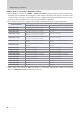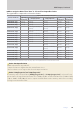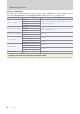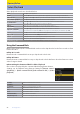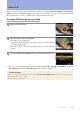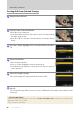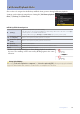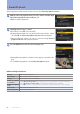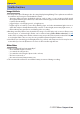Setting Guide (Video Edition)
Table Of Contents
- Table of Contents
- Getting Ready
- Settings
- Accessing Video Settings
- Storage
- Picture Quality
- Exposure
- Focus
- Audio
- Auto Capture
- Controls and Displays
- Timecode
- Hi-Res Zoom
- Power Zoom
- Reverse Ring for Focus
- Focus Ring Rotation Range
- Control Ring Response
- Customize i Menu
- Custom Controls
- Control Lock
- Fine ISO Control (Mode M)
- View Assist
- Zebra Pattern
- Grid Type
- Brightness Information Display
- Custom Shooting Displays
- Red REC frame indicator
- Viewfinder Display Size
- Auto Temperature Cutout
- Monitor Mode
- HDMI Output
- Viewing Videos
- Appendix
85
Viewing Videos
Full-Frame Playback FlicksFull-Frame Playback Flicks
Choose the role assigned to the ick up and ick down gestures during full-frame playback.
Settings can be adjusted using Custom Setting f13 [
Full-frame playback
icks
]> [
Flick up
] and [
Flick down
].
■ Flick Up/Flick Down Options
c
[Rating]
Assign the current picture a pre-selected rating.
• The rating can be chosen by pressing 2. Choose from ratings of from zero to five stars, or select d to
mark the picture as a candidate for later deletion.
• Assigning different ratings to [
Flick up
] and [
Flick down
] helps you rate pictures quickly.
K
[Select for upload
to computer]
Mark the current picture for priority upload to a computer.
N
[Select for upload
(FTP)]
Mark the current picture for priority upload to an FTP server.
g
[Protect] Protect the current picture.
W
[Voice memo] Record and play voice memos. Voice memos cannot be added to videos.
[None] Flicking up or down has no effect.
Pictures selected by icking up or down during playback are indicated
by icons. The marking can be removed by icking again in the same
direction.
!
Priority Upload Marking
Choosing [Select for upload to computer] or [Select for upload (FTP)] allows priority upload mark-
ing to be added when the camera is connected to a computer or FTP server.