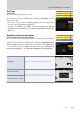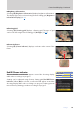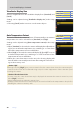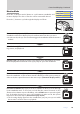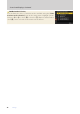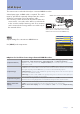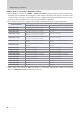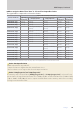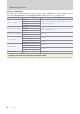Setting Guide (Video Edition)
Table Of Contents
- Table of Contents
- Getting Ready
- Settings
- Accessing Video Settings
- Storage
- Picture Quality
- Exposure
- Focus
- Audio
- Auto Capture
- Controls and Displays
- Timecode
- Hi-Res Zoom
- Power Zoom
- Reverse Ring for Focus
- Focus Ring Rotation Range
- Control Ring Response
- Customize i Menu
- Custom Controls
- Control Lock
- Fine ISO Control (Mode M)
- View Assist
- Zebra Pattern
- Grid Type
- Brightness Information Display
- Custom Shooting Displays
- Red REC frame indicator
- Viewfinder Display Size
- Auto Temperature Cutout
- Monitor Mode
- HDMI Output
- Viewing Videos
- Appendix
72
Settings
72
Controls and Displays, Continued
Custom Shooting DisplaysCustom Shooting Displays
Choose the shooting displays accessible by pressing the DISP button in
video mode. The displays can be tailored to dierent conditions.
Display 1
Display 4
Display 2
Display 3
The monitor and viewnder displays can be customized using Custom
Settings g18 [Custom monitor shooting display] and g19 [Custom
viewnder shooting display], respectively.
Highlight items ([Display 2] through [Display 4], or in the case of Cus-
tom Setting g19, [Display 2] through [Display 3]) and press J to se-
lect (M) or deselect (U). Only displays marked with a check (M) can
be accessed by pressing the DISP button during shooting. [Display 1]
cannot be deselected (U).
■ Customizing the Displays
To choose indicators that appear in displays [Display 1] through [Dis-
play 4] (or in the case of Custom Setting g19, [Display 1] through [Dis-
play 3]), highlight the corresponding option and press 2. You can then
highlight options and press J to select (M) or deselect (U).
Press MENU when changes are complete.
AA
[Basic shooting info][Basic shooting info] View the shooting mode, shutter speed, aperture, and other basic shooting info.
BB
[Detailed shooting info][Detailed shooting info] View the focus mode, AF-area mode, white balance, and other detailed shooting info.
CC
[Touch controls][Touch controls]
View options that can be accessed via touch controls, including touch AF and the i menu.
• This option cannot be accessed via Custom Setting g19 [Custom viewnder shooting
display].
DD
[Virtual horizon][Virtual horizon]
Enable the virtual horizon. The display type can be selected using Custom Setting d18 [Vir-
tual horizon type].
EE
[Brightness information][Brightness information] View an RGB histogram or wave-form monitor.
bb
[Framing grid][Framing grid] Enable the framing grid.
FF
[Center indicator][Center indicator] Display crosshairs at the center of the frame.
ii-button menu-button menu
—
Camera controlsCamera controls —
Other menusOther menus
4