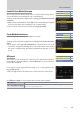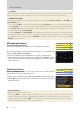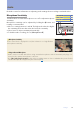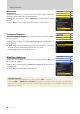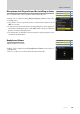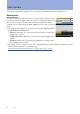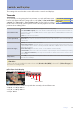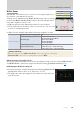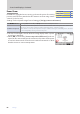Setting Guide (Video Edition)
Table Of Contents
- Table of Contents
- Getting Ready
- Settings
- Accessing Video Settings
- Storage
- Picture Quality
- Exposure
- Focus
- Audio
- Auto Capture
- Controls and Displays
- Timecode
- Hi-Res Zoom
- Power Zoom
- Reverse Ring for Focus
- Focus Ring Rotation Range
- Control Ring Response
- Customize i Menu
- Custom Controls
- Control Lock
- Fine ISO Control (Mode M)
- View Assist
- Zebra Pattern
- Grid Type
- Brightness Information Display
- Custom Shooting Displays
- Red REC frame indicator
- Viewfinder Display Size
- Auto Temperature Cutout
- Monitor Mode
- HDMI Output
- Viewing Videos
- Appendix
55
Settings
Audio, Continued
55
Microphone Jack Plug-in Power: Mic Jack Plug-in PowerMicrophone Jack Plug-in Power: Mic Jack Plug-in Power
Choose whether the camera powers external microphones.
Settings can be adjusted using [Mic jack plug-in power] in the video
recording menu.
The camera does not provide power to external microphones when
[OFF] is selected.
To prevent noise from interference generated by the power supply, we
recommend turning plug-in power [OFF] when using microphones
that do not require plug-in power.
For information on whether your microphone requires plug-in power,
consult the manufacturer.
Headphone VolumeHeadphone Volume
Adjust headphone volume.
Settings can be adjusted using [Headphone volume] in the video re-
cording menu.
Press 1 or 3 to choose from values between 0 and 30.
ii-button menu-button menu
—
Camera controlsCamera controls —
Other menusOther menus
4
ii-button menu-button menu
4
Camera controlsCamera controls —
Other menusOther menus
4