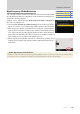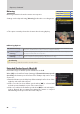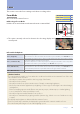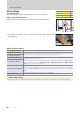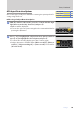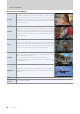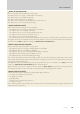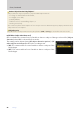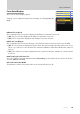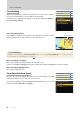Setting Guide (Video Edition)
Table Of Contents
- Table of Contents
- Getting Ready
- Settings
- Accessing Video Settings
- Storage
- Picture Quality
- Exposure
- Focus
- Audio
- Auto Capture
- Controls and Displays
- Timecode
- Hi-Res Zoom
- Power Zoom
- Reverse Ring for Focus
- Focus Ring Rotation Range
- Control Ring Response
- Customize i Menu
- Custom Controls
- Control Lock
- Fine ISO Control (Mode M)
- View Assist
- Zebra Pattern
- Grid Type
- Brightness Information Display
- Custom Shooting Displays
- Red REC frame indicator
- Viewfinder Display Size
- Auto Temperature Cutout
- Monitor Mode
- HDMI Output
- Viewing Videos
- Appendix
41
Settings
Exposure, Continued
41
High-Frequency Flicker ReductionHigh-Frequency Flicker Reduction
You can adjust shutter speeds in smaller increments in mode M. Shutter
speeds that keep icker to a minimum can be found by viewing the pre-
view in the shooting display.
Settings can be adjusted using [High-frequency icker reduction] in
the video recording menu.
Selecting [On (shutter speed ne-tuning)] allows shutter speeds be-
tween ⁄ and ⁄ s to be adjusted in smaller increments in mode M.
After choosing a shutter speed suited to your subject, enable high-fre-
quency icker reduction and ne-tune shutter speed while viewing
your subject in the shooting display until you nd a value that mini-
mizes icker and banding. The eect can be more readily ascertained
by zooming in on your subject using display zoom.
When high-frequency icker reduction is enabled, the shutter speed
display shows only the denominator, with a digit added after the dec-
imal point.
Caution: High-Frequency Flicker Reduction
The eects of icker in the shooting display may dier from those seen in pictures. We recommend that
you take test shots to identify the shutter speed that minimizes icker and banding.
ii-button menu-button menu
—
Camera controlsCamera controls
4
Other menusOther menus
4