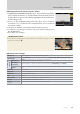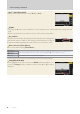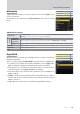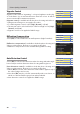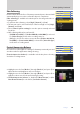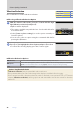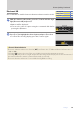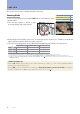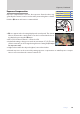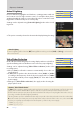Setting Guide (Video Edition)
Table Of Contents
- Table of Contents
- Getting Ready
- Settings
- Accessing Video Settings
- Storage
- Picture Quality
- Exposure
- Focus
- Audio
- Auto Capture
- Controls and Displays
- Timecode
- Hi-Res Zoom
- Power Zoom
- Reverse Ring for Focus
- Focus Ring Rotation Range
- Control Ring Response
- Customize i Menu
- Custom Controls
- Control Lock
- Fine ISO Control (Mode M)
- View Assist
- Zebra Pattern
- Grid Type
- Brightness Information Display
- Custom Shooting Displays
- Red REC frame indicator
- Viewfinder Display Size
- Auto Temperature Cutout
- Monitor Mode
- HDMI Output
- Viewing Videos
- Appendix
36
Settings
36
Picture Quality, Continued
Vibration ReductionVibration Reduction
Choose whether to enable vibration reduction.
■ Choosing a Vibration Reduction Option
1
With the camera in video mode, press the i button and then high-
light [Vibration reduction] and press J.
Options will be displayed.
The options available vary with the lens. See the table below for
more information.
Select [Same as photo settings] to use the option currently se-
lected for photos.
You can also select an option using the command dials before
pressing the J button.
2
Press 4 or 2 to highlight the desired option and press J to select.
To exit to the shooting display, press the i button again.
■ Vibration Reduction Options
C [Normal]
Choose for enhanced vibration reduction when photographing static subjects.
D [Sport]
Choose when photographing athletes and other subjects that are moving rapidly and unpredictably.
[Sport] is recommended for videos. Selecting [Sport] eliminates choppiness during recording.
[O] Vibration reduction is disabled.
Cautions: Using Vibration Reduction
• [Vibration reduction] may be unavailable with some lenses.
• We recommend that you wait for the image in the display to stabilize before shooting.
• If an F mount lens with a vibration reduction switch is attached via an optional FTZ II or FTZ mount
adapter, [Vibration reduction] will be grayed out and unavailable. Use the lens switch for vibration
reduction.
ii-button menu-button menu
4
Camera controlsCamera controls —
Other menusOther menus
4