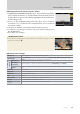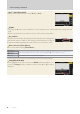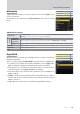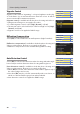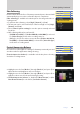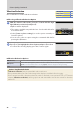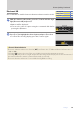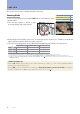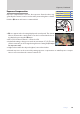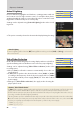Setting Guide (Video Edition)
Table Of Contents
- Table of Contents
- Getting Ready
- Settings
- Accessing Video Settings
- Storage
- Picture Quality
- Exposure
- Focus
- Audio
- Auto Capture
- Controls and Displays
- Timecode
- Hi-Res Zoom
- Power Zoom
- Reverse Ring for Focus
- Focus Ring Rotation Range
- Control Ring Response
- Customize i Menu
- Custom Controls
- Control Lock
- Fine ISO Control (Mode M)
- View Assist
- Zebra Pattern
- Grid Type
- Brightness Information Display
- Custom Shooting Displays
- Red REC frame indicator
- Viewfinder Display Size
- Auto Temperature Cutout
- Monitor Mode
- HDMI Output
- Viewing Videos
- Appendix
35
Settings
Picture Quality, Continued
35
Skin SofteningSkin Softening
Pictures taken when the face of a human portrait subject is detected will
automatically be processed to soften the subject’s complexion.
[Skin softening] is available in both the photo shooting and video re-
cording menus.
To perform skin softening, select [High], [Normal], or [Low].
The amount can be selected from (in order from high to low) [High],
[Normal], and [Low].
Select [Same as photo settings] to use the option currently selected
for photos.
Skin softening will not be performed if:
– [N-RAW 12-bit (NEV)] or [ProRes RAW HQ 12-bit (MOV)] is selected
for [Video le type] in the video recording menu, or
– [N-Log] is chosen for video tone mode when [ProRes 422 HQ 10-
bit (MOV)] or [H.265 10-bit (MOV)] is selected for [Video le type]
in the video recording menu.
Portrait Impression BalancePortrait Impression Balance
Fine-tune hue and brightness settings for human portrait subjects and
save the results for application during shooting.
[Portrait impression balance] is available in both the photo shooting
and video recording menus.
Highlight a mode from [Mode 1] through [Mode 3] and press 2 to
adjust the hue and brightness and save changes.
Highlight a mode from [Mode 1] through [Mode 3] and press J to
apply the values saved to the mode during shooting.
[Portrait impression balance] is disabled if [Monochrome] or [Cre-
ative Picture Control] is selected for [Set Picture Control].
ii-button menu-button menu
4
Camera controlsCamera controls
4
Other menusOther menus
4
ii-button menu-button menu
4
Camera controlsCamera controls
4
Other menusOther menus
4