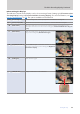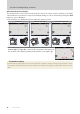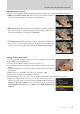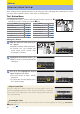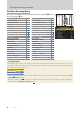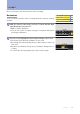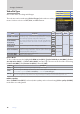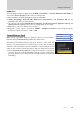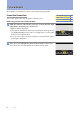Setting Guide (Video Edition)
Table Of Contents
- Table of Contents
- Getting Ready
- Settings
- Accessing Video Settings
- Storage
- Picture Quality
- Exposure
- Focus
- Audio
- Auto Capture
- Controls and Displays
- Timecode
- Hi-Res Zoom
- Power Zoom
- Reverse Ring for Focus
- Focus Ring Rotation Range
- Control Ring Response
- Customize i Menu
- Custom Controls
- Control Lock
- Fine ISO Control (Mode M)
- View Assist
- Zebra Pattern
- Grid Type
- Brightness Information Display
- Custom Shooting Displays
- Red REC frame indicator
- Viewfinder Display Size
- Auto Temperature Cutout
- Monitor Mode
- HDMI Output
- Viewing Videos
- Appendix
16
Settings
16
Accessing Video Settings, Continued
The Video Recording MenuThe Video Recording Menu
The video recording menu can be displayed by pressing the G button
and selecting the 1 tab.
ItemItem
00
ItemItem
00
[Shooting menu bank][Shooting menu bank] — [Skin softening][Skin softening]
0 35
[Extended menu banks][Extended menu banks] — [Portrait impression balance][Portrait impression balance]
0 35
[Storage folder][Storage folder] — [Video icker reduction][Video icker reduction]
0 40
[File naming][File naming] — [Metering][Metering]
0 42
[Destination][Destination]
0 17
[High-frequency icker reduction][High-frequency icker reduction]
0 41
[Video le type][Video le type]
0 18
[Focus mode][Focus mode]
0 43
[Frame size/frame rate][Frame size/frame rate]
0 20
[AF-area mode][AF-area mode]
0 44
[Video quality (N-RAW)][Video quality (N-RAW)]
0 23
[AF subject detection options][AF subject detection options]
0 45
[Image area][Image area]
0 24
[Vibration reduction][Vibration reduction]
0 36
[Extended oversampling][Extended oversampling]
0 25
[Electronic VR][Electronic VR]
0 37
[ISO sensitivity settings][ISO sensitivity settings]
0 25
[Microphone sensitivity][Microphone sensitivity]
0 53
[White balance][White balance]
0 27
[Attenuator][Attenuator]
0 54
[Set Picture Control][Set Picture Control]
0 30
[Frequency response][Frequency response]
0 54
[Manage Picture Control][Manage Picture Control] — [Wind noise reduction][Wind noise reduction]
0 54
[HLG quality][HLG quality]
0 33
[Mic jack plug-in power][Mic jack plug-in power]
0 55
[Active D-Lighting][Active D-Lighting]
0 40
[Headphone volume][Headphone volume]
0 55
[High ISO NR][High ISO NR]
0 33
[Timecode][Timecode]
0 57
[Vignette control][Vignette control]
0 33
[External rec. cntrl (HDMI)][External rec. cntrl (HDMI)]
0 81
[Diraction compensation][Diraction compensation]
0 34
[Hi-Res Zoom][Hi-Res Zoom]
0 59
[Auto distortion control][Auto distortion control]
0 34
[Auto capture][Auto capture]
0 56
Accessing Settings
Throughout this chapter, the means by which the settings discussed in each section can be accessed
are listed in tables like that below. The methods that can be used are indicated by check marks (
4
) and
those that cannot by dashes (—).
ii-button menu-button menu
4
Camera controlsCamera controls —
Other menusOther menus
4
• The items that can be accessed via the i-button menu can be chosen using Custom Setting g1 [Cus-
tomize i menu] (062).
• “Camera controls” includes controls to which the function in question has been assigned using Cus-
tom Setting g2 [Custom controls] (065).