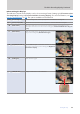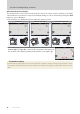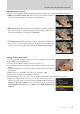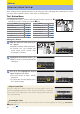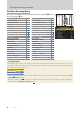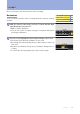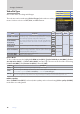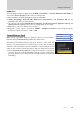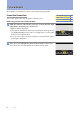Setting Guide (Video Edition)
Table Of Contents
- Table of Contents
- Getting Ready
- Settings
- Accessing Video Settings
- Storage
- Picture Quality
- Exposure
- Focus
- Audio
- Auto Capture
- Controls and Displays
- Timecode
- Hi-Res Zoom
- Power Zoom
- Reverse Ring for Focus
- Focus Ring Rotation Range
- Control Ring Response
- Customize i Menu
- Custom Controls
- Control Lock
- Fine ISO Control (Mode M)
- View Assist
- Zebra Pattern
- Grid Type
- Brightness Information Display
- Custom Shooting Displays
- Red REC frame indicator
- Viewfinder Display Size
- Auto Temperature Cutout
- Monitor Mode
- HDMI Output
- Viewing Videos
- Appendix
14
Settings
Accessing Video SettingsAccessing Video Settings
Video settings can be adjusted in video mode using any of the following three methods: the i but-
ton menu, video-related controls, or the video recording menu.
The The ii-Button Menu-Button Menu
To display the video i menu, rotate the photo/video selector to 1
and either press the i button or tap the i icon.
OptionOption
00
OptionOption
00
[[Set Picture ControlSet Picture Control]]
0 30
[[Electronic VRElectronic VR]]
0 37
[[White balanceWhite balance]]
0 27
[[Vibration reductionVibration reduction]]
0 36
[[Frame size/frame rateFrame size/frame rate]]
0 20
[[Shooting menu bankShooting menu bank]] —
[[Microphone sensitivityMicrophone sensitivity]]
0 53
[[Custom controlsCustom controls]]
0 65
[[
AF-area mode/subj. detectionAF-area mode/subj. detection
]]
0 44
, 45
[[Airplane modeAirplane mode]] —
[[Focus modeFocus mode]]
0 43
[[DestinationDestination]]
0 17
■ Using the i Button
1
With the camera in video mode, press
the i button.
Available settings will be displayed.
If desired, you can navigate the
menu using touch controls after
pressing the i button.
2
Highlight the desired item and press J.
Options for the selected item will be
displayed.
3
Press 4 or 2 to highlight the desired
option and press J to select.
The menu shown in Step 1 will be
displayed.
To exit to the shooting display, press
the i button again.
Using the Command Dials
Items for which the camera displays an on-screen guide can be ad-
justed by highlighting them in the i menu and rotating a command
dial. In some cases, adjustments can be made using both the main and
sub-command dials.
Customizing the i Menu
The items displayed in the video-mode i menu can be chosen using Custom Setting g1 [Customize
i menu] (062).
SettingsSettings