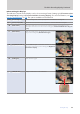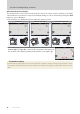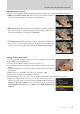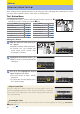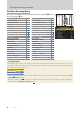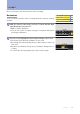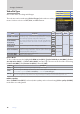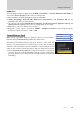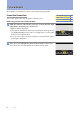Setting Guide (Video Edition)
Table Of Contents
- Table of Contents
- Getting Ready
- Settings
- Accessing Video Settings
- Storage
- Picture Quality
- Exposure
- Focus
- Audio
- Auto Capture
- Controls and Displays
- Timecode
- Hi-Res Zoom
- Power Zoom
- Reverse Ring for Focus
- Focus Ring Rotation Range
- Control Ring Response
- Customize i Menu
- Custom Controls
- Control Lock
- Fine ISO Control (Mode M)
- View Assist
- Zebra Pattern
- Grid Type
- Brightness Information Display
- Custom Shooting Displays
- Red REC frame indicator
- Viewfinder Display Size
- Auto Temperature Cutout
- Monitor Mode
- HDMI Output
- Viewing Videos
- Appendix
13
Getting Ready
The Video Recording Display, Continued
13
■ QuickDisplaySelection
Controls can be assigned display-related functions using Custom Setting g2 [Custom controls].
b[Liveviewinfodisplayo]:Pressingthecontrolhidesindicators
intheshootingdisplay.Pressagaintoviewindicators.
b[Framinggrid]:Pressingthecontroldisplaysaframinggrid.Press
the controlagain to turn the display o. The display type can be
selectedusingCustomSettingg15[Gridtype].
D[Virtualhorizon]:Pressingthe controldisplaysthevirtual hori-
zon.Pressthecontrolagaintoturnthedisplayo.Thedisplaytype
canbeselectedusingCustomSettingd18[Virtualhorizontype].
■ UsingZoominVideoMode
To zoom in on the display in video mode (to a maximum of approxi-
mately 400%), press the X button.
UsetheXandW(Q)buttonstozoominandout.
Anavigationwindowwillappearatthebottomrightcornerofthe
display.
Usethemultiselectortoscrolltoareasoftheframenotvisiblein
thedisplay.
50%zoomisnotavailableataframesizeof1920×1080.
ZoomisnotavailableduringRAWrecording.
Whenviewingvideos,youcanzoominonthecurrentframewhileplaybackispaused.
When shooting in video mode, you can also zoom in on the cur-
rentfocuspointusingacontrolassigned[Zoomon/o]viaCustom
Settingg2[Customcontrols].Thezoomratiocanbechosenfrom
[Lowmagnication(50%)],[1:1(100%)],and[Highmagnication
(200%)].