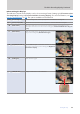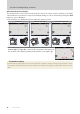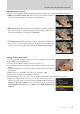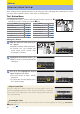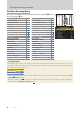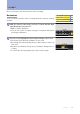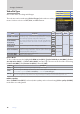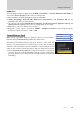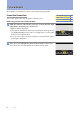Setting Guide (Video Edition)
Table Of Contents
- Table of Contents
- Getting Ready
- Settings
- Accessing Video Settings
- Storage
- Picture Quality
- Exposure
- Focus
- Audio
- Auto Capture
- Controls and Displays
- Timecode
- Hi-Res Zoom
- Power Zoom
- Reverse Ring for Focus
- Focus Ring Rotation Range
- Control Ring Response
- Customize i Menu
- Custom Controls
- Control Lock
- Fine ISO Control (Mode M)
- View Assist
- Zebra Pattern
- Grid Type
- Brightness Information Display
- Custom Shooting Displays
- Red REC frame indicator
- Viewfinder Display Size
- Auto Temperature Cutout
- Monitor Mode
- HDMI Output
- Viewing Videos
- Appendix
12
Getting Ready
12
The Video Recording Display, Continued
■ TheVirtualHorizonDisplay
The virtual horizon can be used to help level the camera. It can be used, for example, to level the
camera when it is mounted on a tripod. At default settings, it can be viewed by pressing the DISP
button to cycle to Display 3.
Theindicatorsaredisplayedingreenwhenthecameraislevel.
Camera levelCamera level Camera tilted left or rightCamera tilted left or right Camera tilted forward or backCamera tilted forward or back
ThedisplaytypecanbeselectedusingCustomSettingd18[Virtual
horizontype].If[TypeB]isselected,therollindicatorwillappearat
thebottomofthedisplayandthepitchindicatoratitsrightedge.
!
The Virtual Horizon Display
Note that the display may not be accurate when the camera is tilted at a sharp angle forward or back.
The camera will not display pitch and roll indicators when held at angles at which tilt cannot be mea-
sured.