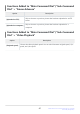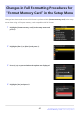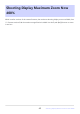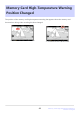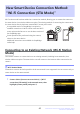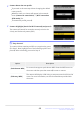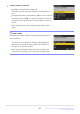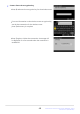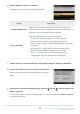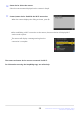Manual cu modificările aduse de actualizarea firmware
Table Of Contents
- Table of Contents
- Changes with “C” Firmware Version 5.00
- Features Available with “C” Firmware Version 5.00
- Changes Made with “C” Firmware Version 5.00
- New Picture Control Item: “Rich Tone Portrait”
- New High-Speed Frame Capture + Option: C15
- New Image Quality Item Added for High-Speed Frame Capture + Shooting
- New Photo Shooting Menu Item to Select Noise Reduction Mode: “High ISO NR Mode”
- “Skin Softening” Added to Photo Shooting and Video Recording Menus
- “Portrait Impression Balance” Added to Photo Shooting and Video Recording Menus
- Frequency Setting Mode Added to High-Frequency Flicker Reduction Function
- Changes and Additions to Auto Capture Functions
- Compatibility with the Camera’s Manual Focus Setting
- DX Image Area Support
- New Release Mode Options : “C15” and “C60”
- Changes to Settings Displays and Setting Names
- Range Extended for “Advanced: Distance”
- Airplanes Added to Subject Detection Types
- “Set Start Day/Time” Added
- Yellow Frame During Auto Capture
- Profoto A10 Now Usable as AF-Assist Illuminator
- Changes to Hi-Res Zoom
- New Video Playback i Menu Item: “Playback Speed”
- “Customize Retouch Options” Added to “Retouch” Playback i Menu
- New Item for “Series Playback” in Playback Menu: ”Auto Series Playback Options”
- New Playback Menu Item: “Auto Image Rotation”
- Separate Shooting Modes Now Configurable for Photo and Video Modes
- “Focus Point Border Width” Added to Custom Setting a11 “Focus Point Display”
- New Custom Setting: a14 “Max. Aperture Lv During MF”
- New Custom Settings: d19/g17 “Half-Press to Cancel Zoom (MF)”
- New Options for Custom Settings f1/g1 “Customize i Menu”
- Exposure Compensation and White Balance Now Changeable During Shooting Function Recall
- New Roles for Custom Settings f2 “Custom Controls (Shooting)” and g2 “Custom Controls”
- New Roles for Custom Setting f3 “Custom Controls (Playback)”
- Changes in Full Formatting Procedures for “Format Memory Card” in the Setup Menu
- Shooting Display Maximum Zoom Now 400%
- Memory Card High-Temperature Warning Position Changed
- New Smart Device Connection Method: “Wi-Fi Connection (STA Mode)”
- FTP Port Number Now Specifiable in FTP Connection Settings
- New Option for “Connect to FTP Server” in Network Menu: “Upload in HEIF Format”
- Using AirGlu Accessories While MC-N10 Remote Grips Connected
- Menu Items and Defaults for “C” Firmware Version 5.00
- Post-Upgrade Specifications for “C” Firmware Version 5.00
- Index
A compatible version of SnapBridge is required to
establish connections in Wi-Fi station mode and Wi-Fi
access point mode. Be sure to use the lat
est version of
the SnapBridge app.
Some operations are performed using the camera,
others on the smart device.
Additional instructions are available via SnapBridge
online help.
Camera: Select [Connect to smart device] > [Wi-Fi
connection (STA mode)] in the netw
ork menu, then
highlight [Create profile] and press J.
New Smart Device Connection Method:
“Wi-Fi Connection (STA Mode)”
Wi-Fi station mode has been added as a connection method, allowing y
ou to connect the camera to
the smart device via a wireless LAN access point. The existing method of connecting the camera and
the smart device directly has been renamed Wi-Fi access point mode.
Connecting to an Existing Network (Wi-Fi Station
Mode)
The camera connects to a smart device on an existing netw
ork (including home networks) via a
wireless LAN access point. The smart device can still connect to the Internet while connected to the
camera.
D Wi-Fi Station Mode
Connection to smart devices beyond the local area network is not supported. You can connect only to
smart devices on the same network.
45
New Smart Device Connection Method: “Wi-Fi
Connection (STA Mode)”
1