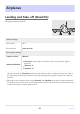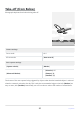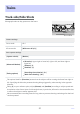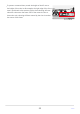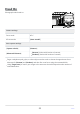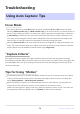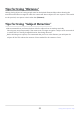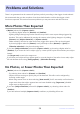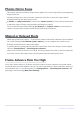Setting Guide (Auto Capture Edition)
Table Of Contents
- Table of Contents
- Auto Capture: An Overview
- Using Auto Capture
- Using Auto Capture: Workflow
- Getting Ready
- Adjusting Camera Settings
- The Photo Shooting Menu “Auto Capture” Item
- “Capture Criteria”
- “Capture Criteria” > “Motion”
- “Capture Criteria” > “Distance”
- “Capture Criteria” > “Subject Detection”
- “Target Area”
- “Timing Options”
- The “View Settings” Dialog
- Choosing Start Day and Time
- Initiating Auto Capture
- User Presets
- Recommended Trigger Criteria
- Troubleshooting
Problems and Solutions
There is no guarantee that the camera will perform perfectly according to the trigger criteria selected.
We recommend that you take a number of test shots beforehand to confirm that trigger criteria
function as expected. This section lists some problems you may encounter and their solutions.
More Photos Than Expected
[Motion] selected for [Capture criteria]:
Try selecting higher values for [Slowest] and [Smallest].
Lighting changes during long outdoor sessions may result in auto capture being triggered by
shadows. This can be addressed by moving the camera as the lighting changes or by adding
[Distance] and [Subject detection] to [Capture criteria].
Shake caused by the wind or other factors may trigger auto capture. This can be mitigated
by choosing higher values for [Slowest]. It may also help to select [Normal] or [Sport] for
[Vibration reduction] in the photo shooting menu.
If you have [Subject detection] selected for [Capture criteria], try choosing a higher value for
[Smallest]. If you chose the “auto” subject type, try a more specific option that matches your subject
instead.
Use [Target area] to restrict the target area.
If you know your subject will not appear again for a certain length of time after a burst ends, adjust
the wait between shots using [Timing options]> [Wait after shooting].
No Photos, or Fewer Photos Than Expected
[Motion] selected for [Capture criteria]:
Try selecting lower values for [Slowest] and [Smallest].
Subjects that are moving too quickly may not be detected. This effect can be mitigated by
choosing a wider angle.
When using manual focus or when selecting [Auto-area AF] for AF-area mode, confirm that the
target areas where the subject appears have not been disabled using [Target area] (disabled
target areas are displayed in red).
If you have [Subject detection] selected for [Capture criteria], try choosing a lower value for
[Smallest].
If you have selected multiple [Capture criteria] conditions, try disabling all but one.
56
Problems and Solutions
-
-
-
-
-
-