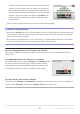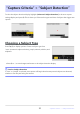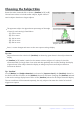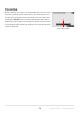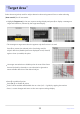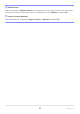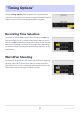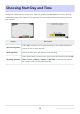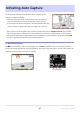Setting Guide (Auto Capture Edition)
Table Of Contents
- Table of Contents
- Auto Capture: An Overview
- Using Auto Capture
- Using Auto Capture: Workflow
- Getting Ready
- Adjusting Camera Settings
- The Photo Shooting Menu “Auto Capture” Item
- “Capture Criteria”
- “Capture Criteria” > “Motion”
- “Capture Criteria” > “Distance”
- “Capture Criteria” > “Subject Detection”
- “Target Area”
- “Timing Options”
- The “View Settings” Dialog
- Choosing Start Day and Time
- Initiating Auto Capture
- User Presets
- Recommended Trigger Criteria
- Troubleshooting
To initiate auto capture, press the video-record button in the
settings confirmation dialog.
Shooting will begin when a subject that meets the selected
criteria is detected and continue while the criteria are met.
A red border will appear around the shooting display when the
camera detects a subject and while shooting is in progress.
Shooting display
Control panel
Initiating Auto Capture
Auto capture will be triggered only if all the options selected for [Capture criteria] are satisfied.
The shooting display will turn off to save power if no operations are performed for about three
minutes, but auto capture will remain active. The display can be reactivated by pressing the DISP
button or pressing the shutter-release button halfway.
D During Auto Capture
An X icon will flash in the shooting display and “A-CAP” will flash in the control panel. A yellow
border will appear around the shooting display if the camera does not detect a subject that meets the
configured criteria after starting auto capture.
40
Initiating Auto Capture