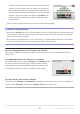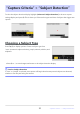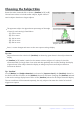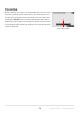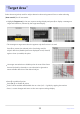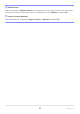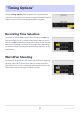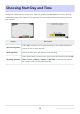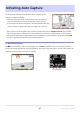Setting Guide (Auto Capture Edition)
Table Of Contents
- Table of Contents
- Auto Capture: An Overview
- Using Auto Capture
- Using Auto Capture: Workflow
- Getting Ready
- Adjusting Camera Settings
- The Photo Shooting Menu “Auto Capture” Item
- “Capture Criteria”
- “Capture Criteria” > “Motion”
- “Capture Criteria” > “Distance”
- “Capture Criteria” > “Subject Detection”
- “Target Area”
- “Timing Options”
- The “View Settings” Dialog
- Choosing Start Day and Time
- Initiating Auto Capture
- User Presets
- Recommended Trigger Criteria
- Troubleshooting
Press J to prevent the selected point from being used for
subject detection (disabled points are displayed in red). Press J
again to clear (re-enable) the point.
Use target-area selection to disable points in areas of the frame
that are blocked by obstacles or can otherwise be ignored to
ensure reliable detection of the desired subject.
“Target Area”
Select the areas (points) used for subject detection when using manual focus or when selecting
[Auto-area AF] for AF-area mode.
Highlight [Target area] in the auto capture settings display and press J to display a message on
target-area selection, followed by the target area display.
The message on target-area selection appears only the first time it is used.
Press X to enable all points.
Press W (Q) to disable all points.
Points can be enabled and disabled nine at a time (in 3× 3 grids) by tapping the monitor.
Press i to save changes and return to the auto capture settings display.
35
“Target Area”