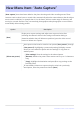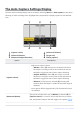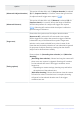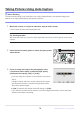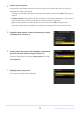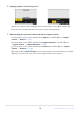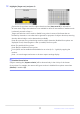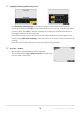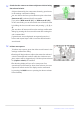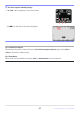Manual cu modificările aduse de actualizarea firmware
Table Of Contents
- Table of Contents
- Changes with “C” Firmware Version 4.00
- Features Available with “C” Firmware Version 4.00
- Changes Made with “C” Firmware Version 4.00
- New Bracketing Increments
- More Time for Pre-Release Capture
- New Large Size Option for JPEG + JPEG Recording
- New Menu Item: “Auto Capture”
- Low ISO Sensitivity Settings for N-Log Video
- New Options for Hi-Res Zoom Speed
- New: Slow-Motion Videos
- Changes to i-Menu “Select for Upload” Options
- "Priority Upload" Options Added to i Menu
- Support for Power Zoom
- New Custom Setting: d6 “Exposure Delay Mode”
- New Options for Custom Settings f2 “Custom Controls (Shooting)” and g2 “Custom Controls”
- New Options for Custom Setting f3: “Custom Controls (Playback)”
- Updates to “Non-CPU Lens Data”
- Increased Character Limit for IPTC “Category” Entries
- New Shutter Sound and Volume Options
- Support for “Viewfinder Display Size” Selection in Video Mode
- Updated Distance Display for Manual Focus
- Changes and Additions to “Connect to FTP Server”
- Changes to Synchronized Release
- New “Overwrite Copyright Info” Option for Master Cameras
- Menu Items and Defaults for “C” Firmware Version 4.00
- Post-Upgrade Specifications for “C” Firmware Version 4.00
- Changes with “C” Firmware Version 4.10
- Index
Check that the camera can detect subjects as desired using
the selected crit
eria.
Subjects detected by the camera are shown by green boxes
in the settings confirmation dialog.
You can choose the focus point when an option other than
[Auto-area AF] is selected for AF-area mode.
If you select [Wide-area AF (C1)] or [Wide-area AF (C2)]
for AF-area mode, you can choose the size of the focus area
by holding the focus-mode button and pressing 1, 3, 4, or
2.
You can select AF-area mode from the settings confirmation
dialog by pressing the focus-mode button and rotating the
sub-command dial.
If green boxes are not displayed as expected, press the i
button and repeat Steps 9 and 10 until the desired results
are achieved.
Initiate auto capture.
To initiate aut
o capture, press the video-record button in the
settings confirmation dialog.
Shooting will begin when a subject that meets the selected
criteria is detected and continue while the criteria are met.
Auto capture will be triggered only if all the options selected
for [Capture criteria] are satisfied.
The shooting display will turn off to save power if no
operations are performed for about three minutes, but auto
capture will remain active. The display can be reactivated
by pressing the DISP button or pressing the shutter-release
button halfway.
19
New Menu Item: “Auto Capture”
13
14