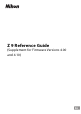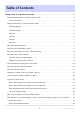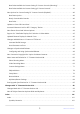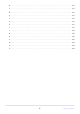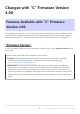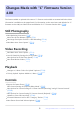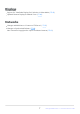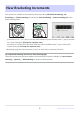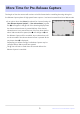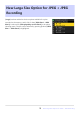Z 9 Reference Guide (Supplement for Firmware Versions 4.00 and 4.
Table of Contents Changes with “C” Firmware Version 4.00. . . . . . . . . . . . . . . . . . . . . . . . . . . . . . . . . . . . . . . . . . . . . . 5 Features Available with “C” Firmware Version 4.00. . . . . . . . . . . . . . . . . . . . . . . . . . . . . . . . . . . . . . . . . . . . 5 “Firmware Version”. . . . . . . . . . . . . . . . . . . . . . . . . . . . . . . . . . . . . . . . . . . . . . . . . . . . . . . . . . . . . . . . . . . . 5 Changes Made with “C” Firmware Version 4.00. . . . . . . . . . . .
New Roles Available via Custom Setting f2 “Custom Controls (Shooting)”. . . . . . . . . . . . . . . . . . . 39 New Roles Available via Custom Setting g2 “Custom Controls”. . . . . . . . . . . . . . . . . . . . . . . . . . . . . 39 New Options for Custom Setting f3: “Custom Controls (Playback)”. . . . . . . . . . . . . . . . . . . . . . . . . . . . 40 New Reset Option. . . . . . . . . . . . . . . . . . . . . . . . . . . . . . . . . . . . . . . . . . . . . . . . . . . . . . . . . . . . . . . . . . . .
A. . . . . . . . . . . . . . . . . . . . . . . . . . . . . . . . . . . . . . . . . . . . . . . . . . . . . . . . . . . . . . . . . . . . . . . . . . . . . . . . . . 101 C. . . . . . . . . . . . . . . . . . . . . . . . . . . . . . . . . . . . . . . . . . . . . . . . . . . . . . . . . . . . . . . . . . . . . . . . . . . . . . . . . . 101 D. . . . . . . . . . . . . . . . . . . . . . . . . . . . . . . . . . . . . . . . . . . . . . . . . . . . . . . . . . . . . . . . . . . . . . . . . . . . . . . . . . 101 E. .
Changes with “C” Firmware Version 4.00 Features Available with “C” Firmware Version 4.00 The Z 9 Reference Guide is for “C” firmware version 3.00 (the latest version of the Z 9 Reference Guide is available from the Nikon Download Center). This chapter details the new features and changes introduced with camera “C” firmware version 4.00. The two documents are to be read together.
Changes Made with “C” Firmware Version 4.00 The features added or updated with camera “C” firmware version 4.00 are summarized below. More information is available on the pages listed. For information on the menu items and defaults for “C” firmware version 4.00, see ‘Menu Items and Defaults for “C” Firmware Version 4.00’ ( 0 66).
Displays Support for “Viewfinder Display Size” Selection in Video Mode ( 0 45) Updated Distance Display for Manual Focus ( 0 46) Networks Changes and Additions to “Connect to FTP Server” ( 0 47) Changes to Synchronized Release ( 0 48) New “Overwrite Copyright Info” Option for Master Cameras ( 0 65) 7 Changes Made with “C” Firmware Version 4.
New Bracketing Increments New options are available to the bracketing increments when [AE & flash bracketing], [AE bracketing], or [Flash bracketing] is selected for [Auto bracketing] > [Auto bracketing set] in the photo shooting menu. Increments of 1.3, 1.7, 2.3, and 2.7 EV have been added to options available when ¹⁄₃ step is selected for Custom Setting b2 [EV steps for exposure cntrl]. Increments of 1.5 and 2.
More Time for Pre-Release Capture The length of time the camera will continue to buffer frames before cancelling shooting during the Pre-Release Capture phase of high-speed frame capture + has been increased from 30 to 300 seconds. If an option other than [None] is selected for Custom Setting d4 [Pre-Release Capture options] > [Pre-release burst], a green dot (I) will appear in the Y icon in the shooting display when the shutter-release button is pressed halfway.
New Large Size Option for JPEG + JPEG Recording [Large] has been added to the size options available for copies recorded to the memory card in Slot 2 when [JPEG Slot 1 - JPEG Slot 2] is selected for [Role played by card in Slot 2] in the photo shooting menu. The size can be selected by pressing 2 when [JPEG Slot 1 - JPEG Slot 2] is highlighted.
New Menu Item: “Auto Capture” [Auto capture] items have been added to the photo shooting and video recording menus. These items are used to shoot bursts or record video automatically when the camera detects that the subject meets certain conditions, for example that it is in the frame, within a certain range of distances, and moving in a certain direction. They can even help photographers take photographs or record videos automatically without being present.
The Auto Capture Settings Display The auto capture settings display can be viewed by selecting [Start] for [Auto capture] in the photo shooting or video recording menu. Highlight items and press J to display options for the selected item. 1 2 3 1 2 3 4 5 6 4 5 6 [Capture criteria] [Advanced: Motion] [Advanced: Subject detection] Option [Advanced: Distance] [Target area] [Timing options] Description Adjust auto capture criteria.
Option Description This option will take effect only if [Subject detection] is selected [Advanced: Subject detection] [Advanced: Distance] (M) for [Capture criteria]. It is used to choose the type and size of subjects that will trigger auto capture ( 0 24). This option will take effect only if [Distance] is selected (M) for [Capture criteria]. It is used to choose the range of distances at which the presence of a subject will trigger auto capture (0 26).
Taking Pictures Using Auto Capture D Before Shooting To ensure that shooting is not interrupted, use a fully-charged battery, the supplied charging AC adapter, or an optional AC adapter and power connector. 1 Mount the camera on a tripod or take other steps to hold it steady. Fix the camera in place after framing the shot. Tip: Framing the Shot We recommend that you choose a wider angle than usual until you have grown used to auto capture.
4 Position the focus point. Choose an AF-area mode and position the focus point in the area of the frame in which you anticipate the subject will appear. If autofocus is enabled, the camera will temporarily switch to focus mode AF‑C during auto capture. If [Auto-area AF] is selected for AF-area mode, the actual frame rate drops to 15 fps when a frame advance rate of 20 fps is selected in continuous high-speed mode. When using manual focus, slide the lens focus-mode switch to [M] and adjust focus manually.
8 Highlight [Capture criteria] and press J. Adjust auto capture criteria. Highlight options and press J to select (M) or deselect (U). Press X to save changes and return to the auto capture settings display. 9 Adjust settings for each of the criteria selected for [Capture criteria]. For information on the criteria available when [Motion] is enabled (M), see ‘“Capture Criteria” > “Motion”’ ( 0 21).
10 Highlight [Target area] and press J. Choose the focus points used for subject detection when [Auto-area AF] is selected for AF-area mode. Target-area selection is not available in other AF-area modes. If another mode is selected, proceed to Step 11. Target-area selection can be used to disable focus points in areas of the frame that are blocked by obstacles or can otherwise be ignored for purposes of subject detection, ensuring that the desired subject can be detected more reliably.
11 Highlight [Timing options] and press J. Use [Recording time selection] to choose the length of each individual burst or video recording; options include [OFF] (no limit) and values of from 1 second to 30 minutes. When an option other than [OFF] is selected, shooting will continue for the selected time even if the trigger conditions are no longer met.
13 Check that the camera can detect subjects as desired using the selected criteria. Subjects detected by the camera are shown by green boxes in the settings confirmation dialog. You can choose the focus point when an option other than [Auto-area AF] is selected for AF-area mode. If you select [Wide-area AF (C1)] or [Wide-area AF (C2)] for AF-area mode, you can choose the size of the focus area by holding the focus-mode button and pressing 1, 3, 4, or 2.
D The Auto Capture Standby Display “A- CAP” will be displayed in the control panel. An X icon will flash in the shooting display. Tip: Pre-Release Capture The settings selected for Custom Setting d4 [Pre-Release Capture options] apply when [C30] or [C120] is selected for release mode. Tip: Silent Mode Silent mode can be enabled by selecting [ON] for [Silent mode] in the setup menu.
“Capture Criteria“ > “Motion” This option is used to choose the direction of motion, size, and speed of subjects that will trigger auto capture. 1 Highlight [Advanced: Motion] in the auto capture settings display and press J. Motion criteria will be displayed. 2 Press the W (Q) button and select directions. Direction criteria will be displayed. Highlight directions and press J to select (M) or deselect (U). Press X to save changes and return to the motion settings display.
3 Rotate the main command dial to choose the subject speed. Rotate the main command dial to choose a [Speed] of [1] to [5]. Choose higher values to restrict subject detection to fastermoving subjects, lower values to include subjects moving at slower speeds. Tip: Size and Speed Subjects that meet the criteria for [Subject Size] and [Speed] are shown by green boxes in the motion settings display. [Speed] is measured as the time taken for the subject to cross the frame horizontally.
4 Rotate the sub-command dial to choose the subject size. Rotate the sub-command dial to choose a [Subject Size] of [1] to [5]. Choose lower values to include smaller subjects, higher values to restrict subject detection to larger subjects. Tip: Size Options Subjects that meet the criteria for [Subject Size] and [Speed] are shown by green boxes in the motion settings display. The apparent subject size (measured in focus points) for each [Subject Size] option is listed below.
“Capture Criteria” > “Subject Detection” This option is used to choose the types and sizes of subject that trigger auto capture. 1 Highlight [Advanced: Subject detection] in the auto capture settings display and press J. Subject detection criteria will be displayed. 2 Press the W (Q) button and select the desired subject types. Your choices are auto, people, animals, and vehicles. Press J to save changes and return to the subject detection display.
3 Rotate the main command dial to choose the subject size. Choose a [Subject Size] from values [1] through [5]. Choose lower values to include smaller subjects, higher values to restrict subject detection to larger subjects. Tip: Size Options Subjects that meet the criterion for [Subject Size] are shown by green boxes in the subject detection display. The apparent subject size (as a percentage of the angle of view) for each setting is listed below. - [1]: 2.
“Capture Criteria“ > “Distance” Choose the maximum and minimum distances at which the camera will detect subjects for auto capture. Auto capture shooting will continue while the subject is within the specified range of distances. D “Advanced: Distance” You can use the [Advanced: Distance] feature when a NIKKOR Z lens is attached. It may not function with other lenses. 1 Highlight [Advanced: Distance] in the auto capture settings display and press J. Distance criteria will be displayed.
Tip: Fine-Tuning the Distances for “Near” and “Far” Fine-tuning is available exclusively with Nikon Z mount lenses, but not with the NIKKOR Z 58 mm f/0.95 S Noct. Tip: The “Near” and “Far” Displays The distances for [Near] and [Far] are displayed in meters only. They will not be displayed in feet even when [Feet (ft)] is selected for [Distance units] in the setup menu. 3 Press the i button. The camera will save the changes and return you to the auto capture settings display.
D Auto Capture: Restrictions Auto capture cannot be combined with some camera features, including: long time-exposures (“Bulb” or “Time”), the self-timer, bracketing, multiple exposures, HDR overlay, interval-timer photography, time-lapse video recording, focus shift, and electronic vibration reduction.
Low ISO Sensitivity Settings for N‑Log Video Low ISO sensitivity options ranging from Lo 0.3 to Lo 2.0 have been added to the choices available for [ISO sensitivity settings] > [ISO sensitivity (mode M)] in the video recording menu when [N‑Log] is selected as the video tone mode. Sensitivity can be set to values below ISO 800 by approximately 0.3 to 2.0 EV (equivalent respectively to ISO 640 and 200).
New Options for Hi-Res Zoom Speed Custom Setting g8 [Hi-Res Zoom speed] now offers a choice of 11 speeds, from −5 to +5. Press 4 or 2 to choose the speed. The higher the value, the higher the speed; the lower the value, the lower the speed.
New: Slow-Motion Videos [1920×1080; 30p ×4 (slow-motion)], [1920×1080; 25p ×4 (slow-motion)], and [1920×1080; 24p ×5 (slow-motion)] have been added to the options available for [Frame size/frame rate] when [H.264 8-bit (MP4)] is selected for [Video file type] in the video recording menu. These options are used to record slow-motion videos. Videos shot using [1920×1080; 30p ×4 (slow-motion)], for example, are recorded at a frame rate of 120p and play back at a rate of 30p.
D Cautions: Recording Slow-Motion Videos Features that cannot be used during slow-motion video recording include: - flicker reduction, - electronic vibration reduction, and - time code output. Videos recorded at [1920×1080; 30p ×4 (slow-motion)], [1920×1080; 25p ×4 (slow-motion)], and [1920×1080; 24p ×5 (slow-motion)] will not be sent to HDMI devices as slow-motion videos.
Changes to i-Menu “Select for Upload” Options Changes have been made to the behavior of the [Select for upload to computer] and [Select for upload (FTP)] items in the playback i menu. These options are displayed only if the camera is connected to a computer or FTP server. While in earlier versions of the camera firmware, choosing [Select for upload to computer] or [Select for upload (FTP)] would mark the current picture for priority upload (s) and begin upload immediately, from “C” version firmware 4.
"Priority Upload" Options Added to i Menu [Select for priority upload to computer] and [Select for priority upload (FTP)] items have been added to the playback i menu. These options are displayed only if the camera is connected to a computer or FTP server. To mark the current picture for priority upload (s) and begin upload immediately, press the i button, highlight [Select for priority upload to computer] or [Select for priority upload (FTP)], and press J.
Support for Power Zoom The camera now supports power zoom for use with power zoom (PZ) lenses. In addition to using the lens zoom ring, you now have the option of zooming power zoom lenses attached to the camera in and out using camera controls (“power zoom”). New Custom Setting: f12 “Assign Power Zoom Buttons” Choose whether the X and W (Q) buttons can be used for power zoom during still photography when a power zoom lens is attached.
Tip: Assigning Power Zoom to Camera Controls The power zoom role can be assigned to camera controls using options newly added to Custom Settings f2 [Custom controls (shooting)] and g2 [Custom controls]. This role can be assigned to the Fn1 and Fn2 buttons ( 0 38). New Setup Menu Item: “Save Zoom Position (PZ Lenses)” If [ON] is selected when a power zoom (PZ) lens is attached, the camera will save the current zoom position when turned off and restore it when next turned on.
New Custom Setting: d6 “Exposure Delay Mode” An [Exposure delay mode] item has been added to the Custom Settings menu at position d6. It can be used to delay the release of the shutter until about 0.2 to 3 seconds after the shutter-release button has been pressed, helping to reduce blur caused by camera shake.
New Options for Custom Settings f2 “Custom Controls (Shooting)” and g2 “Custom Controls” Additions have been made to the roles available for Custom Setting f2 [Custom controls (shooting)] or g2 [Custom controls] and the controls to which they can be assigned. In addition, custom controls can now be reset. New Reset Option You can now reset selected controls to their default roles in the control-selection displays for Custom Settings f2 [Custom controls (shooting)] and g2 [Custom controls].
New Roles Available via Custom Setting f2 “Custom Controls (Shooting)” Option Description Press the control to choose the eye used for focus when the z [Switch eyes] Y [Power zoom +] Press the control to zoom in using power zoom when a power zoom lens is attached. This option is enabled automatically when [Power zoom −] is selected for [Fn2 button]. Z [Power zoom −] Press the control to zoom out using power zoom when a power zoom lens is attached.
New Options for Custom Setting f3: “Custom Controls (Playback)” Additions have been made to the roles available for Custom Setting f3 [Custom controls (playback)]. An option has also been added to control the behavior of frame advance during playback zoom. In addition, custom controls can now be reset. New Reset Option You can now reset selected controls to their default roles in the Custom Setting f3 [Custom controls (playback)] control-selection display.
New Roles Option O [Delete] [Frame advance zoom position] Description Press the control once to display a confirmation dialog. Press the control again to delete the current picture and return to playback. Choose how the camera centers the display when either the main or sub-command dial is rotated to scroll through pictures during playback zoom. [Keep current zoom position]: Center the display on the current zoom location.
Updates to “Non-CPU Lens Data” The [Focal length (mm)] and [Maximum aperture] options for [Non-CPU lens data] in the setup menu can now be used to enter a value of your choice. Names can be assigned to lenses with a [Lens number] of from [1] to [20]. To enter a name of up to 36 characters, highlight [Lens name] and press 2. - The lens names assigned above are recorded in the Exif data stored in pictures.
Increased Character Limit for IPTC “Category” Entries The character limit for “Category” entries in IPTC presets created or edited using the camera has been increased from 3 to 256.
New Shutter Sound and Volume Options New options have been added to the [Camera sounds] item in the setup menu. Shutter sound volume can now be set separately from other electronic sounds. You can also choose the types of the shutter sound. Option Description [Shutter sound] If [ON] is selected, the camera will make a sound when the shutter is released. [Volume] Choose the volume of the electronic shutter sound from a total of five options. [Type] Choose from 5 types of shutter sound.
Support for “Viewfinder Display Size” Selection in Video Mode The selected option in [Finder display size (photo Lv)] in the setup menu now applies to both photo and video modes. This item has consequently been renamed [Viewfinder display size]. Select the viewfinder display magnification during shooting and playback from [Standard] and [Small].
Updated Distance Display for Manual Focus The focus distance indicator for manual focus now shows the distance between the camera and the focus position in units of your choosing. The choice is made using a [Distance units] item newly added to the setup menu, which has options for [Meters (m)] and [Feet (ft)]. The distance shown is intended as a guide only. It may vary from the actual distance, depending on the lens used.
Changes and Additions to “Connect to FTP Server” Changes and additions have been made to the [Connect to FTP server] item in the network menu. Increased Profile Storage The number of network profiles that can be saved using [Connect to FTP server] > [Network settings] > [Copy to/from card] > [Copy profile to card] has been increased from 1 to 99. Highlight [Copy profile to card] and press 2, and then highlight a profile you wish to save and press 2 again.
Changes to Synchronized Release A [Group settings] item has been added under [Connect to other cameras] in the network menu. Cameras can be grouped for synchronized release and remote camera settings adjusted separately for each group. Switching groups switches the remote cameras the master camera controls. The addition of [Group settings] changes how cameras are configured for synchronized release.
3 Name the new profile. To proceed to the next step without changing the default name, press X. Whatever name you choose will appear in the network menu [Connect to other cameras] > [Network settings] list. To rename the profile, press J. Press X to proceed after entering a name. 4 Highlight [Search for Wi-Fi network] and press J. The camera will search for networks currently active in the vicinity and list them by name (SSID).
5 Choose a network. Highlight a network SSID and press J. The band on which each SSID operates is indicated by an icon. Encrypted networks are indicated by a h icon. If the selected network is encrypted (h), you will be prompted to enter the encryption key. If the network is not encrypted, proceed to Step 7. If the desired network is not displayed, press X to search again. D Hidden SSIDs Networks with hidden SSIDs are indicated by blank entries in the network list.
6 Enter the encryption key. Press J and enter the encryption key for the wireless router. For more information on the wireless router encryption key, see the documentation for the wireless router. Press X when entry is complete. Press X again to initiate the connection. A message will be displayed for a few seconds when the connection is established.
7 Obtain or select an IP address. Highlight one of the following options and press J. Option Description Select this option if the network is configured to supply the IP [Obtain automatically] address automatically. A “configuration complete” message will be displayed once an IP address has been assigned. - It is recommended that you note the remote camera IP address, as you will need it in subsequent steps. Enter the IP address and sub-net mask manually.
8 Highlight [Master/remote] and press 2. Choose a role for each camera from “master” and “remote”. [Master camera]: Pressing the shutter-release button on the master camera releases the shutters on the remote cameras. Each group can have only one master. If the group has multiple master cameras, only the first to connect to the network will actually serve in that capacity. [Remote camera]: The shutters on the remote cameras are synchronized with the shutter on the master camera.
12 Enter the group display name. Choose the display name for the remote camera group. Display names can be up to 32 characters long. Press X to proceed once entry is complete. 13 Highlight [Group name], press 2, and enter a group name. Enter a group name for the synchronized cameras. Group names can be up to eight characters long. D Assigning Remote Cameras a “Group Name” The group name selected on the remote cameras must match that chosen for the master camera.
15 Highlight the desired slot and press 2. Remote camera options will be displayed. 16 Highlight [Address] and press 2. You will be prompted to enter an IP address. 17 Enter the remote camera IP address. Enter the remote camera IP address you noted in Step 7. Rotate the main command dial to highlight segments. Press 4 or 2 to change the highlighted segment and press J to proceed. Press X to add the remote camera to the master camera remote camera list and establish a connection.
18 Add the remaining remote cameras. When connecting to wireless networks, the cameras will display the band used by the selected SSID. The master camera shows the number of cameras in the group currently connected or not connected. The shooting display for the master camera shows a k icon together with the number of remote cameras connected.
Ethernet Follow the steps below to create host profiles for Ethernet connections. Before proceeding, connect an Ethernet cable to the camera’s Ethernet connector. Do not use force or attempt to insert the connectors at an angle. Connect the other end of the cable to a router. 1 Select [ON] for [Wired LAN] in the network menu. 2 Select [Connect to other cameras] in the network menu, then highlight [Network settings] and press 2. 3 Highlight [Create profile] and press J. 4 Name the new profile.
5 Obtain or select an IP address. Highlight one of the following options and press J. Option Description Select this option if the network is configured to supply the IP [Obtain automatically] address automatically. A “configuration complete” message will be displayed once an IP address has been assigned. - It is recommended that you note the remote camera IP address, as you will need it in subsequent steps. Enter the IP address and sub-net mask manually.
6 Highlight [Master/remote] and press 2. Choose a role for each camera from “master” and “remote”. [Master camera]: Pressing the shutter-release button on the master camera releases the shutters on the remote cameras. Each group can have only one master. If the group has multiple master cameras, only the first to connect to the network will actually serve in that capacity. [Remote camera]: The shutters on the remote cameras are synchronized with the shutter on the master camera.
10 Enter the group display name. Choose the display name for the remote camera group. Display names can be up to 32 characters long. Press X to proceed once entry is complete. 11 Highlight [Group name], press 2, and enter a group name. Enter a group name for the synchronized cameras. Group names can be up to eight characters long. D Assigning Remote Cameras a “Group Name” The group name selected on the remote cameras must match that chosen for the master camera.
13 Highlight the desired slot and press 2. Remote camera options will be displayed. 14 Highlight [Address] and press 2. You will be prompted to enter an IP address. 15 Enter the remote camera IP address. Enter the remote camera IP address you noted in Step 5. Rotate the main command dial to highlight segments. Press 4 or 2 to change the highlighted segment and press J to proceed. Press X to add the remote camera to the master camera remote camera list and establish a connection.
16 Add the remaining remote cameras. The master camera shows the number of cameras in the group currently connected or not connected. The shooting display for the master camera shows a k icon together with the number of remote cameras connected. D Connection Errors In the event of remote camera connection errors, the remote camera count in the master camera shooting display will turn red and instead show the number of remote cameras that failed to connect. 17 Take pictures.
Tip: Suspending Synchronized Release To temporarily disable synchronized release without ending the camera’s connection to the network, select [OFF] for [Connect to other cameras] > [Synchronized release] in the network menu. Tip: Viewing Remote Camera Status To view remote camera status, go to [Connect to other cameras] > [Group settings] > (group name) in the master camera network menu, highlight [Remote camera list], and press 2. Remote cameras are identified by IP address.
- If desired, you can then edit the camera’s IP address by highlighting [Address] and pressing 2. To reconnect, select [ON] for [Connect to remote camera]. No connection will be established if no remote camera exists at the specified address. Tip: Saving Group Settings to a Memory Card. Navigate to [Connect to other cameras] > [Group settings] > [Copy to/from card] in the network menu, highlight [Copy to card], press 2, and then highlight group settings you wish to save and press 2 again.
New “Overwrite Copyright Info” Option for Master Cameras [Overwrite copyright info] has been added to the options available for [Connect to other cameras] in the network menu. Selecting this option overwrites the copyright information on any remote cameras currently connected with the copyright information stored on the master camera.
Menu Items and Defaults for “C” Firmware Version 4.00 The menu items and defaults after the firmware has been upgraded to “C” firmware version 4.00 are listed below.
[Diffraction compensation]: ON [Auto distortion control]: ON [Photo flicker reduction]: OFF [High-frequency flicker reduction]: Off [Metering]: Matrix metering [Flash control] - [Flash control mode]: TTL - [Wireless flash options]: Off - [Remote flash control]: Group flash [Focus mode]: Single AF [AF-area mode]: Single-point AF [AF subject detection options]: Auto [Vibration reduction]: Sport [Auto bracketing] - [Auto bracketing set]: AE & flash bracketing - [Number of shots]: 0 - [Increment]: 1.
- [Choose image area]: FX - [Video file type]: H.265 8-bit (MOV) - [Frame size/frame rate]: 3840×2160; 30p - [Interval priority]: OFF - [Focus before each shot]: OFF - [Destination]: Slot 1 [Focus shift shooting] - [No.
Video Recording Menu [Shooting menu bank]: A [Extended menu banks]: OFF [Storage folder] - [Rename]: NCZ_9 - [Select folder by number]: 100 - [Select folder from list]: — [File naming]: DSC [Destination]: Slot 1 [Video file type]: H.
[Vibration reduction]: Same as photo settings [Electronic VR]: OFF [Microphone sensitivity]: Auto [Attenuator]: OFF [Frequency response]: Wide range [Wind noise reduction]: OFF [Mic jack plug-in power]: ON [Headphone volume]: 15 [Timecode] - [Record timecodes]: Off - [Count-up method]: Record run - [Timecode origin]: — - [Drop frame]: ON [External rec. cntrl (HDMI)]: OFF [Hi-Res Zoom]: OFF [Auto capture] - [Select user preset]: P‑1 70 Menu Items and Defaults for “C” Firmware Version 4.
Custom Settings Menu [Custom Settings bank]: A a [Focus] - a1: [AF-C priority selection]: Release - a2: [AF-S priority selection]: Focus - a3: [Focus tracking with lock-on] - [Blocked shot AF response]: 3 - [Subject motion]: Steady - a4: [Focus points used]: All points - a5: [Store points by orientation]: Off - a6: [AF activation]: Shutter/AF‑ON - a7: [Focus point persistence]: Auto - a8: [Limit AF-area mode selection] - [Pinpoint AF]: M - [Single-point AF]: L (cannot be deselected) - [Dynamic-area AF (S)]:
- b3: [Easy exposure compensation]: Off b4: [Matrix metering face detection]: ON b5: [Center-weighted area]: Standard b6: [Fine-tune optimal exposure] - [Matrix metering]: 0 - [Center-weighted metering]: 0 - [Spot metering]: 0 - [Highlight-weighted metering]: 0 - b7: [Keep exp. when f/ changes]: Exposure maintenance off c [Timers/AE lock] - c1: [Shutter-release button AE-L]: Off - c2: [Self-timer] - [Self-timer delay]: 10 s - [Number of shots]: 1 - [Interval between shots]: 0.
- [16:9 (36×20)]: M - d9: [File number sequence]: On - d10: [View mode (photo Lv)]: Show effects of settings - [Show effects of settings]: Only when flash is not used - [Adjust for ease of viewing]: Auto - d11: [Starlight view (photo Lv)]: OFF - d12 [Warm display colors] - [Warm display color options]: Off - [Warm color display brightness]: 0 - d13: [LCD illumination]: OFF - d14: [View all in continuous mode]: ON - d15: [Release timing indicator] - [Indicator type]: Type B - [Type A auto restore delay]: 1/6
- [Fn1 button]: Shooting menu bank [Fn2 button]: Choose image area [Fn3 button]: Live view info display off [Fn button for vertical shooting]: Exposure compensation [Vertical ISO sensitivity button]: ISO sensitivity [AF‑ON button]: AF‑ON [Protect/Fn4 button]: Set Picture Control [DISP button]: Cycle live view info display [Sub-selector center]: AE/AF lock [OK button]: Select center focus point [Audio button]: None [QUAL button]: Image quality/size [WB button]: White balance [Playback button]: Playback [Ver
- [Playback button]: Resume shooting - [Main command dial] - [Frame advance]: 1 frame - [Video playback]: 10 frames - [Frame advance zoom position]: Keep current zoom position - [Sub-command dial] - [Frame advance]: 1 frame - [Video playback]: 10 s - [Frame advance zoom position]: Keep current zoom position - [Video record button]: None - [BKT button]: None - [Flash mode button]: None - [Lens Fn2 button]: None - [Lens Fn button]: None - f4: [Control lock] - [Shutter speed lock]: OFF - [Aperture lock]: OFF -
- [Fn button for vertical shooting]: Exposure compensation [Vertical ISO sensitivity button]: ISO sensitivity [Focus mode button]: Focus mode/AF-area mode [Protect/Fn4 button]: Set Picture Control [AF‑ON button]: AF‑ON [Sub-selector center]: AE/AF lock [DISP button]: Cycle live view info display [Audio button]: Microphone sensitivity [OK button]: Select center focus point [WB button]: White balance [QUAL button]: None [Vertical multi selector center]: AE/AF lock [Playback button]: Playback [Video record bu
- g6: [AF speed]: 0 - [When to apply]: Always - g7: [AF tracking sensitivity]: 4 - g8: [Hi-Res Zoom speed]: 0 - g9: [Assign power zoom buttons] - [Use x/w buttons]: OFF - - - [Power zoom speed] - [Pre/post recording]: +3 - [During recording]: 0 g10: [Fine ISO control (mode M)]: Off g11: [Extended shutter speeds (mode M)]: OFF g12: [View assist]: OFF g13: [Zebra pattern] - [Pattern tone range]: Zebra pattern off - [Pattern]: Pattern 1 - [Highlight threshold]: 250 - [Mid-tone range]: Value: 160; range: ±10
Playback Menu [Delete]: — [Playback folder]: All [Playback display options] - [Focus point]: U - [Mark first shot in series]: U - [Exposure info]: U - [Highlights]: U - [RGB histogram]: U - [Shooting data]: U - [Overview]: U - [None (picture only)]: M - [File info]: U - [Basic shooting data]: M - [Flash data]: M - [Picture Control/HLG data]: M - [Other shooting data]: M - [Copyright info]: M - [Location data]: M - [IPTC data]: M [Delete pictures from both slots]: Yes (confirmation required) [Dual-format rec
Setup Menu [Format memory card]: — [Language]: (Default varies with country of purchase) [Time zone and date] - [Time zone]: (Default varies with country of purchase) - [Date and time]: — - [Date format]: (Default varies with country of purchase) - [Daylight saving time]: OFF [Monitor brightness]: 0 [Monitor color balance]: A-B: 0, G-M: 0 [Viewfinder brightness]: Auto [Viewfinder color balance]: A-B: 0, G-M: 0 [Viewfinder display size]: Standard [Limit monitor mode selection] - [Automatic display switch]: M
- [Attach comment]: OFF [Copyright information] - [Attach copyright information]: OFF [IPTC] - [Edit/save]: — - [Delete]: — - [Auto embed during shooting]: Off - [Load/save]: — [Voice memo options] - [Voice memo control]: Press and hold - [Audio output (playback)]: Speaker/headphones [Camera sounds] - [Shutter sound]: ON - [Volume]: 3 - [Type]: Type A - [Beep]: Off - [Volume]: 2 - [Pitch]: Low [Silent mode]: OFF [Touch controls] - [Enable/disable touch controls]: Enable - [Glove mode]: OFF [HDMI] - [Output
[Slot empty release lock]: Enable release [Save/load menu settings]: — [Reset all settings]: — [Firmware version]: — 81 Menu Items and Defaults for “C” Firmware Version 4.
Network Menu [Airplane mode]: OFF [Wired LAN]: OFF [Connect to smart device] - [Pairing (Bluetooth)] - [Bluetooth connection]: OFF - [Select pictures for upload] - [Auto select for upload]: ON - [Wi-Fi connection]: — - [Upload while off]: ON - [Location data (smart device)]: — [Connect to computer] - [Network settings]: — - [Connection type]: Picture transfer - [Options] - [Auto upload]: OFF - [Delete after upload]: OFF - [Upload RAW + JPEG as]: RAW + JPEG - [JPEG+JPEG slot selection]: Slot 1 - [Upload RAW
- [Group settings]: — - [Group name]: — - [Synchronize date and time]: — - [Overwrite copyright info]: — [ATOMOS AirGlu BT options] - [Connect to ATOMOS AirGlu BT]: OFF - [Save ATOMOS AirGlu BT pairing info]: — - [Delete ATOMOS AirGlu BT pairing info]: — - [Camera]: NCZ9 [USB]: MTP/PTP [Start via LAN]: OFF [Router frequency band]: (Default varies with country of purchase) [MAC address]: — 83 Menu Items and Defaults for “C” Firmware Version 4.
My Menu/Recent Settings [Add items]: — [Remove items]: — [Rank items]: — [Choose tab]: MY MENU 84 Menu Items and Defaults for “C” Firmware Version 4.
Post-Upgrade Specifications for “C” Firmware Version 4.00 Product specifications following upgrade to “C” firmware version 4.00 are listed below. Type Type Digital camera with support for interchangeable lenses Lens mount Nikon Z mount Lens Compatible lenses Z mount NIKKOR lenses F mount NIKKOR lenses (mount adapter required; restrictions may apply) Effective pixels Effective pixels 45.7 million Image sensor Type 35.9 × 23.9 mm CMOS sensor (Nikon FX format) Total pixels 52.
Storage Image size (pixels) [FX (36 × 24)] selected for image area: - 8256 × 5504 (Large: 45.4 M) - 6192 × 4128 (Medium: 25.6 M) - 4128 × 2752 (Small: 11.4 M) [DX (24 × 16)] selected for image area: - 5392 × 3592 (Large: 19.4 M) - 4032 × 2688 (Medium: 10.8 M) - 2688 × 1792 (Small: 4.8 M) [1:1 (24 × 24)] selected for image area: - 5504 × 5504 (Large: 30.3 M) - 4128 × 4128 (Medium: 17.0 M) - 2752 × 2752 (Small: 7.6 M) [16:9 (36 × 20)] selected for image area: - 8256 × 4640 (Large: 38.
Viewfinder Viewfinder 1.27-cm/0.5-in. approx. 3690k-dot (Quad VGA) OLED electronic viewfinder with color balance, auto and 18-level manual brightness controls, and support for high frame rates Frame coverage Approx. 100% horizontal and 100% vertical Magnification Approx. 0.8× (50 mm lens at infinity, −1.0 m−1) Eyepoint 23 mm (−1.
Release Release mode Single frame, continuous low-speed, continuous high-speed, highspeed frame capture + with Pre-Release Capture, self-timer Approximate frame advance rate Continuous low-speed: Approx. 1 – 10 fps Continuous high-speed: Approx. 10 – 20 fps High-speed frame capture + (C30): Approx. 30 fps High-speed frame capture + (C60): Approx. 60 fps High-speed frame capture + (C120): Approx. 120 fps * Maximum frame advance rate as measured by in-house tests.
Exposure Metering system TTL metering using camera image sensor Matrix metering Center-weighted metering: Weight of 75% given to 12 or Metering mode 8 mm circle in center of frame or weighting can be based on average of entire frame Spot metering: Meters circle with a diameter of approximately 4 mm centered on selected focus point Highlight-weighted metering Range * −3 – +17 EV * Figures are for ISO 100 and f/2.
Autofocus Type Hybrid phase-detection/contrast AF with AF assist Detection range * −7 – +19 EV (−9 – +19 EV with starlight view) * Measured in photo mode at ISO 100 and a temperature of 20 °C/68 °F using single-servo AF (AF‑S) and a lens with a maximum aperture of f/1.
Flash Flash control TTL: i‑TTL flash control; i‑TTL balanced fill-flash is used with matrix, center-weighted, and highlight-weighted metering, standard i‑TTL fill-flash with spot metering Flash mode Front-curtain sync, slow sync, rear-curtain sync, red-eye reduction, red-eye reduction with slow sync, off Flash compensation −3 – +1 EV (choose from step sizes of ¹⁄₃ and ¹⁄₂ EV) Flash-ready indicator Lights when optional flash unit is fully charged; flashes as underexposure warning after flash is fired
Video Metering system TTL metering using camera image sensor Metering mode Matrix, center-weighted, or highlight-weighted 7680 × 4320 (8K UHD): 30p (progressive)/25p/24p Frame size (pixels) and frame rate 3840 × 2160 (4K UHD): 120p/100p/60p/50p/30p/25p/24p 1920 × 1080: 120p/100p/60p/50p/30p/25p/24p 1920 × 1080 (slow-motion): 30p (4×)/25p (4×)/24p (5×) * Actual frame rates for 120p, 100p, 60p, 50p, 30p, 25p, and 24p are 119.88, 100, 59.94, 50, 29.97, 25, and 23.
Video Other options for video recording Time-lapse video recording, electronic vibration reduction, time codes, N-Log and HDR (HLG) video, wave-form display, red REC frame indicator, video recording display zoom (50%, 100%, and 200%), extended shutter speeds (mode M), and dual-format (proxyvideo) recording for RAW video; extended oversampling available; option to view video recording info available via i menu; Hi-Res Zoom; auto capture Playback Playback Full-frame and thumbnail (up to 4, 9, or 72 pictu
Interface USB Type C SuperSpeed USB connector; connection to built-in USB ports is recommended HDMI output Type A HDMI connector Audio input Stereo mini-pin jack (3.5 mm diameter; plug-in power supported) Audio output Stereo mini-pin jack (3.5 mm diameter) Ten-pin remote terminal Built-in (can be used with MC-30A/MC-36A remote cords and other optional accessories) Wired LAN RJ-45 connector Standards: IEEE 802.3ab (1000BASE-T), IEEE 802.3u (100BASETX), IEEE 802.
Communication protocols: Bluetooth Specification version 5.0 Bluetooth Range (line of sight) Operating frequency: - Bluetooth: 2402–2480 MHz - Bluetooth Low Energy: 2402–2480 MHz Maximum output power (EIRP): - Bluetooth: 2.9 dBm - Bluetooth Low Energy: 1.4 dBm Approximately 10 m (32 ft) * * Without interference. Range may vary with signal strength and presence or absence of obstacles. 95 Post-Upgrade Specifications for “C” Firmware Version 4.
Location Data Supported GNS systems GPS (USA), GLONASS (Russia), QZSS (Japan) Data acquired Latitude, longitude, altitude, UTC (Universal Coordinated Time) Clock synchronization Camera clock can be set to time acquired via GNSS Track logs NMEA-compliant Log interval 15 s, 30 s, 1 min., 2 min., 5 min.
Dimensions/weight Dimensions (W × H × D) Approx. 149 × 149.5 × 90.5 mm/5.9 × 5.9 × 3.6 in. Weight Approx. 1340 g (2 lb. 15.3 oz.) with battery and memory card but without body cap and accessory shoe cover; approx. 1160 g/2 lb. 9 oz. (camera body only) Operating environment Temperature −10 °C– 40 °C (+14 °F – 104 °F) Humidity 85% or less (no condensation) Unless otherwise stated, all measurements are performed in conformity with Camera and Imaging Products Association (CIPA) standards or guidelines.
Changes with “C” Firmware Version 4.10 Changes Made with “C” Firmware Version 4.10 This chapter details the new features and changes introduced with camera “C” firmware version 4.10. Read it together with the chapter on “C” firmware version 4.00 (0 5). 98 Changes Made with “C” Firmware Version 4.
New AF Subject Detection Options: Birds and Airplanes [Birds] and [Airplanes] have been added to the subject detection options available in [AF subject detection options] in the photo shooting and video recording menus. In the case of the video recording menu, the choice of subject is made via [AF subject detection options] > [Subject detection]. Separate subject types can be selected for photo and video modes.
D Cautions: Subject Detection Using “Birds” Subject detection may not perform as expected if: - the subject’s face is too large or small relative to the frame, - the subject’s face is too brightly or dimly lit, - the subject’s face or eyes are obscured by feather or the like, - the subject’s face and eyes are of similar colors, or - the subject moves excessively during shooting. The camera may display a border around subjects that are not birds, but which resemble them.
Index Index Symbols, Numerics E 1920×1080; 24p ×5 (slow-motion) (0 31) 1920×1080; 25p ×4 (slow-motion) (0 31) 1920×1080; 30p ×4 (slow-motion) (0 31) Exposure delay mode (0 37) F A AE & flash bracketing (0 8) AE bracketing (0 8) AF subject detection options (0 99) Assign Power Zoom Buttons (0 35,0 35) Auto bracketing (0 8) Auto capture (0 11) Auto Capture Settings Display (0 11) C Camera sounds (0 44) Connect to FTP server (0 47) Connect to other cameras (0 48, 0 65) Custom controls (0 38) Custom contro
J R JPEG Slot 1 - JPEG Slot 2 (0 10) Role played by card in Slot 2 (0 10) N S N‑Log (0 29) Non-CPU lens data (0 42) Save Zoom Position (PZ Lenses) (0 36) Select for priority upload (FTP) (0 34) Select for priority upload to computer (0 34) Select for upload (FTP) (0 33) Select for upload to computer (0 33) Slow-motion videos (0 31) Synchronized release (0 48) O Overwrite copyright info (0 65) P V Viewfinder display size (0 45) Pre-Release Capture options (0 9) 102 Index
No reproduction in any form of this document, in whole or in part (except for brief quotation in critical articles or reviews), may be made without written authorization from NIKON CORPORATION.