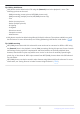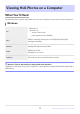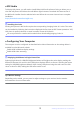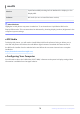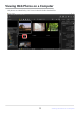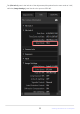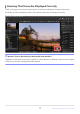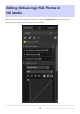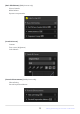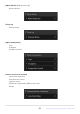Technical Guide (HLG Photo Edition)
Table Of Contents
●NXStudio
T
o display HLG photos, you will need to install Nikon’s NXStudio software. Doing so allows you to
view and edit photos and videos shot with Nikon digital cameras. Download the latest version of
the NXStudio installer from the website below and follow the on-screen instructions to complete
installation.
https://downloadcenter.nikonimglib.com/
D Installing the Codec
Viewing HL
G photos in NXStudio requires the corresponding “Imaging Codec 01” codec. The codec
can be installed by following the instructions displayed the first time an HEIF-format (extension “.hif”)
HLG photo is opened, selected, or saved in another format in NXStudio.
You must provide the camera serial number before downloading Imaging Codec 01.
●Configuring Your Computer
The computer must be configured as described below. More information on the settings below is
available from the Microsoft website.
Enable HDR in Windows display settings.
Enable HDR video streaming.
D Displaying HLG Photos in Single-Frame View
Selecting high values for HDR/SDR brightness balance will brighten the entire display, making the
difference between HLG and non-HLG (SDR) photo displays difficult to discern. Selecting the lowest
setting for HDR/SDR brightness balance when viewing HLG photos brings the mid-tones for HDR
closer to those for SDR, making the HDR effect easier to see.
Tip: Monitor Settings
Depending on the model, you may need to adjust settings on your monitor. See the monitor
documentation for more information.
13
Viewing HLG Photos on a Computer