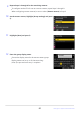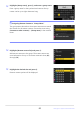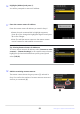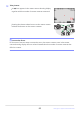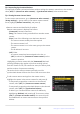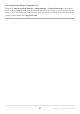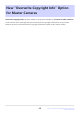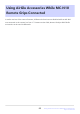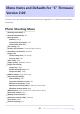Додатковий посібник з оновлення мікропрограми
Table Of Contents
- Table of Contents
- Changes with “C” Firmware Version 2.00
- Features Available with “C” Firmware Version 2.00
- Changes Made with “C” Firmware Version 2.00
- New AF Subject Detection Option: “Birds”
- New Bracketing Increments
- New Items Added to Picture Control
- Addition of “Large” to Size Options Available for “JPEG Primary - JPEG Secondary” and “HEIF Primary - HEIF Secondary”
- New Menu Item: “Pixel Shift Shooting”
- New Menu Item: “Auto Capture”
- More Time for Pre-Release Capture
- New: Slow-Motion Videos
- Color Change to Hi-Res Zoom In-Focus Display
- Low ISO Sensitivity Settings for N-Log Video
- Changes to Hi-Res Zoom Speeds Available in g8 “Hi-Res Zoom Speed” in the Custom Settings Menu
- Changes to i-Menu “Select for Upload” Options
- Priority Upload Options Added to i Menu
- Addition of “Playback Speed” Item to the Video Playback i Menu
- Addition of “Auto Series Playback Options” to “Series Playback” in Playback Menu
- Addition of “Auto Image Rotation” to Playback Menu
- Support for Power Zoom
- Addition of “Focus Point Border Width” Item to a11 “Focus Point Display” in the Custom Settings Menu
- New Custom Setting: d5 “Exposure Delay Mode”
- Addition of “Half-Press to Cancel Zoom (MF)” Item to d18 and g17 in the Custom Settings Menu
- Exposure Compensation and White Balance Now Changeable During Shooting Function Recall
- New Options for Custom Settings f2 “Custom Controls (Shooting)” and g2 “Custom Controls”
- New Options for Custom Setting f3 “Custom Controls (Playback)”
- Changes to Method for Performing a Full Format with “Format Memory Card” in the Setup Menu
- Updates to “Non-CPU Lens Data”
- Changes to Character Limit for “Category” Entries when Editing Presets with “IPTC” in the Setup Menu
- Changes to Setup Menu “Camera Sounds” Options
- Shooting Display Maximum Magnification Increased to 400%
- “Finder Display Size (Photo Lv)” Changed to “Viewfinder Display Size” in the Setup Menu
- Updated Distance Display for Manual Focus
- Changes and Additions to “Connect to FTP Server”
- Changes to Synchronized Release
- New “Overwrite Copyright Info” Option for Master Cameras
- Using AirGlu Accessories While MC-N10 Remote Grips Connected
- Menu Items and Defaults for “C” Firmware Version 2.00
- Post-Upgrade Specifications for “C” Firmware Version 2.00
- Index
To view remote camera status, go to [Connect to other cameras]>
[
Group settings]> (group name) in the master camera network
menu, highlight [Remote camera list], and press 2.
Remote cameras are identified by IP address.
Remote camera status is displayed as follows:
[Connected]: Normal connection.
[Busy]: The camera is being controlled from another master
camera.
[Error]: One of the following errors has been detected:
The remote camera standby timer has expired.
The remote camera is off.
The remote camera is not in the same group as the master
camera.
The IP address is incorrect.
[OFF]: Either
no remote camera has been assigned to the slot, or
[OFF] is selected for [Connect to remote camera] on the
camera in question.
Highlighting a remote camera with the [Connected] label and
pressing 2 displays the number of pictures awaiting upload
from the camera via FTP, FTP connection status, the battery level,
and the number of exposures remaining.
The entries for the remote cameras previously used for
synchronized release will show the time of the most recent shot.
-
-
-
-
-
-
-
-
-
-
To edit remote camera settings from the master camera,
highlight the camera in the remot
e camera list and press 2.
To temporarily suspend the connection to the selected
camera, select [OFF] for [Connect to remote camera].
To temporarily suspend synchronized release on the selected
camera, select [OFF] for [Synchronized release].
If desired, you can then edit the camera’s IP address by
highlighting [Address] and pressing 2. To reconnect, select
[ON] for [Connect to remote camera]. No connection will
be established if no remote camera exists at the specified
address.
-
-
-
Tip: Suspending Synchronized Release
To t
emporarily disable synchronized release without ending the camera’s connection to the network,
select [OFF] for [Connect to other cameras]> [Synchronized release] in the network menu.
Tip: Viewing Remote Camera Status
86
Changes to Synchronized Release