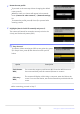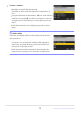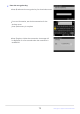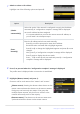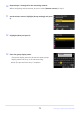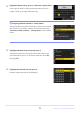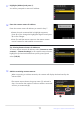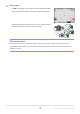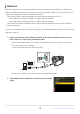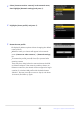Додатковий посібник з оновлення мікропрограми
Table Of Contents
- Table of Contents
- Changes with “C” Firmware Version 2.00
- Features Available with “C” Firmware Version 2.00
- Changes Made with “C” Firmware Version 2.00
- New AF Subject Detection Option: “Birds”
- New Bracketing Increments
- New Items Added to Picture Control
- Addition of “Large” to Size Options Available for “JPEG Primary - JPEG Secondary” and “HEIF Primary - HEIF Secondary”
- New Menu Item: “Pixel Shift Shooting”
- New Menu Item: “Auto Capture”
- More Time for Pre-Release Capture
- New: Slow-Motion Videos
- Color Change to Hi-Res Zoom In-Focus Display
- Low ISO Sensitivity Settings for N-Log Video
- Changes to Hi-Res Zoom Speeds Available in g8 “Hi-Res Zoom Speed” in the Custom Settings Menu
- Changes to i-Menu “Select for Upload” Options
- Priority Upload Options Added to i Menu
- Addition of “Playback Speed” Item to the Video Playback i Menu
- Addition of “Auto Series Playback Options” to “Series Playback” in Playback Menu
- Addition of “Auto Image Rotation” to Playback Menu
- Support for Power Zoom
- Addition of “Focus Point Border Width” Item to a11 “Focus Point Display” in the Custom Settings Menu
- New Custom Setting: d5 “Exposure Delay Mode”
- Addition of “Half-Press to Cancel Zoom (MF)” Item to d18 and g17 in the Custom Settings Menu
- Exposure Compensation and White Balance Now Changeable During Shooting Function Recall
- New Options for Custom Settings f2 “Custom Controls (Shooting)” and g2 “Custom Controls”
- New Options for Custom Setting f3 “Custom Controls (Playback)”
- Changes to Method for Performing a Full Format with “Format Memory Card” in the Setup Menu
- Updates to “Non-CPU Lens Data”
- Changes to Character Limit for “Category” Entries when Editing Presets with “IPTC” in the Setup Menu
- Changes to Setup Menu “Camera Sounds” Options
- Shooting Display Maximum Magnification Increased to 400%
- “Finder Display Size (Photo Lv)” Changed to “Viewfinder Display Size” in the Setup Menu
- Updated Distance Display for Manual Focus
- Changes and Additions to “Connect to FTP Server”
- Changes to Synchronized Release
- New “Overwrite Copyright Info” Option for Master Cameras
- Using AirGlu Accessories While MC-N10 Remote Grips Connected
- Menu Items and Defaults for “C” Firmware Version 2.00
- Post-Upgrade Specifications for “C” Firmware Version 2.00
- Index
Highlight [Address] and press 2.
You will be pr
ompted to enter an IP address.
Enter the remote camera IP address.
Enter the r
emote camera IP address you noted in Step7.
Rotate the main command dial to highlight segments.
Press 4 or 2 to change the highlighted segment and press
J to save changes.
Press X to add the remote camera to the master camera
remote camera list and establish a connection.
To view a remote camera’s IP address, select [Connect to other
cameras
]> [Network settings] in the camera’s network menu,
highlight a synchronized release host profile, press 2, and
select [TCP/IP].
The master camera shows the group name (q) selected in
S
tep13 as well as the number of remote cameras connected
and not yet connected (w).
Tip: Viewing Remote Camera IP Addresses
Add the remaining r
emote cameras.
When connecting to wireless networks, the cameras will display the band used by the
selected SSID.
77
Changes to Synchronized Release
17
18
19