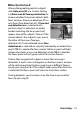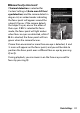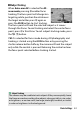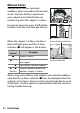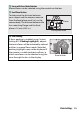Reference Manual
Table Of Contents
- Package Contents
- Table of Contents
- For Your Safety
- Notices
- Getting to Know the Camera
- First Steps
- Basic Photography and Playback
- Basic Settings
- Shooting Controls
- The i Menu
- More About Playback
- Menu Guide
- Defaults
- The Playback Menu: Managing Images
- The Photo Shooting Menu: Shooting Options
- Reset Photo Shooting Menu
- Storage Folder
- File Naming
- Choose Image Area
- Image Quality
- Image Size
- NEF (RAW) Recording
- ISO Sensitivity Settings
- White Balance
- Set Picture Control
- Manage Picture Control
- Color Space
- Active D-Lighting
- Long Exposure NR
- High ISO NR
- Vignette Control
- Diffraction Compensation
- Auto Distortion Control
- Flicker Reduction Shooting
- Metering
- Flash Control
- Flash Mode
- Flash Compensation
- Focus Mode
- AF-Area Mode
- Vibration Reduction
- Auto Bracketing
- Multiple Exposure
- HDR (High Dynamic Range)
- Interval Timer Shooting
- Time-Lapse Movie
- Focus Shift Shooting
- Silent Photography
- The Movie Shooting Menu: Movie Shooting Options
- Reset Movie Shooting Menu
- File Naming
- Choose Image Area
- Frame Size/Frame Rate
- Movie Quality
- Movie File Type
- ISO Sensitivity Settings
- White Balance
- Set Picture Control
- Manage Picture Control
- Active D-Lighting
- High ISO NR
- Vignette Control
- Diffraction Compensation
- Auto Distortion Control
- Flicker Reduction
- Metering
- Focus Mode
- AF-Area Mode
- Vibration Reduction
- Electronic VR
- Microphone Sensitivity
- Attenuator
- Frequency Response
- Wind Noise Reduction
- Headphone Volume
- Timecode
- Custom Settings: Fine-Tuning Camera Settings
- Reset Custom Settings
- a: Autofocus
- a1: AF-C Priority Selection
- a2: AF-S Priority Selection
- a3: Focus Tracking with Lock-On
- a4: Auto-Area AF Face/Eye Detection
- a5: Focus Points Used
- a6: Store Points by Orientation
- a7: AF Activation
- a8: Limit AF-Area Mode Selection
- a9: Focus Point Wrap-Around
- a10: Focus Point Options
- a11: Low-Light AF
- a12: Built-in AF-Assist Illuminator
- a13: Manual Focus Ring in AF Mode
- b: Metering/Exposure
- c: Timers/AE Lock
- d: Shooting/Display
- e: Bracketing/Flash
- f: Controls
- g: Movie
- The Setup Menu: Camera Setup
- Format Memory Card
- Save User Settings
- Reset User Settings
- Language
- Time Zone and Date
- Monitor Brightness
- Monitor Color Balance
- Viewfinder Brightness
- Viewfinder Color Balance
- Control Panel Brightness
- Limit Monitor Mode Selection
- Information Display
- AF Fine-Tune
- Non-CPU Lens Data
- Clean Image Sensor
- Image Dust Off Ref Photo
- Image Comment
- Copyright Information
- Beep Options
- Touch Controls
- HDMI
- Location Data
- Wireless Remote (WR) Options
- Assign Remote (WR) Fn Button
- Airplane Mode
- Connect to Smart Device
- Connect to PC
- Wireless Transmitter (WT-7)
- Conformity Marking
- Battery Info
- Slot Empty Release Lock
- Save/Load Settings
- Reset All Settings
- Firmware Version
- The Retouch Menu: Creating Retouched Copies
- My Menu/Recent Settings
- Connections
- On-Camera Flash Photography
- Remote Flash Photography
- Troubleshooting
- Technical Notes
- The Camera Display and Control Panel
- The Nikon Creative Lighting System
- Other Accessories
- Caring for the Camera
- Caring for the Camera and Battery: Cautions
- Specifications
- NIKKOR Z 24–70mm f/4 S Lens User’s Manual
- FTZ Mount Adapter User’s Manual
- Approved Memory Cards
- Memory Card Capacity
- Battery Endurance
- Index
- Changes Made via Firmware Updates
62 Basic Settings
The Touch Shutter
Touch controls can be used to focus and
release the shutter. Touch the display to
focus and lift your finger to release the
shutter.
Tap the icon shown in the illustration to
choose the operation performed by
tapping the display in shooting mode.
Choose from the following options:
* When choosing an eye using touch controls, note that the camera may not focus on the eye on
the side you intend. Use the multi selector to choose the desired eye.
W
• Touch the display to focus on the selected point and lift your
finger to release the shutter. If an option other than Off is
selected for Custom Setting a4 (Auto-area AF face/eye
detection) and the camera detects human faces or eyes or the
faces or eyes of dogs or cats, the camera will focus on the face
or eye
*
closest to the selected point.
• Available only in photo mode.
V
• Touch the display to focus on the selected point. Lifting your
finger from the display does not release the shutter.
• If auto-area AF is selected for AF-area mode, the camera will
track the selected subject as it moves through the frame. To
switch to a different subject, tap it in the display. If an option
other than Off is selected for Custom Setting a4 (Auto-area
AF face/eye detection) and the camera detects human faces
or eyes or the faces or eyes of dogs or cats, the camera will
focus on and track the face or eye
*
closest to the selected
point.
X
Touch shutter disabled.